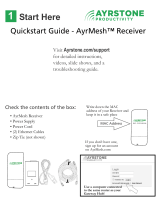Page is loading ...

Robustel GoRugged R2000 Dual User Guide
RT_UG_R2000 Dual_v.1.1.0 25 Nov., 2019 2/121
Confidential
About This Document
This document describes hardware and software of Robustel’s R2000 Dual, an Industrial Dual Module Cellular VPN
Router with Power over Ethernet.
Copyright © 2019 Guangzhou Robustel LTD
All rights reserved.
Trademarks and Permissions
is trademark of Guangzhou Robustel LTD. All other trademarks and trade names mentioned in this
document are the property of their respective owners.
Disclaimer
No part of this document may be reproduced in any form without the written permission of the copyright owner.
The contents of this document are subject to change without notice due to continued progress in methodology,
design and manufacturing. Robustel shall have no liability for any error or damage of any kind resulting from the use
of this document.
Technical Support
Tel: +86-20-29019902
Fax: +86-20-82321505
E-mail: support@robustel.com
Web: www.robustel.com

Robustel GoRugged R2000 Dual User Guide
RT_UG_R2000 Dual_v.1.1.0 25 Nov., 2019 3/121
Confidential
Important Notice
Due to the nature of wireless communications, transmission and reception of data can never be guaranteed. Data
may be delayed, corrupted (i.e., have errors) or be totally lost. Although significant delays or losses of data are rare
when wireless devices such as the router is used in a normal manner with a well-constructed network, the router
should not be used in situations where failure to transmit or receive data could result in damage of any kind to the
user or any other party, including but not limited to personal injury, death, or loss of property. Robustel accepts no
responsibility for damages of any kind resulting from delays or errors in data transmitted or received using the
router, or for failure of the router to transmit or receive such data.
Safety Precautions
General
The router generates radio frequency (RF) power. When using the router, care must be taken on safety issues
related to RF interference as well as regulations of RF equipment.
Do not use your router in aircraft, hospitals, petrol stations or in places where using cellular products is
prohibited.
Be sure that the router will not be interfering with nearby equipment. For example: pacemakers or medical
equipment. The antenna of the router should be away from computers, office equipment, home appliance, etc.
An external antenna must be connected to the router for proper operation. Only uses approved antenna with
the router. Please contact authorized distributor on finding an approved antenna.
Always keep the antenna with minimum safety distance of 20 cm or more from human body. Do not put the
antenna inside metallic box, containers, etc.
RF exposure statements
1. For mobile devices without co-location (the transmitting antenna is installed or located more than 20cm
away from the body of user and nearby person)
FCC RF Radiation Exposure Statement
1. This Transmitter must not be co-located or operating in conjunction with any other antenna or transmitter.
2. This equipment complies with FCC RF radiation exposure limits set forth for an uncontrolled environment.
This equipment should be installed and operated with a minimum distance of 20 centimeters between the
radiator and your body.
Note: Some airlines may permit the use of cellular phones while the aircraft is on the ground and the door is open.
Router may be used at this time.
Using the router in vehicle
Check for any regulation or law authorizing the use of cellular devices in vehicle in your country before installing
the router.
The driver or operator of any vehicle should not operate the route while driving.
Install the router by qualified personnel. Consult your vehicle distributor for any possible interference of
electronic parts by the router.
The router should be connected to the vehicle’s supply system by using a fuse-protected terminal in the
vehicle’s fuse box.
Be careful when the router is powered by the vehicle’s main battery. The battery may be drained after extended
period.

Robustel GoRugged R2000 Dual User Guide
RT_UG_R2000 Dual_v.1.1.0 25 Nov., 2019 4/121
Confidential
Protecting your router
To ensure error-free usage, please install and operate your router with care. Do remember the following:
Do not expose the router to extreme conditions such as high humidity/rain, high temperature, direct sunlight,
caustic/harsh chemicals, dust, or water.
Do not try to disassemble or modify the router. There is no user serviceable part inside and the warranty would
be void.
Do not drop, hit or shake the router. Do not use the router under extreme vibrating conditions.
Do not pull the antenna or power supply cable. Attach/detach by holding the connector.
Connect the router only according to the instruction manual. Failure to do it will void the warranty.
In case of problem, please contact authorized distributor.

Robustel GoRugged R2000 Dual User Guide
RT_UG_R2000 Dual_v.1.1.0 25 Nov., 2019 5/121
Confidential
Regulatory and Type Approval Information
Table 1: Directives
2011/65/EU
The European RoHS2.0 2011/65/EU Directive was issued by the European parliament
and the European Council on 1 July 2011 on the restriction of the use of certain
Hazardous substances in electrical and electronic equipment.
2012/19/EU
The European WEEE 2012/19/EU Directive was issued by the European parliament
and the European Council on 24 July 2012 on waste electrical and electronic equipment.
2013/56/EU
The European 2013/56/EU Directive is a battery Directive which published in the EU official gazette
on 10 December 2013. The button battery used in this product conforms to the standard of
2013/56/EU directive.
Table 2: Standards of the electronic industry of the People’s Republic of China
SJ/T
11363-2006
The electronic industry standard of the People's Republic of China SJ/T 11363-2006 “Requirements
for Concentration Limits for Certain Toxic and Hazardous Substances in Electronic Information
Products” issued by the ministry of information industry of the People's Republic of China on
November 6, 2006, stipulates the maximum allowable concentration of toxic and hazardous
substances in electronic information products.
Please see Table 3 for an overview of toxic or hazardous substances or elements that might be
contained in product parts in concentrations above the limits defined by SJ/T 11363-2006.
SJ/T
11364-2014
The electronic industry standard of the People's Republic of China SJ/T 11364-2014 “Labeling
Requirements for Restricted Use of Hazardous Substances in Electronic and Electrical Products”
issued by the ministry of Industry and information technology of the People's Republic of China on
July 9, 2014, stipulates the Labeling requirements of hazardous substances in electronic and
electrical products, environmental protection use time limit and whether it can be recycled.
This standard is applicable to electronic and electrical products sold within the territory of the
People's Republic of China, and can also be used for reference in the logistics process of electronic
and electrical products.
The orange logo below is used for Robustel products:
Indicates its warning attribute, that is, some hazardous substances are contained in the product.
The "10" in the middle of the legend refers to the environment-friendly Use Period (EFUP) * of
electronic information product, which is 10 years. It can be used safely during the
environment-friendly Use Period. After the environmental protection period of use, it should enter
the recycling system.
*The term of environmental protection use of electronic information products refers to the term
during which the toxic and hazardous substances or elements contained in electronic information
products will not be leaked or mutated and cause serious pollution to the environment or serious
damage to people and property under normal conditions of use.

Robustel GoRugged R2000 Dual User Guide
RT_UG_R2000 Dual_v.1.1.0 25 Nov., 2019 6/121
Confidential
Table 3: Toxic or hazardous substances or elements with defined concentration limits
Name of
the Part
Hazardous Substances
(Pb)
(Hg)
(Cd)
(Cr(VI))
(PBB)
(PBDE)
(DEHP)
(BBP)
(DBP)
(DIBP)
Metal
parts
o
o
o
o
o
o
o
o
o
o
Circuit
modules
o
o
o
o
o
o
o
o
o
o
Cables
and cable
assemblie
s
o
o
o
o
o
o
o
o
o
o
Plastic
and
polymeric
parts
o
o
o
o
o
o
o
o
o
o
o:
Indicates that this toxic or hazardous substance contained in all of the homogeneous materials for this part is
below the limit requirement in RoHS2.0.
X:
Indicates that this toxic or hazardous substance contained in at least one of the homogeneous materials for this
part might exceed the limit requirement in RoHS2.0.

Robustel GoRugged R2000 Dual User Guide
RT_UG_R2000 Dual_v.1.1.0 25 Nov., 2019 7/121
Confidential
Revision History
Updates between document versions are cumulative. Therefore, the latest document version contains all updates
made to previous versions.
Date
Firmware Version
Document Version
Change Description
2016-06-06
2.0.0
v.1.0.0
Initial Release
2016-07-22
2.0.0
v.1.0.1
Update contents: The product renderings, the
dimension picture and the overview of interfaces;
Add contents: POE Power Supply Adapter, RCM
certification, Selection and Ordering Data
2016-09-19
2.0.0
v.1.0.2
Voltage range in Chapter 1.3 added;
EMC in Chapter 1.3 changed;
Updated Chapter 1.5;
Chapter 2.7 and Chapter 2.10 added;
First figure in Chapter 4.2.2 changed;
Guangzhou area code changed to 20 and other
minor changes made
2016-11-11
2.0.0
v.1.0.3
Updated section about 2.11 Power Supply.
2017-02-09
2.0.0
v.1.0.4
Changed Tel number to +86-20-29019902
Changed CD information in Chapter 1.2
Added illustration about connecting POE
power supply in Chapter 2.11
2017-04-25
2.0.0
v.1.0.5
Updated ordering information in Chapter 1.5
2018-06-04
2.0.0
v.1.0.6
Revised power supply voltage range
2018-06-28
2.0.0
v.1.0.7
Revised the company name
2019-01-30
2.0.0
v.1.0.8
Revised the certifications
Revised the Frequency bands of Wifi
2019-09-17
2.0.0
v.1.0.9
Revised the Regulatory and Type Approval
Information
Revised the Approvals
2019-11-25
2.0.0
v.1.1.0
Revised the description of Update firmware
via tftp

Robustel GoRugged R2000 Dual User Guide
RT_UG_R2000 Dual_v.1.1.0 25 Nov., 2019 8/121
Confidential
Contents
Chapter 1 Product Concept ....................................................................................................................................... 10
1.1 Key Features ............................................................................................................................................. 10
1.2 Package Contents ..................................................................................................................................... 11
1.3 Specifications ........................................................................................................................................... 13
1.4 Dimensions ............................................................................................................................................... 15
1.5 Ordering Information ............................................................................................................................... 15
Chapter 2 Hardware Installation ............................................................................................................................... 17
2.1 Overview .................................................................................................................................................. 17
2.2 LEDs .......................................................................................................................................................... 18
2.3 Reset Button ............................................................................................................................................. 19
2.4 Ethernet Ports .......................................................................................................................................... 19
2.5 Insert or Remove SIM Card ...................................................................................................................... 19
2.6 Attach External Antenna (SMA Type) ....................................................................................................... 20
2.7 Mount the Router .................................................................................................................................... 20
2.8 Ground the Router ................................................................................................................................... 21
2.9 POE Connection ........................................................................................................................................ 21
2.10 Connect the Router to the PC .................................................................................................................. 22
2.11 Power Supply ............................................................................................................................................ 22
Chapter 3 Initial Configuration .................................................................................................................................. 24
3.1 Configure the PC....................................................................................................................................... 24
3.2 Factory Default Settings ........................................................................................................................... 27
3.3 Login the Router ....................................................................................................................................... 27
3.4 Control Panel ............................................................................................................................................ 28
3.5 Status ........................................................................................................................................................ 30
3.6 Interface > Link Manager ......................................................................................................................... 31
3.7 Interface > LAN ......................................................................................................................................... 41
3.8 Interface > Ethernet ................................................................................................................................. 45
3.9 Interface > Cellular ................................................................................................................................... 47
3.10 Interface > WiFi ........................................................................................................................................ 50
3.11 Network > Route ...................................................................................................................................... 57
3.12 Network > Firewall ................................................................................................................................... 58
3.13 Network > IP Passthrough ........................................................................................................................ 61
3.14 VPN > IPsec ............................................................................................................................................... 62
3.15 VPN > OpenVPN ....................................................................................................................................... 68
3.16 VPN > GRE ................................................................................................................................................ 75
3.17 Services > Syslog ....................................................................................................................................... 76
3.18 Services > Event ........................................................................................................................................ 77
3.19 Services > NTP .......................................................................................................................................... 79
3.20 Services > SMS .......................................................................................................................................... 81
3.21 Services > Email ........................................................................................................................................ 83
3.22 Services > SSH........................................................................................................................................... 84
3.23 Services > Web Server .............................................................................................................................. 85

Robustel GoRugged R2000 Dual User Guide
RT_UG_R2000 Dual_v.1.1.0 25 Nov., 2019 9/121
Confidential
3.24 Services > Advanced ................................................................................................................................. 86
3.25 System > Debug ........................................................................................................................................ 87
3.26 System > Update ...................................................................................................................................... 88
3.27 System > APP Center ................................................................................................................................ 88
3.28 System > Tools .......................................................................................................................................... 89
3.29 System > Profile ........................................................................................................................................ 93
3.30 System > User Management .................................................................................................................... 94
Chapter 4 Configuration Examples ........................................................................................................................... 96
4.1 Cellular ..................................................................................................................................................... 96
4.1.1 Cellular Backup ................................................................................................................................. 96
4.1.2 SMS Remote Control ......................................................................................................................... 98
4.2 Network .................................................................................................................................................. 101
4.2.1 IPsec VPN ........................................................................................................................................ 101
4.2.2 OPENVPN ........................................................................................................................................ 105
4.2.3 GRE VPN .......................................................................................................................................... 108
Chapter 5 CLI Introduction ...................................................................................................................................... 110
5.1 What’s CLI ............................................................................................................................................... 110
5.2 How to Use CLI Configure Router ........................................................................................................... 111
5.3 Commands Reference ............................................................................................................................ 117
Glossary ......................................................................................................................................................................... 118

Robustel GoRugged R2000 Dual User Guide
RT_UG_R2000 Dual_v.1.1.0 25 Nov., 2019 10/121
Confidential
Chapter 1 Product Concept
1.1 Key Features
Robustel’s R2000 Dual Industrial Dual Module Cellular VPN Router with Power over Ethernet provides fast and
reliable communication for monitoring and controlling remote equipment. The added new feature, Power over
Ethernet, makes installing or expanding much simpler and cheaper for both power and data transmission.
Embedded dual module supporting two SIM cards online simultaneously
Four fast Ethernet LAN port supporting Power over Ethernet
12.95 W of POE/30 W of POE+ shared across the four LAN ports
Supports Cellular, WAN, WLAN link backup and ICMP detection; also supports cold backup, warm backup and
load balancing
WAN - Static/PPPOE/DHCP Client
Wi-Fi supporting AP mode and Client mode
VPN tunnel - IPsec/OpenVPN/GRE/L2TP/PPTP/DMVPN
Auto reboot via SMS/Timing
Supports RobustLink (a centralized M2M management
platform for remote monitoring, configuration and firmware upgrade)
Management and upgrading via web user interface/
SMS/CLI/RobustLink
Supports various APP like QoS, DDNS, VRRP, Captive Portal, SNMP, WLAN multi, multi-language
Easy wall or DIN rail mounting options

Robustel GoRugged R2000 Dual User Guide
RT_UG_R2000 Dual_v.1.1.0 25 Nov., 2019 11/121
Confidential
1.2 Package Contents
Before installing the R2000 Dual Router, verify the kit contents as following.
*The following pictures are just for illustration purposes only, not based on their actual sizes*
Robustel R2000 Dual Industrial Dual Module Cellular VPN Router with Power over Ethernet x 1
6-pin pluggable 3.5mm terminal block for power x 1
Quick Start Guide with download link of other documents or tools x 1
*If any of the above items is missing or damaged, please contact your Robustel sales representative*
Optional Accessories (sold separately):
SMA cellular antenna for 3G/4G LTE

Robustel GoRugged R2000 Dual User Guide
RT_UG_R2000 Dual_v.1.1.0 25 Nov., 2019 12/121
Confidential
RP-SMA Wi-Fi antenna (Stubby antenna or magnet antenna optional)
Stubby antenna Magnet antenna
Ethernet cable
Wall mounting kit
35 mm DIN rail mounting kit
AC/DC power adapter (12V DC, 1.5 A; EU, US, UK, AU plug optional)
POE power adapter

Robustel GoRugged R2000 Dual User Guide
RT_UG_R2000 Dual_v.1.1.0 25 Nov., 2019 13/121
Confidential
1.3 Specifications
Cellular Interface
Standards: GSM/GPRS/EDGE/UMTS/WCDMA/HSPA/
HSDPA/HSUPA/HSPA+/DC-HSPA+/LTE
FDD LTE: max. 150/50 Mbps (DL/UL) @20M BW cat4
TDD LTE: max. 100/50 Mbps (DL/UL)
DC-HSPA+: 42/5.76 Mbps (DL/UL)
HSPA+: max. 21.6/5.76 Mbps (DL/UL)
WCDMA: 384/384 kbps (DL/UL)
EDGE: 236.8 kbps (DL/UL)
GPRS: 85.6 kbps (DL/UL)
SIM: 2 (3 V & 1.8 V)
Connector: SMA, female (2 x MAIN + 2 x AUX)
Ethernet Interface
Number of ports: 1 x WAN and 4 x LAN (10/100 Mbps)
Magnet isolation protection: 1.5 KV
WLAN Interface
Standards: 802.11b/g/n, supporting AP and Client mode
Data speed: 150 Mbps
Frequency band: 2.4 GHz
Security: WEP, WPA, WPA2
Encryption: 64/128 AES, TKIP
Connector: RP-SMA, female
Other Interface
POE (4 x LAN)
Four ports power supply output
IEEE802.3 at/af standard compatibility
Maximum power output up to 30 W per port
Power management function
Voltage Range: 48 to 57V DC
Digital Input (DI)
When router is used in in-vehicle networks, DI function makes router enter a state of low power consumption
which can avoid the battery excessive consumption of the vehicle.
System
1 x Reset button
LED indicators: 1 x RUN, 2 x PPP, 1 x USR, 2 x NET, 6 x RSSI

Robustel GoRugged R2000 Dual User Guide
RT_UG_R2000 Dual_v.1.1.0 25 Nov., 2019 14/121
Confidential
Software
Network protocols: PPP, TCP, UDP, DHCP, ICMP, NAT, DMZ, DDNS, VRRP, HTTP, HTTPs, DNS, ARP, SNTP, SSH, Telnet,
SNMP, AAA etc.
VPN tunnel: IPsec/OpenVPN/GRE/L2TP/PPTP/DMVPN
Firewall: SPI, anti-DoS, Filter, Access Control
Management: Web, SMS, CLI
Power Supply and Consumption
Connector: 3.5 mm terminal block
Input voltage: 9 to 57V DC
Power consumption: Idle: 100 mA@12 V
Data link: 800 mA (peak)@12 V
With ground screw
Physical Characteristics
Housing & Weight: Metal, 750 g
Dimensions: 145 x 130 x 46 mm
Installations: Flat surface placement, wall mounting and 35 mm DIN rail mounting
Approvals
Regulatory: RCM, CE, EAC
Environmental: RoHS2.0, WEEE
EMI: EN 55032: 2015/AC: 2016 (CE & RE) Class B
EMS:IEC 61000-4-2 (ESD) connect level2; Air level3
IEC 61000-4-3 (RS) Level 2
IEC 61000-4-4 (EFT) Level 2
IEC 61000-4-5 (Surge) Level 3
IEC 61000-4-6 (CS) Level 2

Robustel GoRugged R2000 Dual User Guide
RT_UG_R2000 Dual_v.1.1.0 25 Nov., 2019 15/121
Confidential
1.4 Dimensions
1.5 Ordering Information
Model
R2000-D3P1
R2000-D3P2
R2000-D4L1
R2000-D4L2
Router Type
HSPA+ router
HSPA+ router
LTE router
LTE router
Module
Number
1
2
1
2
Air Interface
GSM/GPRS/EDGE/HSD
PA/HSUPA/HSPA+
GSM/GPRS/EDGE/HSD
PA/HSUPA/HAPA+
GSM/GPRS/EDGE/WC
DMA/HSDPA/HSUPA/
HSPA+/DC-HSPA+/TD-
SCDMA/CDMA (CDMA
1X/EVDO)/FDD
LTE/TDD LTE
GSM/GPRS/EDGE/WC
DMA/HSDPA/HSUPA/
HSPA+/DC-HSPA+/TD-
SCDMA/CDMA (CDMA
1X/EVDO)/FDD
LTE/TDD LTE
Frequency
Bands
--
--
AU: B1/B3/B5/B7/B8/
B28, B40
EU: B1/B3/B7/B8/B20/
B28/B31, B38/B40
US: B2/B4/B5/B13/
B17/B25, B41
JP: B1/B3/B8/B9/B18/
B19/B21/B28, B41
CN: B1/B3, B38/B39/
B40/B41
AU: B1/B3/B5/B7/B8/
B28, B40
EU: B1/B3/B7/B8/B20/
B28/B31, B38/B40
US: B2/B4/B5/B13/
B17/B25, B41
JP: B1/B3/B8/B9/B18/
B19/B21/B28, B41
CN: B1/B3, B38/B39/
B40/B41
4G
3G
B1/B2/B4(AWS)/B5/
B8/B19
B1/B2/B4(AWS)/B5/
B8/B19
WCDMA/HSDPA/HSUP
A/HSPA+/DC-HSPA+:
B1/B2/B5/B6/B8/B9/B
WCDMA/HSDPA/HSUP
A/HSPA+/DC-HSPA+:
B1/B2/B5/B6/B8/B9/B

Robustel GoRugged R2000 Dual User Guide
RT_UG_R2000 Dual_v.1.1.0 25 Nov., 2019 16/121
Confidential
19
TD-SCDMA: B34/B39
CDMA(CDMA1X/EVDO
): R0/A BC0/BC1/BC10
19
TD-SCDMA: B34/B39
CDMA(CDMA1X/EVDO
): R0/A BC0/BC1/BC10
2G
850/900/1800/1900
MHz
850/900/1800/1900
MHz
850/900/1800/1900
MHz
850/900/1800/1900
MHz
Operating
Environment
-25 to 70°C
5 to 95% RH
-25 to 70°C
5 to 95% RH
-25 to 70°C
5 to 95% RH
-25 to 70°C
5 to 95% RH

Robustel GoRugged R2000 Dual User Guide
RT_UG_R2000 Dual_v.1.1.0 25 Nov., 2019 17/121
Confidential
Chapter 2 Hardware Installation
2.1 Overview

Robustel GoRugged R2000 Dual User Guide
RT_UG_R2000 Dual_v.1.1.0 25 Nov., 2019 18/121
Confidential
2.2 LEDs
Note: User can choose the display status of USR LED. For more details please refer to 3.24 Service > Advanced.
Name
Color
State
Description
RUN
Green
On, 1/2 sec blink
Router is ready.
On, 1 sec blink
Router is booting.
Off
Router is powered off.
PPP
Green
LED 1 is on
SIM1 PPP connection is working.
LED 2 is on
SIM2 PPP connection is working.
USR
Green
On
OpenVPN: OpenVPN is connected.
IPsec: IPsec is connected.
Wi-Fi: Wi-Fi is connected.
Off
OpenVPN: OpenVPN is disconnected.
IPsec: IPsec is disconnected.
Wi-Fi: Wi-Fi is disconnected.
NET
(LED 1 stands for SIM 1,
LED 2 stands for SIM 2)
Green
On, blinking green
Unable to connect to the best network.
E.g. When R2000 Dual uses the 4G SIM card but
cannot connect to the 4G network, the NET LED
will always blink. The condition of 3G and 2G
network will, too.
On, solid green
Connect to the best network.
E.g. When R2000 Dual uses the 4G SIM card and
connects to the 4G network, the NET LED will turn
to solid green. The condition of 3G and 2G
network will, too.
Off
Unable to access any network.
Signal Strength
(Light 1 stands for SIM
1, light 2 stands for SIM
2)
Green
All LEDs are on
Signal level: 21-31 (Optimum signal level)
Green
Two LEDs are on
Signal level: 11-20 (Average signal level)
Green
Only one LED is on
Signal level: 1-10 (Abnormal signal level)
When the network disconnected, those three signal LEDs are designed as a binary
combination code to indicate a series of error report.
On: 1 Off: 0
001 AT command failed
010 No SIM card detected
011 Need to enter the PIN code
100 Need to enter the PUK code
101 Registration failed
110 Something wrong happened in the module

Robustel GoRugged R2000 Dual User Guide
RT_UG_R2000 Dual_v.1.1.0 25 Nov., 2019 19/121
Confidential
2.3 Reset Button
2.4 Ethernet Ports
R2000 Dual Router has five Ethernet ports. Eth0 is a WAN port and Eth1~Eth4 are LAN ports supporting POE feature.
Every Ethernet port has two LED indicators, while each indicator has three states. The yellow one is Link Indicator
and the green one doesn’t mean anything. For details see the table below.
Indicator
State
Description
Link Indicator
On
Connection is working
On, blinking
Data is being transmitted
Off
Connection is not working
2.5 Insert or Remove SIM Card
Insert SIM Card
1. Make sure the router is powered off.
2. To remove slot cover, loosen the screws associated with the cover by using a screwdriver and then find the SIM
card slot.
3. To insert SIM card, press the card with fingers until snap on and then tighten the screws associated with the
cover by using a screwdriver.
Function
Operation
Reboot
Press and hold the Reset button for at least 2~7 seconds under the operating status.
Restore to factory
default settings
Wait for 5 seconds after powering up the router, press and hold the Reset button by a
small non-conductive stick with a blunt end until all twelve LEDs blinking one by one, and
release the button within 5 second to return the router to factory defaults.

Robustel GoRugged R2000 Dual User Guide
RT_UG_R2000 Dual_v.1.1.0 25 Nov., 2019 20/121
Confidential
Remove SIM Card
1. Make sure the router is powered off.
2. To remove SIM card, press the card with fingers until pop out and then take out the SIM card.
3. Put back the slot cover and tighten the screws associated with the cover by using a screwdriver.
Note:
1. Recommended torque for inserting is 0.5 N.m, and the maximum allowed is 0.7 N.m.
2. Use the specific M2M SIM card when the device is working in extreme temperature (temperature exceeding
0-40℃), because the regular SIM card for long-time working in harsh environment (temperature exceeding
0-40℃) will be disconnected frequently.
3. Do not forget to twist the cover tightly to avoid being stolen.
4. Do not touch the metal of the SIM card surface in case information in the card will lost or be destroyed.
5. Do not bend or scratch the SIM card.
6. Keep the SIM card away from electricity and magnetism.
7. Make sure router is powered off before inserting or removing the SIM card.
2.6 Attach External Antenna (SMA Type)
Connect the SMA external antenna connector to the router’s antenna interface and twist tightly.
Make sure the antenna is within the correct frequency range provided by the operator and with 50 Ohm impedance.
Note: Recommended torque for mounting is 0.35 N.m.
2.7 Mount the Router
The R2000 Dual Router supports flat surface placement, wall mounting and DIN rail mounting.
(unit: mm)
/