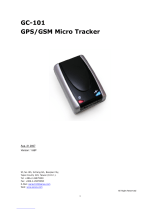Page is loading ...

i
R1511P
Embedded 4G Router
User Guide
Guangzhou Robustel Co., Ltd.
www.robustel.com

Robustel R1511P User Guide
RT061_UG_R1511P_v.1.0.3 Aug 10, 2023 2/140
About This Document
This document provides hardware and software information of the Robustel Embedded 4G Router R1511P, including
introduction, installation, configuration and operation.
Copyright©2023 Guangzhou Robustel Co., Ltd.
All rights reserved.
Trademarks and Permissions
are trademark of Guangzhou Robustel Co., Ltd. . All other trademarks and trade
names mentioned in this document are the property of their respective owners.
Disclaimer
No part of this document may be reproduced in any form without the written permission of the copyright owner.
The contents of this document are subject to change without notice due to continued progress in methodology,
design and manufacturing. Robustel shall have no liability for any error or damage of any kind resulting from the
inappropriate use of this document.
Technical Support
Tel: +86-20-82321505
Fax: +86-20-82321505
Email: support@robustel.com
Web: www.robustel.com

Robustel R1511P User Guide
RT061_UG_R1511P_v.1.0.3 Aug 10, 2023 3/140
Important Notice
Due to the nature of wireless communications, transmission and reception of data can never be guaranteed. Data
may be delayed, corrupted (i.e., have errors) or be totally lost. Although significant delays or losses of data are rare
when wireless devices such as the router is used in a normal manner with a well-constructed network, the router
should not be used in situations where failure to transmit or receive data could result in damage of any kind to the
user or any other party, including but not limited to personal injury, death, or loss of property. Robustel accepts no
responsibility for damages of any kind resulting from delays or errors in data transmitted or received using the
router, or for failure of the router to transmit or receive such data.
Safety Precautions
General
The router generates radio frequency (RF) power. When using the router, care must be taken on safety issues
related to RF interference as well as regulations of RF equipment.
Do not use your router in aircraft, hospitals, petrol stations or in places where using cellular products is
prohibited.
Be sure that the router will not be interfering with nearby equipment. For example: pacemakers or medical
equipment. The antenna of the router should be away from computers, office equipment, home appliance, etc.
An external antenna must be connected to the router for proper operation. Only uses approved antenna with
the router. Please contact authorized distributor on finding an approved antenna.
Always keep the antenna with minimum safety distance of 20 cm or more from human body. Do not put the
antenna inside metallic box, containers, etc.
RF exposure statements
1. For mobile devices without co-location (the transmitting antenna is installed or located more than 20cm
away from the body of user and nearby person)
FCC RF Radiation Exposure Statement
1. This Transmitter must not be co-located or operating in conjunction with any other antenna or transmitter.
2. This equipment complies with FCC RF radiation exposure limits set forth for an uncontrolled environment.
This equipment should be installed and operated with a minimum distance of 20 centimeters between the
radiator and human body.
Note: Some airlines may permit the use of cellular phones while the aircraft is on the ground and the door is open.
Router may be used at this time.
Using the Router in Vehicle
Check for any regulation or law authorizing the use of cellular devices in vehicle in local country before installing
the router.
The driver or operator of any vehicle should not operate the router while driving.
Install the router by qualified personnel. Consult your vehicle distributor for any possible interference of
electronic parts by the router.
The router should be connected to the vehicle’s supply system by using a fuse-protected terminal in the
vehicle’s fuse box.
Be careful when the router is powered by the vehicle’s main battery. The battery may be drained after extended
period.

Robustel R1511P User Guide
RT061_UG_R1511P_v.1.0.3 Aug 10, 2023 4/140
Protecting Your Router
To ensure error-free usage, please install and operate your router with care. Do remember the following:
Do not expose the router to extreme conditions such as high humidity / rain, high temperature, direct sunlight,
caustic / harsh chemicals, dust, or water.
Do not try to disassemble or modify the router. There is no user serviceable part inside and the warranty would
be void.
Do not drop, hit or shake the router. Do not use the router under extreme vibrating conditions.
Do not pull the antenna or power supply cable. Attach/detach by holding the connector.
Connect the router only according to the instruction manual. Failure to do it will void the warranty.
In case of problem, please contact authorized distributor.

Robustel R1511P User Guide
RT061_UG_R1511P_v.1.0.3 Aug 10, 2023 5/140
Regulatory and Type Approval Information
Table 1: Directives
2011/65/EU
The European RoHS2.0 2011/65/EU Directive was issued by the European parliament
and the European Council on 1 July 2011 on the restriction of the use of certain
Hazardous substances in electrical and electronic equipment.
2012/19/EU
The European WEEE 2012/19/EU Directive was issued by the European parliament
and the European Council on 24 July 2012 on waste electrical and electronic equipment.
2013/56/EU
The European 2013/56/EU Directive is a battery Directive which published in the EU official gazette
on 10 December 2013. The button battery used in this product conforms to the standard of
2013/56/EU directive.
Table 2: Standards of the electronic industry of the People’s Republic of China
SJ/T
11363-2006
The electronic industry standard of the People's Republic of China SJ/T 11363-2006 “Requirements
for Concentration Limits for Certain Toxic and Hazardous Substances in Electronic Information
Products” issued by the ministry of information industry of the People's Republic of China on
November 6, 2006, stipulates the maximum allowable concentration of toxic and hazardous
substances in electronic information products.
Please see Table 3 for an overview of toxic or hazardous substances or elements that might be
contained in product parts in concentrations above the limits defined by SJ/T 11363-2006.
SJ/T
11364-2014
The electronic industry standard of the People's Republic of China SJ/T 11364-2014 “Labeling
Requirements for Restricted Use of Hazardous Substances in Electronic and Electrical Products”
issued by the ministry of Industry and information technology of the People's Republic of China on
July 9, 2014, stipulates the Labeling requirements of hazardous substances in electronic and
electrical products, environmental protection use time limit and whether it can be recycled.
This standard is applicable to electronic and electrical products sold within the territory of the
People's Republic of China, and can also be used for reference in the logistics process of electronic
and electrical products.
The orange logo below is used for Robustel products:
Indicates its warning attribute, that is, some hazardous substances are contained in the product.
The "10" in the middle of the legend refers to the environment-friendly Use Period (EFUP) * of
electronic information product, which is 10 years. It can be used safely during the
environment-friendly Use Period. After the environmental protection period of use, it should enter
the recycling system.
*The term of environmental protection use of electronic information products refers to the term
during which the toxic and hazardous substances or elements contained in electronic information
products will not be leaked or mutated and cause serious pollution to the environment or serious
damage to people and property under normal conditions of use.

Robustel R1511P User Guide
RT061_UG_R1511P_v.1.0.3 Aug 10, 2023 6/140
Table 3: Toxic or Hazardous Substances or Elements with Defined Concentration Limits
Name of the
Part
Hazardous Substances
(Pb)
(Hg)
(Cd)
(Cr(VI))
(PBB)
(PBDE)
(DEHP)
(BBP)
(DBP)
(DIBP)
Metal parts
o
o
o
o
-
-
-
-
-
-
Circuit
modules
o
o
o
o
o
o
o
o
o
o
Cables and
cable
assemblies
o
o
o
o
o
o
o
o
o
o
Plastic and
polymeric
parts
o
o
o
o
o
o
o
o
o
o
o:
Indicates that this toxic or hazardous substance contained in all of the homogeneous materials for this part is
below the limit requirement in RoHS2.0.
X:
Indicates that this toxic or hazardous substance contained in at least one of the homogeneous materials for this
part might exceed the limit requirement in RoHS2.0.
-:
Indicates that it does not contain the toxic or hazardous substance.

Robustel R1511P User Guide
RT061_UG_R1511P_v.1.0.3 Aug 10, 2023 7/140
Document History
Updates between document versions are cumulative. Therefore, the latest document version contains all updates
made to previous versions.
Date
Firmware Version
Document Version
Change Description
Sep 23, 2020
3.1.5
v.1.0.0
Initial release.
May 28, 2021
3.1.9
v.1.0.1
1. Ethernet cable becomes optional material.
2. Revise the description of LED indicators.
3. Revise the description of cellular.
4. Add Edge2Cloud.
Sept 01, 2022
3.1.9
v.1.0.2
1.Revise the description of Power Supply.
Aug 10, 2023
3.1.9
v.1.0.3
1.Modify Accessory Information.

Robustel R1511P User Guide
RT061_UG_R1511P_v.1.0.3 Aug 10, 2023 8/140
Contents
Contents ..............................................................................................................................................................8
Chapter 1 Product Overview ......................................................................................................................... 10
1.1 Introduction..............................................................................................................................................10
1.2 Package Contents ......................................................................................................................................10
1.3 Specifications ............................................................................................................................................11
1.4 Dimensions ............................................................................................................................................... 13
Chapter 2 Hardware Installation ....................................................................................................................14
2.1 Pin Description ..........................................................................................................................................14
2.2 LED Indicators........................................................................................................................................... 15
2.3 Reset Button ............................................................................................................................................. 16
2.4 Ethernet Ports...........................................................................................................................................16
2.5 Insert or Remove SIM Card .......................................................................................................................17
2.6 Attach External Antenna (SMA Type) ....................................................................................................... 17
2.7 Mount the Router .....................................................................................................................................18
2.8 Connect the Router to a Computer.......................................................................................................... 19
2.9 Power Supply ............................................................................................................................................ 19
Chapter 3 Initial Configuration ...................................................................................................................... 21
3.1 Configure the PC .......................................................................................................................................21
3.2 Factory Default Settings ............................................................................................................................23
3.3 Log in the Router ...................................................................................................................................... 24
3.4 Control Panel ............................................................................................................................................ 24
Chapter 4 Router Configuration .....................................................................................................................27
4.1 Status........................................................................................................................................................ 27
4.1.1 System Information ...........................................................................................................................27
4.1.2 Internet Status .................................................................................................................................. 27
4.1.3 LAN Status ......................................................................................................................................... 28
4.2 Interface....................................................................................................................................................29
4.2.1 Link Manager.....................................................................................................................................29
4.2.2 LAN .................................................................................................................................................... 38
4.2.3 Ethernet............................................................................................................................................ 42
4.2.4 Cellular.............................................................................................................................................. 43
4.2.5 WiFi ................................................................................................................................................... 48
4.2.6 Serial port ..........................................................................................................................................57
4.3 Network.................................................................................................................................................... 62
4.3.1 Route.................................................................................................................................................62
4.3.2 Firewall..............................................................................................................................................63
4.3.3 IP Passthrough ...................................................................................................................................69
4.4 VPN ........................................................................................................................................................... 69
4.4.1 IPsec.................................................................................................................................................. 69
4.4.2 OpenVPN ...........................................................................................................................................78
4.4.3 GRE....................................................................................................................................................91
4.5 Services .....................................................................................................................................................93

Robustel R1511P User Guide
RT061_UG_R1511P_v.1.0.3 Aug 10, 2023 9/140
4.5.1 Syslog ................................................................................................................................................ 93
4.5.2 Event..................................................................................................................................................94
4.5.3 NTP....................................................................................................................................................97
4.5.4 SMS ................................................................................................................................................... 98
4.5.5 Email ..................................................................................................................................................99
4.5.6 DDNS ............................................................................................................................................... 100
4.5.7 SSH .................................................................................................................................................. 101
4.5.8 Web Server ......................................................................................................................................102
4.5.9 Advanced .........................................................................................................................................103
4.6 System.....................................................................................................................................................104
4.6.1 Debug..............................................................................................................................................104
4.6.2 Update.............................................................................................................................................105
4.6.3 App Center...................................................................................................................................... 105
4.6.4 Tools................................................................................................................................................ 107
4.6.5 Profile..............................................................................................................................................109
4.6.6 User Management.......................................................................................................................... 111
4.7 Edge2Cloud .............................................................................................................................................112
4.7.1 Edge2Cloud ..................................................................................................................................... 112
4.7.2 E2C Broker .......................................................................................................................................112
Chapter 5 Configuration Examples ...............................................................................................................115
5.1 Cellular....................................................................................................................................................115
5.1.1 Cellular Dial-Up ............................................................................................................................... 115
5.1.2 SMS Remote Control .......................................................................................................................117
5.2 VPN Configuration Example ....................................................................................................................119
5.2.1 IPsec VPN ........................................................................................................................................ 119
5.2.2 OpenVPN .........................................................................................................................................123
5.2.3 GRE VPN .......................................................................................................................................... 125
Chapter 6 Introductions for CLI ....................................................................................................................128
6.1 What Is CLI.............................................................................................................................................. 128
6.2 How to Configure the CLI ........................................................................................................................130
6.3 Commands Reference .............................................................................................................................130
6.4 Quick Start with Configuration ExampleS ...............................................................................................131
Glossary ...........................................................................................................................................................137

Robustel R1511P User Guide
RT061_UG_R1511P_v.1.0.3 Aug 10, 2023 10/140
Chapter 1 Product Overview
1.1 Introduction
Robustel R1511P Embedded 4G Router provides high-speed wireless network bandwidth for devices through wireless
connection to ensure a stable connection to the wireless network.
Robustel's routers are based on the "RobustOS" operating system. With 5 years of mature and innovative functions,
RobustOS provides customers with a very professional product with an easy-to-navigate graphical user interface and
essential IoT applications and connection stability. The router occupies a very small space and is very useful for
space-constrained applications, such as ticket vending machines, vending machines, hidden surveillance and digital
signage applications.
1.2 Package Contents
Before installing your Embedded 4G Router R1511P, please verify the kit contents as following.
Note: Accessories are subject to the actual order. If you have any questions, please contact your sales representative.
1 x Robustel R1511P Embedded 4G Router
1 x 2-pin 3.5 mm male terminal block for power supply
1 x 3-pin 3.5 mm male terminal block for 232/485
3 x ST2*8 black cross grooved pan head self-tapping screws

Robustel R1511P User Guide
RT061_UG_R1511P_v.1.0.3 Aug 10, 2023 11/140
Optional Accessories (sold separately)
3G/4G SMA-J cellular antenna
Stubby antenna
RP- SMA-J WIFI antenna
Stubby antenna
Ethernet cable
AC/DC power adapter (12V DC, 1 A; EU/US/UK/AU plug optional)
1.3 Specifications
Cellular Interface
Number of antennas: 2
Connector: SMA-K
SIM: 1* (3 V & 1.8 V) Mini-SIM or eSIM

Robustel R1511P User Guide
RT061_UG_R1511P_v.1.0.3 Aug 10, 2023 12/140
Ethernet Interface
Number of ports: 2 x 10/100 Mbps, 2 x LAN or 1 x LAN + 1 x WAN
Magnet isolation protection: 1.5 KV
WiFi Interface
Number of antennas: 1 (external antenna)
Connector: RP-SMA-K (external antenna)
Standards: 802.11b/g/n, supports AP and Client modes
Frequency bands: 2.4 GHz
Security: WEP, WPA, WPA2
Encryption: 64/128 AES, TKIP
Data speed: 2*2 MIMO, 300 Mbps
Serial port
Type: 1 x RS232 or 1 x RS485
Connector: 3-pin 3.5 mm female socket
Others
1 x Reset button (RST button)
LED indicators - 1 x RUN, 1 x MDM, 1 x USR, 1 x RSSI, 1 x WiFi
Built-in: Watchdog, Timer
Power Supply and Consumption
Connector: 2-pin 3.5 mm female socket
Input voltage: 9 to 36V DC
Power consumption: Idle: 100 mA@12 V;
Data link: 500 mA (peak) @12 V
Physical Characteristics
Ingress protection: Spraying three anti-paint
Weight: 65 g
Dimensions: 84.5mm x 84.5mm x 1.6mm(PCB size)
Operating Temperature: -25 to +70 °C
Storage Temperature: -40 to +85 °C
Relative Humidity: 5 to 95% RH

Robustel R1511P User Guide
RT061_UG_R1511P_v.1.0.3 Aug 10, 2023 13/140
1.4 Dimensions

Robustel R1511P User Guide
RT061_UG_R1511P_v.1.0.3 Aug 10, 2023 14/140
Chapter 2 Hardware Installation
2.1 Pin Description
PIN
Power
232/485
Note
1
V+
--
VCC
2
V-
--
VSS
3
--
RXD/B
RS232 data receiving/RS485_B, please refer to specific
model for specific definition
4
--
GND
Signal ground
5
--
TXD/A
RS232 data transmission/RS485_A, please refer to specific
model for specific definition

Robustel R1511P User Guide
RT061_UG_R1511P_v.1.0.3 Aug 10, 2023 15/140
2.2 LED Indicators
Note: click Services > Advanced > system > System Settings > Custom LED light type to set the display type of USR
LED.
Name
Color
Status
Description
RUN
Green
On, solid
Router is powered on (System is initializing)
On, blinking
Router starts operating
Off
Router is powered off
MDM
Green
On, solid
Link connection is working
On, blinking
Data is sent and received.
Off
Link connection is not working
USR
USR-Open
VPN
Green
On, solid
OpenVPN connection is established
Off
OpenVPN connection is not established
USR-IPsec
Green
On, solid
IPsec connection is established
Off
IPsec connection is not established
RSSI
Green
On, solid
Received Signal Strength Indication greater than -73 dBm
(Strong signal)
Green
On, blinking
Received Signal Strength Indication -91 to -73 dBm
(Moderate signal)
Green
Off
Received Signal Strength Indication -111 to -93dBm (Weak
signal)
WLAN
Green
On, solid
WiFi is enabled and working properly
Green
Off
WiFi is disabled or not working properly

Robustel R1511P User Guide
RT061_UG_R1511P_v.1.0.3 Aug 10, 2023 16/140
2.3 Reset Button
Function
Operation
Reboot
Press and hold the RST button for 2 to 7 seconds under the operating status.
Restore to factory
default settings
Wait for 0~20 seconds after powering up the router, press and hold the RST button until four
LEDs(RUN, MDM, USR, RSSI) start blinking one by one, and release the button to return the
router to factory defaults.
2.4 Ethernet Ports

Robustel R1511P User Guide
RT061_UG_R1511P_v.1.0.3 Aug 10, 2023 17/140
There are two Ethernet ports on R1511P, including ETH0 (WAN/LAN), and ETH1(LAN). Each has two LED indicators.
The green one is a link indicator but the yellow one doesn’t mean anything (always off). For details about status, see
the table below.
Indicator
Status
Description
Link indicator
(Green)
On, solid
Connection is established
On, blinking
Data is being transferred
Off
Connection is not established
2.5 Insert or Remove SIM Card
Insert or remove the SIM card as shown in the following steps.
Insert SIM card
1. Make sure router is powered off.
2. To insert SIM card, press the card with finger until you hear a click.
Remove SIM card
1. Make sure router is powered off.
2. To remove SIM card, press the card with finger until it pops out and then take out the card.
Note:
1. Use the specific M2M SIM card when the device is working in extreme temperature, because the regular card for
long-time working in harsh environment will be disconnected frequently.
2. Do not touch the metal of the card surface in case information in the card will lose or be destroyed.
3. Do not bend or scratch the card.
4. Keep the card away from electricity and magnetism.
5. Make sure router is powered off before inserting or removing the card.
2.6Attach External Antenna (SMA Type)
Attach an external SMA antenna to the router’s antenna connector and twist tightly. Make sure the antenna is within

Robustel R1511P User Guide
RT061_UG_R1511P_v.1.0.3 Aug 10, 2023 18/140
the correct frequency range provided by the ISP and with 50 Ohm impedance.
Note: Recommended torque for tightening is 0.35 N.m.
2.7 Mount the Router
Use accessory ST2*8 black cross grooved pan head self-tapping screws to fix the board, and pay attention to
handling and electrostatic protection.
SMA-J antenna for cellular
connection
RP-SMA-J antenna for WLAN
connection

Robustel R1511P User Guide
RT061_UG_R1511P_v.1.0.3 Aug 10, 2023 19/140
2.8Connect the Router to a Computer
Connect a standard Ethernet cable to the port marked ETH0~ETH1 at the front of the R1511P Router, and connect
the other end of the cable to your computer.
2.9 Power Supply
R1511P Router doesn’t support reverse polarity protection; always refer to the figure above to connect the power
adapter correctly. There are two cables associated with the power adapter. Following to the color of the head,
connect the cable marked red to the positive pole through a terminal block, and connect the yellow one to the

Robustel R1511P User Guide
RT061_UG_R1511P_v.1.0.3 Aug 10, 2023 20/140
negative in the same way.
Note: The range of power voltage is 9 to 36V DC.
/