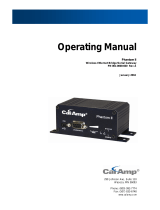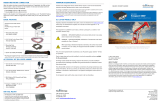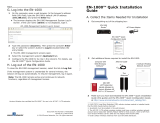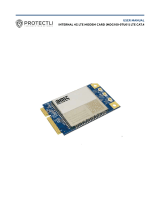Page is loading ...

FUSION
™
HIGH-PERFORMANCE MULTI-BAND LTE ROUTER
User Manual
Fusion
™ High-Performance Multi-Band LTE Router
PN 001-0000-602 Rev. F
Revised July 2015

REVISION HISTORY
REV
DATE
REVISION DETAILS
0
April 2012
Initial release. Part number 001-0000-602.
1
June 2012
Updated based on user feedback.
2
March 2013
Updated to reflect new configuration settings and functionality and added model part
numbers, carriers, MIL-STD 810, and IEC 61000-4-2 (2009).
A
July 2013
Updated for Firmware version 1.1.7 with DeviceOutlook™.
B
November 2013
Updated for Firmware version 1.2.0: added SMS support for shoulder tap; added
enhancements for configuring and editing IPsec tunnels; provider modes are now auto-
selected in Carrier Settings for WWAN connections.
C
December 2013
Updated for Firmware version 1.2.1: added support for 5.8 GHz WiFi, which requires new
selectors in the WiFi (Access Point) » Wireless Settings tab for Band and Channel Width.
D
July 2014
Updated for Firmware version 1.2.3: added support for HTTPS functionality, which
enables secure communications between Fusion and DeviceOutlook.
E
March 2015
Updated for Firmware version 1.2.6: added new Time web page description, updated
WWANO authentication parameters, updated Security » IP Sec with new fields, added
Restore Factory Defaults option.
F
July 2015
Updated for Firmware version 1.2.7: updated Security » IPsec with Drop Filters option;
added Special Address Filtering option to ETHO/ETH1/EH2, WWAN0/WWAN1 and Wi-Fi
(Client) pages; updated General Settings » Time with default NTP server address.

Fusion Multi-Network LTE Router PN 001-0000-602 Rev. E | Page i
Copyright Notice
© 2012-2015 CalAmp. All rights reserved.
CalAmp reserves the right to modify the equipment, its specification or this manual without prior notice, in the interest
of improving performance, reliability, or servicing. At the time of publication all data is correct for the operation of the
equipment at the voltage and/or temperature referred to. Performance data indicates typical values related to the
particular product. Product updates may result in differences between the information provided in this manual and the
product shipped. For access to the most current product documentation and application notes, visit www.calamp.com
.
No part of this documentation or information supplied may be divulged to any third party without the express written
consent of CalAmp. Products offered may contain software which is proprietary to CalAmp. The offer or supply of these
products and services does not include or infer any transfer of ownership.
Modem Use
The Fusion routers are designed and intended for use in fixed and mobile applications. “Fixed” assumes the device is
physically secured at one location and not easily moved to another location. Please keep the cellular antenna at a safe
distance from your head and body while the modem is in use.
Important
Maintain a distance of at least 20 cm (8 inches) between the transmitter antenna and any person while in use. This
modem is designed for use in applications that observe the 20 cm separation distance.
Interference Issues
Avoid possible radio frequency (RF) interference by following these guidelines:
• The use of cellular telephones or devices in aircraft is illegal. Use in aircraft may endanger operation and disrupt the
cellular network. Failure to observe this restriction may result in suspension or denial of cellular services to the
offender, legal action, or both.
• Do not operate in the vicinity of gasoline or diesel fuel pumps unless use has been approved or authorized.
• Do not operate in locations where medical equipment that the device could interfere with may be in use.
• Do not operate in fuel depots, chemical plants, or blasting areas unless use has been approved and authorized.
• Use care if operating in the vicinity of protected personal medical devices, i.e., hearing aids and pacemakers.
• Operation in the presence of other electronic equipment may cause interference if equipment is incorrectly
protected. Follow recommendations for installation from equipment manufacturers.
Mobile Application Safety
• Do not change parameters or perform other maintenance of the Fusion while driving.
• Road safety is crucial. Observe National Regulations for cellular telephones and devices in vehicles.
• Avoid potential interference with vehicle electronics by correctly installing the Fusion. Leveraging the FCC Modular
approval of the Cellular and WiFi module requires professional installation to avoid antenna correlation.
UL Listed models only
When operating at elevated temperature extremes, the surface may exceed +70 Celsius. For user safety, the
Fusion should be installed in a restricted access location.
WARNING — EXPLOSION HAZARD, do not connect while circuit is live unless area is known to be non-
hazardous.
For more information see APPENDIX C
— UL Installation Instructions and Non-Incendive Field Wiring.

Fusion Multi-Network LTE Router PN 001-0000-602 Rev. E | Page ii
TABLE OF CONTENTS
1 Product Overview ........................................................................................................................... 1
1.1 Module Identification ............................................................................................................................................ 1
1.2 Features and Benefits of the Fusion Multi-Network LTE Router ........................................................................... 2
1.3 General Specifications ............................................................................................................................................ 2
1.4 Mechanical Specifications ...................................................................................................................................... 4
1.5 Order Information .................................................................................................................................................. 5
1.5.1 Accessories ................................................................................................................................................... 5
1.6 External Connectors ............................................................................................................................................... 6
1.7 LEDs ........................................................................................................................................................................ 8
1.7.1 Normal Power-Up Sequence ........................................................................................................................ 9
1.8 Antenna .................................................................................................................................................................. 9
2 Getting Started .............................................................................................................................. 10
2.1 Package Contents ................................................................................................................................................. 10
2.2 Power Supply Connection .................................................................................................................................... 10
2.3 Device Connections .............................................................................................................................................. 10
2.4 LAN Configuration ................................................................................................................................................ 11
2.5 Log In .................................................................................................................................................................... 12
2.6 LTE Connection .................................................................................................................................................... 13
3 Fusion Web Interface .................................................................................................................... 15
3.1 Unit Status ............................................................................................................................................................ 15
3.2 General Settings ................................................................................................................................................... 17
3.2.1 Unit ID ......................................................................................................................................................... 17
3.2.2 Unit Password ............................................................................................................................................. 18
3.2.3 Dynamic DNS .............................................................................................................................................. 18
3.2.4 Time ............................................................................................................................................................ 20
3.3 ETH0, ETH1, ETH2 (Ethernet 0, 1, and 2) ............................................................................................................. 21
3.3.1 Status .......................................................................................................................................................... 21
3.3.2 IP Settings ................................................................................................................................................... 23
3.3.3 Connection Manager .................................................................................................................................. 25
3.3.4 Statistics ...................................................................................................................................................... 27
3.4 GeminiG3 (ETH2) .................................................................................................................................................. 28
3.5 WiFi (Access Point) ............................................................................................................................................... 29
3.5.1 Status .......................................................................................................................................................... 29
3.5.2 Wireless Settings ......................................................................................................................................... 31
3.5.3 IP Settings ................................................................................................................................................... 33
3.5.4 Statistics ...................................................................................................................................................... 34
3.6 WiFi (Client) .......................................................................................................................................................... 35

Fusion Multi-Network LTE Router PN 001-0000-602 Rev. E | Page iii
3.6.1 Status .......................................................................................................................................................... 35
3.6.2 Wireless Settings ......................................................................................................................................... 37
3.6.3 IP Settings ................................................................................................................................................... 39
3.6.4 Site Survey .................................................................................................................................................. 40
3.6.5 Connection Manager .................................................................................................................................. 40
3.6.6 Statistics ...................................................................................................................................................... 42
3.7 WWAN0 / WWAN1 .............................................................................................................................................. 43
3.7.1 Status .......................................................................................................................................................... 43
3.7.2 Carrier Settings ........................................................................................................................................... 46
3.7.3 IP Settings ................................................................................................................................................... 47
3.7.4 Connection Manager .................................................................................................................................. 49
3.7.5 Statistics ...................................................................................................................................................... 50
3.8 Serial .................................................................................................................................................................... 51
3.8.1 Status .......................................................................................................................................................... 51
3.8.2 Serial Settings ............................................................................................................................................. 52
3.8.3 IP Settings ................................................................................................................................................... 54
3.8.4 Statistics ...................................................................................................................................................... 55
3.9 Router Settings ..................................................................................................................................................... 55
3.9.1 Interface Priority ......................................................................................................................................... 55
3.9.2 Application Routing .................................................................................................................................... 56
3.9.3 Port Forwarding .......................................................................................................................................... 57
3.9.4 MAC Filtering .............................................................................................................................................. 59
3.9.5 IP Filtering ................................................................................................................................................... 60
3.9.6 Static Routing .............................................................................................................................................. 63
3.9.7 Routing Table .............................................................................................................................................. 64
3.10 Security ................................................................................................................................................................ 65
3.10.1 IPsec ............................................................................................................................................................ 66
3.10.2 HTTPS .......................................................................................................................................................... 70
3.10.3 RADIUS ........................................................................................................................................................ 71
3.10.4 Security Policy ............................................................................................................................................. 72
3.11 Monitor & Control ................................................................................................................................................ 73
3.11.1 Status .......................................................................................................................................................... 73
3.11.2 SMS ............................................................................................................................................................. 74
3.11.3 SNMP .......................................................................................................................................................... 75
3.11.4 NMEA .......................................................................................................................................................... 77
3.11.5 Power Management ................................................................................................................................... 77
3.11.6 Monitoring .................................................................................................................................................. 78
3.11.7 I/O Control .................................................................................................................................................. 80
3.12 GPS ....................................................................................................................................................................... 81
3.12.1 Status .......................................................................................................................................................... 81
3.12.2 AAVL Settings .............................................................................................................................................. 83
3.13 Maintenance ........................................................................................................................................................ 86
3.13.1 Status .......................................................................................................................................................... 86
3.13.2 Firmware ..................................................................................................................................................... 87
3.13.3 WWAN Firmware ........................................................................................................................................ 88

Fusion Multi-Network LTE Router PN 001-0000-602 Rev. E | Page iv
3.13.4 Hardware .................................................................................................................................................... 89
3.13.5 Unit Configuration ...................................................................................................................................... 90
3.13.6 DeviceOutlook™ .......................................................................................................................................... 91
3.13.7 System Log .................................................................................................................................................. 93
3.13.8 USB Log ....................................................................................................................................................... 94
APPENDIX A — Abbreviations and Definitions ............................................................................. 95
APPENDIX B — Mechanical Specifications ....................................................................................... 97
APPENDIX C — UL Installation Instructions and Non-Incendive Field Wiring ............................... 102
APPENDIX D — Firmware Upgrades ........................................................................................... 104
Procedure for upgrading Fusion router firmware......................................................................................................... 106
Procedure for upgrading cell module firmware in the Fusion router ........................................................................... 107
APPENDIX E — WiFi Concurrent Configuration as Access Point and Client .................................. 111
WiFi Concurrent Mode.................................................................................................................................................. 111
WiFi Nonconcurrent Mode – Client Mode .................................................................................................................... 112
WiFi Nonconcurrent Mode – Access Point Mode ......................................................................................................... 113
APPENDIX F —Using IPsec to Create IP Persistence ...................................................................... 114
1. The Problem With Multiple WANs ..................................................................................................................... 114
2. IPsec Tunnel ....................................................................................................................................................... 115
3. Advantages of Using IPsec ................................................................................................................................. 118
APPENDIX G — Service And Support And Warranty Statement ................................................. 119
Warranty Statement ..................................................................................................................................................... 120

Fusion Multi-Network LTE Router PN 001-0000-602 Rev. E | Page 1
1 PRODUCT OVERVIEW
Fusion offers a single, flexible platform to address a variety of wireless communications needs with over-the-air
configuration and system monitoring for optimal connectivity. This ready-to-deploy broadband router enables wireless
data connectivity over public and private LTE cellular networks at 4G speeds.
For the ultimate in versatility, the Fusion provides high-speed 4G LTE public safety band 14 broadband connectivity for
private infrastructure as well as 700 MHz Band 13 or 17 and 1700/2100 MHz AWS Band 4 (with 3G EV-DO/HSPA
fallback modes) based on 3GPP Standard E-UTRA Release 8 technologies. Three Ethernet ports support LAN
configurations that provide for the unique requirements of third-party VPN middleware providers.
An optional 802.11 b/g/n WiFi interface access point and client operations supports connectivity to IP applications in a
variety of different connection scenarios. Dual USB 2.0 host interfaces are provided to support Serial IP communication
(using the supported USB to RS-232 Converter cable accessory) and writing event log files to a USB flash drive.
Anticipated future uses include connection of other optional USB peripherals such as ZigBee or Bluetooth adapters.
The Fusion includes an easy to use web-based management and configuration interface, and comprehensive remote
management facilities are available. Cellular/WiFi/Ethernet rule-based and application port-based switching enables IP
control such as segregating traffic specific to designated bearer networks and choosing the WAN fallback order. The
Fusion aggregates WANs, including CalAmp’s narrowband technology, making it a powerful and unique enabler of
interoperable network technologies.
The Fusion includes an IP router that facilitates traffic routing between all of the concurrently operating networks. The
integrated router simplifies installation cabling requirements by requiring only a single cable connection with onboard
computing equipment, and offloading routing processor burdens and setup complexities. The Fusion fully integrates
with CalAmp Gemini narrowband equipment to extend their functionality to include LTE connectivity and access
additional Fusion peripherals.
1.1 MODULE IDENTIFICATION
The module identification label can be found on the bottom of your Fusion device. This label contains the product part
number, the serial number, FCC and IC IDs as well as carrier specific information that will be required when activating
your data account. The following is a sample portrayal of the identification label; identifiers and their placement will
vary depending on model and installed options, and actual bar-coded numbers on each unit will differ.
Figure 1 Fusion identification label example

Fusion Multi-Network LTE Router PN 001-0000-602 Rev. E | Page 2
1.2 FEATURES AND BENEFITS OF THE FUSION MULTI-NETWORK LTE ROUTER
• Band 13, 17 or 4 LTE for public infrastructure
• Support for Band 12 or 14 LTE or where permitted (Band 14 pending FCC certification) for private or commercial
infrastructure
• Supports dual cell modules for mixing public and private bands or multiple carriers
• Superior RF performance with MIMO capabilities
• Secure IPsec VPN connectivity, HTTPS, and RADIUS
• Autonomous WAAS enabled GPS with local and host reporting
• Supports Dynamic or Static WAN IP
• Inbound and Outbound Ethernet Routing
• DHCP Server and Inbound port mapping/translation (Port Forwarding)
• Firewall configuration for increased network security
• Diversity antenna port/auxiliary port for increased receive sensitivity for dual cell module
• Local or remote configuration using HTML web server
• Inbound IP termination with Static IP
• Persistent Domain Names with Dynamic DNS
• Ethernet and WiFi ports support LAN and WAN operation
• Dual SIM card slot, support multiple carrier contracts
• USB and digital/analog I/O for external devices
• Housed in a rugged metal chassis, Fusion meets MIL-STD-810F certification (for dry heat and cold storage and
operation, cold start, humidity, random vibration, and mechanical shock) and IEC 61000-4-2 (2009) for electrostatic
discharges
• CalAmp DeviceOutlook remote management service, built on the solid, proven performance of the COLT (CalAmp
On-Line Telemetry) platform and CalAmp Enterprise Services (CES)
1.3 GENERAL SPECIFICATIONS
Product specifications are subject to change without notice.
General
Input Voltage
10 to 30 VDC
Power Consumption
Single Cellular Module and GPS
Rx: 5.5W (no WiFi); 7.7W with WiFi
Tx: 9.1W (no WiFi); 13.0W with WiFi
Dual Cellular Modules and GPS
Rx: 5.8W (no WiFi); 10W with WiFi
Tx: 14W (no WiFi); 16.9W with WiFi
LTE Diversity Support
DL MIMO, UL SISO
Security
3GPP Rel 8 security sublayer, IPsec IKEv1 and IKEv2 VPN tunnel termination, HTTPS,
and RADIUS
Carrier Approvals
Verizon Wireless, VTEL, PTCRB certified for AT&T
Certifications
FCC Part 15 Subpart B Class A, IC ICES-003
MIL-STD 810F (dry heat and cold storage and operation, cold start, humidity, random
vibration, and mechanical shock), IEC 61000-4-2 (2009) electrostatic discharges
Connectors/Interface Antenna connectors and LED indicators vary with device model (installed options)
Device Management
SNMP, embedded HTTP server for setup and help, DeviceOutlook

Fusion Multi-Network LTE Router PN 001-0000-602 Rev. E | Page 3
LED Indicators
POWER, STATUS, ETH0, ETH1, ETH2, GPS, WWAN0, WWAN1 (with dual radio option),
WiFi (when equipped with WiFi option)
Power
4-pin locking, ignition sense and alarm inputs
Console/Setup
3-wire serial connection in USB Mini-B form factor
Ethernet
(3) 10/100 Mbps RJ-45, auto MDIX, Auto-negotiation
USB
(2) Type A female
I/O
2 digital I/O, 2 analog inputs,
2 outputs (relay driven contact closures)
Antenna
(3) SMA-RP (802.11 b/g/n WiFi, optional)
(2) SMA (cellular) WWAN0 (single or dual radio)
(2) SMA (cellular) WWAN1 (dual radio option only)
(1) SMA (GPS)
Mechanical/Environmental
Dimensions
1.9 in. (4,8 cm) height × 6.0 in (15,3 cm) width × 5.5 in. (14 cm) depth
Weight
2.5 lb. (1,13 kg)
Temperature Range
-22° to +158° F (-30° to +70° C); Storage: -40° to +85°C (-40° to +185°F)
Humidity
5% to 95% non-condensing
LTE Technology/Bands Supported bands vary with device model.
Band 14
700 MHz “D” Block DL MIMO, UL SISO
Band 13
700 MHz DL MIMO, UL SISO
Band 17
700 MHz DL MIMO, UL SISO
Band 4
1700/2100 MHz AWS DL MIMO, UL SISO
CDMA Technology/Bands Supported bands vary with device model.
EVDO Rev A (IS-856-A)
800 MHz Cellular/1900 MHz PCS
Downlink 3.1 Mbps; Uplink 1.8 Mbps
1xEVDO Rev 0 (IS-856)
800 MHz Cellular/1900 MHz PCS
Downlink 2.4 Mbps; Uplink 153.6 kbps
1xRTT (IS-2000)
800 MHz Cellular/1900 MHz PCS
Downlink 153.6 kbps; Uplink 153.6 kbps
GSM Technology/Bands Supported bands vary with device model.
UMTS/HSPA
850/900, 1800/1900, 2100 MHz
Downlink 7.2 Mbps, Uplink 2.0 Mbps
EDGE/GPRS
Quad-band 850/900, 1800/1900 MHz
Downlink 236 kbps, Uplink 236 kbps
WiFi Technology/Bands
IEEE 802.11 b/g/n
32 bit mPCI type lllA high power/performance WiFi
Security
WPA-PSK (TKIP encryption), WPA2-PSK (CCMP encryption), 64-bit/128 bit WEP
encryption, WPA Enterprise and WPA2-Enterprise
Data Rates
802.11b: up to 11Mbps
802.11g: up to 54Mbps
802.11n: up to 144Mbps

Fusion Multi-Network LTE Router PN 001-0000-602 Rev. E | Page 4
1.4 MECHANICAL SPECIFICATIONS
The following table and figure show overall dimensions of the chassis of the Fusion Multi-Network LTE Router.
Dimensioned drawings of the chassis with mounting options (bracket, mounting plate, or DIN rail mount) are provided
in APPENDIX B. The drawings and associated data may be used for layout reference, but it is advised that a physical
comparison be made to the unit and bracket before laying out and drilling any holes.
Table 1 Fusion chassis overall dimensions
Dimension
Inches
Centimeters
Height 1.90 4,83
Width 6.00 15,2
Depth
(Overall)
5.50 14,0
Depth
(Chassis only)
5.28 13,4
Figure 2 Fusion router Mechanical Drawing
Figure 3 Side tapped mounting hole location detail — typical
both sides.
#8-32 UNC – 2B thread × 0.30 in. (0,76 cm) depth
2 holes for mounting both sides (4 holes total).
Figure 4 Tapped mounting hole location detail — top only.
#6-32 UNC – 2B thread × 0.12 in. (0,30 cm) depth
4 holes for mounting (top surface only).

Fusion Multi-Network LTE Router PN 001-0000-602 Rev. E | Page 5
1.5 ORDER INFORMATION
The following table shows the available order options and part numbers required for ordering Fusion routers.
Table 2Fusion LTE router Single Radio Band model part number information
Description Band Provider Model Number
Fusion LTE Router Fixed/Portable GPS Band 13 Verizon 140-9320-000
Fusion LTE Router WiFi (3 × 3) GPS Band 13 Verizon 140-9320-100
Fusion LTE Router Fixed/Portable GPS Band 17 AT&T 140-9340-000
Fusion LTE Router WiFi (3 × 3) GPS Band 17 AT&T 140-9340-100
Fusion LTE Router Fixed/Portable GPS Band 17 VTEL 190-9340-000
Fusion LTE Router WiFi (3 × 3) GPS Band 17 VTEL 190-9340-100
Fusion LTE Router Fixed/Portable GPS Band 12 GDB 190-930G-000
Fusion LTE Router WiFi (3 × 3) GPS Band 12 GDB 190-930G-100
Table 3 Fusion LTE router Dual Radio Band model part number information
Description
Bands
Model Number
Fusion LTE Router Fixed/Portable GPS Band 13 and Band 17 140-9324-000
Fusion LTE Router WiFi (3 × 3) GPS Band 13 and Band 17 140-9324-100
Fusion LTE Router Fixed/Portable GPS Band 12 and Band 13 190-932G-000
Fusion LTE Router WiFi (3 × 3) GPS Band 12 and Band 13 190-932G-100
Fusion LTE Router Fixed/Portable GPS Band 12 and Band 17 190-934G-000
Fusion LTE Router WiFi (3 × 3) GPS Band 12 and Band 17 190-934G-100
1.5.1 ACCESSORIES
Table 4 Fusion Accessory Kits
Description
Comments
Part Number
Fusion Accessory Kit, Vehicle Mount Version Vehicle mount 150-5500-013
Fusion Accessory Kit, Fixed Version Fixed/Portable 150-5500-014
Fusion Accessory Kit, Mobile version Mobile 150-5500-015
Table 5 Fusion Accessories
Description
Comments
Part Number
USB to RS-232 Converter cable 150-9300-010
Mobile Mount, Multiband Antenna (LTE, WiFi, GPS), Black, PCTEL 401-5099-205
Antenna, LTE LProfile HGain (Band 13/Band 17), Mag mount with Standard antenna 401-9300-001

Fusion Multi-Network LTE Router PN 001-0000-602 Rev. E | Page 6
Description
Comments
Part Number
ground plane disc, SMA, 15 ft., 3G Fallback
Antenna, GPS, Mag Mount, SMA 401-7100-003
Antenna, WiFi, 9 in. Mag Mount, RP-SMA 401-7100-004
Category 5 100Base 7 ft. (2 m) Red Ethernet Cable L2CAB0006
DIN Rail Mounting Plate — kit includes DIN mounting plate
assembly (with retainer spring and screw), four #6-32 × ¼-inch
length cap screws and four #6 lock washers for fastening to top
of Fusion router.
250-5800-410
1.6 EXTERNAL CONNECTORS
This section describes the external connectors for the Fusion router.
Figure 5 Front panel connections
Table 6 Front Panel connectors
Top row, from left to right:
Panel label
Connection
Description
WWAN0 M SMA B13/B17 LTE Rx/Tx primary antenna connector
WWAN0 SMA B13/B17 LTE diversity connector
WWAN1 M SMA B14 LTE Rx/Tx primary antenna connector
WWAN1 SMA B14 LTE diversity connector
WiFi M RP-SMA Primary WiFi Tx/Rx antenna connector (only populated on model with WiFi
option)
WiFi (center
connector)
RP-SMA 2× MIMO Tx/Rx antenna connector (used with 2× or 3× MIMO WiFi modules
only)
WiFi (farthest to
right)
RP-SMA 3× MIMO Tx/Rx antenna connector (used with 3× MIMO WiFi modules only)

Fusion Multi-Network LTE Router PN 001-0000-602 Rev. E | Page 7
Bottom row, from left to right:
Panel label
Connection
Description
GPS SMA GPS Receive antenna
Power 4-pin locking Power, ignition sense, and alarm input
USB USB A 2 USB Host connectors (for future use)
ETH0 RJ-45 Ethernet 10/100 Mbps
ETH1 RJ-45 Ethernet 10/100 Mbps
ETH2 RJ-45 Ethernet 10/100 Mbps
Figure 6 Rear panel connections
Table 7 Rear panel connectors
Panel label
Connection
Description
I/O 10-position
terminal socket
2 digital inputs/outputs, 2 analog inputs, 2 outputs (processor-controlled
internal relays)
Console USB Mini-B Mini-USB device port used for debug only
Setup Push button Push-button Reset / Force Factory Settings
Status LED Bicolor Status LED
SIM/SVC (left) SIM card slot Slot and tray for mini SIM card for module in WAN slot 0
WWAN0 USB Mini-B Service port, direct connection to WWAN0 module
SIM SVC (right) SIM card slot Slot and tray for mini SIM card for module in WAN slot 1
WWAN1 USB Mini-B Service port, direct connection to WWAN1 module

Fusion Multi-Network LTE Router PN 001-0000-602 Rev. E | Page 8
1.7 LEDS
Table 8 Status LEDs
Indicator
Off
Solid
Green
Flashing
Green
Solid Amber
Flashing
Amber
Solid Red
Flashing Red
PWR No power Running – Hardware
power-up
sequence
Firmware
boot
sequence /
Power-down
timer
activated
(1)
Power
supply
fault
–
STAT No power Status:
Normal
– Status:
Warning
Status:
Factory
Defaults
Status:
Fault
–
GPS – Position Fix
Acquired
1 PPS
Activity
Failed to
Acquire
Satellites
Acquiring
Satellites
Fault –
WiFi
(2)
(Client)
I/F Disabled Connected Rx/Tx
Activity
– – Fault –
WiFi
(2)
(AP)
I/F Disabled Ready Rx/Tx
Activity
– – Fault –
WWAN0/
WWAN1
I/F Disabled,
Idle, or
Bypassed
Connected Rx/Tx
Activity
Failed to
Connect
Connecting Fault –
ETH
Link/Act
No link Link OK Activity – – – –
ETH
Speed
10 Mbps – – 100 Mbps – – –
(1)
The “Power-Down Timer Activated” is a transient condition that exists when the “ignition” input is OFF and the
“power-management – shutdown when ignition is off” feature is activated. It means that the unit is about to shut
down and this will occur when the timer has expired.
(2)
WiFi Client has priority over the WiFi AP function. This implies that WiFi Client has ownership of the LED when it is
enabled. WiFi AP has ownership of the LED only if the WiFi Client is disabled.

Fusion Multi-Network LTE Router PN 001-0000-602 Rev. E | Page 9
1.7.1 NORMAL POWER-UP SEQUENCE
Step
Action
LED Activity
1 Apply power to the unit. N/A
2 Internal 5-V power supply turns on. Power LED on front panel illuminates red for
approximately 1 second.
3 Internal 1.8 V and 3.3 V power supply turn on. Every indicator, (except Ethernet jack indicators)
illuminate amber for approximately 400 milliseconds.
4 Hardware initialization. Every indicator turns off, except Power, which
remains amber.
5 Bootstrap program runs. Power LED blinks amber.
6 Application starts. Power LED illuminates solid green.
7 Application runs normally. Power LED remains solid green. Status LED on back
panel illuminates solid green.
1.8 ANTENNA
LTE antenna connections are SMA female connectors and must be used with antenna with SMA male connectors.
When using a direct mount or rubber duck antenna, choose the antenna specific to your band requirements. Mounting
options and cable lengths are user’s choice and application specific. Each WWAN interface supports a primary and
diversity antenna connector.
Connect an active 3 - 5.5 V GPS antenna, with an average gain greater than -5 dBi, if using the GPS functionality.
Fusion routers are available with WiFi options, using RP-SMA connectors. Depending on the model, connect each WiFi
antenna to the proper connector. If equipped with a simple non-MIMO WiFi option, connect the primary WiFi antenna
to the connector labeled “M.” For Fusions equipped with MIMO WiFi (2×2 or 3×3 MIMO), connect the WiFi antennas to
any free RP-SMA connector.
This device is factory configured with default settings and is ready to be customized via the internal HTML interface
that can be accessed using a Web browser through an Ethernet connection.

Fusion Multi-Network LTE Router PN 001-0000-602 Rev. E | Page 10
2 GETTING STARTED
2.1 PACKAGE CONTENTS
• Fusion Router
• Power Cable
• Mounting Bracket or Plate (depending on fixed/portable or mobile model) and hardware
• Quick-Start Guide
• Information Card
2.2 POWER SUPPLY CONNECTION
The Fusion router is shipped with a DC power cable used to connect the device to a DC source. The cable includes a
fuse holder. Insert the fuse in the power cable fuse holder prior to powering on the unit. The cable connections are
listed below.
Table 9 DC Power Cable Pin-out
Pin
Wire Color
Description
Notes
1 Red V
IN
DC input power lead, 13.8 V nominal (10 V to 30 V range)
2 Black Ground Connect to power supply ground.
3 White Ignition Sense Standard ignition-on signal. Maximum voltage above which ignition_sense
will be detected as ignition asserted = 9.0 V;
If IGN Sense is not used, then this line must be connected to V
IN
.
4 Yellow External Alarm Input External alarm input (active low); can be left floating in not used.
2.3 DEVICE CONNECTIONS
Important: Before you begin configuring the Fusion router, you will need an LTE contract with a carrier and an active
SIM or UICC card for each carrier / LTE module installed in the Fusion router.
1. Unscrew two screws to remove the cover plate covering the WWAN slots and insert the SIM/UICC card into the
WWAN slot(s) as shown. Insert the first SIM into the WWAN0 slot. If you are using a dual card solution, install the
second SIM/UICC card into the WWAN1 slot. (Retain the cover plate and attaching screws to reattach the cover
plate after setup is complete.)

Fusion Multi-Network LTE Router PN 001-0000-602 Rev. E | Page 11
2. Connect the cellular antennas to the appropriate SMA connectors on the front of the Fusion router as shown in the
following figure, matching the antennas for the WWAN0 module with WAN0 connectors, and antennas for the
WWAN1 with WWAN1 connectors if applicable. For each antenna pair, connect the main Rx/Tx antenna to the
connector labeled M, and MIMO/Diversity to the secondary (unmarked) connector of the pair.
3. Connect a GPS antenna to the SMA connector labeled GPS and connect WiFi antennas to the RP-SMA connectors:
one for the Main (WiFi M) and one or more (as equipped) for WiFi MIMO/Diversity (unlabeled).
4. Connect an Ethernet cable into the ETH1 port (center Ethernet connector) of the Fusion and plug the other end into
the Ethernet port of your PC.
5. Connect the Power Cable to the modem PWR port and connect to an acceptable DC power source (10-30 VDC). The
DC power cable shipped with the Fusion to connect the unit to DC power includes a fuse holder. Insert the fuse in
the power cable fuse holder before powering the unit. Cable connections are listed in the Table 9 DC Power Cable
Pin-out.
After power is applied, the Fusion Power LED will illuminate solid red for 1 second, then turn solid amber for 5-6
seconds, blink amber for 6 seconds, and then turn solid green.
2.4 LAN CONFIGURATION
The Fusion contains a DHCP server which will automatically assign an IP address to your PC, however in some cases the
user may need to change the network settings on their PC to accept the IP address from the Fusion. Before powering
on the unit, confirm that your PCs Ethernet port is set up to receive an IP address from an external DHCP server,
confirm it is not set to a static address. The process required to do this differs depending on the version of Windows
you are using.

Fusion Multi-Network LTE Router PN 001-0000-602 Rev. E | Page 12
For Windows XP users, select Start » Control Panel » Network Connections. Right click Local Area Connection and
select Properties to open the configuration dialog box for Local Area Connection. Select Internet Protocol (TCP/IP) and
click Properties to open the TCP/IP configuration window. On the General tab, select Obtain an IP address
automatically and Obtain DNS server address automatically. Click OK to complete TCP/IP configuration.
Figure 7 LAN Configuration Settings in Windows XP
2.5 LOG IN
Start your Web browser and enter 192.168.1.50 in the address bar. A Web Server Authentication window appears.
Note: The Ethernet cable between the Fusion and your PC must be connected to ETH1 for this IP address to work.

Fusion Multi-Network LTE Router PN 001-0000-602 Rev. E | Page 13
Figure 8 Web Server Authentication window
Enter the User Name: admin and the Password: password and click OK to log into the modem Home Page. Information
about the Unit Status is displayed on the Home Page.
2.6 LTE CONNECTION
Note: Before you begin configuring the Fusion router, you will need an LTE account and an active SIM or UICC card for
each carrier / LTE module installed in the Fusion router.
The Fusion Web interface is divided in two sections. In the left pane is the main navigation menu. On the right is the
content area for the selected page. Initially, information about the Unit Status is displayed.
From the main navigation menu on the left, select WWAN0 to navigate to the WWAN0 page. The Status tab for
WWAN0 is displayed. Select the Carrier Settings tab.
Figure 9 Enable WWAN0 Interface and use Provider #1 for LTE connection
If the interface is not already enabled, in the Configuration section click Enabled and in the same section, click Save to
enable the WWAN0 interface.

Fusion Multi-Network LTE Router PN 001-0000-602 Rev. E | Page 14
In the Provider #1 section, if Provider #1 is not already enabled click Enabled and in the same section, click Save to
enable Provider #1.
Leave APN, User, and Password blank unless you have received specific values from your carrier. For most cases,
Authentication should remain set as Any.
It may take several minutes to establish the connection after it has been enabled for the first time. Verify the
connection is active by clicking the Status tab. See the following figure.
Figure 10 WWAN0 Status tab showing LTE Link connected
/