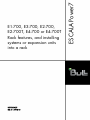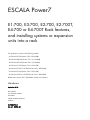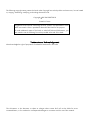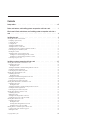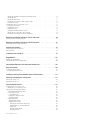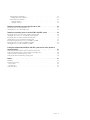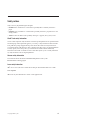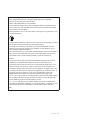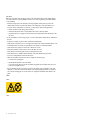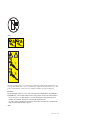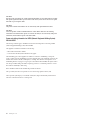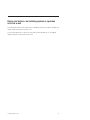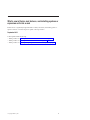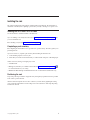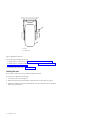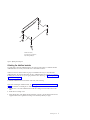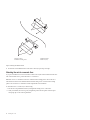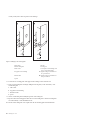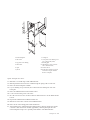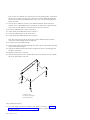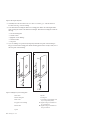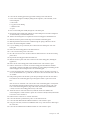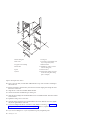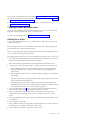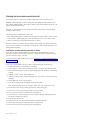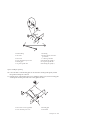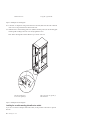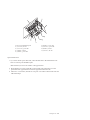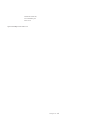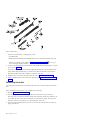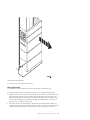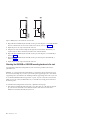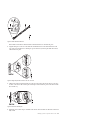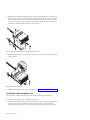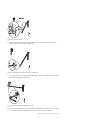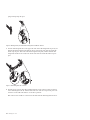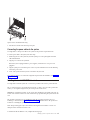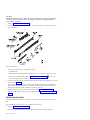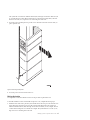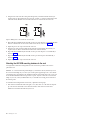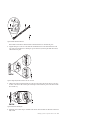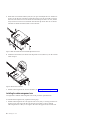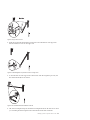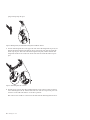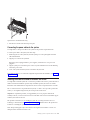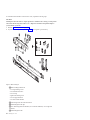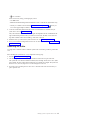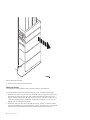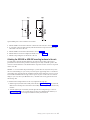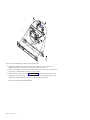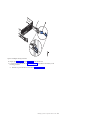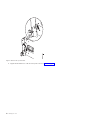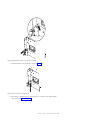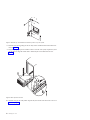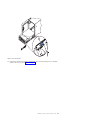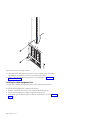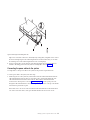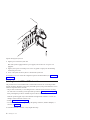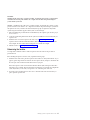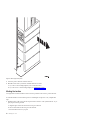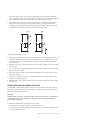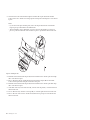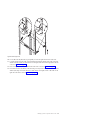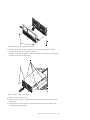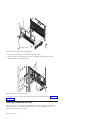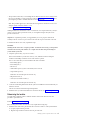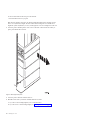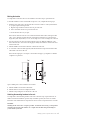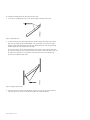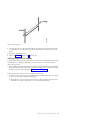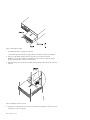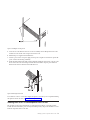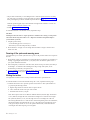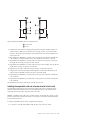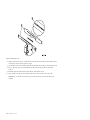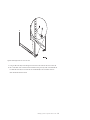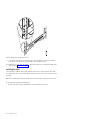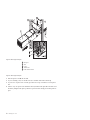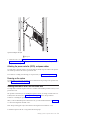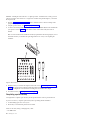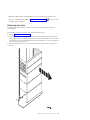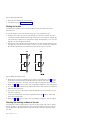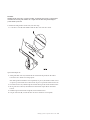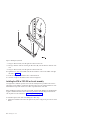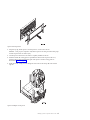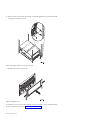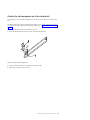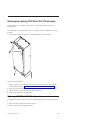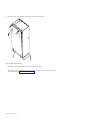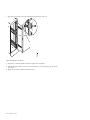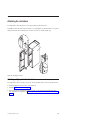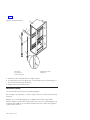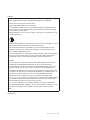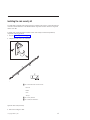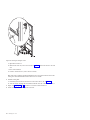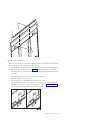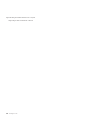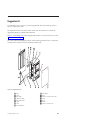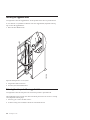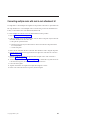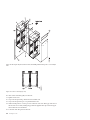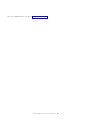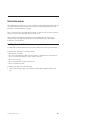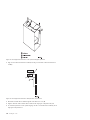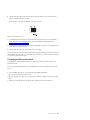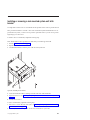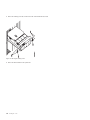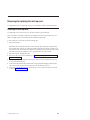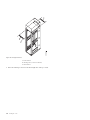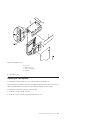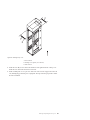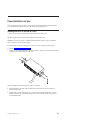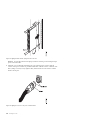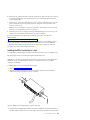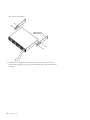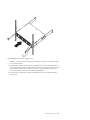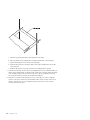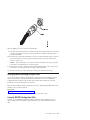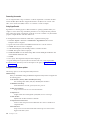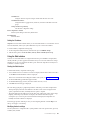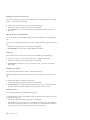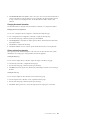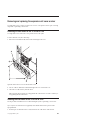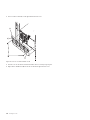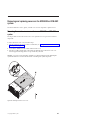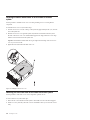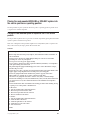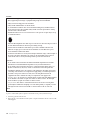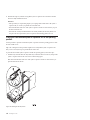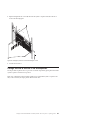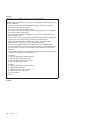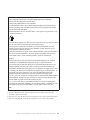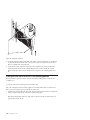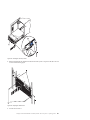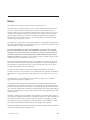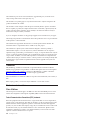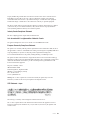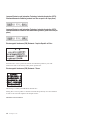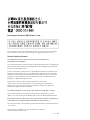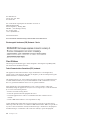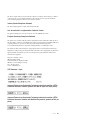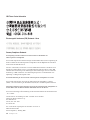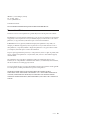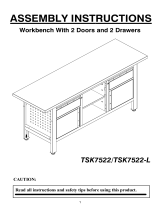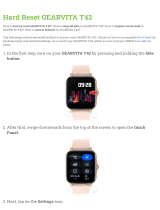Bull E1-700, E3-700, E2-700, E2-700T, E4-700 or E4-700T Installation guide
- Category
- Servers
- Type
- Installation guide


ESCALA Power7
E1-700, E3-700, E2-700, E2-700T,
E4-700 or E4-700T Rack features,
and installing systems or expansion
units into a rack
This publication concerns the following models:
- Bull Escala E5-700 (Power 750 / 8233-E8B)
- Bull Escala M6-700 (Power 770 / 9117-MMB)
- Bull Escala M7-700 (Power 780 / 9179-MHB)
- Bull Escala E1-700 (Power 710 / 8231-E2B)
- Bull Escala E2-700 / E2-700T (Power 720 / 8202-E4B)
- Bull Escala E3-700 (Power 730 / 8231-E2B)
- Bull Escala E4-700 / E4-700T (Power 740 / 8205-E6B)
References to Power 755 / 8236-E8C models are irrelevant.
Hardware
September 2010
BULL CEDOC
357 AVENUE PATTON
B.P.20845
49008 ANGERS CEDEX 01
FRANCE
REFERENCE
86 A1 29FG 01

The following copyright notice protects this book under Copyright laws which prohibit such actions as, but not limited
to, copying, distributing, modifying, and making derivative works.
Bull SAS 2007-2010
Copyright
Printed in France
Suggestions and criticisms concerning the form, content, and presentation of this
book are invited. A form is provided at the end of this book for this purpose.
To order additional copies of this book or other Bull Technical Publications, you
are invited to use the Ordering Form also provided at the end of this book.
Trademarks and Acknowledgements
We acknowledge the right of proprietors of trademarks mentioned in this book.
The information in this document is subject to change without notice. Bull will not be liable for errors
ontained herein, or for incidental or consequential damages in connection with the use of this material.
c

Contents
Safety notices ................................vii
Racks, rack features, and installing systems or expansion units into a rack ......1
What's new in Racks, rack features, and installing systems or expansion units into a
rack .....................................3
Installing the rack ...............................5
Installing the 7014-T00 or 7014-T42 racks ..........................5
Completing a parts inventory.............................5
Positioning the rack ................................5
Leveling the rack .................................6
Attaching the stabilizer brackets ............................7
Attaching the rack to a concrete floor ..........................8
Attaching the rack to the concrete floor beneath a raised floor .................13
Connecting the power distribution system ........................17
Checking the ac outlets ..............................17
Attaching the front or back ac electrical outlet .......................18
Installing the ac outlet-mounting plates with ac outlets ...................18
Installing the ac outlet-mounting plate without ac outlets ..................20
Connecting a dc power source ............................21
Installing a system or expansion unit into a rack .................27
Installing the model 8202-E4B or 8205-E6B into a rack .....................27
Determining the location ..............................28
Marking the location ..............................29
Attaching the 8202-E4B or 8205-E6B mounting hardware to the rack ...............30
Installing the cable-management arm ..........................32
Connecting the power cables to the system ........................35
Installing the model 8231-E2B into a rack .........................35
Determining the location ..............................36
Marking the location ..............................37
Attaching the 8231-E2B mounting hardware to the rack ...................38
Installing the cable-management arm ..........................40
Connecting the power cables to the system ........................43
Installing the model 8233-E8B or 8236-E8C into a rack .....................43
Determining the location ..............................45
Marking the location ..............................46
Attaching the 8233-E8B or 8236-E8C mounting hardware to the rack ...............47
Installing the cable-management arm ..........................54
Connecting the power cables to the system ........................55
Installing the model 5802 or 5877 into a rack ........................56
Determining the location ..............................57
Marking the location ...............................58
Attaching the mounting hardware to the rack .......................59
Installing the 5802 or 5877 on the rail assembly ......................62
Installing the model 5886 into a rack ...........................64
Determining the location ..............................65
Marking the location ..............................67
Attaching the mounting hardware to the rack ......................67
Installing the 5886 on the rail assembly ........................69
Installing the 5796 or 7314-G30 expansion unit in a rack ....................71
Powering off the system and removing power.......................72
Marking the location ...............................72
© Copyright IBM Corp. 2010 iii

Installing the expandable rails and extension bracket into the rack ................73
Installing the shell ................................76
Installing the expansion unit.............................77
Attaching the power controller (SPCN), and power cables ...................79
Powering on the system ..............................79
Installing the model 5786 or 7031-D24 into a rack.......................79
Completing a parts inventory ............................80
Determining the location ..............................81
Marking the location ...............................82
Attaching the mounting hardware to the rack .......................82
Installing the 5786 or 7031-D24 on the rail assembly .....................84
Attaching the cable-management arm to the standard rails ..................87
Removing and replacing 7014-T00 or 7014-T42 side panels .............89
Replacing a 7014-T00 or 7014-T42 side panel ........................89
Removing and replacing 7014-T00 or 7014-T42 trim panels .............91
Replacing the 7014-T00 or 7014-T42 trim panels .......................91
Attaching the rack doors ............................93
Attaching a high-perforation front door ..........................93
Rack safety notices .................................94
Installing the rack security kit ..........................97
Ruggedized kit ................................101
Releasing the ruggedized brace ............................102
Releasing the side panel with a ruggedized kit .......................102
Connecting multiple racks with rack-to-rack attachment kit ............105
Rack status beacon .............................109
Installing the rack status beacon ............................109
Connecting multiple junction boxes ..........................111
Installing or removing a rack-mounted system-unit latch bracket ..........113
Removing and replacing the rack top cover ...................115
Removing the rack top cover .............................115
Replacing the rack top cover .............................117
Power distribution unit plus ..........................121
Installing the PDU+ in the side of a rack .........................121
Installing the PDU+ horizontally in a rack........................123
Setting up power monitoring using the PDU+ .......................127
Using the IBM DPI Configuration Utility ........................127
Connecting the console .............................128
Using HyperTerminal .............................128
Configuration Utility menu options .........................128
Setting the IP address .............................129
Using the Web interface ..............................129
Starting the Web interface ............................129
Modifying the basic settings ...........................129
Changing the superuser name and password.....................130
Identifying the PDU+ and Web/SNMP card .....................130
Adding users ...............................130
Changing the date and time ..........................130
Changing event alerts ............................130
iv Installing into a rack

Changing the network information .........................131
Changing the network configuration .......................131
History and event log summaries .........................131
Viewing the history log ............................131
Viewing the event log ............................131
Removing and replacing the expansion unit cover or door .............133
Removing the front cover on the 7314-G30 or 5796 ......................133
Installing the front cover on the 7314-G30 or 5796 ......................133
Removing and replacing covers on the 8233-E8B or 8236-E8C system........135
Removing the service access cover from an 8233-E8B or 8236-E8C system ..............135
Installing the service access cover on an 8233-E8B or 8236-E8C system ...............136
Removing the front cover from an 8233-E8B or 8236-E8C system .................136
Installing the front cover on an 8233-E8B or 8236-E8C system ..................137
Removing and replacing the front cover on a 9117-MMB or 9179-MHB ...............138
Removing the front cover from the 9117-MMB or 9179-MHB ..................138
Installing the front cover on the 9117-MMB or 9179-MHB ...................139
Placing the rack-mounted 8233-E8B or 8236-E8C system into the service position or
operating position ..............................141
Placing the rack-mounted system or expansion unit in the service position ..............141
Placing the rack-mounted system or expansion unit in the operating position .............144
Placing a 8233-E8B or 8236-E8C in the service position ....................145
Placing the 8233-E8B or 8236-E8C in the operating position ...................148
Notices ...................................151
Trademarks ...................................152
Electronic emission notices ..............................152
Class A Notices.................................152
Class B Notices.................................156
Terms and conditions................................159
Contents v

vi Installing into a rack

Safety notices
Safety notices may be printed throughout this guide:
v DANGER notices call attention to a situation that is potentially lethal or extremely hazardous to
people.
v CAUTION notices call attention to a situation that is potentially hazardous to people because of some
existing condition.
v Attention notices call attention to the possibility of damage to a program, device, system, or data.
World Trade safety information
Several countries require the safety information contained in product publications to be presented in their
national languages. If this requirement applies to your country, a safety information booklet is included
in the publications package shipped with the product. The booklet contains the safety information in
your national language with references to the U.S. English source. Before using a U.S. English publication
to install, operate, or service this product, you must first become familiar with the related safety
information in the booklet. You should also refer to the booklet any time you do not clearly understand
any safety information in the U.S. English publications.
German safety information
Das Produkt ist nicht für den Einsatz an Bildschirmarbeitsplätzen im Sinne§2der
Bildschirmarbeitsverordnung geeignet.
Laser safety information
IBM
®
servers can use I/O cards or features that are fiber-optic based and that utilize lasers or LEDs.
Laser compliance
IBM servers may be installed inside or outside of an IT equipment rack.
© Copyright IBM Corp. 2010 vii

DANGER
When working on or around the system, observe the following precautions:
Electrical voltage and current from power, telephone, and communication cables are hazardous. To
avoid a shock hazard:
v Connect power to this unit only with the IBM provided power cord. Do not use the IBM
provided power cord for any other product.
v Do not open or service any power supply assembly.
v Do not connect or disconnect any cables or perform installation, maintenance, or reconfiguration
of this product during an electrical storm.
v The product might be equipped with multiple power cords. To remove all hazardous voltages,
disconnect all power cords.
v Connect all power cords to a properly wired and grounded electrical outlet. Ensure that the outlet
supplies proper voltage and phase rotation according to the system rating plate.
v Connect any equipment that will be attached to this product to properly wired outlets.
v When possible, use one hand only to connect or disconnect signal cables.
v Never turn on any equipment when there is evidence of fire, water, or structural damage.
v Disconnect the attached power cords, telecommunications systems, networks, and modems before
you open the device covers, unless instructed otherwise in the installation and configuration
procedures.
v Connect and disconnect cables as described in the following procedures when installing, moving,
or opening covers on this product or attached devices.
To Disconnect:
1. Turn off everything (unless instructed otherwise).
2. Remove the power cords from the outlets.
3. Remove the signal cables from the connectors.
4. Remove all cables from the devices
To Connect:
1. Turn off everything (unless instructed otherwise).
2. Attach all cables to the devices.
3. Attach the signal cables to the connectors.
4. Attach the power cords to the outlets.
5. Turn on the devices.
(D005)
DANGER
viii Installing into a rack

Observe the following precautions when working on or around your IT rack system:
v Heavy equipment–personal injury or equipment damage might result if mishandled.
v Always lower the leveling pads on the rack cabinet.
v Always install stabilizer brackets on the rack cabinet.
v To avoid hazardous conditions due to uneven mechanical loading, always install the heaviest
devices in the bottom of the rack cabinet. Always install servers and optional devices starting
from the bottom of the rack cabinet.
v Rack-mounted devices are not to be used as shelves or work spaces. Do not place objects on top
of rack-mounted devices.
v Each rack cabinet might have more than one power cord. Be sure to disconnect all power cords in
the rack cabinet when directed to disconnect power during servicing.
v Connect all devices installed in a rack cabinet to power devices installed in the same rack
cabinet. Do not plug a power cord from a device installed in one rack cabinet into a power
device installed in a different rack cabinet.
v An electrical outlet that is not correctly wired could place hazardous voltage on the metal parts of
the system or the devices that attach to the system. It is the responsibility of the customer to
ensure that the outlet is correctly wired and grounded to prevent an electrical shock.
CAUTION
v Do not install a unit in a rack where the internal rack ambient temperatures will exceed the
manufacturer's recommended ambient temperature for all your rack-mounted devices.
v Do not install a unit in a rack where the air flow is compromised. Ensure that air flow is not
blocked or reduced on any side, front, or back of a unit used for air flow through the unit.
v Consideration should be given to the connection of the equipment to the supply circuit so that
overloading of the circuits does not compromise the supply wiring or overcurrent protection. To
provide the correct power connection to a rack, refer to the rating labels located on the
equipment in the rack to determine the total power requirement of the supply circuit.
v (For sliding drawers.) Do not pull out or install any drawer or feature if the rack stabilizer brackets
are not attached to the rack. Do not pull out more than one drawer at a time. The rack might
become unstable if you pull out more than one drawer at a time.
v (For fixed drawers.) This drawer is a fixed drawer and must not be moved for servicing unless
specified by the manufacturer. Attempting to move the drawer partially or completely out of the
rack might cause the rack to become unstable or cause the drawer to fall out of the rack.
(R001)
Safety notices ix

CAUTION:
Removing components from the upper positions in the rack cabinet improves rack stability during
relocation. Follow these general guidelines whenever you relocate a populated rack cabinet within a
room or building:
v Reduce the weight of the rack cabinet by removing equipment starting at the top of the rack
cabinet. When possible, restore the rack cabinet to the configuration of the rack cabinet as you
received it. If this configuration is not known, you must observe the following precautions:
– Remove all devices in the 32U position and above.
– Ensure that the heaviest devices are installed in the bottom of the rack cabinet.
– Ensure that there are no empty U-levels between devices installed in the rack cabinet below the
32U level.
v If the rack cabinet you are relocating is part of a suite of rack cabinets, detach the rack cabinet from
the suite.
v Inspect the route that you plan to take to eliminate potential hazards.
v Verify that the route that you choose can support the weight of the loaded rack cabinet. Refer to the
documentation that comes with your rack cabinet for the weight of a loaded rack cabinet.
v Verify that all door openings are at least 760 x 230 mm (30 x 80 in.).
v Ensure that all devices, shelves, drawers, doors, and cables are secure.
v Ensure that the four leveling pads are raised to their highest position.
v Ensure that there is no stabilizer bracket installed on the rack cabinet during movement.
v Do not use a ramp inclined at more than 10 degrees.
v When the rack cabinet is in the new location, complete the following steps:
– Lower the four leveling pads.
– Install stabilizer brackets on the rack cabinet.
– If you removed any devices from the rack cabinet, repopulate the rack cabinet from the lowest
position to the highest position.
v If a long-distance relocation is required, restore the rack cabinet to the configuration of the rack
cabinet as you received it. Pack the rack cabinet in the original packaging material, or equivalent.
Also lower the leveling pads to raise the casters off of the pallet and bolt the rack cabinet to the
pallet.
(R002)
(L001)
(L002)
x Installing into a rack

(L003)
or
All lasers are certified in the U.S. to conform to the requirements of DHHS 21 CFR Subchapter J for class
1 laser products. Outside the U.S., they are certified to be in compliance with IEC 60825 as a class 1 laser
product. Consult the label on each part for laser certification numbers and approval information.
CAUTION:
This product might contain one or more of the following devices: CD-ROM drive, DVD-ROM drive,
DVD-RAM drive, or laser module, which are Class 1 laser products. Note the following information:
v Do not remove the covers. Removing the covers of the laser product could result in exposure to
hazardous laser radiation. There are no serviceable parts inside the device.
v Use of the controls or adjustments or performance of procedures other than those specified herein
might result in hazardous radiation exposure.
(C026)
Safety notices xi

CAUTION:
Data processing environments can contain equipment transmitting on system links with laser modules
that operate at greater than Class 1 power levels. For this reason, never look into the end of an optical
fiber cable or open receptacle. (C027)
CAUTION:
This product contains a Class 1M laser. Do not view directly with optical instruments. (C028)
CAUTION:
Some laser products contain an embedded Class 3A or Class 3B laser diode. Note the following
information: laser radiation when open. Do not stare into the beam, do not view directly with optical
instruments, and avoid direct exposure to the beam. (C030)
Power and cabling information for NEBS (Network Equipment-Building System)
GR-1089-CORE
The following comments apply to the IBM servers that have been designated as conforming to NEBS
(Network Equipment-Building System) GR-1089-CORE:
The equipment is suitable for installation in the following:
v Network telecommunications facilities
v Locations where the NEC (National Electrical Code) applies
The intrabuilding ports of this equipment are suitable for connection to intrabuilding or unexposed
wiring or cabling only. The intrabuilding ports of this equipment must not be metallically connected to the
interfaces that connect to the OSP (outside plant) or its wiring. These interfaces are designed for use as
intrabuilding interfaces only (Type 2 or Type 4 ports as described in GR-1089-CORE) and require isolation
from the exposed OSP cabling. The addition of primary protectors is not sufficient protection to connect
these interfaces metallically to OSP wiring.
Note: All Ethernet cables must be shielded and grounded at both ends.
The ac-powered system does not require the use of an external surge protection device (SPD).
The dc-powered system employs an isolated DC return (DC-I) design. The DC battery return terminal
shall not be connected to the chassis or frame ground.
xii Installing into a rack

Racks, rack features, and installing systems or expansion
units into a rack
Learn about the procedures used to install racks. Also detailed procedures are provided for installing rack
features, systems and expansion units into a rack.
You can perform these tasks or contact a service provider to perform the tasks for you. You might be
charged a fee by the service provider for this service.
© Copyright IBM Corp. 2010 1

2 Installing into a rack

What's new in Racks, rack features, and installing systems or
expansion units into a rack
Read about new or significantly changed information in Racks, rack features, and installing systems or
expansion units into a rack since the previous update of this topic collection.
September 2010
Content updates include the following:
v Added procedures for “Installing the model 8202-E4B or 8205-E6B into a rack” on page 27.
v Added procedures for “Installing the model 8231-E2B into a rack” on page 35.
v Added procedures for “Removing and replacing 7014-T00 or 7014-T42 trim panels” on page 91.
© Copyright IBM Corp. 2010 3

4 Installing into a rack

Installing the rack
This section describes all the tasks required to install 7014-T00 or 7014-T42 racks. The full spectrum of
related tasks is described, from completing a parts inventory to finally connecting to a dc power source.
Installing the 7014-T00 or 7014-T42 racks
Use this information to install the 7014-T00 or 7014-T42 racks.
If you are installing a rack security kit in this rack, see “Installing the rack security kit” on page 97 after
you have installed the rack.
Before installing a rack, read the “Rack safety notices” on page 94.
Completing a parts inventory
Before beginning the rack installation it is a good idea to do a parts inventory. This section guides you in
performing this task.
If you have not done so, complete a parts inventory before installing the unit in the rack:
1. Locate the kitting report in an accessory box.
2. Ensure that you received all of the features that you ordered and all of the parts on the kitting report.
If there are incorrect, missing, or damaged parts, contact:
v Your IBM reseller
v IBM support (see Directory of worldwide contacts website at http://www.ibm.com/planetwide
for contact information for your country)
v IBM Rochester Manufacturing Automated Information Line at 1–800–300–8751 (United States only)
Positioning the rack
Proper rack positioning is needed to comply with safety and regulatory requirements. Use the procedure
in this section to perform this task.
After the rack has been placed into its location on the floor, lock each caster by tightening the locking
screw. See the following illustration for the locking screw location (2). Remove all the tape and packing
materials from the rack.
© Copyright IBM Corp. 2010 5

1 Caster
2 Locking screw
Use the following to determine the next step:
v To bolt the rack to a concrete floor, go to “Attaching the rack to a concrete floor” on page 8.
v To bolt the rack to a concrete floor beneath a raised floor, go to “Attaching the rack to the concrete
floor beneath a raised floor” on page 13.
v To attach the rack to the floor, go to “Leveling the rack.”
Leveling the rack
If you need to level the rack, use the procedure described in this section.
To level the rack, complete the following steps:
1. Loosen the jam nut on each leveling foot.
2. Rotate each leveling foot downward until it contacts the surface on which the rack is placed.
3. Adjust the leveling feet downward as needed until the rack is level. When the rack is level, tighten
the jam nuts against the base.
Figure 1. Tightening the locking screw
6 Installing into a rack
Page is loading ...
Page is loading ...
Page is loading ...
Page is loading ...
Page is loading ...
Page is loading ...
Page is loading ...
Page is loading ...
Page is loading ...
Page is loading ...
Page is loading ...
Page is loading ...
Page is loading ...
Page is loading ...
Page is loading ...
Page is loading ...
Page is loading ...
Page is loading ...
Page is loading ...
Page is loading ...
Page is loading ...
Page is loading ...
Page is loading ...
Page is loading ...
Page is loading ...
Page is loading ...
Page is loading ...
Page is loading ...
Page is loading ...
Page is loading ...
Page is loading ...
Page is loading ...
Page is loading ...
Page is loading ...
Page is loading ...
Page is loading ...
Page is loading ...
Page is loading ...
Page is loading ...
Page is loading ...
Page is loading ...
Page is loading ...
Page is loading ...
Page is loading ...
Page is loading ...
Page is loading ...
Page is loading ...
Page is loading ...
Page is loading ...
Page is loading ...
Page is loading ...
Page is loading ...
Page is loading ...
Page is loading ...
Page is loading ...
Page is loading ...
Page is loading ...
Page is loading ...
Page is loading ...
Page is loading ...
Page is loading ...
Page is loading ...
Page is loading ...
Page is loading ...
Page is loading ...
Page is loading ...
Page is loading ...
Page is loading ...
Page is loading ...
Page is loading ...
Page is loading ...
Page is loading ...
Page is loading ...
Page is loading ...
Page is loading ...
Page is loading ...
Page is loading ...
Page is loading ...
Page is loading ...
Page is loading ...
Page is loading ...
Page is loading ...
Page is loading ...
Page is loading ...
Page is loading ...
Page is loading ...
Page is loading ...
Page is loading ...
Page is loading ...
Page is loading ...
Page is loading ...
Page is loading ...
Page is loading ...
Page is loading ...
Page is loading ...
Page is loading ...
Page is loading ...
Page is loading ...
Page is loading ...
Page is loading ...
Page is loading ...
Page is loading ...
Page is loading ...
Page is loading ...
Page is loading ...
Page is loading ...
Page is loading ...
Page is loading ...
Page is loading ...
Page is loading ...
Page is loading ...
Page is loading ...
Page is loading ...
Page is loading ...
Page is loading ...
Page is loading ...
Page is loading ...
Page is loading ...
Page is loading ...
Page is loading ...
Page is loading ...
Page is loading ...
Page is loading ...
Page is loading ...
Page is loading ...
Page is loading ...
Page is loading ...
Page is loading ...
Page is loading ...
Page is loading ...
Page is loading ...
Page is loading ...
Page is loading ...
Page is loading ...
Page is loading ...
Page is loading ...
Page is loading ...
Page is loading ...
Page is loading ...
Page is loading ...
Page is loading ...
Page is loading ...
Page is loading ...
Page is loading ...
Page is loading ...
Page is loading ...
Page is loading ...
Page is loading ...
Page is loading ...
Page is loading ...
Page is loading ...
Page is loading ...
Page is loading ...
Page is loading ...
-
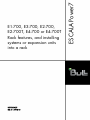 1
1
-
 2
2
-
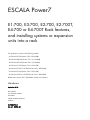 3
3
-
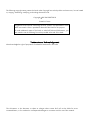 4
4
-
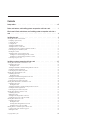 5
5
-
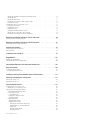 6
6
-
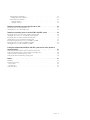 7
7
-
 8
8
-
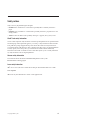 9
9
-
 10
10
-
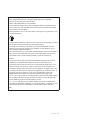 11
11
-
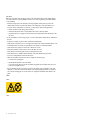 12
12
-
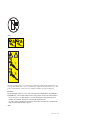 13
13
-
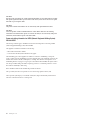 14
14
-
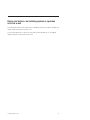 15
15
-
 16
16
-
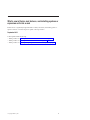 17
17
-
 18
18
-
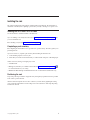 19
19
-
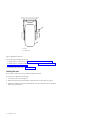 20
20
-
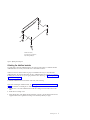 21
21
-
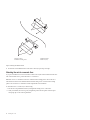 22
22
-
 23
23
-
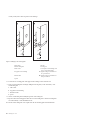 24
24
-
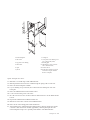 25
25
-
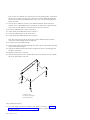 26
26
-
 27
27
-
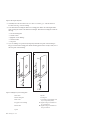 28
28
-
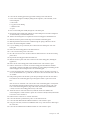 29
29
-
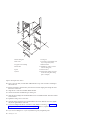 30
30
-
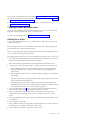 31
31
-
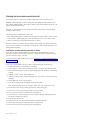 32
32
-
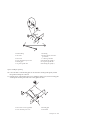 33
33
-
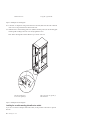 34
34
-
 35
35
-
 36
36
-
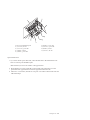 37
37
-
 38
38
-
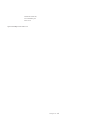 39
39
-
 40
40
-
 41
41
-
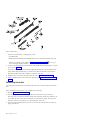 42
42
-
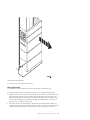 43
43
-
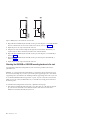 44
44
-
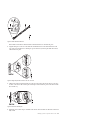 45
45
-
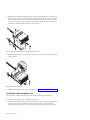 46
46
-
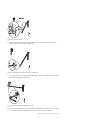 47
47
-
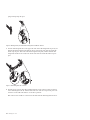 48
48
-
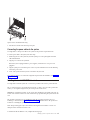 49
49
-
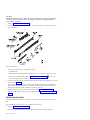 50
50
-
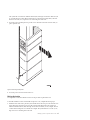 51
51
-
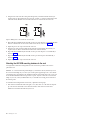 52
52
-
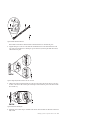 53
53
-
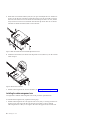 54
54
-
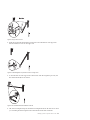 55
55
-
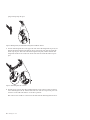 56
56
-
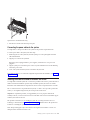 57
57
-
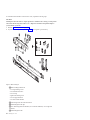 58
58
-
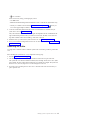 59
59
-
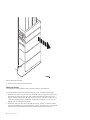 60
60
-
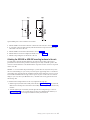 61
61
-
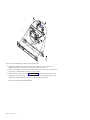 62
62
-
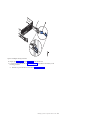 63
63
-
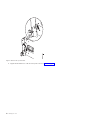 64
64
-
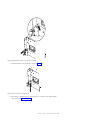 65
65
-
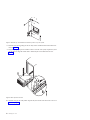 66
66
-
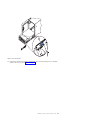 67
67
-
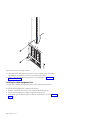 68
68
-
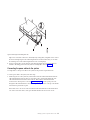 69
69
-
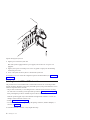 70
70
-
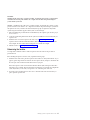 71
71
-
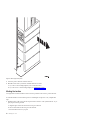 72
72
-
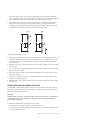 73
73
-
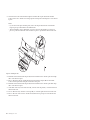 74
74
-
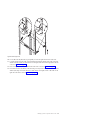 75
75
-
 76
76
-
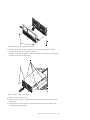 77
77
-
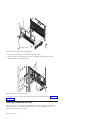 78
78
-
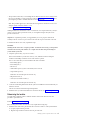 79
79
-
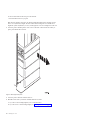 80
80
-
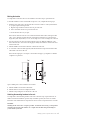 81
81
-
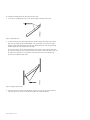 82
82
-
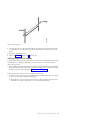 83
83
-
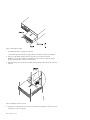 84
84
-
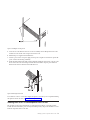 85
85
-
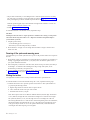 86
86
-
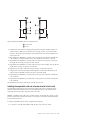 87
87
-
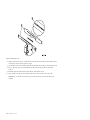 88
88
-
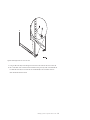 89
89
-
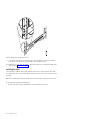 90
90
-
 91
91
-
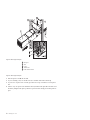 92
92
-
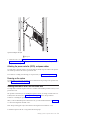 93
93
-
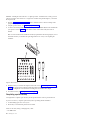 94
94
-
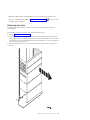 95
95
-
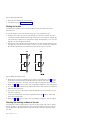 96
96
-
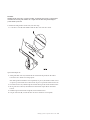 97
97
-
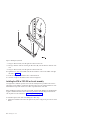 98
98
-
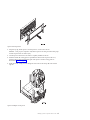 99
99
-
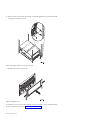 100
100
-
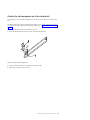 101
101
-
 102
102
-
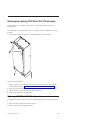 103
103
-
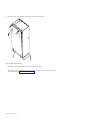 104
104
-
 105
105
-
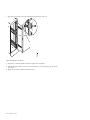 106
106
-
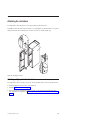 107
107
-
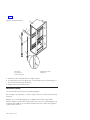 108
108
-
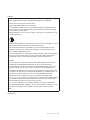 109
109
-
 110
110
-
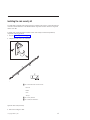 111
111
-
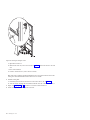 112
112
-
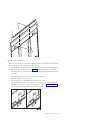 113
113
-
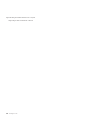 114
114
-
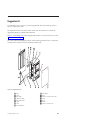 115
115
-
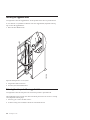 116
116
-
 117
117
-
 118
118
-
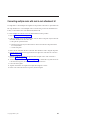 119
119
-
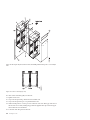 120
120
-
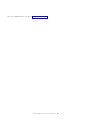 121
121
-
 122
122
-
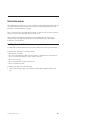 123
123
-
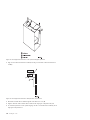 124
124
-
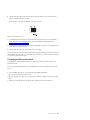 125
125
-
 126
126
-
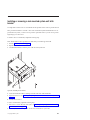 127
127
-
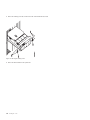 128
128
-
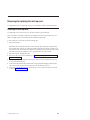 129
129
-
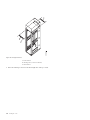 130
130
-
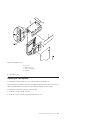 131
131
-
 132
132
-
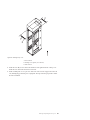 133
133
-
 134
134
-
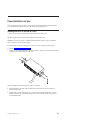 135
135
-
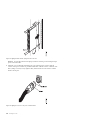 136
136
-
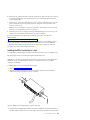 137
137
-
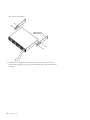 138
138
-
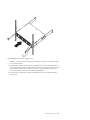 139
139
-
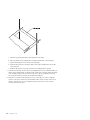 140
140
-
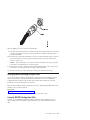 141
141
-
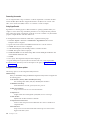 142
142
-
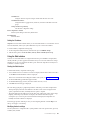 143
143
-
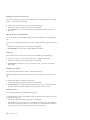 144
144
-
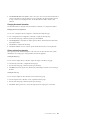 145
145
-
 146
146
-
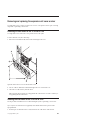 147
147
-
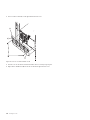 148
148
-
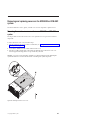 149
149
-
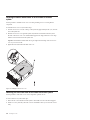 150
150
-
 151
151
-
 152
152
-
 153
153
-
 154
154
-
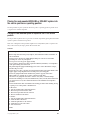 155
155
-
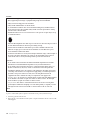 156
156
-
 157
157
-
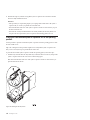 158
158
-
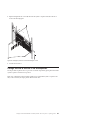 159
159
-
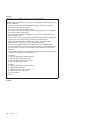 160
160
-
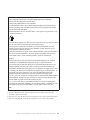 161
161
-
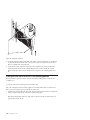 162
162
-
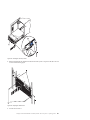 163
163
-
 164
164
-
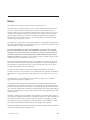 165
165
-
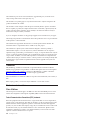 166
166
-
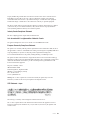 167
167
-
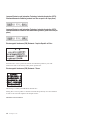 168
168
-
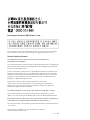 169
169
-
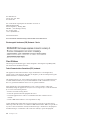 170
170
-
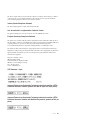 171
171
-
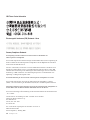 172
172
-
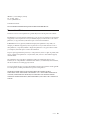 173
173
-
 174
174
Bull E1-700, E3-700, E2-700, E2-700T, E4-700 or E4-700T Installation guide
- Category
- Servers
- Type
- Installation guide
Ask a question and I''ll find the answer in the document
Finding information in a document is now easier with AI
Related papers
-
Bull E5-700 Installation guide
-
Bull M6-700 or M7-700 Installation guide
-
Bull systems and expansion units into a rack Installing
-
Bull de la console HMC Installation flowchart
-
Bull HMC 5250 console Management guide
-
Bull Escala - Rack T00 and T42 Installation guide
-
Bull Escala Power7 Series User manual
-
Bull the DRWG117 and DRWG121 expansion units Installing
-
Bull M6-700, M6-705, M6-715, M7-700, M7-705 or M7-715 Management guide
-
Bull the DRWG104 disk drive enclosure Installing
Other documents
-
Luxor MMGB4836 Operating instructions
-
Acroprint External Buzzer Operating instructions
-
 EVOTECH PRN014568-015379 Installation guide
EVOTECH PRN014568-015379 Installation guide
-
aspenhome ICB-6324-BCH Assembly Instructions
-
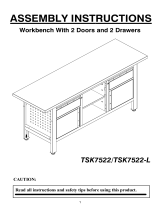 Taron STWB1850 User manual
Taron STWB1850 User manual
-
 Cell2 B16-REVO User manual
Cell2 B16-REVO User manual
-
Everbilt 4510S-14 Operating instructions
-
Global Machinery Company 300 Piece User manual
-
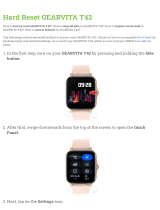 GEARVITA T42 Hard reset manual
GEARVITA T42 Hard reset manual
-
 TUFSKINZ TAC055 Tacoma Mud Flaps User manual
TUFSKINZ TAC055 Tacoma Mud Flaps User manual