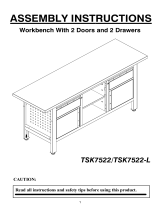Page is loading ...

Installing systems and
expansion units into a rack
ESCALA Power7
REFERENCE
86 A1 17FK 02


ESCALA Models Reference
The ESCALA Power7 publications concern the following models:
Bull Escala E1-700 / E3-700 (31E/2B ,8231-E2B)
Bull Escala E1-705 (31E/1C, 8231-E1C)
Bull Escala E1-715 (31E/1D, 8231-E1D)
Bull Escala E3-705 (31E/2C, 8231-E2C)
Bull Escala E3-715 (31E/2D, 8231-E2D)
Bull Escala E2-700 / E2-700T (02E/4B, 8202-E4B)
Bull Escala E2-705 / E2-705T (02E/4C, 8202-E4C)
Bull Escala E2-715 / E2-715T (02E/4D, 8202-E4D)
Bull Escala E4-700 / E4-700T (05F/6B, 8205-E6B)
Bull Escala E4-705 (05E/6C, 8205-E6C)
Bull Escala E4-715 (05E/6D, 8205-E6D)
Bull Escala E5-700 (33E/8B, 8233-E8B)
Bull Escala E5-715 (08E/8D, 8408-E8D)
Bull Escala M5-715 (09R/MD, 9109-RMD)
Bull Escala M6-700 (17M/MB, 9117-MMB)
Bull Escala M6-705 (17M/MC, 9117-MMC)
Bull Escala M6-715 (17M/MD, 9117-MMD)
Bull Escala M7-700 (79M/HB, 9179-MHB)
Bull Escala M7-705 (79M/HC, 9179-MHC)
Bull Escala M7-715 (79M/HD, 9179-MHD)
Bull Escala H9-700 (19F/HB, 9119-FHB)
References to 8236-E8C models are irrelevant.
Hardware
February 2013
BULL CEDOC
357 AVENUE PATTON
B.P.20845
49008 ANGERS CEDEX 01
FRANCE

The following copyright notice protects this book under Copyright laws which prohibit such actions as, but not limited to, copying,
distributing, modifying, and making derivative works.
Copyright © Bull SAS 2013
Printed in France
Trademarks and Acknowledgements
We acknowledge the rights of the proprietors of the trademarks mentioned in this manual.
All brand names and software and hardware product names are subject to trademark and/or patent protection.
Quoting of brand and product names is for information purposes only and does not represent trademark misuse.
The information in this document is subject to change without notice. Bull will not be liable for errors contained herein, or
for incidental or consequential damages in connection with the use of this material.

Contents
Safety notices .................................v
Racks and rack features.............................1
What's new in Racks and rack features ..........................1
Installing the rack .................................1
racks .....................................1
Installing the racks ...............................1
Completing a parts inventory...........................1
Positioning the rack ..............................2
Leveling the rack ...............................2
Attaching the stabilizer brackets ..........................3
Attaching the rack to a concrete floor ........................4
Attaching the rack to the concrete floor beneath a raised floor ................9
Connecting the power distribution system ......................14
Checking the ac outlets ............................14
Attaching the front or back ac electrical outlet .....................15
Connecting a dc power source ..........................18
Removing and replacing 14T/00 or 14T/42 side panels...................22
Removing a 14T/00 or 14T/42 side panel ......................22
Replacing a 14T/00 or 14T/42 side panel ......................23
Removing and replacing 14T/00 or 14T/42 trim panels...................24
Removing the 14T/00 or 14T/42 trim panels .....................24
Replacing the 14T/00 or 14T/42 trim panels .....................25
Attaching the rack doors .............................26
Attaching a high-perforation front door .......................27
Rack safety notices ..............................28
Installing the rack security kit ...........................30
Ruggedized kit ................................32
Releasing the ruggedized brace ..........................33
Releasing the side panel with a ruggedized kit ....................34
Connecting multiple racks with rack-to-rack attachment kit .................35
Removing and replacing the rack top cover.......................37
Removing the rack top cover ..........................37
Replacing the rack top cover ..........................39
Power distribution unit .............................41
Installing the PDU or PDU+ in the side of a rack ....................41
Setting up power monitoring using the PDU+ .....................48
Notices ...................................55
Trademarks ...................................56
Electronic emission notices ..............................56
Class A Notices .................................56
Class B Notices .................................60
Terms and conditions ................................62
iii

iv Installing systems and expansion units into a rack

Safety notices
Safety notices may be printed throughout this guide.
v DANGER notices call attention to a situation that is potentially lethal or extremely hazardous to
people.
v CAUTION notices call attention to a situation that is potentially hazardous to people because of some
existing condition.
v Attention notices call attention to the possibility of damage to a program, device, system, or data.
World Trade safety information
Several countries require the safety information contained in product publications to be presented in their
national languages. If this requirement applies to your country, a safety information booklet is included
in the publications package shipped with the product. The booklet contains the safety information in
your national language with references to the U.S. English source. Before using a U.S. English publication
to install, operate, or service this product, you must first become familiar with the related safety
information in the booklet. You should also refer to the booklet any time you do not clearly understand
any safety information in the U.S. English publications.
Laser safety information
The servers can use I/O cards or features that are fiber-optic based and that utilize lasers or LEDs.
Laser compliance
The servers may be installed inside or outside of an IT equipment rack.
v

DANGER
When working on or around the system, observe the following precautions:
Electrical voltage and current from power, telephone, and communication cables are hazardous. To
avoid a shock hazard:
v Connect power to this unit only with the provided power cord. Do not use the provided power
cord for any other product.
v Do not open or service any power supply assembly.
v Do not connect or disconnect any cables or perform installation, maintenance, or reconfiguration
of this product during an electrical storm.
v The product might be equipped with multiple power cords. To remove all hazardous voltages,
disconnect all power cords.
v Connect all power cords to a properly wired and grounded electrical outlet. Ensure that the outlet
supplies proper voltage and phase rotation according to the system rating plate.
v Connect any equipment that will be attached to this product to properly wired outlets.
v When possible, use one hand only to connect or disconnect signal cables.
v Never turn on any equipment when there is evidence of fire, water, or structural damage.
v Disconnect the attached power cords, telecommunications systems, networks, and modems before
you open the device covers, unless instructed otherwise in the installation and configuration
procedures.
v Connect and disconnect cables as described in the following procedures when installing, moving,
or opening covers on this product or attached devices.
To Disconnect:
1. Turn off everything (unless instructed otherwise).
2. Remove the power cords from the outlets.
3. Remove the signal cables from the connectors.
4. Remove all cables from the devices.
To Connect:
1. Turn off everything (unless instructed otherwise).
2. Attach all cables to the devices.
3. Attach the signal cables to the connectors.
4. Attach the power cords to the outlets.
5. Turn on the devices.
(D005a)
DANGER
vi Installing systems and expansion units into a rack

Observe the following precautions when working on or around your IT rack system:
v Heavy equipment–personal injury or equipment damage might result if mishandled.
v Always lower the leveling pads on the rack cabinet.
v Always install stabilizer brackets on the rack cabinet.
v To avoid hazardous conditions due to uneven mechanical loading, always install the heaviest
devices in the bottom of the rack cabinet. Always install servers and optional devices starting
from the bottom of the rack cabinet.
v Rack-mounted devices are not to be used as shelves or work spaces. Do not place objects on top
of rack-mounted devices.
v Each rack cabinet might have more than one power cord. Be sure to disconnect all power cords in
the rack cabinet when directed to disconnect power during servicing.
v Connect all devices installed in a rack cabinet to power devices installed in the same rack
cabinet. Do not plug a power cord from a device installed in one rack cabinet into a power
device installed in a different rack cabinet.
v An electrical outlet that is not correctly wired could place hazardous voltage on the metal parts of
the system or the devices that attach to the system. It is the responsibility of the customer to
ensure that the outlet is correctly wired and grounded to prevent an electrical shock.
CAUTION
v Do not install a unit in a rack where the internal rack ambient temperatures will exceed the
manufacturer's recommended ambient temperature for all your rack-mounted devices.
v Do not install a unit in a rack where the air flow is compromised. Ensure that air flow is not
blocked or reduced on any side, front, or back of a unit used for air flow through the unit.
v Consideration should be given to the connection of the equipment to the supply circuit so that
overloading of the circuits does not compromise the supply wiring or overcurrent protection. To
provide the correct power connection to a rack, refer to the rating labels located on the
equipment in the rack to determine the total power requirement of the supply circuit.
v (For sliding drawers.) Do not pull out or install any drawer or feature if the rack stabilizer brackets
are not attached to the rack. Do not pull out more than one drawer at a time. The rack might
become unstable if you pull out more than one drawer at a time.
v (For fixed drawers.) This drawer is a fixed drawer and must not be moved for servicing unless
specified by the manufacturer. Attempting to move the drawer partially or completely out of the
rack might cause the rack to become unstable or cause the drawer to fall out of the rack.
(R001)
Safety notices vii

CAUTION:
Removing components from the upper positions in the rack cabinet improves rack stability during
relocation. Follow these general guidelines whenever you relocate a populated rack cabinet within a
room or building:
v Reduce the weight of the rack cabinet by removing equipment starting at the top of the rack
cabinet. When possible, restore the rack cabinet to the configuration of the rack cabinet as you
received it. If this configuration is not known, you must observe the following precautions:
– Remove all devices in the 32U position and above.
– Ensure that the heaviest devices are installed in the bottom of the rack cabinet.
– Ensure that there are no empty U-levels between devices installed in the rack cabinet below the
32U level.
v If the rack cabinet you are relocating is part of a suite of rack cabinets, detach the rack cabinet from
the suite.
v Inspect the route that you plan to take to eliminate potential hazards.
v Verify that the route that you choose can support the weight of the loaded rack cabinet. Refer to the
documentation that comes with your rack cabinet for the weight of a loaded rack cabinet.
v Verify that all door openings are at least 760 x 230 mm (30 x 80 in.).
v Ensure that all devices, shelves, drawers, doors, and cables are secure.
v Ensure that the four leveling pads are raised to their highest position.
v Ensure that there is no stabilizer bracket installed on the rack cabinet during movement.
v Do not use a ramp inclined at more than 10 degrees.
v When the rack cabinet is in the new location, complete the following steps:
– Lower the four leveling pads.
– Install stabilizer brackets on the rack cabinet.
– If you removed any devices from the rack cabinet, repopulate the rack cabinet from the lowest
position to the highest position.
v If a long-distance relocation is required, restore the rack cabinet to the configuration of the rack
cabinet as you received it. Pack the rack cabinet in the original packaging material, or equivalent.
Also lower the leveling pads to raise the casters off of the pallet and bolt the rack cabinet to the
pallet.
(R002)
(L001)
(L002)
viii Installing systems and expansion units into a rack

(L003)
or
All lasers are certified in the U.S. to conform to the requirements of DHHS 21 CFR Subchapter J for class
1 laser products. Outside the U.S., they are certified to be in compliance with IEC 60825 as a class 1 laser
product. Consult the label on each part for laser certification numbers and approval information.
CAUTION:
This product might contain one or more of the following devices: CD-ROM drive, DVD-ROM drive,
DVD-RAM drive, or laser module, which are Class 1 laser products. Note the following information:
v Do not remove the covers. Removing the covers of the laser product could result in exposure to
hazardous laser radiation. There are no serviceable parts inside the device.
v Use of the controls or adjustments or performance of procedures other than those specified herein
might result in hazardous radiation exposure.
(C026)
Safety notices ix

CAUTION:
Data processing environments can contain equipment transmitting on system links with laser modules
that operate at greater than Class 1 power levels. For this reason, never look into the end of an optical
fiber cable or open receptacle. (C027)
CAUTION:
This product contains a Class 1M laser. Do not view directly with optical instruments. (C028)
CAUTION:
Some laser products contain an embedded Class 3A or Class 3B laser diode. Note the following
information: laser radiation when open. Do not stare into the beam, do not view directly with optical
instruments, and avoid direct exposure to the beam. (C030)
CAUTION:
The battery contains lithium. To avoid possible explosion, do not burn or charge the battery.
Do Not:
v ___ Throw or immerse into water
v ___ Heat to more than 100°C (212°F)
v ___ Repair or disassemble
Exchange only with the approved part. Recycle or discard the battery as instructed by local
regulations. (C003a)
Power and cabling information for NEBS (Network Equipment-Building System)
GR-1089-CORE
The following comments apply to the servers that have been designated as conforming to NEBS
(Network Equipment-Building System) GR-1089-CORE:
The equipment is suitable for installation in the following:
v Network telecommunications facilities
v Locations where the NEC (National Electrical Code) applies
The intrabuilding ports of this equipment are suitable for connection to intrabuilding or unexposed
wiring or cabling only. The intrabuilding ports of this equipment must not be metallically connected to the
interfaces that connect to the OSP (outside plant) or its wiring. These interfaces are designed for use as
intrabuilding interfaces only (Type 2 or Type 4 ports as described in GR-1089-CORE) and require isolation
from the exposed OSP cabling. The addition of primary protectors is not sufficient protection to connect
these interfaces metallically to OSP wiring.
Note: All Ethernet cables must be shielded and grounded at both ends.
The ac-powered system does not require the use of an external surge protection device (SPD).
The dc-powered system employs an isolated DC return (DC-I) design. The DC battery return terminal
shall not be connected to the chassis or frame ground.
x Installing systems and expansion units into a rack

Racks and rack features
Learn about the procedures used to install racks and rack features.
You can perform these tasks or contact a service provider to perform the tasks for you. You might be
charged a fee by the service provider for this service.
What's new in Racks and rack features
Read about new or significantly changed information in Racks and rack features since the previous
update of this topic collection.
May 2011
Content updates include the following:
v Procedure for Installing the PDU or PDU+ in the side of a rack contains information for both PDU and
PDU+ models.
v Topic collections that included installation information for servers, expansion units, and disk drive
enclosures now provide links to the same information in applicable model-specific sections.
– For servers, see the installation topics contained in each system model topic.
– For expansion units and disk drive enclosures, see model-specific installation topics in Enclosures
and expansion units.
– For covers and parts, see model-specific installation topics in Common procedures for installable
features.
Installing the rack
Use this information to find the planning and installation procedures for the racks and the racks.
racks
Use this information to install the racks and to install the related components of the racks system.
Installing the racks
Use this information to install the racks.
About this task
If you are installing a rack security kit in this rack, see “Installing the rack security kit” on page 30 after
you have installed the rack.
Before installing a rack, read the “Rack safety notices” on page 28.
Completing a parts inventory:
Before beginning the rack installation it is a good idea to do a parts inventory. This section guides you in
performing this task.
About this task
If you have not done so, complete a parts inventory before installing the unit in the rack:
1

Procedure
1. Locate the kitting report in an accessory box.
2. Ensure that you received all of the features that you ordered and all of the parts on the kitting report.
Results
If there are incorrect, missing, or damaged parts, contact:
v Your reseller
Positioning the rack:
Proper rack positioning is needed to comply with safety and regulatory requirements. Use the procedure
in this section to perform this task.
About this task
After the rack has been placed into its location on the floor, lock each caster by tightening the locking
screw. See the following illustration for the locking screw location (2). Remove all the tape and packing
materials from the rack.
1 Caster
2 Locking screw
Use the following to determine the next step:
v To bolt the rack to a concrete floor, go to “Attaching the rack to a concrete floor” on page 4.
v To bolt the rack to a concrete floor beneath a raised floor, go to “Attaching the rack to the concrete
floor beneath a raised floor” on page 9.
v To attach the rack to the floor, go to “Leveling the rack.”
Leveling the rack:
If you need to level the rack, use the procedure described in this section.
Figure 1. Tightening the locking screw
2 Installing systems and expansion units into a rack

About this task
To level the rack, complete the following steps:
Procedure
1. Loosen the jam nut on each leveling foot.
2. Rotate each leveling foot downward until it contacts the surface on which the rack is placed.
3. Adjust the leveling feet downward as needed until the rack is level. When the rack is level, tighten
the jam nuts against the base.
1 Rack Front (base)
2 Leveling Foot (quantity 4)
3 Jam Nut (quantity 4)
Results
Attaching the stabilizer brackets:
You might need to attach the stabilizer brackets to the rack. This section helps you determine whether
stabilizer brackets are necessary and describes how to attach them if needed.
About this task
If the front or back ac electrical outlets are going to be installed in the rack, you cannot attach the
stabilizer brackets. The rack must be bolted to the floor. Stabilizer brackets are used only if you will not
be bolting the rack to the floor. If you are going to bolt the rack to the floor, go to “Attaching the rack to
a concrete floor” on page 4.
To attach the stabilizer brackets to the bottom of the rack, complete the following steps:
Note: Before installing the stabilizer brackets, see “Attaching the front or back ac electrical outlet” on
page 15 for instruction about installing the ac outlet-mounting plates.
Figure 2. Adjusting the leveling feet
Racks and rack features 3

Procedure
1. Align the slots of one of the stabilizer brackets with the mounting holes at the bottom front of the
rack.
2. Install the two mounting screws.
3. Ensure that the base of the stabilizer bracket rests firmly on the floor. Use the Allen wrench that was
supplied with the rack to tighten the mounting screws alternately until they are tight.
1 Rack front (base) 3 Stabilizer bracket
2 Stabilizer mounting screws 4 Rack rear (base)
4. To install the second stabilizer bracket on the back of the rack, repeat steps1-3.
Results
Attaching the rack to a concrete floor:
If you plan to install the front or back ac electrical outlets in the rack, the rack must be bolted to the floor.
This section describes how to perform this task for a concrete floor.
About this task
Obtain the services of a mechanical contractor to attach the rack-mounting plates to the concrete floor.
The mechanical contractor must determine that the hardware being used to secure the rack-mounting
plates to the concrete floor is sufficient to meet the requirements for the installation.
To attach the rack to a concrete floor, complete the following step:
Figure 3. Attaching the stabilizer brackets
4 Installing systems and expansion units into a rack

Procedure
1. Put the rack in its predetermined location, and tighten the locking screws on the casters.
2. If they are installed, remove the top, left, and right trim panels. The trim panels are held in place
with spring clips. See the following illustration.
1 Rack chassis 4 Right-side trim panel
2 Top trim panel 5 Spring clip
3 Left-side trim panel
3. If they are installed, remove the front and rear doors. After the rack doors have been removed, go to
the next substep. To remove a rack door, complete the following steps:
a. Unlock and open the door.
b. Grasp the door firmly with both hands and pull it away from the hinges.
4. Locate the hardware mounting kit and the two mounting plates. Refer to the following illustration
when reviewing the contents of the hardware mounting kit. The hardware mounting kit contains the
following items:
v 4 Rack-mounting bolts
v 4 Thin washers
v 8 Plastic isolator bushings
v 4 Thick washers
Figure 4. Removing the trim panels
Racks and rack features 5

v 4 Spacers
5. If you are installing an ac-powered rack, temporarily install the lower plastic isolator bushings to
help you locate the mounting locations for the stabilizer bracket. After the stabilizer bracket has been
correctly located, remove the lower plastic isolator bushings.
1 Rack chassis 7 Jam nut
2 Rack-mounting bolt 8 Leveling foot
3 Thin washer 9 Lower plastic isolator bushing (used
only on dc powered systems)
4 Top plastic isolator bushing ac Typical leveling foot installation for
an ac-powered rack
5 Thick washer dc Typical leveling foot installation for
an dc-powered rack
6 Spacer
6. Position the two mounting plates in the approximate mounting location under the rack.
7. Create a rack-mounting bolt assembly by adding the following items, in the order listed, to each
rack-mounting bolt.
a. Thin washer
b. Top plastic isolator bushing
c. Thick flat washer
d. Spacer
8. Insert a rack-mounting bolt assembly through each of the leveling feet.
9. Reposition the rack-mounting plates under the four rack-mounting bolts so that the mounting bolts
are centered directly over the threaded bolt holes.
10. Turn the rack-mounting bolts four complete turns into the mounting plate's threaded bolt holes.
Figure 5. Installing ac-power mounting plates
6 Installing systems and expansion units into a rack

1 Rack-mounting bolt 7 Leveling foot
2 Thin washer 8 Lower plastic isolator bushing (Used
only on dc powered systems)
3 Top plastic isolator bushing 9 Mounting plate
4 Thick washer 10 Threaded hole (Used to secure the
rack to stabilizer bracket.)
5 Spacer 11 Anchor bolt hole
6 Jam nut 12 Traced pattern (Pattern to be traced
onto the floor using the stabilizer
bracket as a template)
11. Mark the floor around the edges of both stabilizer brackets.
12. Mark the plate bolt-down holes that are accessible through the opening in the rear of the rack.
13. Remove the rack-mounting bolt assemblies.
14. If you are installing an ac-powered rack, remove the bottom isolator bushing from each of the
leveling feet.
15. Remove the stabilizer brackets from the marked locations.
16. Loosen each of the locking screws on the casters.
17. Move the rack so that it is clear of both areas that were marked on the floor for the stabilizer bracket
locations.
18. Reposition the stabilizer brackets within the marked areas.
19. Mark the floor at the center of all holes in both stabilizer brackets.
20. Remove the two rack-mounting plates from the marked areas.
21. At the marked location of the threaded rack-mounting bolt holes, drill four clearance holes into the
concrete floor. Each clearance hole should be approximately 1-inch deep. This depth allows the
rack-mounting bolts enough room to protrude past the thickness of the stabilizer brackets.
Figure 6. Securing the rack to the floor
Racks and rack features 7

Note: You must use a minimum of two anchor bolts for each rack-mounting plate to securely attach
the plate to the concrete floor. Because some of the holes in each rack-mounting plate might align
with concrete reinforcement rods embedded in the concrete, some of the rack-mounting plate holes
might not be usable.
22. Select at least two suitable hole locations for each stabilizer bracket bolt. The selected locations
should be as close to the threaded bolt holes as possible. Be sure that the holes selected at the back
of the rack are accessible. Drill holes at the selected locations into the concrete floor.
23. Position the stabilizer brackets over the concrete anchors.
24. Securely bolt the front stabilizer bracket to the concrete floor.
25. Position the stabilizer bracket over the concrete anchors.
26. Securely bolt the back stabilizer bracket to the concrete floor.
Note: The size of the anchor bolts and concrete anchors must be determined by the mechanical
contractor who will be installing the rack-mounting plate.
27. Position the rack over the stabilizer bracket.
28. Insert each of the stabilizer bracket bolts through a flat washer, a plastic isolator bushing and a thick
washer, and through a leveling foot.
29. Align the four stabilizer brackets bolts with the four tapped holes in the two mounting plates and
turn three to four rotations.
30. Tighten the locking screw on each caster.
31. Adjust the leveling feet downward as needed until the rack is level. When the rack is level, tighten
the jam nuts against the base of the rack.
1 Rack front (base)
2 Leveling foot (quantity 4)
3 Jam nut (quantity 4)
32. If you have multiple racks that are connected in a suite (bolted to each other), go to “Connecting
multiple racks with rack-to-rack attachment kit” on page 35. Otherwise, torque the four bolts to 54 -
67 newton-meters (40 - 50 foot-pounds).
Figure 7. Adjusting the leveling feet
8 Installing systems and expansion units into a rack
/