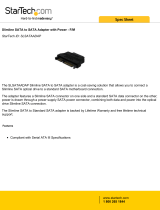Page is loading ...

M6-700, M6-705, M6-715, M7-700,
M7-705 or M7-715
Managing devices
ESCALA Power7
REFERENCE
86 A1 76FG04


ESCALA Models Reference
The ESCALA Power7 publications concern the following models:
Bull Escala E1-700 / E3-700 (31E/2B ,8231-E2B)
Bull Escala E1-705 (31E/1C, 8231-E1C)
Bull Escala E1-715 (31E/1D, 8231-E1D)
Bull Escala E3-705 (31E/2C, 8231-E2C)
Bull Escala E3-715 (31E/2D, 8231-E2D)
Bull Escala E2-700 / E2-700T (02E/4B, 8202-E4B)
Bull Escala E2-705 / E2-705T (02E/4C, 8202-E4C)
Bull Escala E2-715 / E2-715T (02E/4D, 8202-E4D)
Bull Escala E4-700 / E4-700T (05F/6B, 8205-E6B)
Bull Escala E4-705 (05E/6C, 8205-E6C)
Bull Escala E4-715 (05E/6D, 8205-E6D)
Bull Escala E5-700 (33E/8B, 8233-E8B)
Bull Escala E5-715 (08E/8D, 8408-E8D)
Bull Escala M5-715 (09R/MD, 9109-RMD)
Bull Escala M6-700 (17M/MB, 9117-MMB)
Bull Escala M6-705 (17M/MC, 9117-MMC)
Bull Escala M6-715 (17M/MD, 9117-MMD)
Bull Escala M7-700 (79M/HB, 9179-MHB)
Bull Escala M7-705 (79M/HC, 9179-MHC)
Bull Escala M7-715 (79M/HD, 9179-MHD)
Bull Escala H9-700 (19F/HB, 9119-FHB)
References to 8236-E8C models are irrelevant.
Hardware
February 2013
BULL CEDOC
357 AVENUE PATTON
B.P.20845
49008 ANGERS CEDEX 01
FRANCE

The following copyright notice protects this book under Copyright laws which prohibit such actions as, but not limited to, copying,
distributing, modifying, and making derivative works.
Copyright © Bull SAS 2013
Printed in France
Trademarks and Acknowledgements
We acknowledge the rights of the proprietors of the trademarks mentioned in this manual.
All brand names and software and hardware product names are subject to trademark and/or patent protection.
Quoting of brand and product names is for information purposes only and does not represent trademark misuse.
The information in this document is subject to change without notice. Bull will not be liable for errors contained herein, or
for incidental or consequential damages in connection with the use of this material.

Contents
Safety notices .................................v
Managing devices ...............................1
Managing DVD drives ..............................3
SATA Slimline DVD-RAM Drive (FC 5762) .........................3
SATA Slimline DVD-RAM Drive (FC 5771) .........................3
Handling and storing the DVD media ...........................4
Opening a DVD tray manually .............................4
DVD-RAM type II disc ................................5
Managing diskette drives ............................7
External USB 1.44 MB diskette drive (FC 2591) ........................7
Managing removable disk drives .........................9
RDX USB External Dock (1104 and EU04) and RDX Removable Disk Drives (1106, 1107, EU01, EU08, and EU15) . . 9
Notices ...................................15
Trademarks ...................................16
Electronic emission notices ..............................16
Class A Notices .................................16
Class B Notices .................................20
Terms and conditions ................................22
iii

iv Managing devices

Safety notices
Safety notices may be printed throughout this guide.
v DANGER notices call attention to a situation that is potentially lethal or extremely hazardous to
people.
v CAUTION notices call attention to a situation that is potentially hazardous to people because of some
existing condition.
v Attention notices call attention to the possibility of damage to a program, device, system, or data.
World Trade safety information
Several countries require the safety information contained in product publications to be presented in their
national languages. If this requirement applies to your country, a safety information booklet is included
in the publications package shipped with the product. The booklet contains the safety information in
your national language with references to the U.S. English source. Before using a U.S. English publication
to install, operate, or service this product, you must first become familiar with the related safety
information in the booklet. You should also refer to the booklet any time you do not clearly understand
any safety information in the U.S. English publications.
Laser safety information
The servers can use I/O cards or features that are fiber-optic based and that utilize lasers or LEDs.
Laser compliance
The servers may be installed inside or outside of an IT equipment rack.
v

DANGER
When working on or around the system, observe the following precautions:
Electrical voltage and current from power, telephone, and communication cables are hazardous. To
avoid a shock hazard:
v Connect power to this unit only with the provided power cord. Do not use the provided power
cord for any other product.
v Do not open or service any power supply assembly.
v Do not connect or disconnect any cables or perform installation, maintenance, or reconfiguration
of this product during an electrical storm.
v The product might be equipped with multiple power cords. To remove all hazardous voltages,
disconnect all power cords.
v Connect all power cords to a properly wired and grounded electrical outlet. Ensure that the outlet
supplies proper voltage and phase rotation according to the system rating plate.
v Connect any equipment that will be attached to this product to properly wired outlets.
v When possible, use one hand only to connect or disconnect signal cables.
v Never turn on any equipment when there is evidence of fire, water, or structural damage.
v Disconnect the attached power cords, telecommunications systems, networks, and modems before
you open the device covers, unless instructed otherwise in the installation and configuration
procedures.
v Connect and disconnect cables as described in the following procedures when installing, moving,
or opening covers on this product or attached devices.
To Disconnect:
1. Turn off everything (unless instructed otherwise).
2. Remove the power cords from the outlets.
3. Remove the signal cables from the connectors.
4. Remove all cables from the devices.
To Connect:
1. Turn off everything (unless instructed otherwise).
2. Attach all cables to the devices.
3. Attach the signal cables to the connectors.
4. Attach the power cords to the outlets.
5. Turn on the devices.
(D005a)
DANGER
vi Managing devices

Observe the following precautions when working on or around your IT rack system:
v Heavy equipment–personal injury or equipment damage might result if mishandled.
v Always lower the leveling pads on the rack cabinet.
v Always install stabilizer brackets on the rack cabinet.
v To avoid hazardous conditions due to uneven mechanical loading, always install the heaviest
devices in the bottom of the rack cabinet. Always install servers and optional devices starting
from the bottom of the rack cabinet.
v Rack-mounted devices are not to be used as shelves or work spaces. Do not place objects on top
of rack-mounted devices.
v Each rack cabinet might have more than one power cord. Be sure to disconnect all power cords in
the rack cabinet when directed to disconnect power during servicing.
v Connect all devices installed in a rack cabinet to power devices installed in the same rack
cabinet. Do not plug a power cord from a device installed in one rack cabinet into a power
device installed in a different rack cabinet.
v An electrical outlet that is not correctly wired could place hazardous voltage on the metal parts of
the system or the devices that attach to the system. It is the responsibility of the customer to
ensure that the outlet is correctly wired and grounded to prevent an electrical shock.
CAUTION
v Do not install a unit in a rack where the internal rack ambient temperatures will exceed the
manufacturer's recommended ambient temperature for all your rack-mounted devices.
v Do not install a unit in a rack where the air flow is compromised. Ensure that air flow is not
blocked or reduced on any side, front, or back of a unit used for air flow through the unit.
v Consideration should be given to the connection of the equipment to the supply circuit so that
overloading of the circuits does not compromise the supply wiring or overcurrent protection. To
provide the correct power connection to a rack, refer to the rating labels located on the
equipment in the rack to determine the total power requirement of the supply circuit.
v (For sliding drawers.) Do not pull out or install any drawer or feature if the rack stabilizer brackets
are not attached to the rack. Do not pull out more than one drawer at a time. The rack might
become unstable if you pull out more than one drawer at a time.
v (For fixed drawers.) This drawer is a fixed drawer and must not be moved for servicing unless
specified by the manufacturer. Attempting to move the drawer partially or completely out of the
rack might cause the rack to become unstable or cause the drawer to fall out of the rack.
(R001)
Safety notices vii

CAUTION:
Removing components from the upper positions in the rack cabinet improves rack stability during
relocation. Follow these general guidelines whenever you relocate a populated rack cabinet within a
room or building:
v Reduce the weight of the rack cabinet by removing equipment starting at the top of the rack
cabinet. When possible, restore the rack cabinet to the configuration of the rack cabinet as you
received it. If this configuration is not known, you must observe the following precautions:
– Remove all devices in the 32U position and above.
– Ensure that the heaviest devices are installed in the bottom of the rack cabinet.
– Ensure that there are no empty U-levels between devices installed in the rack cabinet below the
32U level.
v If the rack cabinet you are relocating is part of a suite of rack cabinets, detach the rack cabinet from
the suite.
v Inspect the route that you plan to take to eliminate potential hazards.
v Verify that the route that you choose can support the weight of the loaded rack cabinet. Refer to the
documentation that comes with your rack cabinet for the weight of a loaded rack cabinet.
v Verify that all door openings are at least 760 x 230 mm (30 x 80 in.).
v Ensure that all devices, shelves, drawers, doors, and cables are secure.
v Ensure that the four leveling pads are raised to their highest position.
v Ensure that there is no stabilizer bracket installed on the rack cabinet during movement.
v Do not use a ramp inclined at more than 10 degrees.
v When the rack cabinet is in the new location, complete the following steps:
– Lower the four leveling pads.
– Install stabilizer brackets on the rack cabinet.
– If you removed any devices from the rack cabinet, repopulate the rack cabinet from the lowest
position to the highest position.
v If a long-distance relocation is required, restore the rack cabinet to the configuration of the rack
cabinet as you received it. Pack the rack cabinet in the original packaging material, or equivalent.
Also lower the leveling pads to raise the casters off of the pallet and bolt the rack cabinet to the
pallet.
(R002)
(L001)
(L002)
viii Managing devices

(L003)
or
All lasers are certified in the U.S. to conform to the requirements of DHHS 21 CFR Subchapter J for class
1 laser products. Outside the U.S., they are certified to be in compliance with IEC 60825 as a class 1 laser
product. Consult the label on each part for laser certification numbers and approval information.
CAUTION:
This product might contain one or more of the following devices: CD-ROM drive, DVD-ROM drive,
DVD-RAM drive, or laser module, which are Class 1 laser products. Note the following information:
v Do not remove the covers. Removing the covers of the laser product could result in exposure to
hazardous laser radiation. There are no serviceable parts inside the device.
v Use of the controls or adjustments or performance of procedures other than those specified herein
might result in hazardous radiation exposure.
(C026)
Safety notices ix

CAUTION:
Data processing environments can contain equipment transmitting on system links with laser modules
that operate at greater than Class 1 power levels. For this reason, never look into the end of an optical
fiber cable or open receptacle. (C027)
CAUTION:
This product contains a Class 1M laser. Do not view directly with optical instruments. (C028)
CAUTION:
Some laser products contain an embedded Class 3A or Class 3B laser diode. Note the following
information: laser radiation when open. Do not stare into the beam, do not view directly with optical
instruments, and avoid direct exposure to the beam. (C030)
CAUTION:
The battery contains lithium. To avoid possible explosion, do not burn or charge the battery.
Do Not:
v ___ Throw or immerse into water
v ___ Heat to more than 100°C (212°F)
v ___ Repair or disassemble
Exchange only with the approved part. Recycle or discard the battery as instructed by local
regulations. (C003a)
Power and cabling information for NEBS (Network Equipment-Building System)
GR-1089-CORE
The following comments apply to the servers that have been designated as conforming to NEBS
(Network Equipment-Building System) GR-1089-CORE:
The equipment is suitable for installation in the following:
v Network telecommunications facilities
v Locations where the NEC (National Electrical Code) applies
The intrabuilding ports of this equipment are suitable for connection to intrabuilding or unexposed
wiring or cabling only. The intrabuilding ports of this equipment must not be metallically connected to the
interfaces that connect to the OSP (outside plant) or its wiring. These interfaces are designed for use as
intrabuilding interfaces only (Type 2 or Type 4 ports as described in GR-1089-CORE) and require isolation
from the exposed OSP cabling. The addition of primary protectors is not sufficient protection to connect
these interfaces metallically to OSP wiring.
Note: All Ethernet cables must be shielded and grounded at both ends.
The ac-powered system does not require the use of an external surge protection device (SPD).
The dc-powered system employs an isolated DC return (DC-I) design. The DC battery return terminal
shall not be connected to the chassis or frame ground.
x Managing devices

Managing devices
Learn about managing media and communications devices.
The topic collection contains reference information that information technology (IT) personnel and service
representatives can use to learn about using and managing removable media devices and
communications devices. You can also find specifications and installation notes for specific devices.
The following listed features are electromagnetic compatibility (EMC) Class B features. See the EMC Class
B Notices in the Hardware Notices section.
v 80/160 GB Internal Tape Drive VXA-2 (FC 6120)
v 160/320 GB Internal Tape Drive VXA-320 (FC 6279)
v 60/150 GB 16-bit 8-mm Internal Tape Drive (FC 6134)
v 36/72 GB Data72 4 mm Internal Tape Drive (FC 6258 or 5907)
v 80/160 GB DAT160 SAS Tape Drive (FC 5619)
v 160/320 GB DAT320 SAS Tape Drive (FC 5661)
v IDE Slimline DVD-ROM Drive (FC 5756)
v IDE Slimline DVD-RAM Drive (FC 5757)
v SATA Slimline DVD-ROM Drive (FC 5743)
v SATA Slimline DVD-RAM Drive (FC 5762)
v External USB 1.44 MB Diskette Drive (FC 2591)
v 160/320 GB DAT320 USB Tape Drive (FC 5673)
v 80/160 GB DAT160 SAS Tape Drive (FC 1124)
v RDX USB External Dock (EU04)
v RDX Removable Disk Drives (1106, 1107, EU01, and EU08)
1

2 Managing devices

Managing DVD drives
Learn about using and managing removable media devices. Find specifications and installation notes for
specific drives.
SATA Slimline DVD-RAM Drive (FC 5762)
Learn about the specifications of this DVD-RAM drive.
The serial advanced technology attachment (SATA) Slimline DVD-RAM Drive is an internal, low profile
DVD-RAM drive that is capable of reading and writing 4.7 GB DVD-RAM discs, as well as reading a
multitude of other optical media discs. This drive reads type II (removable from cartridge) DVD-RAM
discs. The drive also reads CD-ROM, CD-R, CD-RW, DVD-R, DVD+R, DVD-RW, and DVD+RW. System
boot and installation functions are supported with CD and DVD media.
Specifications
v FRU part number: 44V4220
v Custom card identification number (CCIN): 6331 model 004
Note: The model field is subject to change.
v Media:
– Reads CD-ROM, CD-R, CD-RW, DVD-ROM, DVD-RAM, DVD-R, DVD+R, DVD-RW, and DVD+RW
discs
– Writes 4.7 GB DVD-RAM discs
v Interface: SATA
v Connector: Slimline SATA
v Connector: SATA
v Loading tray: supports 12 cm and 8 cm discs
v Operating positions: vertical or horizontal (8 cm discs require horizontal operation)
v Form factor: 12.7 mm Slimline
v DVD video: not supported
v AIX
®
5.1 only reads CD-type formatted DVD media
v Requirements: 1 Slimline media bay
SATA Slimline DVD-RAM Drive (FC 5771)
Learn about the specifications of this DVD-RAM drive.
The serial advanced technology attachment (SATA) Slimline DVD-RAM Drive is an internal, low profile
DVD-RAM drive that is capable of reading and writing 4.7 GB DVD-RAM discs, as well as reading a
multitude of other optical media discs. This drive also reads type II (removable from cartridge)
DVD-RAM discs. System boot and installation functions are supported with CD-ROM and DVD-RAM
media.
Specifications
v FRU part number: 74Y7341
v Custom card identification number (CCIN): 6331 model 004
v Media:
3

– Reads CD-ROM, CD-R, CD-RW, DVD-ROM, and DVD-RAM discs
– Writes 4.7 GB DVD-RAM discs
v Interface: SATA
v Connector: Slimline SATA
v Connector: SATA
v Loading tray: supports 12 cm and 8 cm discs
v Operating positions: vertical or horizontal (8 cm discs require horizontal operation)
v Form factor: 12.7 mm Slimline
v DVD video: not supported
v AIX 5.1 only reads CD-type formatted DVD media
v Requirements: 1 Slimline media bay
Handling and storing the DVD media
Learn how to handle and store the DVD media.
DVD media must be handled with care. Leaving the media exposed allows dirt particles to accumulate
and to become a source of contamination. Handling the DVD media with care reduces errors and
improves the performance.
Restrictions on using DVD media
Correct ways to handle DVD media:
1. Handle media by the outer edge or the center hole.
2. Store media in jewel cases specified for DVDs.
3. Return media to storage cases immediately after use to minimize the effects of environmental changes.
4. Store media in a cool, dry environment in which the air is clean.
5. Remove dirt, foreign materials, fingerprints, smudges, and liquids by wiping with a clean cotton
fabric in a straight line from the center of the disc toward the outer edge.
6. Check the media surface before recording.
Incorrect ways to handle DVD media:
1. Touch the surface of the media.
2. Bend the media.
3. Use adhesive labels on the media.
4. Expose media to extreme heat or high humidity.
5. Expose media to prolonged sunlight or other sources of ultraviolet light.
6. Write or mark in the data area of the media.
7. Clean by wiping in a circular direction going around the disc.
Opening a DVD tray manually
Under usual conditions, the tray automatically opens when you press the Load/Unload button. If it does
not automatically open, you can use the emergency eject feature to open the tray manually.
Follow these steps to manually open the tray:
1. Follow your operating system instructions for shutting down your system, then turn off the power to
your system unit. Unplug the power cord from the wall outlet.
2. Insert the straightened end of a paper clip into the emergency eject hole until you feel some
resistance.
4 Managing devices

3. Continue to push in the paper clip while you pull out the tray with your fingernail.
4. Pull the tray completely open and remove the disc. It is usual for the tray to make a clicking sound
while you are pulling it open.
DVD-RAM type II disc
The DVD-RAM type II disc can be removed from its cartridge and played in a DVD-ROM or DVD-RAM
drive that is compatible with the DVD-RAM type II disc.
Attention: Be careful when handling removed discs. Debris, dust particles, fingerprints, smears, or
scratches can affect recording and playback of discs. Do not use solvents to clean disc surfaces. To clean a
disc, use a soft, lint free cloth and gently wipe the disc surface outwards from the center hole to the outer
edge. Do not rub, make circular motions or try to follow the circular lines in the disc. When labeling a
disc, write only on the printed label side, using a soft felt-tip marker. Do not use a hard-tip pen to write
on disc surface. Keep out of direct sunlight, high temperatures, and humidity. Do not attach labels to
either side of the disc.
Removing a disc from the cartridge
To remove a disc from the cartridge, do the following steps:
Note: Handle the disc only by its edges.
1. Use the tip of a ballpoint pen to push the locking pin up and out of the disc cartridge.
2. Use the tip of a ballpoint pen to push down on the lock button while pulling the cartridge lid open.
3. With the cartridge lid open, slide the disc out of the cartridge.
TheDVD-RAMT
drive.OnlyforplaybackinDVD-ROMdrivescompatiblewithDVD-RAM.
drive.OnlyforplaybackinDVD-ROMdrivescompatiblewithDVD-RAM.
TheDVD-RAMT
1
2
3
1 Locking Pin
2 Lock Button
3 Cartridge Lid
Managing DVD drives 5

Returning a disc to the cartridge
To return a disc to the cartridge, do the following steps:
Notes: Both the disc label and the cartridge label should be facing up. Handle the disc only by its edges.
1. Slide the disc into the cartridge.
2. Close the cartridge lid. Make sure the lock button snaps into position.
3. Install the locking pin.
6 Managing devices

Managing diskette drives
Learn about the features of specific diskette drives.
External USB 1.44 MB diskette drive (FC 2591)
Learn about the features of this media device.
The following provides information about the external USB 1.44 MB diskette drive.
Installation
and
removal
To install this external USB 1.44 MB diskette drive, complete the following steps:
1. Unpack the device and ensure you have all the cables and parts.
2. Connect the USB cables to an available USB port on the system unit.
3. Wait for the system to recognize the new device (approximately 1-3 minutes).
To remove this external USB 1.44 MB diskette drive, complete the following steps:
1. Ensure you complete any processes running from or to the diskette drive.
2. Eject any diskette you have in the device.
3. Disconnect the device from the system unit.
Description The externally attached USB diskette drive provides storage capacity up to 1.44 MB on a high-density
(2HD) diskette and 720 KB on a double-density diskette. Includes 350mm (13.7 in) captured cable with
standard USB connector.
Limitations:
v Maximum 1 USB diskette per adapter
v Up to 1 Keyboard and Mouse also supported on the adapter with the diskette drive at the same
time
v No system boot capability
v Not to be operated upside down or with eject button down
Characteristics:
v FRU part number: 033P3339
v Capacity - 1.44 MB (2HD disk) or 720 KB (double-density disk)
v Physical Dimensions: Width=103mm (4.05 in), Height=17.6mm (.69 in), Depth=141.8-mm (5.58 in)
v Color: Black
v Data Rate: 12 Mbits/sec
v Maximum Power Consumption: 2.36 Watt (seek)
v Operates in all positions except those noted in the preceding limitations
v Attributes provided: External diskette drive
v Attributes required: 1 available USB port
7

8 Managing devices
/