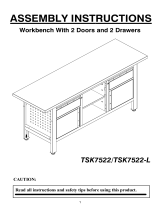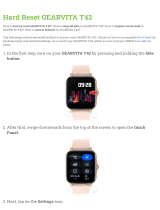Page is loading ...


ESCALA Power7
E5-700 Rack features and installing
systems or expansion units into a rack
This publication concerns the following models:
- Bull Escala E5-700 (Power 750 / 8233-E8B)
- Bull Escala M6-700 (Power 770 / 9117-MMB)
- Bull Escala M7-700 (Power 780 / 9179-MHB)
- Bull Escala E1-700 (Power 710 / 8231-E2B)
- Bull Escala E2-700 / E2-700T (Power 720 / 8202-E4B)
- Bull Escala E3-700 (Power 730 / 8231-E2B)
- Bull Escala E4-700 / E4-700T (Power 740 / 8205-E6B)
References to Power 755 / 8236-E8C models are irrelevant.
Hardware
September 2010
BULL CEDOC
357 AVENUE PATTON
B.P.20845
49008 ANGERS CEDEX 01
FRANCE
REFERENCE
86 A1 14FF 02

The following copyright notice protects this book under Copyright laws which prohibit such actions as, but not limited
to, copying, distributing, modifying, and making derivative works.
Bull SAS 2007-2010
Copyright
Printed in France
Suggestions and criticisms concerning the form, content, and presentation of this
book are invited. A form is provided at the end of this book for this purpose.
To order additional copies of this book or other Bull Technical Publications, you
are invited to use the Ordering Form also provided at the end of this book.
Trademarks and Acknowledgements
We acknowledge the right of proprietors of trademarks mentioned in this book.
The information in this document is subject to change without notice. Bull will not be liable for errors
ontained herein, or for incidental or consequential damages in connection with the use of this material.
c

Contents
Safety notices ................................vii
Chapter 1. Racks, rack features, and installing systems or expansion units into a rack . 1
Chapter 2. What's new in Racks, rack features, and installing systems or expansion
units into a rack ................................3
Chapter 3. Installing the rack...........................5
Installing the 7014-T00 or 7014-T42 racks ..........................5
Completing a parts inventory.............................5
Positioning the rack ................................5
Leveling the rack .................................6
Attaching the stabilizer brackets ............................7
Attaching the rack to a concrete floor ..........................8
Attaching the rack to the concrete floor beneath a raised floor .................13
Connecting the power distribution system ........................17
Checking the ac outlets ..............................17
Attaching the front or back ac electrical outlet .......................18
Installing the ac outlet-mounting plates with ac outlets ...................18
Installing the ac outlet-mounting plate without ac outlets ..................20
Connecting a dc power source ............................21
Chapter 4. Installing a system or expansion unit into a rack.............27
Installing the model 8233-E8B, 8236-E8C, 9117-MMB, or 9179-MHB into a rack .............27
Determining the location ..............................29
Marking the location ..............................30
Attaching the 8233-E8B and 8236-E8C mounting hardware to the rack ...............31
Installing the cable-management arm ..........................38
Connecting the power cables to the system ........................39
Installing the model 5802 or 5877 into a rack ........................40
Determining the location ..............................41
Marking the location ...............................42
Attaching the mounting hardware to the rack .......................43
Installing the 5802 or 5877 on the rail assembly ......................46
Installing the model 5886 into a rack ...........................48
Determining the location ..............................50
Marking the location ..............................51
Attaching the mounting hardware to the rack ......................52
Installing the 5886 on the rail assembly ........................54
Installing the 5796 or 7314-G30 expansion unit in a rack ....................56
Powering off the system and removing power .......................58
Marking the location ...............................58
Installing the standard (fixed length) rails ........................59
Installing the expandable rails and extension bracket into the rack ................60
Installing the shell ................................61
Installing the expansion unit.............................63
Attaching the power controller (SPCN), and power cables ...................65
Powering on the system ..............................65
Installing the model 5786 or 7031-D24 into a rack.......................65
Completing a parts inventory ............................66
Determining the location ..............................67
Marking the location ...............................68
Attaching the mounting hardware to the rack .......................68
Installing the 5786 or 7031-D24 on the rail assembly .....................70
© Copyright IBM Corp. 2010 iii

Attaching the cable-management arm to the standard rails ..................73
Chapter 5. Removing and replacing 7014-T00 or 7014-T42 side panels ........75
Replacing a 7014-T00 or 7014-T42 side panel ........................75
Chapter 6. Removing and replacing 7014-T00 or 7014-T42 trim panels ........77
Replacing the 7014-T00 or 7014-T42 trim panels .......................77
Chapter 7. Attaching the rack doors .......................79
Attaching a high-perforation front door ..........................79
Rack safety notices .................................80
Chapter 8. Installing the rack security kit .....................83
Chapter 9. Ruggedized kit ...........................87
Releasing the ruggedized brace .............................88
Releasing the side panel with a ruggedized kit .......................88
Chapter 10. Connecting multiple racks with rack-to-rack attachment kit........91
Chapter 11. Rack status beacon .........................95
Installing the rack status beacon ............................95
Connecting multiple junction boxes ..........................97
Chapter 12. Installing or removing a rack-mounted system-unit latch bracket .....99
Chapter 13. Removing and replacing the rack top cover ..............101
Removing the rack top cover .............................101
Replacing the rack top cover .............................103
Chapter 14. Power distribution unit plus .....................107
Installing the PDU+ in the side of a rack .........................107
Installing the PDU+ horizontally in a rack........................109
Setting up power monitoring using the PDU+ .......................113
Using the IBM DPI Configuration Utility ........................113
Connecting the console .............................114
Using HyperTerminal..............................114
Configuration Utility menu options .........................114
Setting the IP address .............................115
Using the Web interface ..............................115
Starting the Web interface ............................115
Modifying the basic settings ...........................115
Changing the superuser name and password .....................116
Identifying the PDU+ and Web/SNMP card .....................116
Adding users ...............................116
Changing the date and time ..........................116
Changing event alerts ............................116
Changing the network information .........................117
Changing the network configuration........................117
History and event log summaries..........................117
Viewing the history log ............................117
Viewing the event log ............................117
Chapter 15. Removing and replacing the expansion unit cover or door .......119
Removing the front cover on the 7314-G30 or 5796 ......................119
Installing the front cover on the 7314-G30 or 5796 ......................119
Chapter 16. Removing and replacing covers on the 8233-E8B or 8236-E8C system 121
iv
Installing into a rack

Removing the service access cover from an 8233-E8B or 8236-E8C system ..............121
Installing the service access cover on an 8233-E8B or 8236-E8C system ...............122
Removing the front cover from an 8233-E8B or 8236-E8C system .................122
Installing the front cover on an 8233-E8B or 8236-E8C system ..................123
Installing the front cover on the 7314-G30 or 5796 ......................124
Chapter 17. Placing the rack-mounted 8233-E8B or 8236-E8C system into the service
position or operating position .........................127
Placing the rack-mounted system or expansion unit in the service position ..............127
Placing the rack-mounted system or expansion unit in the operating position .............130
Placing a 8233-E8B or 8236-E8C in the service position ....................131
Placing the 8233-E8B or 8236-E8C in the operating position ...................134
Appendix. Notices ..............................137
Trademarks ...................................138
Electronic emission notices ..............................138
Class A Notices.................................138
Terms and conditions................................142
Contents v

vi Installing into a rack

Safety notices
Safety notices may be printed throughout this guide:
v DANGER notices call attention to a situation that is potentially lethal or extremely hazardous to
people.
v CAUTION notices call attention to a situation that is potentially hazardous to people because of some
existing condition.
v Attention notices call attention to the possibility of damage to a program, device, system, or data.
World Trade safety information
Several countries require the safety information contained in product publications to be presented in their
national languages. If this requirement applies to your country, a safety information booklet is included
in the publications package shipped with the product. The booklet contains the safety information in
your national language with references to the U.S. English source. Before using a U.S. English publication
to install, operate, or service this product, you must first become familiar with the related safety
information in the booklet. You should also refer to the booklet any time you do not clearly understand
any safety information in the U.S. English publications.
German safety information
Das Produkt ist nicht für den Einsatz an Bildschirmarbeitsplätzen im Sinne§2der
Bildschirmarbeitsverordnung geeignet.
Laser safety information
IBM
®
servers can use I/O cards or features that are fiber-optic based and that utilize lasers or LEDs.
Laser compliance
IBM servers may be installed inside or outside of an IT equipment rack.
© Copyright IBM Corp. 2010 vii

DANGER
When working on or around the system, observe the following precautions:
Electrical voltage and current from power, telephone, and communication cables are hazardous. To
avoid a shock hazard:
v Connect power to this unit only with the IBM provided power cord. Do not use the IBM
provided power cord for any other product.
v Do not open or service any power supply assembly.
v Do not connect or disconnect any cables or perform installation, maintenance, or reconfiguration
of this product during an electrical storm.
v The product might be equipped with multiple power cords. To remove all hazardous voltages,
disconnect all power cords.
v Connect all power cords to a properly wired and grounded electrical outlet. Ensure that the outlet
supplies proper voltage and phase rotation according to the system rating plate.
v Connect any equipment that will be attached to this product to properly wired outlets.
v When possible, use one hand only to connect or disconnect signal cables.
v Never turn on any equipment when there is evidence of fire, water, or structural damage.
v Disconnect the attached power cords, telecommunications systems, networks, and modems before
you open the device covers, unless instructed otherwise in the installation and configuration
procedures.
v Connect and disconnect cables as described in the following procedures when installing, moving,
or opening covers on this product or attached devices.
To Disconnect:
1. Turn off everything (unless instructed otherwise).
2. Remove the power cords from the outlets.
3. Remove the signal cables from the connectors.
4. Remove all cables from the devices
To Connect:
1. Turn off everything (unless instructed otherwise).
2. Attach all cables to the devices.
3. Attach the signal cables to the connectors.
4. Attach the power cords to the outlets.
5. Turn on the devices.
(D005)
DANGER
viii Installing into a rack

Observe the following precautions when working on or around your IT rack system:
v Heavy equipment–personal injury or equipment damage might result if mishandled.
v Always lower the leveling pads on the rack cabinet.
v Always install stabilizer brackets on the rack cabinet.
v To avoid hazardous conditions due to uneven mechanical loading, always install the heaviest
devices in the bottom of the rack cabinet. Always install servers and optional devices starting
from the bottom of the rack cabinet.
v Rack-mounted devices are not to be used as shelves or work spaces. Do not place objects on top
of rack-mounted devices.
v Each rack cabinet might have more than one power cord. Be sure to disconnect all power cords in
the rack cabinet when directed to disconnect power during servicing.
v Connect all devices installed in a rack cabinet to power devices installed in the same rack
cabinet. Do not plug a power cord from a device installed in one rack cabinet into a power
device installed in a different rack cabinet.
v An electrical outlet that is not correctly wired could place hazardous voltage on the metal parts of
the system or the devices that attach to the system. It is the responsibility of the customer to
ensure that the outlet is correctly wired and grounded to prevent an electrical shock.
CAUTION
v Do not install a unit in a rack where the internal rack ambient temperatures will exceed the
manufacturer's recommended ambient temperature for all your rack-mounted devices.
v Do not install a unit in a rack where the air flow is compromised. Ensure that air flow is not
blocked or reduced on any side, front, or back of a unit used for air flow through the unit.
v Consideration should be given to the connection of the equipment to the supply circuit so that
overloading of the circuits does not compromise the supply wiring or overcurrent protection. To
provide the correct power connection to a rack, refer to the rating labels located on the
equipment in the rack to determine the total power requirement of the supply circuit.
v (For sliding drawers.) Do not pull out or install any drawer or feature if the rack stabilizer brackets
are not attached to the rack. Do not pull out more than one drawer at a time. The rack might
become unstable if you pull out more than one drawer at a time.
v (For fixed drawers.) This drawer is a fixed drawer and must not be moved for servicing unless
specified by the manufacturer. Attempting to move the drawer partially or completely out of the
rack might cause the rack to become unstable or cause the drawer to fall out of the rack.
(R001)
Safety notices ix

CAUTION:
Removing components from the upper positions in the rack cabinet improves rack stability during
relocation. Follow these general guidelines whenever you relocate a populated rack cabinet within a
room or building:
v Reduce the weight of the rack cabinet by removing equipment starting at the top of the rack
cabinet. When possible, restore the rack cabinet to the configuration of the rack cabinet as you
received it. If this configuration is not known, you must observe the following precautions:
– Remove all devices in the 32U position and above.
– Ensure that the heaviest devices are installed in the bottom of the rack cabinet.
– Ensure that there are no empty U-levels between devices installed in the rack cabinet below the
32U level.
v If the rack cabinet you are relocating is part of a suite of rack cabinets, detach the rack cabinet from
the suite.
v Inspect the route that you plan to take to eliminate potential hazards.
v Verify that the route that you choose can support the weight of the loaded rack cabinet. Refer to the
documentation that comes with your rack cabinet for the weight of a loaded rack cabinet.
v Verify that all door openings are at least 760 x 230 mm (30 x 80 in.).
v Ensure that all devices, shelves, drawers, doors, and cables are secure.
v Ensure that the four leveling pads are raised to their highest position.
v Ensure that there is no stabilizer bracket installed on the rack cabinet during movement.
v Do not use a ramp inclined at more than 10 degrees.
v When the rack cabinet is in the new location, complete the following steps:
– Lower the four leveling pads.
– Install stabilizer brackets on the rack cabinet.
– If you removed any devices from the rack cabinet, repopulate the rack cabinet from the lowest
position to the highest position.
v If a long-distance relocation is required, restore the rack cabinet to the configuration of the rack
cabinet as you received it. Pack the rack cabinet in the original packaging material, or equivalent.
Also lower the leveling pads to raise the casters off of the pallet and bolt the rack cabinet to the
pallet.
(R002)
(L001)
(L002)
x Installing into a rack

(L003)
or
All lasers are certified in the U.S. to conform to the requirements of DHHS 21 CFR Subchapter J for class
1 laser products. Outside the U.S., they are certified to be in compliance with IEC 60825 as a class 1 laser
product. Consult the label on each part for laser certification numbers and approval information.
CAUTION:
This product might contain one or more of the following devices: CD-ROM drive, DVD-ROM drive,
DVD-RAM drive, or laser module, which are Class 1 laser products. Note the following information:
v Do not remove the covers. Removing the covers of the laser product could result in exposure to
hazardous laser radiation. There are no serviceable parts inside the device.
v Use of the controls or adjustments or performance of procedures other than those specified herein
might result in hazardous radiation exposure.
(C026)
Safety notices xi

CAUTION:
Data processing environments can contain equipment transmitting on system links with laser modules
that operate at greater than Class 1 power levels. For this reason, never look into the end of an optical
fiber cable or open receptacle. (C027)
CAUTION:
This product contains a Class 1M laser. Do not view directly with optical instruments. (C028)
CAUTION:
Some laser products contain an embedded Class 3A or Class 3B laser diode. Note the following
information: laser radiation when open. Do not stare into the beam, do not view directly with optical
instruments, and avoid direct exposure to the beam. (C030)
Power and cabling information for NEBS (Network Equipment-Building System)
GR-1089-CORE
The following comments apply to the IBM servers that have been designated as conforming to NEBS
(Network Equipment-Building System) GR-1089-CORE:
The equipment is suitable for installation in the following:
v Network telecommunications facilities
v Locations where the NEC (National Electrical Code) applies
The intrabuilding ports of this equipment are suitable for connection to intrabuilding or unexposed
wiring or cabling only. The intrabuilding ports of this equipment must not be metallically connected to the
interfaces that connect to the OSP (outside plant) or its wiring. These interfaces are designed for use as
intrabuilding interfaces only (Type 2 or Type 4 ports as described in GR-1089-CORE) and require isolation
from the exposed OSP cabling. The addition of primary protectors is not sufficient protection to connect
these interfaces metallically to OSP wiring.
Note: All Ethernet cables must be shielded and grounded at both ends.
The ac-powered system does not require the use of an external surge protection device (SPD).
The dc-powered system employs an isolated DC return (DC-I) design. The DC battery return terminal
shall not be connected to the chassis or frame ground.
xii Installing into a rack

Chapter 1. Racks, rack features, and installing systems or
expansion units into a rack
Learn about the procedures used to install racks. Also detailed procedures are provided for installing rack
features, systems and expansion units into a rack.
You can perform these tasks or contact a service provider to perform the tasks for you. You might be
charged a fee by the service provider for this service.
© Copyright IBM Corp. 2010 1

2 Installing into a rack

Chapter 2. What's new in Racks, rack features, and installing
systems or expansion units into a rack
Read about new or significantly changed information in Racks, rack features, and installing systems or
expansion units into a rack since the previous update of this topic collection.
September 2010
Content updates include the following:
v Added procedures for Installing the model 8231-E2B into a rack.
v Added procedures for Installing the model 8202-E4B or 8205-E6B into a rack.
v Added procedures for Chapter 6, “Removing and replacing 7014-T00 or 7014-T42 trim panels,” on page
77.
© Copyright IBM Corp. 2010 3

4 Installing into a rack

Chapter 3. Installing the rack
This section describes all the tasks required to install 7014-T00 or 7014-T42 racks. The full spectrum of
related tasks is described, from completing a parts inventory to finally connecting to a dc power source.
Installing the 7014-T00 or 7014-T42 racks
Use this information to install the 7014-T00 or 7014-T42 racks.
If you are installing a rack security kit in this rack, see Chapter 8, “Installing the rack security kit,” on
page 83 after you have installed the rack.
Before installing a rack, read the “Rack safety notices” on page 80.
Completing a parts inventory
Before beginning the rack installation it is a good idea to do a parts inventory. This section guides you in
performing this task.
If you have not done so, complete a parts inventory before installing the unit in the rack:
1. Locate the kitting report in an accessory box.
2. Ensure that you received all of the features that you ordered and all of the parts on the kitting report.
If there are incorrect, missing, or damaged parts, contact:
v Your IBM reseller
v IBM support (see Directory of worldwide contacts Web site at http://www.ibm.com/planetwide
for contact information for your country)
v IBM Rochester Manufacturing Automated Information Line at 1–800–300–8751 (United States only)
Positioning the rack
Proper rack positioning is needed to comply with safety and regulatory requirements. Use the procedure
in this section to perform this task.
After the rack has been placed into its location on the floor, lock each caster by tightening the locking
screw. See the following illustration for the locking screw location (2). Remove all the tape and packing
materials from the rack.
© Copyright IBM Corp. 2010 5

1 Caster
2 Locking screw
Use the following to determine the next step:
v To bolt the rack to a concrete floor, go to “Attaching the rack to a concrete floor” on page 8.
v To bolt the rack to a concrete floor beneath a raised floor, go to “Attaching the rack to the concrete
floor beneath a raised floor” on page 13.
v To attach the rack to the floor, go to “Leveling the rack.”
Leveling the rack
If you need to level the rack, use the procedure described in this section.
To level the rack, complete the following steps:
1. Loosen the jam nut on each leveling foot.
2. Rotate each leveling foot downward until it contacts the surface on which the rack is placed.
3. Adjust the leveling feet downward as needed until the rack is level. When the rack is level, tighten
the jam nuts against the base.
Figure 1. Tightening the locking screw
6 Installing into a rack
/