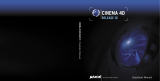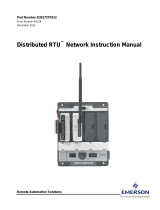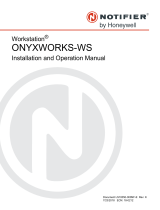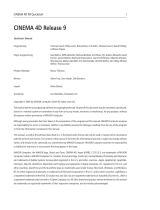RADWAG is a global company with many years of experience in the production of
balances and scales. Our product range includes advanced weighing equipment
widely used in all industry branches. Currently, RADWAG manufactures not only
measuring devices, but also software and programming tools for communication with
balances and scales. One of them is Radwag-Mass, which enables mass readout via a
TCP connection. Radwag-Mass works in Node-RED environment. It allows you to
model processes by visually defining information flows. This guide presents the
configuration of the environment for cooperation with a scale or a terminal.