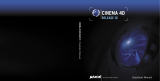Page is loading ...

ICINEMA 4D R9 Quickstart
Quickstart Manual
Programming Christian Losch, Philip Losch, Richard Kurz, Tilo Kühn, Thomas Kunert, David O’Reilly,
Cathleen Poppe
Plugin programming Sven Behne, Wilfried Behne, Michael Breitzke, Kiril Dinev, Per-Anders Edwards, David
Farmer, Jamie Halmick, Reinhard Hintzenstern, Jan Eric Hoffmann, Eduardo Olivares,
Nina Ivanova, Markus Jakubietz, Eric Sommerlade, Hendrik Steffen, Jens Uhlig, Michael
Welter, Thomas Zeier
Product Manager Marco Tillmann.
Writers Glenn Frey, Sven Hauth, Dirk Beichert.
Layout Oliver Becker.
Translation Scot Wardlaw, OneLabel.com
Copyright © 2004 by MAXON Computer GmbH All rights reserved.
This manual and the accompanying software are copyright protected. No part of this document may be translated, reproduced,
stored in a retrieval system or transmitted in any form or by any means, electronic or mechanical, for any purpose, without
the express written permission of MAXON Computer.
Although every precaution has been taken in the preparation of the program and this manual, MAXON Computer assumes
no responsibility for errors or omissions. Neither is any liability assumed for damages resulting from the use of the program
or from the information contained in this manual.
This manual, as well as the software described in it, is furnished under license and may be used or copied only in accordance
with the terms of such license. The content of this manual is furnished for informational use only, is subject to change without
notice, and should not be construed as a commitment by MAXON Computer. MAXON Computer assumes no responsibility
or liability for any errors or inaccuracies that may appear in this book.
MAXON Computer, the MAXON logo, Sketch and Toon, CINEMA 4D, Hyper NURBS, C.O.F.F.E.E. are trademarks of MAXON
Computer GmbH or MAXON Computer Inc. Acrobat, the Acrobat logo, PostScript, Acrobat Reader, Photoshop and Illustrator
are trademarks of Adobe Systems Incorporated registered in the U.S. and other countries. Apple, AppleScript, AppleTalk,
ColorSync, Mac OS, QuickTime, Macintosh and TrueType are trademarks of Apple Computer, Inc. registered in the U.S. and
other countries. QuickTime and the QuickTime logo are trademarks used under license. Microsoft, Windows, and Windows
NT are either registered trademarks or trademarks of Microsoft Corporation in the U.S. and/or other countries. LightWave is
a registered trademark of NewTek. 3D studio max and 3ds max are registered trademarks of Autodesk/Discreet Inc. UNIX is
a registered trademark only licensed to X/Open Company Ltd. All other brand and product names mentioned in this manual
are trademarks or registered trademarks of their respective companies, and are hereby acknowledged.
CINEMA 4D Release 9

II CINEMA 4D R9 Quickstart
IIICINEMA 4D R9 Quickstart
MAXON Computer End User License Agreement
NOTICE TO USER
WITH THE INSTALLATION OF CINEMA 4D AND ALL ITS COMPONENTS AND PLUGINS (THE “SOFTWARE”) A
CONTRACT IS CONCLUDED BETWEEN YOU (“YOU” OR THE “USER”) AND MAXON COMPUTER GMBH ( THE
“LICENSOR”), A COMPANY UNDER GERMAN LAW WITH RESIDENCE IN FRIEDRICHSDORF, GERMANY.
WHEREAS BY USING AND/OR INSTALLING THE SOFTWARE YOU ACCEPT ALL THE TERMS AND CONDITIONS OF
THIS AGREEMENT. IN THE CASE OF NON-ACCEPTANCE OF THIS LICENSE YOU ARE NOT PERMITTED TO INSTALL
THE SOFTWARE.
IF YOU DO NOT ACCEPT THIS LICENSE PLEASE SEND THE SOFTWARE TOGETHER WITH ACCOMPANYING
DOCUMENTATION TO MAXON COMPUTER OR TO THE SUPPLIER WHERE YOU BOUGHT THE SOFTWARE.
1. General
Under this contract the Licensor grants to you, the User, a non-exclusive license to use the Software and its associated
documentation. The Software itself, as well as the copy of the Software or any other copy you are authorized to make
under this license, remain the property of the Licensor.
2. Use of the Software
(1) You are authorized to copy the Software as far as the copy is necessary to use the Software. Necessary copies are the
installation of the program from the original disk to the mass storage medium of your hardware as well as the loading of
the program into RAM.
(2) Furthermore the User is entitled to make a backup copy. However only one backup copy may be made and kept. This
backup copy must be identied as a backup copy of the licensed Software.
(3) Further copies are not permitted; this also includes the making of a hard copy of the program code on a printer as well
as copies, in any form, of the documentation.
3. Multiple use and network operation
(1) You may use the Software on any single hardware platform, Macintosh or Windows, and must decide on the platform
(Macintosh or Windows operating system) at the time of installation of the Software. If you change the hardware you
are obliged to delete the Software from the mass storage medium of the hardware used up to then. A simultaneous
installation or use on more than one hardware system is not permitted.
(2) The use of the licensed Software for network operation or other client server systems is prohibited if this opens the
possibility of simultaneous multiple use of the Software. In the case that you intend to use the Software within a network
or other client server system you should ensure that multiple use is not possible by employing the necessary access
security. Otherwise you will be required to pay to the Licensor a special network license fee, the amount of which is
determined by the number of Users admitted to the network.
(3) The license fee for network operation of the Software will be communicated to you by the Licensor immediately after
you have indicated the number of admitted users in writing. The correct address of the Licensor is given in the manual
and also at the end of this contract. The network use may start only after the relevant license fee is completely paid.

II CINEMA 4D R9 Quickstart
IIICINEMA 4D R9 Quickstart
4. Transfer
(1) You may not rent, lease, sublicense or lend the Software or documentation. You may, however, transfer all your rights
to use the Software to another person or legal entity provided that you transfer this agreement, the Software, including
all copies, updates or prior versions as well as all documentation to such person or entity and that you retain no copies,
including copies stored on a computer and that the other person agrees that the terms of this agreement remain valid and
that his acceptance is communicated to the Licensor.
(2) You are obliged to carefully store the terms of the agreement. Prior to the transfer of the Software you should inform
the new user of these terms. In the case that the new user does not have the terms at hand at the time of the transfer of
the Software, he is obliged to request a second copy from the Licensor, the cost of which is born by the new licensee.
(3) After transfer of this license to another user you no longer have a license to use the Software.
5. Updates
If the Software is an update to a previous version of the Software, you must possess a valid licence to such previous
version in order to use the update. You may continue to use the previous version of the Software only to help the
transition to and the installation of the update. After 90 days from the receipt of the update your licence for the previous
version of the Software expires and you are no longer permitted to use the previous version of the Software, except as
necessary to install the update.
6. Recompilation and changes of the Software
(1) The recompilation of the provided program code into other code forms as well as all other types of reverse engineering
of the different phases of Software production including any alterations of the Software are strictly not allowed.
(2) The removal of the security against copy or similar safety system is only permitted if a faultless performance of the
Software is impaired or hindered by such security. The burden of proof for the fact that the performance of the program
is impaired or hindered by the security device rests with the User.
(3) Copyright notices, serial numbers or other identications of the Software may not be removed or changed. The
Software is owned by the Licensor and its structure, organization and code are the valuable trade secrets of the Licensor.
It is also protected by United States Copyright and International Treaty provisions. Except as stated above, this agreement
does not grant you any intellectual property rights on the Software.
7. Limited warranty
(1) The parties to this agreement hereby agree that at present it is not possible to develop and produce software
in such a way that it is t for any conditions of use without problems. The Licensor warrants that the Software will
perform substantially in accordance with the documentation. The Licensor does not warrant that the Software and the
documentation comply with certain requirements and purposes of the User or works together with other software used
by the licensee. You are obliged to check the Software and the documentation carefully immediately upon receipt and
inform the Licensor in writing of apparent defects 14 days after receipt. Latent defects have to be communicated in
the same manner immediately after their discovery. Otherwise the Software and documentation are considered to be
faultless. The defects, in particular the symptoms that occurred, are to be described in detail in as much as you are able to
do so. The warranty is granted for a period of 6 months from delivery of the Software (for the date of which the date of
the purchase according to the invoice is decisive). The Licensor is free to cure the defects by free repair or provision of a
faultless update.

IV CINEMA 4D R9 Quickstart
VCINEMA 4D R9 Quickstart
(2) The Licensor and its suppliers do not and cannot warrant the performance and the results you may obtain by using
the Software or documentation. The foregoing states the sole and exclusive remedies for the Licensor’s or its suppliers’
breach of warranty, except for the foregoing limited warranty. The Licensor and its suppliers make no warranties, express
or implied, as to noninfringement of third party rights, merchantability, or tness for any particular purpose. In no event
will the Licensor or its suppliers be liable for any consequential, incidental or special damages, including any lost prots or
lost savings, even if a representative of the Licensor has been advised of the possibility of such damages or for any claim
by any third party.
(3) Some states or jurisdictions do not allow the exclusion or limitation of incidental, consequential or special damages, or
the exclusion of implied warranties or limitations on how long an implied warranty may last, so the above limitations may
not apply to you. In this case a special limited warranty is attached as exhibit to this agreement, which becomes part of
this agreement. To the extent permissible, any implied warranties are limited to 6 months. This warranty gives you specic
legal rights. You may have other rights which vary from state to state or jurisdiction to jurisdiction. In the case that no
special warranty is attached to your contract please contact the Licensor for further warranty information.
8. Damage in transit
You are obliged to immediately inform the transport agent in writing of any eventual damages in transit and you should
provide the Licensor with a copy of said correspondence, since all transportation is insured by the Licensor if shipment
was procured by him.
9. Secrecy
You are obliged to take careful measures to protect the Software and its documentation, in particular the serial number,
from access by third parties. You are not permitted to duplicate or pass on the Software or documentation. These
obligations apply equally to your employees or other persons engaged by you to operate the programs. You must pass on
these obligations to such persons. You are liable for damages in all instances where these obligations have not been met.
These obligations apply equally to your employees or other persons he entrusts to use the Software. The User will pass
on these obligations to such persons. You are liable to pay the Licensor all damages arising from failure to abide by these
terms.
10. Information
In case of transfer of the Software you are obliged to inform the Licensor of the name and full address of the transferee in
writing. The address of the Licensor is stated in the manual and at the end of this contract.
11. Data Protection
For the purpose of customer registration and control of proper use of the programs the Licensor will store personal data
of the Users in accordance with the German law on Data Protection (Bundesdatenschutzgesetz). This data may only be
used for the above-mentioned purposes and will not be accessible to third parties. Upon request of the User the Licensor
will at any time inform the User of the data stored with regard to him.
12. Other
(1) This contract includes all rights and obligations of the parties. There are no other agreements. Any changes or
alterations of this agreement have to be performed in writing with reference to this agreement and have to be signed by
both contracting parties. This also applies to the agreement on abolition of the written form.

IV CINEMA 4D R9 Quickstart
VCINEMA 4D R9 Quickstart
(2) This agreement is governed by German law. Place of jurisdiction is the competent court in Frankfurt am Main. This
agreement will not be governed by the United Nations Convention on Contracts for the International Sale of Goods, the
application of which is expressly excluded.
(3) If any part of this agreement is found void and unenforceable, it will not affect the validity of the balance of the
agreement which shall remain valid and enforceable according to its terms.
13. Termination
This agreement shall automatically terminate upon failure by you to comply with its terms despite being given an additional
period to do so. In case of termination due to the aforementioned reason, you are obliged to return the program and all
documentation to the Licensor. Furthermore, upon request of Licensor you must submit written declaration that you are not in
possession of any copy of the Software on data storage devices or on the computer itself.
14. Information and Notices
Should you have any questions concerning this agreement or if you desire to contact MAXON Computer for any reason
and for all notications to be performed under this agreement, please write to:
MAXON Computer GmbH
Max-Planck-Str. 20
D-61381, Friedrichsdorf
Germany
or for North and South America to:
MAXON Computer, Inc.
2640 Lavery Court Suite A
Newbury Park, CA 91320
USA
or for the United Kingdom and Republic of Ireland to:
MAXON Computer Ltd
The Old School, Greeneld
Bedford MK45 5DE
United Kingdom
We will also be pleased to provide you with the address of your nearest supplier.

VI CINEMA 4D R9 Quickstart
VIICINEMA 4D R9 Quickstart
Contents
MAXON Computer End User License Agreement .................................................................. II
Welcome to CINEMA 4D ..................................................................... 1
1. Introduction .............................................................................................................................. 1
2. General Information/Interface ................................................................................................... 1
3. Sample Images ........................................................................................................................ 12
4. Quick Tutorial – Arranging Objects
.......................................................................................... 14
5. Quick Tutorial – Modeling
....................................................................................................... 21
6. Quick Tutorial – Materials
........................................................................................................ 29
7. Quick Tutorial – Light
.............................................................................................................. 37
8. Quick Tutorial – Animation
...................................................................................................... 41
9. Quick Tutorial – Rendering
...................................................................................................... 48
10. Quick Tutorial – Multipass Rendering
.................................................................................... 55
11. Quick Tutorial – XPresso
....................................................................................................... 63
12. Tips & Tricks
.......................................................................................................................... 67
Welcome to Advanced Render ......................................................... 70
1. Introduction ............................................................................................................................ 70
2. General Information/Interface ................................................................................................. 70
3. Sample Images ........................................................................................................................ 72
4. Quick Tutorial – Radiosity
........................................................................................................ 74
5. Quick Tutorial – Caustics
.......................................................................................................... 77
6. Quick Tutorial – Depth of Field
................................................................................................ 80
7. Tips & Tricks ............................................................................................................................ 82
Welcome to Sketch and Toon ........................................................... 83
1. Introduction ............................................................................................................................ 83
2. General Information/Interface ................................................................................................. 83
3. Sample Images ........................................................................................................................ 86
4. Quick Tutorial – Outlines
......................................................................................................... 87
5. Quick Tutorial – Shaders and Tags ........................................................................................... 91
6. Tips & Tricks ............................................................................................................................ 95
Welcome to PyroCluster ................................................................... 96
1. Introduction ............................................................................................................................ 96
2. General Information/Interface ................................................................................................. 97
3. Sample Images ........................................................................................................................ 98
4. Quick Tutorial – 10 steps to glory
............................................................................................ 98
5. Quick Tutorial – optimize and animate .................................................................................. 102
6. Tips & Tricks .......................................................................................................................... 104
7. In closing ............................................................................................................................... 104

VI CINEMA 4D R9 Quickstart
VIICINEMA 4D R9 Quickstart
Welcome to NET Render ................................................................. 106
1. Introduction .......................................................................................................................... 106
2. General Information/Interface ............................................................................................... 106
3. Sample Images ...................................................................................................................... 107
4. Quick Tutorial – Installation/Interface
.................................................................................... 108
5. Quick Tutorial – Jobs and Administration
.............................................................................. 109
6. Tips & Tricks
.......................................................................................................................... 110
Welcome to Dynamics .................................................................... 111
1. Introduction .......................................................................................................................... 111
2. General Information/Interface ............................................................................................... 111
3. Sample Images ...................................................................................................................... 112
4. Quick Tutorial – Rigid Bodies
................................................................................................. 113
5. Quick Tutorial – Soft Bodies
................................................................................................... 116
6. Tips & Tricks
.......................................................................................................................... 118
Welcome to BodyPaint 3D .............................................................. 120
1. Introduction .......................................................................................................................... 120
2. General Information/Interface ............................................................................................... 120
3. Sample Images ..................................................................................................................... 122
4. Quick Tutorial – the Wizard
................................................................................................... 123
5. Quick Tutorial – First Painting Lesson
..................................................................................... 126
6. Tips & Tricks
.......................................................................................................................... 130
Welcome to MOCCA ....................................................................... 133
1. Introduction .......................................................................................................................... 133
2. General Information/Interface ............................................................................................... 134
3. Kinematics ............................................................................................................................. 138
4. Quick Tutorial – PoseMixer
..................................................................................................... 141
5. Quick Tutorial – Motion Blending .......................................................................................... 144
6. Quick Tutorial – FBX import ................................................................................................... 149
7. Quick Tutorial – Dressing
....................................................................................................... 151
Welcome to Thinking Particles ....................................................... 155
1. Introduction .......................................................................................................................... 155
2. General Information/Interface ............................................................................................... 156
3. Quick Tutorial – Particle Snow
............................................................................................... 158
4. Quick Tutorial – Objects as Particles ....................................................................................... 161
5. Tips & Tricks .......................................................................................................................... 166
6. In Closing .............................................................................................................................. 166

VIII CINEMA 4D R9 Quickstart 1CINEMA 4D R9 Quickstart – Interface

VIII CINEMA 4D R9 Quickstart 1CINEMA 4D R9 Quickstart – Interface
Welcome to CINEMA 4D
This is the CINEMA 4D Quickstart Tutorial. We want to help you enter the 3D world with this
short and easy to understand tutorial. After you have worked through this tutorial you will have a
good basic user knowledge which you can apply to future projects.
1. Introduction
Unfortunately books haven’t yet reached the point where they can play an opening melody as
soon as you ip them open. Just use your imagination this time as we “congratulate you to the
testing of the demo version of CINEMA 4D or the purchase of CINEMA 4D!“ No matter if you’re
just checking CINEMA 4D out or if you already own your own copy of CINEMA 4D or one of its
complete XL or Studio Bundle packages, you already know about the incredible things
CINEMA 4D can do. We have been working very closely with our customers for several years now
in order to satisfy their needs and wishes. This has lead to the creation and introduction of new
functionality, according to their needs. These ideas and concepts are then creatively implemented
to satisfy the needs of our customers and those of the 3D markets. No matter if you work in
the eld of print, advertising, design, visualization or lm, CINEMA 4D gives you all the tools
you need to make your ideas reality. The intuitive interface and the ease with which CINEMA 4D
can be learned makes entering the versatile world for 3D a snap. Whether you need character
animation (MOCCA module) or a cartoony look of your renderings (Sketch and Toon module)
– CINEMA 4D’s modular setup lets you customize it to suit your needs. CINEMA 4D places a
link between your job or hobby, and your creativity in the palm of your hand. You can create
what your fantasy demands. CINEMA 4D will be your dependable partner. In order to give you
an impression of what to expect from the interface we’ll go straight to Part 2 of the Quickstart
Tutorial – the interface.
2. General Information/Interface
Let’s start with the most important step – starting CINEMA 4D. After starting CINEMA 4D you will
see an image similar to the following screenshot.

2 CINEMA 4D R9 Quickstart – Interface
3CINEMA 4D R9 Quickstart – Interface
CINEMA 4D is divided into different working areas as follows: (starting at the top left clockwise)

2 CINEMA 4D R9 Quickstart – Interface
3CINEMA 4D R9 Quickstart – Interface
The Editor Window shows all objects contained in the scene, for example polygon objects,
cameras, lights and bones and other deformers. You can render any view at any time to check
your work.
A Group Icon contains several attributes for one group which can be accessed by clicking with
the left mouse button on the main icon. The group icon differs from normal icons in that you will
see a small arrow in the lower-right corner.
A Tab indicates different windows or managers which are layered over each other. In each
window or manager you will nd different settings or attributes.

4 CINEMA 4D R9 Quickstart – Interface
5CINEMA 4D R9 Quickstart – Interface
The Object Manager contains all of the scene’s objects. You use the Object Manager to set up a
hierarchy, assemble objects, set tags for objects (small icons to the right of the Object Manager
let you assign an object certain attributes), or to name objects. Included are polygon objects,
lights, cameras, bones, deformers, splines and null objects (objects without geometry).
The Attributes Manager manages the attributes of each object or tool. This is where you can
change the strength of the HyperNURBS subdivision (more about that later) or an object’s
visibility in the editor window. The object’s coordinates can be found here as well as the tool
setting such as the radius of the live selection and the “Only Select Visible Elements“ option.
The Coordinates Manager lets you place, rotate or scale your objects. Enter the values in the
given elds and conrm your entry with the “apply“ button or simply press the return key.

4 CINEMA 4D R9 Quickstart – Interface
5CINEMA 4D R9 Quickstart – Interface
The Material Manager contains all of your materials, including shaders, textures and other
properties. Just click on the material to see its properties in the Attributes Manager. Double-click
the material to open the material editor to make changes to its individual material channels.
Illumination strength, type of specular, strength of bump and more can be adjusted here as well.
We’ll cover this in detail in a later chapter.
You can open up to 4 Editor Views simultaneously, giving you an overview of your scene from
different perspectives. You can view your scene in different modes ranging from gourard shading
(includes any lights you have placed into the scene) to quick shading (displays your scene using
only a default light, not lights you have placed into the scene), wire frame and more. This lets you
adapt your editor window layout to your needs or your computer’s processor speed.
The Icon Palettes stretch down the left side and across the top of the editor window. The
horizontal palette contains the tools you will be using most often, depending on which module
you are using at the moment. If you are using the MOCCA layout, for example, tools needed to
work with bones and soft IK will be displayed. You can use one of the standard layouts or create
your own Icon Palette. CINEMA 4D lets you choose which layout you want to work with.

6 CINEMA 4D R9 Quickstart – Interface
7CINEMA 4D R9 Quickstart – Interface
Now we will concentrate more on CINEMA 4D’s icon palettes to get you a little more familiar
with them. The following explanation will refer to the colored icons on the next screenshot.
The image shows the left icon palette. At the very top you can see the previously mentioned
predened layouts. Below that we have the (green) “Make Object Editable” button. This function
lets a primitive be transformed using points, polygon or edges. The editability of a primitives is
limited until it is transformed! You can determine size and number of segments but you cannot
make any polygonal transformations. Next we have the “Use Model Tool” and “Use Object Axis
Tool” (red icons). You can move, scale or rotate a selected object or rotate it around its own axis.
The next three (blue) icons represent the “Use Point Tool”, “Use Edge Tool” and “Use Polygon
Tool”. In each of these modes you can either move, scale or rotate an object’s points, edges or
polygons or edit the object with CINEMA 4D’s integrated tools. The next (purple) icon lets you
choose between point, edge or polygon selection.

6 CINEMA 4D R9 Quickstart – Interface
7CINEMA 4D R9 Quickstart – Interface
You select your points, edges or polygons in “Default Mode” by simply activating the
corresponding points, edges or polygons. In the “Auto Switch Mode“ CINEMA 4D recognizes
whether your cursor is over a point, edge or polygon. A click of the left mouse button selects the
correct mode automatically. The “Tweak Mode“ lets you do the same with an active move, scale
or rotate tool. Now you know the most important functions of the icon palette.
Now we will turn our attention to the most used icons on the top palette.
On the left you will nd the “Undo/Redo“ arrows (orange). This lets you reverse or repeat each
step. You can determine how many steps CINEMA 4D lets you undo by changing the presets in
the main menu (edit/preferences/document).
Next to the Undo/Redo icons you will see the (pink) “Live Selection“ tool. This lets you select
your points, edges or polygons for editing. The next three (turquoise) icons are pretty much self-
explanatory. Use these to move, scale or rotate your object or your object’s selected points, edges
or polygons. When rotating, please note that the center of the rotation will always be that of the
active object (or camera).
The following three (red) icons let you lock/unlock the X, Y or Z Axis. These settings let you
determine the direction in which your object will be edited. If only one of these icons has been
activated it will only be possible to move the object in that particular direction, unless you are
using the object axis arrows, which are always independent of the locked/unlocked X, Y or Z
directions.
The next (purple) function lets you switch between the “Use World/Object Coordinate
System“. Let’s assume the object axis of your wonderfully modeled head is slanted (whereas the
term “wonderfully modeled“ is open to interpretation in this case ;o). If you lock the X and Y axis,
make the head active and move it, you will notice that your model is moving in the X-direction of
the object axis.

8 CINEMA 4D R9 Quickstart – Interface
9CINEMA 4D R9 Quickstart – Interface
Now select the world-coordinates instead and see how the object moves on the X axis parallel to
the world coordinate system.
This function can be very useful in modeling or animating your scene.
Now to the next group of three, the (red) Render Icons. The rst function (Render Active View),
with a vase as a symbol, renders the image in the editor view. The rendering will be made using
the settings you have specied, with exception of image size and several post effects. Icon
number 2 renders the image in the “picture viewer” using the settings you have specied in icon
number 3’s “Render Settings”. You can also render animations in the picture viewer since the
function “Render Active View” (as the name states) is only meant for checking the scene in the
active view.
The next symbol is the (blue) group window “Add Cube Object“. It contains all of CINEMA 4D’s
available predened parametric objects.

8 CINEMA 4D R9 Quickstart – Interface
9CINEMA 4D R9 Quickstart – Interface
One click and the world’s most used object is created – the cube. Click and hold to see all
available parametric objects. This is where you choose the initial shape you will need. And don’t
forget! “Only parametric objects that have been converted to polygon objects can be edited at a
polygon, point or edges level!“
The yellow icon represents spline objects.
The term “spline“ has its origin in ship building. The wooden slats which were elastic enough to
conform to the shape of the ships hull were called splines. In the 3D world splines can be dened
as “point based curves“. A spline “follows” several previously dened points while still retaining
a curved form. This group window offers several tools for drawing splines, as well as predened
shapes from which to choose. A spline can act as a path for a camera to move along. Just draw a
spline and let the camera move along its path. Splines can also be used to model. To put it simply,
splines are placed in a row as a wire frame over which a skin is stretched using “Loft NURBS“, for
example.
The next (dark orange) group icon hosts probably the most important CINEMA 4D object, the
“HyperNURBS object“.
If a polygon object is a sub-object of a HyperNURBS object its polygon wire frame (mesh) will be
subdivided to a higher degree. Visually it will be comprised of many more smaller polygons than
before the subdivision (the object automatically looks softer/rounder) without losing the original
mesh. As you can see in the next screen shot: The outer mesh (turquoise) shows the polygon
cube’s actual subdivision. The ner inner mesh (white) shows the subdivision of the HyperNURBS
object.

10 CINEMA 4D R9 Quickstart – Interface
11CINEMA 4D R9 Quickstart – Interface
The advantages, especially in modeling, are obvious. Since the object contains few points (edges/
polygons) that can be edited it remains very managable. You can drag just one point of the
original wire frame and the HyperNURBS mesh, with its ner subdivision, will follow the point
being dragged (see next screenshot).
If the polygon object were made up of such ne subdivision modeling, it would be much
more complicated. You would pull one point and only one point would be moved. All other
surrounding points would retain their position. You would have to move each one by hand in
order to achieve the desired shape. Haven’t quite understood? No problem, in part 2 of our
Quick Tutorial you will try modeling like this yourself so you can learn the functions rst-hand. Of
course this group window contains several NURBS objects, of which you have already gotten to
know the loft and HyperNURBS.
Let’s take a look at the objects behind the (green) “Function Objects“.

10 CINEMA 4D R9 Quickstart – Interface
11CINEMA 4D R9 Quickstart – Interface
Here you will nd, for example, the null object (object without geometry), the boolean object
for boolean operations (parametric and polygon objects can cut/slice each other), as well as the
symmetry object, which can be unbelievably helpful in character modeling. You simply model one
half of the gure and use the symmetry object function to mirror it to create the other half of
the gure.
The second-to-last icon contains at least one object without which the best model would appear
inconspicuous and at: the light (black & white).
The proper lighting of a scene is at least as important as the scene itself. You can make a better
impression with simple models and great lighting than you can with a fantastic model lit by a
default light. We’ll go more into detail about that later. Here you will nd camera objects, the sun
object and the environment object among others (adds a general color and / or fog to the scene).
The “Deformers“ can be applied with the objects of the last icon (light blue).
Use these to bend, deform or squash objects for modeling or animation. There are several helpful
tools in this group window. After you have worked your way through this tutorial you can try
some of these yourself. You can deduce what most of them do by their names (which appear at
the lower left of your monitor when you place the cursor over each icon).

12 CINEMA 4D R9 Quickstart – Interface
13CINEMA 4D R9 Quickstart – Interface
3. Sample Images
This is where we could use a little fanfare. Think about it and let these images inspire you a little
before we move on to the hands-on part of this tutorial.
/