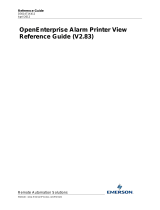Page is loading ...

Workstation
®
ONYXWORKS-WS
Installation and Operation Manual
Document LS10050-000NF-E Rev: K
7/23/2018 ECN: 18-0212
ONYXWORKS-WS Installation and Operation Manual

2 Workstation ONYXWORKS-WS Installation and Operation Manual — P/N LS10050-000NF-E:K 7/23/2018
Fire Alarm & Emergency Communication System Limitations
While a life safety system may lower insurance rates, it is not a substitute for life and property insurance!
An automatic fire alarm system—typically made up of smoke
detectors, heat detectors, manual pull stations, audible warning
devices, and a fire alarm control panel (FACP) with remote notifica-
tion capability—can provide early warning of a developing fire. Such
a system, however, does not assure protection against property
damage or loss of life resulting from a fire.
An emergency communication system—typically made up of an
automatic fire alarm system (as described above) and a life safety
communication system that may include an autonomous control
unit (ACU), local operating console (LOC), voice communication,
and other various interoperable communication methods—can
broadcast a mass notification message. Such a system, however,
does not assure protection against property damage or loss of life
resulting from a fire or life safety event.
The Manufacturer recommends that smoke and/or heat detectors
be located throughout a protected premises following the
recommendations of the current edition of the National Fire
Protection Association Standard 72 (NFPA 72), manufacturer's
recommendations, State and local codes, and the
recommendations contained in the Guide for Proper Use of System
Smoke Detectors, which is made available at no charge to all
installing dealers. This document can be found at http://
www.systemsensor.com/appguides/. A study by the Federal
Emergency Management Agency (an agency of the United States
government) indicated that smoke detectors may not go off in as
many as 35% of all fires. While fire alarm systems are designed to
provide early warning against fire, they do not guarantee warning or
protection against fire. A fire alarm system may not provide timely or
adequate warning, or simply may not function, for a variety of
reasons:
Smoke detectors may not sense fire where smoke cannot reach
the detectors such as in chimneys, in or behind walls, on roofs, or
on the other side of closed doors. Smoke detectors also may not
sense a fire on another level or floor of a building. A second-floor
detector, for example, may not sense a first-floor or basement fire.
Particles of combustion or “smoke” from a developing fire may
not reach the sensing chambers of smoke detectors because:
• Barriers such as closed or partially closed doors, walls, chim-
neys, even wet or humid areas may inhibit particle or smoke
flow.
• Smoke particles may become “cold,” stratify, and not reach the
ceiling or upper walls where detectors are located.
• Smoke particles may be blown away from detectors by air out-
lets, such as air conditioning vents.
• Smoke particles may be drawn into air returns before reaching
the detector.
The amount of “smoke” present may be insufficient to alarm smoke
detectors. Smoke detectors are designed to alarm at various levels
of smoke density. If such density levels are not created by a devel-
oping fire at the location of detectors, the detectors will not go into
alarm.
Smoke detectors, even when working properly, have sensing limita-
tions. Detectors that have photoelectronic sensing chambers tend
to detect smoldering fires better than flaming fires, which have little
visible smoke. Detectors that have ionizing-type sensing chambers
tend to detect fast-flaming fires better than smoldering fires.
Because fires develop in different ways and are often unpredictable
in their growth, neither type of detector is necessarily best and a
given type of detector may not provide adequate warning of a fire.
Smoke detectors cannot be expected to provide adequate warning
of fires caused by arson, children playing with matches (especially
in bedrooms), smoking in bed, and violent explosions (caused by
escaping gas, improper storage of flammable materials, etc.).
Heat detectors do not sense particles of combustion and alarm
only when heat on their sensors increases at a predetermined rate
or reaches a predetermined level. Rate-of-rise heat detectors may
be subject to reduced sensitivity over time. For this reason, the rate-
of-rise feature of each detector should be tested at least once per
year by a qualified fire protection specialist. Heat detectors are
designed to protect property, not life.
IMPORTANT! Smoke detectors must be installed in the same
room as the control panel and in rooms used by the system for the
connection of alarm transmission wiring, communications, signal-
ing, and/or power. If detectors are not so located, a developing fire
may damage the alarm system, compromising its ability to report a
fire.
Audible warning devices such as bells, horns, strobes, speak-
ers and displays may not alert people if these devices are located
on the other side of closed or partly open doors or are located on
another floor of a building. Any warning device may fail to alert peo-
ple with a disability or those who have recently consumed drugs,
alcohol, or medication. Please note that:
• An emergency communication system may take priority over a
fire alarm system in the event of a life safety emergency.
• Voice messaging systems must be designed to meet intelligibility
requirements as defined by NFPA, local codes, and Authorities
Having Jurisdiction (AHJ).
• Language and instructional requirements must be clearly dis-
seminated on any local displays.
• Strobes can, under certain circumstances, cause seizures in
people with conditions such as epilepsy.
• Studies have shown that certain people, even when they hear a
fire alarm signal, do not respond to or comprehend the meaning
of the signal. Audible devices, such as horns and bells, can have
different tonal patterns and frequencies. It is the property
owner's responsibility to conduct fire drills and other training
exercises to make people aware of fire alarm signals and
instruct them on the proper reaction to alarm signals.
• In rare instances, the sounding of a warning device can cause
temporary or permanent hearing loss.
A life safety system will not operate without any electrical power. If
AC power fails, the system will operate from standby batteries only
for a specified time and only if the batteries have been properly
maintained and replaced regularly.
Equipment used in the system may not be technically compatible
with the control panel. It is essential to use only equipment listed for
service with your control panel.
Telephone lines needed to transmit alarm signals from a premises
to a central monitoring station may be out of service or temporarily
disabled. For added protection against telephone line failure,
backup radio transmission systems are recommended.
The most common cause of life safety system malfunction is inad-
equate maintenance. To keep the entire life safety system in excel-
lent working order, ongoing maintenance is required per the
manufacturer's recommendations, and UL and NFPA standards. At
a minimum, the requirements of NFPA 72 shall be followed. Envi-
ronments with large amounts of dust, dirt, or high air velocity require
more frequent maintenance. A maintenance agreement should be
arranged through the local manufacturer's representative. Mainte-
nance should be scheduled as required by National and/or local fire
codes and should be performed by authorized professional life
safety system installers only. Adequate written records of all inspec-
tions should be kept.
Limit-D2-2016

Workstation ONYXWORKS-WS Installation and Operation Manual — P/N LS10050-000NF-E:K 7/23/2018 3
Installation Precautions
Adherence to the following will aid in problem-free installation with long-term reliability:
WARNING - Several different sources of power can be con-
nected to the fire alarm control panel. Disconnect all sources of
power before servicing. Control unit and associated equipment may
be damaged by removing and/or inserting cards, modules, or inter-
connecting cables while the unit is energized. Do not attempt to
install, service, or operate this unit until manuals are read and
understood.
CAUTION - System Re-acceptance Test after Software
Changes: To ensure proper system operation, this product must be
tested in accordance with NFPA 72 after any programming opera-
tion or change in site-specific software. Re-acceptance testing is
required after any change, addition or deletion of system compo-
nents, or after any modification, repair or adjustment to system
hardware or wiring. All components, circuits, system operations, or
software functions known to be affected by a change must be 100%
tested. In addition, to ensure that other operations are not inadver-
tently affected, at least 10% of initiating devices that are not directly
affected by the change, up to a maximum of 50 devices, must also
be tested and proper system operation verified.
This system meets NFPA requirements for operation at 0-49º C/
32-120º F and at a relative humidity 93% ± 2% RH (non-condens-
ing) at 32°C ± 2°C (90°F ± 3°F). However, the useful life of the sys-
tem's standby batteries and the electronic components may be
adversely affected by extreme temperature ranges and humidity.
Therefore, it is recommended that this system and its peripherals
be installed in an environment with a normal room temperature of
15-27º C/60-80º F.
Verify that wire sizes are adequate for all initiating and indicating
device loops. Most devices cannot tolerate more than a 10% I.R.
drop from the specified device voltage.
Like all solid state electronic devices, this system may operate
erratically or can be damaged when subjected to lightning induced
transients. Although no system is completely immune from lightning
transients and interference, proper grounding will reduce suscepti-
bility. Overhead or outside aerial wiring is not recommended, due to
an increased susceptibility to nearby lightning strikes. Consult with
the Technical Services Department if any problems are anticipated
or encountered.
Disconnect AC power and batteries prior to removing or inserting
circuit boards. Failure to do so can damage circuits.
Remove all electronic assemblies prior to any drilling, filing,
reaming, or punching of the enclosure. When possible, make all
cable entries from the sides or rear. Before making modifications,
verify that they will not interfere with battery, transformer, or printed
circuit board location.
Do not tighten screw terminals more than 9 in-lbs. Over-tighten-
ing may damage threads, resulting in reduced terminal contact
pressure and difficulty with screw terminal removal.
This system contains static-sensitive components. Always
ground yourself with a proper wrist strap before handling any cir-
cuits so that static charges are removed from the body. Use static
suppressive packaging to protect electronic assemblies removed
from the unit.
Units with a touchscreen display should be cleaned with a dry,
clean, lint free/microfiber cloth. If additional cleaning is required,
apply a small amount of Isopropyl alcohol to the cloth and wipe
clean. Do not use detergents, solvents, or water for cleaning. Do
not spray liquid directly onto the display.
Follow the instructions in the installation, operating, and pro-
gramming manuals. These instructions must be followed to avoid
damage to the control panel and associated equipment. FACP
operation and reliability depend upon proper installation.
Precau-D2-11-2017
FCC Warning
WARNING: This equipment generates, uses, and can radi-
ate radio frequency energy and if not installed and used in
accordance with the instruction manual may cause interfer-
ence to radio communications. It has been tested and found
to comply with the limits for class A computing devices pur-
suant to Subpart B of Part 15 of FCC Rules, which is
designed to provide reasonable protection against such
interference when devices are operated in a commercial
environment. Operation of this equipment in a residential
area is likely to cause interference, in which case the user
will be required to correct the interference at his or her own
expense.
Canadian Requirements
This digital apparatus does not exceed the Class A limits for
radiation noise emissions from digital apparatus set out in
the Radio Interference Regulations of the Canadian Depart-
ment of Communications.
Le present appareil numerique n'emet pas de bruits radio-
electriques depassant les limites applicables aux appareils
numeriques de la classe A prescrites dans le Reglement sur
le brouillage radioelectrique edicte par le ministere des
Communications du Canada.
HARSH™, NIS™, and NOTI•FIRE•NET are all trademarks; and Acclimate® Plus™, eVance®, FlashScan®, FAAST Fire Alarm Aspiration Sensing Technology®,
Honeywell®, Intelligent FAAST®, NOTIFIER®, ONYX®, ONYXWorks®, SWIFT®, VeriFire®, and VIEW® are all registered trademarks of Honeywell International Inc.
Microsoft® and Windows® are registered trademarks of the Microsoft Corporation. Chrome™ and Google™ are trademarks of Google Inc.
© 2018 by Honeywell International Inc. All rights reserved. Unauthorized use of this document is strictly prohibited.

4 Workstation ONYXWORKS-WS Installation and Operation Manual — P/N LS10050-000NF-E:K 7/23/2018
Software Downloads
In order to supply the latest features and functionality in fire alarm and life safety technology to our customers, we make frequent
upgrades to the embedded software in our products. To ensure that you are installing and programming the latest features, we
strongly recommend that you download the most current version of software for each product prior to commissioning any system.
Contact Technical Support with any questions about software and the appropriate version for a specific application.
Documentation Feedback
Your feedback helps us keep our documentation up-to-date and accurate. If you have any comments or suggestions about our on-
line help or manuals, please email us at FireSystems.TechPubs@honeywell.com.
On-Line Help – Please include the following information:
• Product name and version number (if applicable)
• Topic title
• The content you think should be corrected/improved
• Detailed suggestions for correction/improvement
Documents – Please include the following information:
• Document part number and title
• Page number and paragraph
• The content you think should be corrected/improved
• Detailed suggestions for correction/improvement
Please Note: If you have any technical issues, please contact Technical Services.
Manual Usage
This manual is written with the understanding that the user has been trained in the proper operations and services for this product.
The information provided in this manual is intended to assist the user by describing the configurations and how they affect
operations.

ONYXWORKS-WS Installation and Operation Manual — P/N LS10050-000NF-E:K 7/23/2018 5
Table of Contents
Section 1 Product Overview ..............................................................................................................................................10
1.1: Operation ............................................................................................................................................................................................................10
1.2: Functionality.......................................................................................................................................................................................................10
1.2.1: Functions..................................................................................................................................................................................................10
1.2.2: Limitations...............................................................................................................................................................................................10
Table 1.1 Limitations.............................................................................................................................................................................10
1.3: Recommended Cybersecurity Practices .............................................................................................................................................................11
1.4: Antivirus Software..............................................................................................................................................................................................11
1.5: Environmental Requirements .............................................................................................................................................................................11
1.6: Printer Overview.................................................................................................................................................................................................11
1.6.1: Graphics Printer.......................................................................................................................................................................................11
1.6.2: Local Event Printer..................................................................................................................................................................................11
1.6.2.1: Configuring an RS-232 Connection .............................................................................................................................................11
1.6.2.2: Installing the Printer Driver..........................................................................................................................................................11
1.7: IP Requirements..................................................................................................................................................................................................12
1.7.1: IP Port Settings ........................................................................................................................................................................................12
Table 1.2 IP Port Settings ......................................................................................................................................................................12
1.7.2: Bandwidth Usage.....................................................................................................................................................................................12
Table 1.3 Bandwidth Usage...................................................................................................................................................................12
1.7.3: IP Restrictions..........................................................................................................................................................................................12
1.8: Agency Listings..................................................................................................................................................................................................13
1.8.1: Standards..................................................................................................................................................................................................13
1.8.2: Agency Restrictions and Limitations.......................................................................................................................................................14
1.9: Software Security................................................................................................................................................................................................14
1.9.1: Windows Control/Command Key Lockouts ...........................................................................................................................................14
1.9.2: User Security Options..............................................................................................................................................................................14
Table 1.4 Basic PC Functionality ..........................................................................................................................................................14
Table 1.5 Canada User Permissions and Settings..................................................................................................................................15
1.10: UL 2572 Security Levels..................................................................................................................................................................................15
Table 1.6 Security Levels ......................................................................................................................................................................15
1.11: Field Programmable Settings............................................................................................................................................................................15
Table 1.7 UL 864 Field-programmable Settings ...................................................................................................................................15
Table 1.8 UL 2572 Field-programmable Settings .................................................................................................................................16
Table 1.9 CAN/ULC S527 Field-programmable Settings.....................................................................................................................16
1.12: Compatible Equipment.....................................................................................................................................................................................17
1.12.1: Currently Listed Equipment ..................................................................................................................................................................17
Table 1.10 Compatible Equipment ........................................................................................................................................................17
1.12.2: Compatible 8th Edition Fire Panels.......................................................................................................................................................17
1.13: System Configuration.......................................................................................................................................................................................18
Table 1.11 System Configuration..........................................................................................................................................................18
Section 2 Hardware Configuration....................................................................................................................................19
2.1: System Power .....................................................................................................................................................................................................19
2.1.1: Primary and Secondary Power.................................................................................................................................................................19
2.1.2: System Power Requirements...................................................................................................................................................................19
Table 2.1 System Power Requirements .................................................................................................................................................19
2.1.3: Safety.......................................................................................................................................................................................................19
2.2: Connections ........................................................................................................................................................................................................19
2.2.1: Component Connections..........................................................................................................................................................................19
Figure 2.1 Computer Component Connections .....................................................................................................................................19
Table 2.2 Connection Specifications .....................................................................................................................................................20
2.2.2: Network (LAN) Connection....................................................................................................................................................................21
Figure 2.2 Single LAN Connection.......................................................................................................................................................21
Figure 2.3 Dual LAN Connection..........................................................................................................................................................21
Figure 2.4 Stand-alone ONYXWORKS-WS.........................................................................................................................................21
2.2.3: AC Power Connection.............................................................................................................................................................................22
2.3: UPS Installation..........................................................................................................
........................................................................................23
2.4: Testing and Maintenance....................................................................................................................................................................................23
2.4.1: Testing .....................................................................................................................................................................................................23
2.4.2: Maintenance.............................................................................................................................................................................................23

6 ONYXWORKS-WS Installation and Operation Manual — P/N LS10050-000NF-E:K 7/23/2018
Table of Contents
Section 3 Configuration Tool Settings .............................................................................................................................24
3.1: Overview.............................................................................................................................................................................................................24
3.2: Initial Administrator Login.................................................................................................................................................................................24
3.2.1: New Workstation.....................................................................................................................................................................................24
3.2.2: Existing Workstation after Software Upgrade.........................................................................................................................................24
3.3: User Profiles and Passwords...............................................................................................................................................................................24
3.4: Configuration Tool .............................................................................................................................................................................................24
3.4.1: Overview .................................................................................................................................................................................................24
3.4.2: Launching and Exiting the Configuration Tool.......................................................................................................................................25
Table 3.1 Configuration Tool Start Options in Windows......................................................................................................................25
3.4.3: Configuration Tool Layout......................................................................................................................................................................26
Figure 3.1 Configuration Tool Floorplan Editor Screen Features.........................................................................................................26
3.4.4: Configuration Tool Menus ......................................................................................................................................................................27
Table 3.2 Configuration Tool Menus and Floorplan Toolbar................................................................................................................27
3.4.5: Macros .....................................................................................................................................................................................................28
3.4.6: Control Profiles........................................................................................................................................................................................28
3.4.7: Networks..................................................................................................................................................................................................28
3.4.7.1: Importing Network Configuration Data .......................................................................................................................................28
3.4.7.2: Adding a Network.........................................................................................................................................................................28
3.4.7.3: Adding Nodes to a Network .........................................................................................................................................................29
3.4.7.4: Migrating Nodes...........................................................................................................................................................................29
3.4.7.5: Deleting Networks and Nodes......................................................................................................................................................29
3.4.8: Monitoring Profiles..................................................................................................................................................................................29
3.4.9: System Options........................................................................................................................................................................................30
Table 3.3 System Options Configuration...............................................................................................................................................30
Section 4 Workstation Settings.........................................................................................................................................32
4.1: Windows Settings...............................................................................................................................................................................................32
Table 4.1 Windows Settings..................................................................................................................................................................32
4.1.1: Disabling Automatic Updates - Windows 10 Professional .....................................................................................................................32
4.1.2: Manual Windows Updates.......................................................................................................................................................................32
4.2: System Options Settings.....................................................................................................................................................................................33
4.2.1: General Tab .............................................................................................................................................................................................33
Table 4.2 General Tab Settings..............................................................................................................................................................33
4.2.2: User Features Tab....................................................................................................................................................................................34
Table 4.3 User Features Settings ...........................................................................................................................................................34
4.2.3: Event Printer Tab.....................................................................................................................................................................................35
Table 4.4 Event Printer Tab Settings.....................................................................................................................................................35
4.2.4: Pager/Modem Tab ...................................................................................................................................................................................36
Table 4.5 Pager/Modem Tab Settings....................................................................................................................................................36
4.2.5: Email Tab.................................................................................................................................................................................................37
Table 4.6 Email Tab Settings.................................................................................................................................................................37
4.2.6: Output Tab...............................................................................................................................................................................................39
Table 4.7 Output Tab Settings ..............................................................................................................................................................39
Section 5 Operation............................................................................................................................................................40
5.1: Starting and Exiting the Workstation Application..............................................................................................................................................40
5.2: User Login and Log Out.....................................................................................................................................................................................40
5.2.1: Login........................................................................................................................................................................................................40
5.2.2: Switching Users.......................................................................................................................................................................................40
5.2.3: Logout......................................................................................................................................................................................................40
5.3: Workstation Screen Layout ................................................................................................................................................................................41
Figure 5.1 Example Workstation Screen ...............................................................................................................................................41
Table 5.1 Workstation Screen Descriptions...........................................................................................................................................42
5.3.1: Workstation Menus..................................................................................................................................................................................43
Table 5.2 Workstation Menus................................................................................................................................................................43
5.3.2: Graphic Elements.....................................................................................................................................................................................45
Table 5.3 Graphic Element Descriptions...............................................................................................................................................45
5.3.2.1: Linked Media................................................................................................................................................................................45
5.3.2.2: Point Right-Click Command Options...........................................................................................................................................46
Table 5.4 Default Node/Point Right-Click Options...............................................................................................................................46
5.3.3: Navigation Pane.......................................................................................................................................................................................47
Figure 5.2 Navigation Pane Overview...................................................................................................................................................47

ONYXWORKS-WS Installation and Operation Manual — P/N LS10050-000NF-E:K 7/23/2018 7
Table of Contents
5.3.4: Events Panes............................................................................................................................................................................................48
Figure 5.3 Event Pane Features .............................................................................................................................................................48
5.3.4.1: New Events Pane..........................................................................................................................................................................48
5.3.4.2: New Events Buttons and Indicators..............................................................................................................................................49
Table 5.5 New Events Buttons and Indicator Definition.......................................................................................................................49
5.3.5: Event Status Class Icons..........................................................................................................................................................................51
Table 5.6 Event Status Class Icon Definition........................................................................................................................................51
5.4: Repositioning Windows......................................................................................................................................................................................52
5.4.1: Overview..................................................................................................................................................................................................52
5.4.2: Using the Docking Guide ........................................................................................................................................................................52
Figure 5.4 Window Docking Guide.......................................................................................................................................................52
5.5: When a New Event Occurs.................................................................................................................................................................................53
Figure 5.5 Example - Fire Event in Progress (PPCU Mode).................................................................................................................53
5.6: Look-Ahead Enable Feature...............................................................................................................................................................................54
Table 5.7 Look-Ahead Enable...............................................................................................................................................................54
Section 6 Data Management..............................................................................................................................................55
6.1: Workstation Database Backup and Restore........................................................................................................................................................55
6.1.1: Backing Up the Database.........................................................................................................................................................................55
6.1.2: Restoring a Backed-Up Database............................................................................................................................................................55
6.2: History Window..................................................................................................................................................................................................55
6.2.1: Overview..................................................................................................................................................................................................55
6.2.2: Back-up History Database.......................................................................................................................................................................55
6.2.3: Viewing the History Window..................................................................................................................................................................55
6.2.4: Event Grid Screen....................................................................................................................................................................................56
Figure 6.1 Event Grid Screen.................................................................................................................................................................56
Table 6.1 Event Grid Screen Features ...................................................................................................................................................56
Table 6.2 Event Grid Screen Menus......................................................................................................................................................58
Table 6.3 Event Grid Column and Row Options...................................................................................................................................59
6.2.5: Creating, Renaming, and Deleting Queries.............................................................................................................................................59
6.2.6: System View Screen................................................................................................................................................................................60
Figure 6.2 System View Screen.............................................................................................................................................................60
Table 6.4 System View Screen Features................................................................................................................................................61
6.3: System Explorer Searches ..................................................................................................................................................................................61
6.4: Key Upgrade Utility ...........................................................................................................................................................................................62
6.4.1: Overview..................................................................................................................................................................................................62
6.4.2: Upgrade Procedure ..................................................................................................................................................................................62
Table 6.5 Key Upgrade Window Fields ................................................................................................................................................62
6.5: Walk Test Utility ................................................................................................................................................................................................63
6.5.1: Overview..................................................................................................................................................................................................63
6.5.2: Walk Test Procedure................................................................................................................................................................................63
Figure 6.3 Walk Test Screen..................................................................................................................................................................63
Table 6.6 Walk Test Options .................................................................................................................................................................64
Table 6.7 Walk Test in Progress - Button Definitions...........................................................................................................................64
6.5.3: Walk Test Points List...............................................................................................................................................................................65
6.5.3.1: Overview.......................................................................................................................................................................................65
6.5.3.2: Features.........................................................................................................................................................................................65
Figure 6.4 Walk Test Points List Features.............................................................................................................................................65
Table 6.8 Walk Test List Right-Click Data Filter Options....................................................................................................................65
6.6: Test Monitoring ..................................................................................................................................................................................................66
6.6.1: Test Monitoring Setup.............................................................................................................................................................................67
Figure 6.5 Test Monitoring Configuration Window..............................................................................................................................67
6.6.2: Viewing Test Monitoring Event History.................................................................................................................................................68
Figure 6.6 Test Monitoring Window..............................................................................................
.......................................................68
Section 7 System Architecture..........................................................................................................................................69
7.1: Overview.............................................................................................................................................................................................................69
Figure 7.1 Basic ONYXWorks System Example..................................................................................................................................69
Figure 7.2 Advanced ONYXWorks System Example...........................................................................................................................70
Figure 7.3 System with Redundant Gateway Example .........................................................................................................................71
7.2: Protected Premises Control Unit Overview........................................................................................................................................................72
7.2.1: Architecture for Protected Premises Control Unit...................................................................................................................................72
Figure 7.4 Example Protected Premises Control Unit Life Safety System ...........................................................................................72

8 ONYXWORKS-WS Installation and Operation Manual — P/N LS10050-000NF-E:K 7/23/2018
Table of Contents
7.2.2: Event Handling Overview for Protected Premises Control Unit.............................................................................................................72
7.3: Proprietary Receiving Unit Overview ................................................................................................................................................................72
7.3.1: Architecture for Proprietary Receiving Unit ...........................................................................................................................................72
Figure 7.5 Proprietary Receiving Unit System - Example 1 .................................................................................................................73
Figure 7.6 Proprietary Receiving Unit System - Example 2 .................................................................................................................73
7.3.2: Overview of Event Handling for Proprietary Receiving Unit.................................................................................................................74
7.4: Protected Premises Control Unit vs. Proprietary Receiving Unit Event Handling ............................................................................................74
Table 7.1 Protected Premises Control Unit vs. Proprietary Receiving Unit Comparison.....................................................................74
Section 8 NetLogic .............................................................................................................................................................75
8.1: NetLogic Description..........................................................................................................................................................................................75
8.2: Changes in Fire System Database.......................................................................................................................................................................75
8.3: Opening and Closing NetLogic ..........................................................................................................................................................................75
8.4: NetLogic Window ..............................................................................................................................................................................................75
8.4.1: Conditions Tab.........................................................................................................................................................................................76
8.4.1.1: Conditions Tab Features...............................................................................................................................................................76
Figure 8.1 NetLogic Conditions Tab.....................................................................................................................................................76
Table 8.1 Conditions Tab Features........................................................................................................................................................77
8.4.2: Conditions Grid .......................................................................................................................................................................................78
8.4.2.1: Overview.......................................................................................................................................................................................78
8.4.2.2: Conditions Grid Features..............................................................................................................................................................78
Figure 8.2 Conditions Grid Features......................................................................................................................................................78
Table 8.2 Conditions Grid Definitions...................................................................................................................................................78
8.4.2.3: Testing the Conditions..................................................................................................................................................................79
8.4.3: Actions Tab..............................................................................................................................................................................................80
Figure 8.3 NetLogic Actions Tab ..........................................................................................................................................................80
Table 8.3 Actions Tab Features.............................................................................................................................................................80
Table 8.4 Action Elements.....................................................................................................................................................................81
8.4.4: Logical Operators ....................................................................................................................................................................................82
Table 8.5 Boolean Logical Operators............................................................................................
........................................................82
8.4.5: Precedence Levels ...................................................................................................................................................................................82
8.5: NetLogic Entries in History Window.................................................................................................................................................................84
Table 8.6 NetLogic Entries in Workstation History..............................................................................................................................84
8.6: Troubleshooting Equations.................................................................................................................................................................................84
Table 8.7 Troubleshooting Equations....................................................................................................................................................84
Section 9 NOTIFY-IP...........................................................................................................................................................85
9.1: Operation ............................................................................................................................................................................................................85
9.2: Functionality.......................................................................................................................................................................................................85
9.2.1: System Functions.....................................................................................................................................................................................85
Table 9.1 System Parameters (General Paging) ....................................................................................................................................85
Table 9.2 System Parameters (Mass Notification and Fire Paging)......................................................................................................86
9.3: Agency Listings..................................................................................................................................................................................................87
9.3.1: Standards..................................................................................................................................................................................................87
9.3.2: Agency Restrictions and Limitations.......................................................................................................................................................87
9.4: UL 2572 Security Levels....................................................................................................................................................................................87
Table 9.3 Security Levels ......................................................................................................................................................................87
9.5: Field Programmable Settings..............................................................................................................................................................................87
Table 9.4 UL 2572 Field Programmable Settings - NOTIFY-IP...........................................................................................................87
9.6: Compatible Equipment.......................................................................................................................................................................................88
Table 9.5 Compatible Equipment ..........................................................................................................................................................88
9.7: System Configuration.........................................................................................................................................................................................88
Table 9.6 System Configuration ............................................................................................................................................................88
9.8: Power Requirements...........................................................................................................................................................................................88
9.9: Environmental Requirements .............................................................................................................................................................................88
9.10: NOTIFY-IP System Architecture.....................................................................................................................................................................89
9.10.1: Fire Network Only.................................................................................................................................................................................89
9.10.2: Combination Fire and Mass Notification Network ...............................................................................................................................89
9.11: Protected Premises Control Unit (PPCU) Mode Overview..............................................................................................................................89
9.11.1: Architecture for PPCU Mode ................................................................................................................................................................89
Figure 9.1 Example: NOTIFY-IP System Architecture (PPCU Mode) ................................................................................................90
9.11.2: PPCU Mode Agency Approval .............................................................................................................................................................90
9.12: Installation ........................................................................................................................................................................................................90

ONYXWORKS-WS Installation and Operation Manual — P/N LS10050-000NF-E:K 7/23/2018 9
Table of Contents
9.12.1: Installing the Audio Supervision Card ..................................................................................................................................................90
9.12.2: Connecting the Cables...........................................................................................................................................................................90
Figure 9.2 Sound Card and Audio Supervision Card Connections .......................................................................................................91
9.12.3: USB Key Upgrade.................................................................................................................................................................................91
9.13: Configuration....................................................................................................................................................................................................91
9.13.1: Microphone Sound Level Settings.........................................................................................................................................................91
9.13.2: Workstation Configuration Tool Settings..............................................................................................................................................92
Table 9.7 Configuration Tool Settings for NOTIFY-IP ........................................................................................................................92
9.14: Audio Groups....................................................................................................................................................................................................93
9.14.1: Creating an Audio Group.......................................................................................................................................................................93
9.14.2: Modifying an Audio Group ...................................................................................................................................................................93
9.14.3: Creating Audio Buttons.........................................................................................................................................................................93
9.14.4: Manipulating Audio Buttons .................................................................................................................................................................94
Table 9.8 Manipulating Audio Buttons .................................................................................................................................................94
9.15: Voice Paging.....................................................................................................................................................................................................94
9.15.1: Preparing to Page...................................................................................................................................................................................94
9.15.2: Making a Live Page...............................................................................................................................................................................95
9.15.3: Previewing the Live Page Before Broadcast .........................................................................................................................................95
9.15.4: Making a Sequence Type Page..............................................................................................................................................................95
9.16: Paging Status Indicators ...................................................................................................................................................................................95
Table 9.9 Paging Status Indicators.........................................................................................................................................................95
9.17: Troubleshooting................................................................................................................................................................................................96
9.17.1: Configuration Problems.........................................................................................................................................................................96
9.17.1.1: Problems with Audio Point Selection.........................................................................................................................................96
Table 9.10 Valid Audio Point Configurations.......................................................................................................................................96
9.17.1.2: Missing Audio Points .................................................................................................................................................................96
9.17.2: Activation Problems ..............................................................................................................................................................................97
Table 9.11 Activation Problems ............................................................................................................................................................97
9.17.3: Problems Involving Group Types.........................................................................................
.................................................................97
9.17.4: Group Type Hierarchy...........................................................................................................................................................................97
Appendix A Upgrades ........................................................................................................................................................98
A.1: Software Version 4 Upgrade Overview.............................................................................................................................................................98
A.2: Upgrade Decision Matrix...................................................................................................................................................................................98
Table A.1 Software Upgrade Decision Matrix ......................................................................................................................................98
A.2.1: Upgrading Systems with Echelon...........................................................................................................................................................99
A.2.2: Upgrading Systems with an Older PC and WS Software 3.X................................................................................................................99
A.2.3: Upgrading Systems with Current PC and WS Software 3.X..................................................................................................................99

10 ONYXWORKS-WS Installation and Operation Manual — P/N LS10050-000NF-E:K 7/23/2018
Section 1 Product Overview
1.1 Operation
The ONYXWORKS-WS monitors building and life-safety systems and annunciates events (status change signals) that are received from
the attached network(s). It functions either as a Proprietary Receiving Unit (PRU) or as a Protected Premises Control Unit (PPCU).
Multiple user accounts are supported with monitoring and control permissions configured individually for each of the user accounts.
When operating as a PRU, the ONYXWORKS-WS supports one or more gateways. The gateway(s) may run on the same PC as the
ONYXWORKS-WS or they may run on other PCs and/or embedded hardware. The use of multiple gateways allows for redundancy and
provides the ability to monitor multiple networks. One or more ONYXWORKS-WSs may be installed on a network. Multiple
ONYXWORKS-WSs can be used to monitor a single network or a single ONYXWORKS-WS can monitor multiple networks. The
ONYXWORKS-WS can be located at the protected premises or at a different location. The protected property may be contiguous or
noncontiguous, but must be under one ownership.
When operating as a PPCU, support of gateways is limited to a single NFN Gateway that is installed and operating on the same PC as the
ONYXWORKS-WS.
The ONYXWORKS-WS is hereinafter referred to as “the workstation”.
1.2 Functionality
1.2.1 Functions
The workstation provides the following major functions:
• Displays events by priority. New events are displayed in the list based upon their event type priority.
• Displays acknowledged and new events in separate lists.
• Visual and audible annunciation of events.
• Maintains a history of life safety events.
• Ability to silence, acknowledge, and reset all panels with off normal events when operating as a PPCU.
• Remote activate/deactivate of speakers and strobes when operating as a PPCU.
• Monitors the communications path between workstation and gateway.
• Annunciates a trouble event when communications with gateway is lost.
• Displays device location information.
• Annunciates CPU fan failure.
• Acts as a time server for gateways on the life safety network.
• Ability to send emails and pages (see Table 1.1 for limitations).
• Displays an icon that when clicked, displays a list of the silenced fire panels.
1.2.2 Limitations
The workstation is designed to operate within the limits listed below:
Table 1.1 Limitations
Limit Feature Maximum Allowed
Physical Network Limit
Gateways 200 Total
Workstations per System 50 Maximum
Logical Network & Screen
Screens 10,000
Devices 250,000
Devices Per Screen 1,000
Macros 250
Macro Buttons 2,000
NavIcons 1,000
Monitoring Profiles 100
Node Control Profiles 100
Workstation Output Formats 25 per Workstation
Email Recipients 10 per Workstation
Email Recipients (MNS) 5 per Event
Pager Recipients 10 per Workstation
Pager Recipients (MNS) 5 per Event
User Manager Users 500

ONYXWORKS-WS Installation and Operation Manual — P/N LS10050-000NF-E:K 7/23/2018 11
Recommended Cybersecurity Practices Product Overview
1.3 Recommended Cybersecurity Practices
Highly recommended cybersecurity practices for the ONYXWORKS-WS are specified in the Cybersecurity Manual
(LS10217-000NF-E).
1.4 Antivirus Software
Recommended and tested against McAfee VirusScan
®
Enterprise and Windows
®
Defender Antivirus.
1.5 Environmental Requirements
This product meets the following requirements for operation:
• Temperature - 0°C to 49°C (32°F - 120°F)
• Relative Humidity - 93 ±2% non-condensing at 32 ±2°C (90 ±3°F)
However, it is recommended that this product be installed in an environment with a normal room temperature of 15-27º C (60-80º F).
1.6 Printer Overview
The print option appears in the File menu only if the workstation detects a Windows-compatible printer has been installed. When a
printer is initially added in Windows
®
, the workstation must be restarted so it can detect the printer.
The workstation software application supports graphics printing and event printing. Windows-compatible printers are required in order
to print screens, floor plans, history reports, and annunciated workstation events.
1.6.1 Graphics Printer
A graphics printer is a Windows-compatible printer that prints what is currently displayed on the workstation’s monitor.
1.6.2 Local Event Printer
The PRN-7 is an optional local event printer. It is a UL 864-listed, Windows-compatible, dot-matrix printer that prints workstation
events.
A default output format and monitoring profile are preconfigured for a local event printer. It is necessary to enable the printer in
Windows.
1.6.2.1 Configuring an RS-232 Connection
Configure the COM port used for an RS-232 connection as follows:
1. In Windows 10, click Start > Control Panel > Device Manager. Alternatively, you can use the search feature to search for
and then open Device Manager.
2. Double-click on Ports (COM & LPT) and double-click on the port to which the printer will be connected. A properties
window displays.
3. On the Port Settings tab, verify the following settings:
• Baud Rate: 9600
• Data Bits: 8
•Parity: None
• Stop Bits: 1
• Flow control: None
4. Click OK.
5. Close the Device Manager.
1.6.2.2 Installing the Printer Driver
Install the event printer driver as follows:
1. In the Control Panel, click Start > Devices > Printers and Scanners.
2. Click Add a printer or scanner. Windows performs a search and lists the available devices.
3. Click The printer that I want isn’t listed.
4. Click Add a local printer or network printer with manual settings.
5. Select Use an existing port and select a COM port or, if listed, select USB (virtual Printer Port for USB) from the drop-down
list.
6. Click Next.
7. Under Manufacturer, select Generic.
!
CAUTION: CYBERSECURITY RISK
FAILURE TO COMPLY WITH THE RECOMMENDED SECURITY PRACTICES MAY PLACE YOUR SYSTEM
AT RISK.

12 ONYXWORKS-WS Installation and Operation Manual — P/N LS10050-000NF-E:K 7/23/2018
Product Overview IP Requirements
8. Under Printers, select Generic/Text only and click Next.
9. Enter Local Event Printer as the printer name and click Next.
10. Select Do not share and click Next.
Print a test page to verify the installation.
1.7 IP Requirements
1.7.1 IP Port Settings
The following IP ports must be available to the workstation:
1.7.2 Bandwidth Usage
The worst-case sustained bandwidth values are described below:
1.7.3 IP Restrictions
The following restrictions apply:
• Workstations cannot access gateways or other workstations through Network Address Translation or IP Masquerading.
• Must have a static IP address. DHCP is not supported.
• The use of a NAT is not supported.
• Multiple IP Addresses are not supported, either due to multiple enabled network adapters or due to a multi-homed adapter.
Table 1.2 IP Port Settings
Port Type Direction Purpose
25 TCP Out SMTP
123 UDP In and Out SNTP
2004 TCP N/A (Internal) Workstation Plug-in Access
2014 TCP Out Connection to DACR Gateway
2017 TCP Out Connection to NFN Gateway
2029 TCP Out Workstation Output Appliances (Signs)
4016 TCP In Database Import/Export
Table 1.3 Bandwidth Usage
Worst Case Sustained
Bandwidth
No. Gateways Bandwidth
Typical 200 3,360 Bytes/Sec
26,800 bits/Sec
0.027 Mb/Sec (Approx.)
Maximum 200
+ 50 Audio
617,580 Bytes/Sec
4,940,640 bits/sec
5 Mb/Sec (Approx.)

ONYXWORKS-WS Installation and Operation Manual — P/N LS10050-000NF-E:K 7/23/2018 13
Agency Listings Product Overview
1.8 Agency Listings
1.8.1 Standards
Compliance - This product has been investigated to, and found to be in compliance with, the following standards:
National Fire Protection Association
• NFPA 72 National Fire Alarm and Signaling Code
Underwriters Laboratories
• UL 864 Control Units for Fire Alarm Systems, Ninth Edition
• UL 1076 Proprietary Burglar Alarm Units and Systems, Fifth Edition
• UL 2017 General-Purpose Signaling Devices and Systems, First Edition
• UL 2572 Mass Notification Systems, First Edition
Underwriters Laboratories Canada
• CAN/ULC S527-11 Standard for Control Units for Fire Alarm Systems, Third Edition
• CAN/ULC S559-13 Equipment for Fire Signal Receiving Centres and Systems, Second Edition
Installation - This product is intended to be installed in accordance with the following:
Local
• AHJ Authority Having Jurisdiction
National Fire Protection Association
• NFPA 70 National Electrical Code
• NFPA 72 National Fire Alarm and Signaling Code
Underwriters Laboratories
• UL 1076 Proprietary Burglar Alarm Units and Systems
Underwriters Laboratories Canada
• CAN/ULC S524 Installation of Fire Alarm Systems
• CAN/ULC S561 Installation and Services for Fire Signal Receiving Centres and Systems
Canada
• CSA C22.1 Canadian Electrical Code, Part I, Safety Standard for Electrical Installations

14 ONYXWORKS-WS Installation and Operation Manual — P/N LS10050-000NF-E:K 7/23/2018
Product Overview Software Security
1.8.2 Agency Restrictions and Limitations
• If the ONYXWORKS-WS or the transmitter is sharing on-premises communications equipment, the shared equipment shall be
"listed for the purpose"; otherwise the transmitter must be installed ahead of the unlisted equipment. “Listed for the purpose” has
been formally interpreted by NFPA (Formal Interpretation 72-99-1) for equipment on packet switched networks as being listed
to the requirements applicable to general purpose communications network equipment.
• The ONYXWORKS-WS is UL listed only for monitoring when using an Ethernet connection for communications with a life
safety network. The Ethernet connection can be part of, or connected to, a shared bandwidth network that operates over
topologies such as an intranet, the Internet, or a frame relay.
• The ONYXWORKS-WS uses active communication for monitoring of devices. In Canada, infrastructure which involves LAN/
WAN configurations may be used for monitoring of fire networks provided that a dedicated T-1 line is used and routers are
battery backed with a power source capable of providing backup power for a period of 24 hours.
• The UL listing for the ONYXWORKS-WS includes the ability for the workstation to send notifications to alphanumeric pagers.
These notifications are intended to be transmitted to only a limited number of staff (refer to Table 1.1 for details) for
maintenance purposes and system status reasons. This feature is approved by UL as supplementary.
• The UL listing for the ONYXWORKS-WS includes the ability for the workstation to send emails. These emails are intended to
be transmitted to a limited number of staff (refer to Table 1.1 for details) for maintenance purposes and system status reasons.
This feature is approved by UL as supplementary.
• The ONYXWORKS-WS must be manned 24/7 by trained competent personnel.
• When operating as a Proprietary Receiving Unit, the ONYXWORKS-WS is UL listed only for monitoring of fire and mass
notification devices.
• When operating as a Protected Premises Control Unit, the ONYXWORKS-WS is UL listed for monitoring and control of fire
and mass notification devices.
• In Canada, when operating as a Proprietary Receiving Unit, the ONYXWORKS-WS is ULC listed only for monitoring of fire
devices and must be configured in “Canada – Receiving Unit” mode.
• In Canada, when operating as a Protected Premises Control Unit, the ONYXWORKS-WS is ULC listed for monitoring and
control of fire devices and must be configured in “Canada - Protected Premises Control Unit” mode or “Canada – Protected
Premises Control Unit + DCC’’ (Display and Control Centre) mode.
1.9 Software Security
1.9.1 Windows Control/Command Key Lockouts
Workstation keyboard keys that are used to access Windows programs that are not part of the workstation software applications can be
disabled. For example, keyboard key combinations used to shut-down or restart the workstation and for switching between software
applications can be disabled. This is accomplished in the workstation application (Menu > Help > Secure Windows).
1.9.2 User Security Options
User accounts can be created with differing levels of access to the ONYXWorks
®
system. The user’s security option choice determines
which functions are visible or selectable. Refer to the tables below for detailed information.
In Canada, user accounts with permissions must be granted in accordance with the following guidelines:
1. Read Only: The default setting with minimum permissions granted. This permission level is equivalent to no user logged in.
2. Client Control: Granted to persons having a general responsibility for safety supervision, who might be expected to
investigate and initially respond to a fire alarm or trouble indication;
3. Point Control: Granted to persons who have a specific responsibility for safety and who are trained to operate the fire signal
receiving center and systems;
4. Administrator: Granted to persons who are trained and authorized by the manufacturer to:
a. Reconfigure the site specific data held within the fire signal receiving center and systems controlled by it; and
b. Maintain the fire signal receiving center and systems in accordance with the manufacturer’s published
instructions and data.
Table 1.4 Basic PC Functionality
Basic PC Functionality
Windows User Account Privileges
Limited User Account Administrator Privileges Account
Run Workstation YES YES
Reset Operating System NO YES
Change PC Settings NO YES
Change/Install Software Programs NO YES
Change/Create Local PC User Accounts NO YES
Set Time and Date NO YES
Note: In Canada, the PC must be run with a Limited User Account.

ONYXWORKS-WS Installation and Operation Manual — P/N LS10050-000NF-E:K 7/23/2018 15
UL 2572 Security Levels Product Overview
1.10 UL 2572 Security Levels
The ONYXWORKS-WS meets the UL 2572 security levels stated below:
1.11 Field Programmable Settings
Table 1.5 Canada User Permissions and Settings
User Permissions
Accounts - Permissions Level
Read Only Client Control Point Control Administrator
Print Events and Floor Plans NO YES YES YES
View History and Linked Media YES YES YES YES
Backup History Data NO YES YES YES
Acknowledge Events Locally NO YES YES YES
Acknowledge Field Events NO NO YES YES
Silence/Reset NO NO YES YES
Enable/Disable Points NO NO YES YES
Activate/Deactivate Points
NO NO YES YES
Manual Evacuation NO NO YES YES
Change/Configure Site Specific Data NO NO NO YES
Change/Configure User Accounts NO NO NO YES
Change/Configure Software Options NO NO NO YES
Table 1.6 Security Levels
Level Type Level
Communication Security 1
Stored Data Security 0
Access Control Security 2
Physical Security 1
Audit Control Security 0
Table 1.7 UL 864 Field-programmable Settings
NOTICE TO USERS, INSTALLERS, AUTHORITIES HAVING JURISDICTION, AND OTHER INVOLVED PARTIES
This product incorporates field-programmable software. In order for the product to comply with the requirements in the Standard
for Control Units and Accessories for Fire Alarm Systems, UL 864, certain programming features or options must be limited to
specific values or not used at all as indicated below.
Program Feature or Option Permitted in UL 864 (Y/N) Possible Settings Settings Permitted in UL 864
Remote resetting and
silencing of a fire alarm
control unit from other than
the protected premises (ref:
NFPA 72-2007 6.8.2.8)
No Security Levels:
• Administrator
• User with Point Control
• User with Client Control
• Read Only
None
Block Acknowledge
(PRU Mode Only)
No
•Yes
•No
No
Use Node Control No
•Yes
•No
Yes
Enable NetLogic No
•Yes
•No
No

16 ONYXWORKS-WS Installation and Operation Manual — P/N LS10050-000NF-E:K 7/23/2018
Product Overview Field Programmable Settings
Table 1.8 UL 2572 Field-programmable Settings
NOTICE TO USERS, INSTALLERS, AUTHORITIES HAVING JURISDICTION, AND OTHER INVOLVED PARTIES
This product incorporates field-programmable software. In order for the product to comply with the requirements in the Standard for
Control Units and Accessories for Fire Alarm Systems, UL 2572 certain programming features or options must be limited to
specific values or not used at all as indicated below.
Program Feature or Option Permitted in UL 2572 (Y/N) Possible Settings
Settings Permitted in UL
2572
Inactivity Timeout Yes 0 - 20 minutes (0 disables feature) 1 - 20 minutes
Table 1.9 CAN/ULC S527 Field-programmable Settings
NOTICE TO USERS, INSTALLERS, AUTHORITIES HAVING JURISDICTION, AND OTHER INVOLVED PARTIES
This product incorporates field-programmable software. In order for the product to comply with the requirements in CAN/ULC
S527, Standard for Control Units and Accessories for Fire Alarm Systems, certain programming features or options must be limited
to specific values or not used at all as indicated below.
Program Feature or Option
Permitted in
CAN/ULC S527 (Y/N)
Possible Settings
Settings Permitted in
CAN/ULC S527
Remote resetting and
silencing of a fire alarm
control unit from other than
the protected premises (ref:
NFPA 72-2007 6.8.2.8)
No Security Levels:
• Administrator
• User with Point Control
• User with Client Control
• Read Only
None
Block Acknowledge
(PRU Mode Only)
No
•Yes
•No
No
Use Node Control No
•Yes
•No
Yes
Enable NetLogic No
•Yes
•No
No
Disable Trouble Reminder No
•Disable
• 4 hours
• 24 hours
• 4 hours
• 24 hours

ONYXWORKS-WS Installation and Operation Manual — P/N LS10050-000NF-E:K 7/23/2018 17
Compatible Equipment Product Overview
1.12 Compatible Equipment
1.12.1 Currently Listed Equipment
The ONYXWORKS-WS is compatible with the following equipment.
1.12.2 Compatible 8th Edition Fire Panels
The ONYXWORKS-WS is compatible with the following UL 864, 8th Edition fire panels:
• AFP-200
• AFP-300
• AFP-400
• AFP1010
• AM2020
• NFS-640
• NFS-3030
NOTE: The ONYXWORKS-WS operates with products that have been certified to comply with UL 864, 9th Edition requirements as well
as certain products that have not received UL 864, 9th Edition certification. Operation of UL 864 9th Edition compliant equipment together
with products not tested for UL 864 9th Edition has not been evaluated. Such operation requires the approval of the local Authority Having
Jurisdiction (AHJ).
Table 1.10 Compatible Equipment
Type Equipment Description
Fire Panels: • NFS-320
• NFS2-640
• NFS2-3030
Network Cards: • NCM-W, NCM-F
• HS-NCM-W, HS-NCM-SF
• HS-NCM-MF, HS-NCM-WSF
• HS-NCM-WMF
• HS-NCM-MFSF
Monitors: • MON-22LCDW
22” Wide screen LCD Monitor
• MON-22LCDW-TS
Touchscreen 22” Wide screen LCD Monitor
• MON-42LCDW
42” Wide screen LCD Monitor
• To remain compliant with UL listing and to meet the “Condition of Acceptability”, the keyboard and mouse
must be connected when using a touchscreen monitor.
• In Canada, all wiring connections to the monitor must be encased in conduit.
Network
Gateways:
• NFN-GW-EM-3
Embedded NFN Gateway
• NFN-GW-PC-HNW
NFN PC Gateway card (wire connections)
• NFN-GW-PC-HNSF
NFN PC Gateway card (single mode fiber connections)
• NFN-GW-PC-HNMF
NFN PC Gateway card (multi mode fiber connections)
• NFN-GW-PC-W
NFN PC Gateway card (wire connections)
• NFN-GW-PC-F
NFN PC Gateway card (fiber connections)
Other Products: •DACR-GW
Digital Alarm Communicator Receiver Gateway
• LEDSIGN-GW
LED Sign Gateway
• NOTIFY-IP
Live Voice Paging Application

18 ONYXWORKS-WS Installation and Operation Manual — P/N LS10050-000NF-E:K 7/23/2018
Product Overview System Configuration
1.13 System Configuration
Required and optional components are described in the following table:
Table 1.11 System Configuration
Accessory/Subassembly Part No. Description
Proprietary
Receiving
Unit
Protected
Premises
Control Unit
Fire Panels
Refer to
Table 1.10.
Current UL-listed Fire Panels R R
Network Cards Current UL-listed Network Cards R R
Workstation Current UL-listed PC with ONYXWorks
Software
RR
Monitors Current UL-listed Monitors R
1
R
1
Network Gateway Current UL-listed Network Gateways R
2
R
3
Receivers Gateway Digital Alarm Communicator Receiver Gateway O O
Paging Application Live Voice Paging Application O
4
O
5
Sign Gateway LED Sign Gateway O O
UPS
Uninterruptible Power Supply R R
Keyboard
USB Keyboard R R
Mouse
USB Mouse R R
Software Key
USB Hardlock Key
Security Dongle (installed inside PC)
RR
R - Required component for functionally minimal system.
O - Optional
Notes:
1 - At least one of the monitors listed in Table 1.10 is required. A second monitor from Table 1.10 may be used, but is not
required.
2 - One or more network gateways listed in Table 1.10 is required.
3 - A PC version of the network gateways is required when operating as a Protected Premises Control Unit.
4 - Paging from Proprietary Receiving Unit is limited to non-emergency paging.
5 - Life safety, emergency and mass notification paging is permitted from a Protected Premises Control Unit.

ONYXWORKS-WS Installation and Operation Manual — P/N LS10050-000NF-E:K 7/23/2018 19
Section 2 Hardware Configuration
2.1 System Power
2.1.1 Primary and Secondary Power
The ONYXWORKS-WS requires connection to a separate dedicated primary AC fire alarm circuit as the primary power source. The
circuit must be labeled "FIRE ALARM" and must connect to the line side of the main power feed of the protected premises. No other
equipment can be powered from the fire alarm circuit. This circuit must run continuously, without disconnect devices, from the power
source to the workstation. Overcurrent protection for this circuit must comply with Article 760 of the National Electrical Code as well as
local codes.
If available, backup power for the workstation must be supplied by the building emergency power source. A supervised Uninterruptible
Power Supply (UPS) is required to provide power continuity during the transition period from the primary power source to the
emergency power source. The UPS must be UL 1481 listed, regulated, and power limited.
In Canada, backup power for the workstation must be supplied by the building emergency power source. A supervised UPS is required to
provide power continuity during the transition period from the primary power source to the emergency power source. The UPS must be
CSA or ULC listed, regulated, and power limited.
2.1.2 System Power Requirements
2.1.3 Safety
Remove all power sources to equipment before connecting electrical components. The ONYXWORKS-WS computer’s main power
switch must be in the OFF position until installation of the entire ONYXWORKS-WS system is complete and ready for testing.
2.2 Connections
2.2.1 Component Connections
The location of the connections to the workstation PC are shown in Figure 2.1. Each connection is described in Table 2.2.
Figure 2.1 Computer Component Connections
Table 2.1 System Power Requirements
Device Type Max Current (Amps) Power
ONYXWORKS-WS 7.0 120 VAC, 60 Hz
MON-22-LCDW 1.97
MON-22-LCDW-TS 1.97
MON-42-LCDW 1.2
4
1
23
5678910
11 12 13
14 15 16
17

20 ONYXWORKS-WS Installation and Operation Manual — P/N LS10050-000NF-E:K 7/23/2018
Hardware Configuration Connections
Table 2.2 Connection Specifications
Item
Reference
Designator
Description
Circuit
Class
Specifications Connection
1 Power AC Power for
Computer
• Voltage 120 VAC, 60 Hz
• Current: 0.6 – 0.8 amps during normal
operation
2 DVI 1 DVI
Video
3 USB 3 USB 3.0
Type A
Connector
2
• Line impedance 90±15%
• Max distance 40 meters
• Power limited
• Supervised
4 USB 2 USB 3.0
Type A
Connector
2
• Line impedance 90±15%
• Max distance 40 meters
• Power limited
• Supervised
5 LPT Printer Port
Not Used
6VGA VGA
Video
7 Com 2 RS-232 2
• Line impedance 5K ohm
• Max distance 50 ft
• Connection is power limited
• Connection is supervised
8 Com1 RS-232 2
• Line impedance 5K ohm
• Max distance 50 ft
• Connection is power limited
• Connection is supervised
9 DVI 0 DVI
Video Display
10 USB 1 USB 2.0
Type A
Connector
2
• Line impedance 90 ohm ±15%
• Max distance 40 meters
• Power limited
• Supervised
Keyboard or Mouse
11 USB 0 USB 2.0
Type A
Connector
2
• Line impedance 90 ohm ±15%
• Max distance 40 meters
• Power limited
• Supervised
Keyboard or Mouse
12 LAN 1 RJ45 2
• Line impedance 100 ohm
• Max distance 328 ft. (100 m)
• Power limited
• Supervised - Except for ground faults
(Refer to 2.2.2)
13 LAN 2 RJ45 2
• Line impedance 100 ohm
• Max distance 328 ft. (100 m)
• Power limited
• Supervised - Except for ground faults
(Refer to 2.2.2)
14 Line In 3.5 mm
Audio Input
15 Mic 3.5 mm
Microphone
16 Speaker (Line
Out)
3.5 mm
Audio Output
17 J7 Digital I/O
Not Used
Not
Shown
USB USB 2.0
Type A
Connector on
Front of PC
2 Maintenance Use Only
/