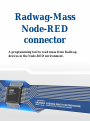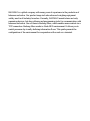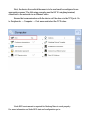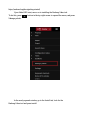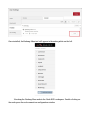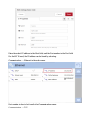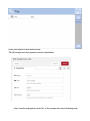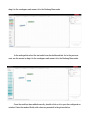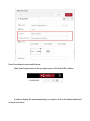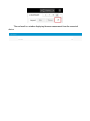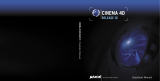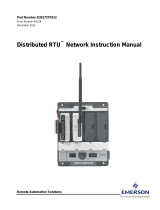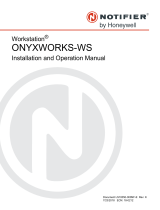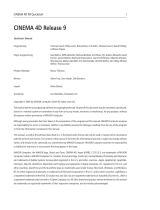Radwag-Mass
Node-RED
connector
A programming tool to read mass from Radwag
devices in the Node-RED environment.

RADWAG is a global company with many years of experience in the production of
balances and scales. Our product range includes advanced weighing equipment
widely used in all industry branches. Currently, RADWAG manufactures not only
measuring devices, but also software and programming tools for communication with
balances and scales. One of them is Radwag-Mass, which enables mass readout via a
TCP connection. Radwag-Mass works in Node-RED environment. It allows you to
model processes by visually defining information flows. This guide presents the
configuration of the environment for cooperation with a scale or a terminal.

First, the device from which the mass is to be read must be configured in an
appropriate manner. The following example uses the HY10 weighing terminal,
connected to the network via an Ethernet cable.
Ensure that communication with the device will be done via the TCP port. Go
to Peripherals → Computer → Port menu and select the TCP value.
Node-RED environment is required for Radwag-Mass to work properly.
For more information on Node-RED start and configuration go to:

https://nodered.org/docs/getting-started/
Upon Node-RED start, move on to installing the Radwag-Mass tool.
To do this, press button in the top right corner to expand the menu, and press
Manage palette.
In the newly opened window, go to the Install tab, look for the
Radwag-Mass tool and press install.

Once installed, the Radwag-Mass tool will appear in the nodes palette on the left.
Now drag the Radwag-Mass node to the Node-RED workspace. Double-clicking on
the node opens the scale connection configuration window.

Enter the scale's IP address in the Host field, and the Port number in the Port field.
For the HY10 used, the IP address can be found by selecting
Communication → Ethernet in the scale menu
Port number is also to be found in the Communication menu.
Communication → TCP

Press Done button to save modifications.
The following screen shot presents correctly entered data:
Next, from the node palette on the left, in the common tab, select the debug node,

drag it to the workspace and connect it to the Radwag-Mass node.
In the node palette select the text node from the dashboard tab. As in the previous
case, use the mouse to drag it to the workspace and connect it to the Radwag-Mass node.
Once the node has been added correctly, double-click on it to open the configuration
window. Enter the marked fields with values as presented in the picture below.

Press Done button to save modifications.
Next, press Deploy button in the top right corner of the Node-RED window.
In order to display the mass measurement, you need to click on the button marked red
in the picture below.

The end result is a window displaying the mass measurement from the connected
device.
-
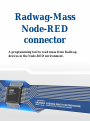 1
1
-
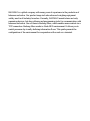 2
2
-
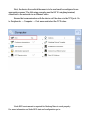 3
3
-
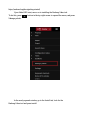 4
4
-
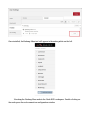 5
5
-
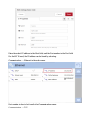 6
6
-
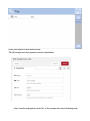 7
7
-
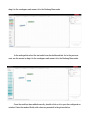 8
8
-
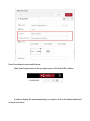 9
9
-
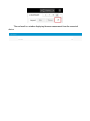 10
10
Ask a question and I''ll find the answer in the document
Finding information in a document is now easier with AI
Related papers
-
RADWAG HY10.120.HRP User manual
-
RADWAG HY10.15.H4.K User manual
-
RADWAG HY10.120.HRP User manual
-
RADWAG MWMH 100-2 User manual
-
RADWAG HY10.15.H4.K User manual
-
RADWAG HY10.120.HRP User manual
-
RADWAG C32.6.F1.K User manual
-
RADWAG PUE 7.1.150.HRP User manual
-
RADWAG PUE 7.1.150.HRP User manual
-
RADWAG HX7.30.H3 User manual
Other documents
-
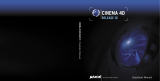 Maxon Cinema Cinema 4D 10.0 User manual
Maxon Cinema Cinema 4D 10.0 User manual
-
 Maxon Cinema Cinema 4D 11.0 User manual
Maxon Cinema Cinema 4D 11.0 User manual
-
Autodesk Architectural Desktop 2007 User guide
-
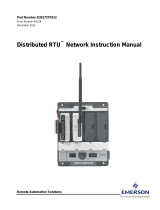 Remote Automation Solutions Distributed RTU™ Network (FB107+ROC800) Owner's manual
Remote Automation Solutions Distributed RTU™ Network (FB107+ROC800) Owner's manual
-
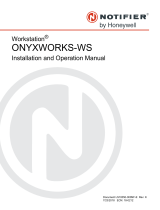 Firesense ONYXWork User manual
Firesense ONYXWork User manual
-
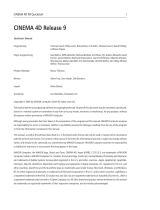 Maxon Cinema Cinema 4D 9.5 Quick start guide
Maxon Cinema Cinema 4D 9.5 Quick start guide
-
National Instruments LabView User manual
-
Corel PaintShop Pro 9.0 User manual
-
Autodesk Navisworks Freedom 2012 User guide