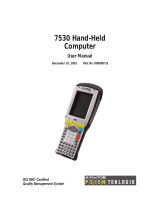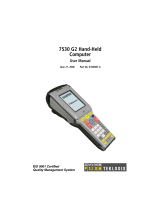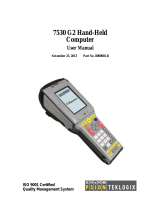Page is loading ...

7545
Hand-Held Computer
User Manual
-DQXDU\ , 20 P/N 8000190.A
ISO 9001 Certified
Quality Management System
Preliminary Draft 3

© Copyright 20 by Psion Teklogix Inc.
2100 Meadowvale Boulevard, Mississauga, Ontario, Canada L5N 7J9
http://www.psionteklogix.com
This document and the information it contains is the property of Psion Teklogix Inc., is
issued in strict confidence, and is not to be reproduced or copied, in whole or in part, except
for the sole purpose of promoting the sale of Psion Teklogix manufactured goods and ser-
vices. Furthermore, this document is not to be used as a basis for design, manufacture, or
sub-contract, or in any manner detrimental to the interests of Psion Teklogix Inc.
Disclaimer
Every effort has been made to make this material complete, accurate, and up-to-date. In ad-
dition, changes are periodically added to the information herein; these changes will be incor-
porated into new editions of the publication.
Psion Teklogix Inc. reserves the right to make improvements and/or changes in the prod-
uct(s) and/or the program(s) described in this document without notice, and shall not be re-
sponsible for any damages, including but not limited to consequential damages, caused by
reliance on the material presented, including but not limited to typographical errors.
Windows
®
and the Windows Logo are trademarks or registered trademarks of Microsoft
Corporation in the United States and/or other countries.
The Bluetooth word mark and logos are owned by Bluetooth SIG, Inc. and any use of such
marks by Psion Teklogix Inc. is under license.
All trademarks and trade names are the property of their respective holders.
Preliminary Draft 3

Return-To-Factory Warranty
Psion Teklogix Inc. provides a return to factory warranty on this product for a period of
twelve (12) months in accordance with the Statement of Limited Warranty and Limitation of
Liability provided at:
www.psionteklogix.com/warranty
The warranty on Psion Teklogix manufactured equipment does not extend to any product
that has been tampered with, altered, or repaired by any person other than an employee of an
authorized Psion Teklogix service organization. See Psion Teklogix terms and conditions of
sale for full details.
Service And Information
Psion Teklogix provides a complete range of product support services and information to its
customers worldwide. Services include technical support and product repairs. To locate your
local support services, please go to
www.psionteklogix.com/service-and-support.htm
To access further information on current and discontinued products, please go to
https://teknet.psionteklogix.com and log in or tap on “Not Registered?”, depending on whether
you have previously registered for Teknet. A section of archived product information is
available online.
This Product, and its accessories, comply with the requirements of the Waste Electrical and
Electronic Equipment (WEEE) Directive 2002/96/EC. If your end-of-life Psion Teklogix
product or accessory carries a label as shown here, please contact your local country repre-
sentative for details on how to arrange recycling.
For a list of international subsidiaries, please go to:
www.psionteklogix.com/EnvironmentalCompliance
Important: Psion Teklogix warranties take effect on the date of shipment.
Waste Electrical and Electronic Equipment (WEEE) Directive 2002/96/EC
Preliminary Draft 3

Restriction On Hazardous Substances (RoHS) Directive 2002/95/EC
What is RoHS?
The European Union has mandated that high environmental standards be met in the design
and manufacture of electronic and electrical products sold in Europe, to reduce hazardous
substances from entering the environment. The “Restriction on Hazardous Substances Di-
rective (RoHS)” prescribes the maximum trace levels of lead, cadmium, mercury, hexava-
lent chromium, and flame retardants PBB and PBDE that may be contained in a product.
Only products meeting these high environmental standards may be “placed on the market”
in EU member states after July 1, 2006.
Although there is no legal requirement to mark RoHS-compliant products, Psion Teklogix
Inc. indicates its compliance with the directive as follows:
The RoHS logo located either on the back of the product or underneath the battery in the
battery compartment (or on a related accessory such as the charger or docking station) signi-
fies that the product is RoHS-compliant as per the EU directive. Other than as noted below,
a Psion Teklogix product that does not have an accompanying RoHS logo signifies that it
was placed on the EU market prior to July 1, 2006, and is thereby exempt from the directive.
RoHS Logo
Note: Not all accessories or peripherals will have a RoHS logo due to physical space
limitations or as a result of their exempt status.
Preliminary Draft 3

Psion Teklogix 7545 Hand-Held Computer User Manual i
TABLE OF CONTENTS
Chapter 1: Introduction
1.1 About This Manual......................................................................3
1.2 Text Conventions........................................................................4
1.3 7545 Features. ...........................................................................4
1.4 About The 7545 Hand-Held Computer. . . ................................................7
1.4.1 The 7545 Hand-Held Computer . ................................................8
1.4.2 Regulatory Labels..............................................................10
Chapter 2: Basic Checkout
2.1 Preparing The 7545 For Operation......................................................14
2.1.1 Equipment You Need To Get Started...........................................14
2.2 Powering Up The 7545 .................................................................14
2.2.1 Charging The Battery...........................................................14
2.2.2 Installing The Battery And Switching The Computer On .......................15
2.3 Attaching Carrying Accessories.........................................................16
2.3.1 Attaching The Hand Strap......................................................16
2.3.2 Attaching The Pistol Grip ......................................................18
2.4 Calibrating The Touchscreen............................................................19
2.5 Configuring Your Radio ................................................................19
2.6 Configuring An IEEE 802.11 Radio In The Unit ........................................19
2.6.1 Assigning An IP Address.......................................................25
2.6.2 Name Servers Tab..............................................................26
2.6.3 Advanced Features.............................................................27
2.6.3.1 Rearranging Preferred Networks .....................................27
2.6.3.2 Deleting A Preferred Network........................................27
2.6.3.3 Changing Network Properties........................................28
2.7 Summit Client Utility (SCU) For 802.11b/g Radio ......................................28
2.7.1 Assigning The IP Address......................................................28
2.7.2 Name Servers Tab..............................................................30
2.7.3 Using The SCU To Connect To The WLAN....................................31
2.7.3.1 SSID ................................................................32
2.7.3.2 EAP Type............................................................32
2.7.3.3 Encryption...........................................................32
Preliminary Draft 3

Contents
ii Psion Teklogix 7545 Hand-Held Computer User Manual
2.8 Checking The Scanner..................................................................33
2.9 Data Transfer Between The 7545 And A PC . . . ........................................34
2.9.1 Using Microsoft ActiveSync ...................................................34
2.9.2 Using Windows Vista..........................................................34
2.10 Resetting The 7545 . . ...................................................................35
Chapter 3: Getting To Know Your 7545
3.0.1 Battery Safety..................................................................39
3.0.2 Removing And Installing The Battery Pack.....................................39
3.0.3 Battery Chargers ...............................................................40
3.0.4 Monitoring The Battery And Maximizing Run Time............................41
3.0.4.1 Storing Batteries .....................................................42
3.1 Switching The Hand-Held On And Off .................................................43
3.2 The Keyboard ..........................................................................43
3.2.1 Modifier Keys..................................................................44
3.2.1.1 Activating Modifier Keys............................................44
3.2.1.2 Locking Modifier Keys ..............................................45
3.2.2 The Keys.......................................................................45
3.2.3 Function Keys, Softkeys And Macro Keys......................................46
3.2.3.1 Function Keys .......................................................46
3.2.3.2 Macro Keys..........................................................47
3.2.4 Alphanumeric Keyboard: 58-Key...............................................4
7
........................................
3.2.6 The Keypad Backlight..........................................................50
3.3 The Display.............................................................................50
3.3.1 Adjusting The Display Backlight...............................................50
3.3.2 Adjusting The Contrast.........................................................51
3.3.3 Calibrating The Touchscreen...................................................51
3.4 7545 Indicators .........................................................................52
3.4.1 LEDs...........................................................................52
3.4.1.1 Charge LED .........................................................53
3.4.1.2 Radio Traffic LED ...................................................53
3.4.1.3 Scan LED............................................................54
3.4.1.4 User Application LED ...............................................54
3.4.2 Onscreen Indicators ............................................................54
3.4.3 Audio Indicators ...............................................................57
3.4.3.1 Adjusting The Beeper Volume .......................................57
3.5 Internal Scanners .......................................................................58
3.5.1 Scanning Techniques...........................................................59
Preliminary Draft 3

Contents
Psion Teklogix 7545 Hand-Held Computer User Manual iii
3.5.2 Scan LED Indicators ...........................................................59
3.5.3 Troubleshooting................................................................60
3.5.4 Operating One Dimensional (1D) Internal Laser Scanners......................60
3.5.5 Operating Internal PDF Laser Scanners.........................................60
3.5.6 Operating Internal Two Dimensional (2D) Imager Scanners ....................61
3.5.7 Operating RFID/Scanner Modules..............................................62
3.6 Connecting And Disconnecting Tethered Peripherals....................................62
3.7 Monitoring The Network Connection...................................................63
3.8 Uploading Data In A Docking Station...................................................64
3.9 General Maintenance ...................................................................64
3.9.1 Caring For The Touchscreen ...................................................64
3.9.2 Cleaning The 7545 .............................................................64
Chapter 4: Windows Embedded CE 5.0
4.1 Navigating In Windows CE And Applications ..........................................69
4.1.1 Navigating Using A Touchscreen And Stylus...................................69
4.1.2 Navigating Using The Keyboard ...............................................69
4.2 Working With Files, Folders And Programs.............................................71
4.3 The Startup Desktop....................................................................71
4.3.1 The Desktop Icons .............................................................72
4.3.2 The Taskbar....................................................................73
4.3.2.1 Using The Taskbar...................................................74
4.3.2.2 Customizing The Taskbar ............................................74
4.4 The Start Menu .........................................................................75
4.4.1 The Desktop....................................................................76
4.4.2 Security Settings ...............................................................76
4.4.3 Programs.......................................................................78
4.4.4 Shortcuts.......................................................................79
4.4.5 Settings ........................................................................81
4.4.6 Run ............................................................................82
4.4.7 Shutdown ......................................................................82
4.5 Using A Dialog Box....................................................................83
Chapter 5: Configuration
5.1 Remote Connect .......................................................................89
5.2 The TekTerm Application...............................................................89
5.3 Pocket PC Compatibility................................................................89
5.4 The Control Panel ......................................................................89
Preliminary Draft 3

Contents
iv Psion Teklogix 7545 Hand-Held Computer User Manual
5.5 Control Panel Icons.....................................................................90
5.6 Control Panel Applications: Basic Setup................................................94
5.6.1 App Launch Keys..............................................................94
5.6.2 Certificates.....................................................................96
5.6.3 Display Properties..............................................................97
5.6.3.1 Background .........................................................98
5.6.3.2 Appearance..........................................................98
5.6.3.3 Backlight............................................................99
5.6.3.4 Contrast............................................................100
5.6.4 Input Panel....................................................................101
5.6.5 Keyboard Properties..........................................................102
5.6.5.1 Key Repeat .........................................................103
5.6.5.2 Keyboard Backlight.................................................104
5.6.5.3 Keyboard One Shot Modes..........................................105
5.6.5.4 Keyboard Macro Keys ..............................................106
5.6.5.5 Unicode Mapping...................................................108
5.6.5.6 Scancode Remapping ...............................................109
5.6.5.7 Lock Sequence......................................................112
5.6.6 Manage Triggers ..............................................................113
5.6.6.1 Trigger Mappings...................................................114
5.6.6.2 Add And Edit Trigger Mapping .....................................115
5.6.7 Power Management Properties ................................................117
5.6.7.1 Battery Capacity ....................................................117
5.6.7.2 Power Saving Suspend..............................................118
5.6.7.3 Suspend Threshold And Estimated Battery Backup..................119
5.6.7.4 Calibrate............................................................120
5.6.7.5 Advanced...........................................................121
5.6.7.6 Devices.............................................................122
5.6.7.7 Built In Devices.....................................................122
5.6.8 Stylus Properties ..............................................................122
5.6.8.1 Double-Tap .........................................................123
5.6.8.2 Calibration..........................................................123
5.6.8.3 Touch...............................................................124
5.6.9 Volume And Sounds Properties ...............................................124
5.6.9.1 Volume Adjustments................................................124
5.6.9.2 Sound Adjustments . . . ..............................................124
5.7 Bluetooth Setup........................................................................124
5.7.1 Devices .......................................................................125
5.7.2 Headset .......................................................................129
5.7.3 Servers........................................................................130
Preliminary Draft 3

Contents
Psion Teklogix 7545 Hand-Held Computer User Manual v
5.7.4 Outgoing......................................................................131
5.7.5 Active Conn. .................................................................132
5.7.6 Properties .....................................................................133
5.7.7 Search For ....................................................................134
5.8 Error Reporting........................................................................134
5.9 IPv6 Support...........................................................................134
5.10 Scanner Settings.......................................................................135
5.10.1 Bar Codes.....................................................................136
5.10.1.1 Scanner.............................................................136
5.10.1.2 Restoring Default Settings...........................................137
5.10.2 Options........................................................................138
5.10.2.1 Double Click Parameters............................................138
5.10.2.2 Display Parameters..................................................139
5.10.3 Translations ..................................................................140
5.10.3.1 Case Rules..........................................................142
5.10.4 Ports ..........................................................................143
5.10.4.1
Console Port.....................................................144
5.11 SNMP (Simple Network Management Protocol) Setup.................................148
5.11.1 Contact........................................................................148
5.11.2 Communities..................................................................149
5.11.2.1 Adding A Community ..............................................150
5.11.2.2 Modifying A Community Setting ...................................150
5.11.2.3 Removing An Existing Community .................................150
5.11.3 Trap Destination...............................................................151
5.11.3.1 Enabling Authentication TRAPS....................................151
5.11.3.2 Adding A Destination...............................................151
5.11.3.3 Changing A Destination.............................................152
5.11.3.4 Removing A Trap Destination.......................................152
5.11.4 Permitted Hosts ...............................................................153
5.11.4.1 Adding A Host......................................................153
5.11.4.2 Changing A Host....................................................153
5.12 The Storage Manager..................................................................154
5.12.1 Formatting A Memory Card...................................................154
5.12.2 Creating Partitions.............................................................155
5.12.3 Partition Management.........................................................156
5.13 Teklogix Error Handling Service.......................................................158
5.13.1 ErrorLogInfo..................................................................158
Preliminary Draft 3

Contents
vi Psion Teklogix 7545 Hand-Held Computer User Manual
5.13.2 NetLog........................................................................159
5.14 Teklogix Imagers ......................................................................160
5.15 Total Recall. . . .........................................................................161
5.15.1 Creating A Backup Profile.....................................................161
5.15.2 Restoring A Profile............................................................165
5.16 TweakIT Settings......................................................................166
5.16.1 Advanced .....................................................................166
5.16.1.1 Advanced Interface And Network...................................166
5.16.1.2 Advanced Services Settings.........................................167
5.16.1.3 Advanced Intermediate Driver ......................................168
5.16.1.4 Radio Features......................................................169
5.16.2 User...........................................................................170
5.16.2.1 Internet Explorer Settings ...........................................170
5.16.2.2 User Display Settings ...............................................170
5.16.2.3 User System Settings................................................171
5.16.3 Registry Editor................................................................172
Chapter 6: Peripheral Devices & Accessories
6.1 External Bar Code Readers ............................................................175
6.1.1 PowerScan
®
Standard, LR and XLR Bar Code Scanners ......................175
6.1.2 Entering Data With The Bar Code Reader.....................................175
6.3 Batteries...............................................................................176
6.4 Battery Charging.......................................................................176
6.4.1 Battery Gas Gauge Calibration ................................................176
6.5 Gang Charger..........................................................................177
6.5.1 Installation ....................................................................177
6.5.2 Operator Controls .............................................................178
6.5.3 Charge Indicators..............................................................178
6.5.4 Charging Batteries.............................................................179
6.5.5 Troubleshooting...............................................................179
6.5.5.1 Excessive Charge Duration..........................................179
6.5.5.2 Improper Battery Storage ...........................................179
6.5.5.3 Indicator Flashing Red..............................................180
6.5.5.4 Power LED Does Not Light Up.....................................180
6.5.5.5 Indicator Does Not Light When Battery Installed....................180
6.6 Combo Charger........................................................................180
6.6.1 Installation ....................................................................180
6.6.2 Operator Controls .............................................................181
Preliminary Draft 3

Contents
Psion Teklogix 7545 Hand-Held Computer User Manual vii
6.6.3 Using the Combo Charger With The 7545 .....................................181
6.6.4 Charging The Spare Battery...................................................181
6.6.5 Charge Indicators..............................................................182
6.6.6 Troubleshooting...............................................................182
6.7 Combo Dock ..........................................................................182
6.7.1 Installation ....................................................................182
6.7.2 Using The Combo Dock.......................................................182
6.7.3 Network Access...............................................................183
6.7.4 Troubleshooting...............................................................183
6.8 Quad Dock ............................................................................183
6.8.1 Installation ....................................................................183
6.8.2 Indicators And Controls.......................................................184
6.8.3 Using The Quad Dock.........................................................184
6.8.4 Network Access...............................................................184
6.8.4.1 Network Addressing ................................................185
6.8.5 Battery Charging..............................................................185
6.8.6 Troubleshooting...............................................................185
6.8.6.1 Network Link Unsuccessful . . .......................................185
6.8.6.2 7545 LED Does Not Light When Docked . ..........................185
6.9 Portable Docking Module (PDM)......................................................186
6.10 Bluetooth Peripherals..................................................................188
6.11 The 7545 Picker Cradle ................................................................189
6.11.1 Picker Cradle Mounting Recommendations....................................189
6.11.1.1 Mounting Template .................................................190
6.11.2 Wiring Guidelines.............................................................190
6.11.3 Using The Picker Cradle ......................................................190
6.11.4 Maintaining The Picker Cradle................................................190
6.11.5 Powered Cradle Installation In High Voltage Vehicles.........................191
6.11.5.1 Extreme Wet Environments .........................................191
6.11.6 Powered Cradle Installation ...................................................192
6.11.7 Wiring Vehicle Power To The Cradle .........................................193
6.11.8 The Port Replicator............................................................193
6.12 Tether Adaptor Cables.................................................................194
Chapter 7: Specifications
7.1 7545 Hand-Held Computer Specifications .............................................197
7.1.1 Hardware......................................................................197
7.1.2 Software ......................................................................199
7.1.3 Approvals.....................................................................200
Preliminary Draft 3

Contents
viii Psion Teklogix 7545 Hand-Held Computer User Manual
7.2 Murata Radio Specifications...........................................................200
7.3 Internal Scanner Port ..................................................................201
7.6 Internal Scanners .... ........ .........................................................202
7.6.1 SE1224 HP - High Performance.......................................202
7.6.1.1 SE1224HP Decode Zones.........................................203
7.7 HU3000 - 1900 mAh Lithium-ion Battery Pack. .......................................204
Appendix A: Port Pinouts
A1 Docking Station Connector ........................................................... A-1
A.2 Battery Contacts...................................................................... A-2
Appendix B: SCU For 802.11b/g Radio
B.1 SCU Tabs..............................................................................B-3
B.1.1 Main ..........................................................................B-3
B.1.2 Profile.........................................................................B-4
B.1.3 Status .........................................................................B-9
Preliminary Draft 3

Contents
Psion Teklogix 7545 Hand-Held Computer User Manual ix
B.1.4 Diags .........................................................................B-9
B.1.5 Global ...................................................................... B-10
Appendix C: Bar Code Settings
C.1 Bar Code Settings......................................................................C-5
C.1.1 Scanner Options...............................................................C-5
C.1.2 Restoring Default Settings.....................................................C-6
C.2 Decoded (Internal) Scanners...........................................................C-7
C.2.1 Options........................................................................C-7
C.2.2 Decoded (Internal) Advanced Options ........................................C-8
C.2.3 Decoded (Internal) 2D Scanning Options.................................... C-10
C.2.4 Decoded (Internal) Data Options ............................................ C-11
C.2.5 Code 39..................................................................... C-12
C.2.6 Code 128.................................................................... C-15
C.2.7 EAN 13 ..................................................................... C-16
C.2.8 EAN 8 ...................................................................... C-16
C.2.9 UPC A ...................................................................... C-16
C.2.10 UPC E ...................................................................... C-17
C.2.11 UPC/EAN Shared Settings .................................................. C-18
C.2.12 Code 93..................................................................... C-19
C.2.13 Codabar..................................................................... C-19
C.2.14 MSI Plessey................................................................. C-20
C.2.15 Interleaved 2 of 5............................................................ C-21
C.2.16 Discrete 2 of 5............................................................... C-22
C.2.17 RSS Code (Reduced Space Symbology) ..................................... C-22
C.2.18 Composite .................................................................. C-23
C.2.19 PDF-417 .................................................................... C-24
C.2.20 Micro PDF-417 ............................................................. C-24
C.3 Decoded (Intermec ISCP)............................................................ C-25
C.3.1 Decoded (ISCP) Options .................................................... C-25
C.3.2 Decoded (ISCP) Advanced Options ......................................... C-25
C.3.3 Code 39..................................................................... C-26
C.3.4 Code 128.................................................................... C-28
C.3.5 EAN 13 ..................................................................... C-29
C.3.6 EAN 8 ...................................................................... C-30
C.3.7 UPC A ...................................................................... C-30
C.3.8 UPC E Settings.............................................................. C-31
C.3.9 UPC/EAN Shared Settings .................................................. C-31
C.3.10 Code 93..................................................................... C-32
Preliminary Draft 3

Contents
x Psion Teklogix 7545 Hand-Held Computer User Manual
C.3.11 Codabar..................................................................... C-33
C.3.12 MSI Plessey................................................................. C-34
C.3.13 Code 11..................................................................... C-35
C.3.14 Interleaved 2 of 5............................................................ C-35
C.3.15 Matrix 2 of 5 ................................................................ C-36
C.3.16 Discrete 2 of 5............................................................... C-37
C.3.17 Telepen ..................................................................... C-37
C.3.18 RSS Code (Reduced Space Symbology) ..................................... C-38
C.3.19 Composite.................................................................. C-39
C.3.20 TLC-39..................................................................... C-39
C.3.21 PDF-417 .................................................................... C-40
C.3.22 Micro PDF-417 ............................................................. C-40
C.3.23 Codablock................................................................... C-41
C.4 Imager............................................................................... C-41
C.4.1 Imager Options.............................................................. C-41
C.4.2 Imager Advanced Options................................................... C-43
C.4.3 Code 39 .................................................................... C-45
C.4.4 Code 128 ................................................................... C-46
C.4.5 EAN 13 ..................................................................... C-46
C.4.6 EAN 8 ...................................................................... C-47
C.4.7 UPC A...................................................................... C-47
C.4.8 UPC E ...................................................................... C-47
C.4.9 Code 93..................................................................... C-48
C.4.10 Codabar..................................................................... C-48
C.4.11 Interleaved 2 of 5........................................................... C-48
C.4.12 RSS Code (Reduced Space Symbology) .................................... C-49
C.4.13 Composite................................................................... C-49
C.4.14 PDF-417.................................................................... C-49
C.4.15 Micro PDF-417............................................................. C-50
C.4.16 2D Data Matrix.............................................................. C-50
C.4.17 2D QR Code ................................................................ C-50
C.4.18 2D Maxicode................................................................ C-51
C.4.19 2D Aztec.................................................................... C-51
C.4.20 Postal: PlaNET.............................................................. C-51
C.4.21 Postal: PostNET............................................................. C-52
C.4.22 Postal: Australian............................................................ C-52
C.4.23 Postal: Japanese............................................................. C-52
C.4.24 Postal: Korean............................................................... C-53
C.4.25 Postal: Royal................................................................ C-53
Preliminary Draft 3

Contents
Psion Teklogix 7545 Hand-Held Computer User Manual xi
C.4.26 Postal: Kix .................................................................. C-53
C.4.27 Postal: Canadian............................................................. C-53
C.5 Non-Decoded Scanners.............................................................. C-54
C.5.1 Options...................................................................... C-55
C.5.2 Code 39..................................................................... C-55
C.5.3 Code 128.................................................................... C-57
C.5.4 EAN 13 ..................................................................... C-58
C.5.5 EAN 8 ...................................................................... C-59
C.5.6 UPC A ...................................................................... C-59
C.5.7 UPC E ...................................................................... C-60
C.5.8 Codabar..................................................................... C-61
C.5.9 Code 93..................................................................... C-61
C.5.10 Code 11..................................................................... C-62
C.5.11 Interleaved 2 of 5............................................................ C-63
C.5.12 MSI Plessey................................................................. C-63
C.5.13 Discrete 2 of 5............................................................... C-64
C.5.14 IATA 2 of 5................................................................. C-65
Appendix D: Teklogix Imagers Applet
D.1 Required Applets ..................................................................... D-3
D.2 Presets ............................................................................... D-3
D.2.1 Predefined Presets............................................................ D-4
D.2.2 Bar Code Predefined Presets.................................................. D-4
D.2.3 Bar Code Decoding Camera Predefined Presets............................... D-5
D.2.4 Image Capture Predefined Presets ............................................ D-5
D.3 Using The Teklogix Imagers Applet .................................................. D-6
D.3.1 Configuring The Image Capture Presets ...................................... D-6
D.3.2 Selecting A Camera .......................................................... D-7
D.3.3 Setting The Active Preset..................................................... D-7
D.3.4 Viewing A Preset............................................................. D-7
D.3.5 Creating A Custom Preset.................................................... D-7
D.3.6 Modifying A Custom Preset.................................................. D-8
D.3.7 Removing A Custom Preset .................................................. D-9
D.4 Configuring The Bar Code Decoding Camera Presets................................. D-9
D.4.1 Selecting A Camera .........................................................D-10
D.4.2 Setting The Active Preset....................................................D-11
D.4.3 Viewing A Preset............................................................D-11
D.4.4 Creating A Custom Preset...................................................D-11
D.4.5 Modifying A Custom Preset.................................................D-12
Preliminary Draft 3

D.4.6 Removing A Custom Preset ................................................. D-13
D.4.7 Configuring The Bar Code Decoding Symbologies..........................D-13
D.4.8 Setting The Active Preset....................................................D-14
D.4.9 Viewing A Preset............................................................ D-14
D.4.10 Creating A Custom Preset................................................... D-15
D.4.11 Modifying A Custom Preset.................................................D-16
D.4.12 Removing A Custom Preset ................................................. D-17
D.4.13 Configuring Symbologies in the Teklogix Imagers Applet...................D-17
D.4.14 Filter Tab – Manipulating Bar Code Data.................................... D-17
D.4.15 Translation Tab – Configuring Rules ........................................ D-19
D.4.16 Advanced Tab...............................................................D-20
D.5 Teklogix Scanners Applet............................................................D-21
Index.............................................................................. 1
Preliminary Draft 3

Psion Teklogix 7545 Hand-Held Computer User Manual 1
INTRODUCTION 1
1.1 About This Manual ....................................3
1.2 Text Conventions .....................................4
1.3 7545 Features. ......................................4
1.4 About The 7545 Hand-Held Computer .........................7
1.4.1 The 7545 Hand-Held Computer ........................8
1.4.2 Regulatory Labels..............................10
Preliminary Draft 3

2 Psion Teklogix 7545 Hand-Held Computer User Manual
Preliminary Draft 3

Chapter 1: Introduction
About This Manual
Psion Teklogix 7545 Hand-Held Computer User Manual 3
1.1 About This Manual
This manual describes how to configure, operate, and maintain the Psion Teklogix 7545
Hand-held Computer.
Chapter 1: Introduction
provides a basic overview of the 7545 computer.
Chapter 2: Basic Checkout
describes preparing the 7545 ready for operation, including setting up
your radio.
Chapter 3: Getting To Know Your 7545
describes the 7545 features, outlines how to charge and maintain the battery,
describes the keyboard, display, using the internal scanner, etc.
Chapter 4: Windows Embedded CE 5.0
describes the Microsoft
®
Windows
®
Embedded CE 5.0 desktop and how to use
it, outlines the basics of moving around a Microsoft Windows Embedded CE 5.0
window, selecting and opening icons and files, and working with a dialog box.
Chapter 5: Configuration
describes the Microsoft Windows Embedded CE 5.0 Control Panel and how to
use it to configure the 7545, along with attached scanners, and so on.
Chapter 6: Peripheral Devices & Accessories
describes the peripherals and accessories available for your 7545 computer.
Chapter 7: Specifications
lists the specifications for your 7545 computer, radio, scanner, and battery.
Appendix A: Port Pinouts
describes the 7545 pinouts.
Appendix B: SCU For 802.11b/g Radio
provides details on the Summit Client Utility (SCU), which is used to configure
the 802.11b/g Compact Flash radio module.
Appendix C: Bar Code Settings
details your bar code options.
Appendix D: Teklogix Imagers Applet
describes in detail your imager’s settings.
Preliminary Draft 3

Chapter 1: Introduction
Text Conventio n s
4 Psion Teklogix 7545 Hand-Held Computer User Manual
1.2 Text Conventions
1.3 7545 Features
Rugged design:
• Fully-sealed enclosure (rated to IP65). Totally protected against dust ingression. Pro-
tected from low pressure water jets from all directions.
• Multiple 1.8m (6 ft.) drops or 26 drops from 1.5m (5 ft.) to concrete while powered on
and configured with accessories such as WiFi radio, scanner/imager, and pistol grip.
Processor and memory:
• XScale PXA270 @ 520 MHz
• 32 KB instruction and 32 KB data cache
• On-board RAM: 128 MB SDRAM
• On-board ROM: 64 MB FLASH
Operating system:
• Windows CE 5.0
Programming environment:
• HTML, XML
• Psion Teklogix Mobile devices SDK for CE
• Java™, Embedded Visual C++, Microsoft Visual Studio® 2005
• Standard CE APIs - MFC, ATL
Wireless communications:
• IEEE 802.11 b/g Compact Flash Radio, operating in 2.4 GHz band (CCX Certified v.4)
Note: Notes highlight additional helpful information.
Important: These statements provide particularly important instructions or additional
information that is critical to the operation of the equipment.
Warning: These statements provide critical information that may prevent physical
injury, equipment damage or data loss.
Preliminary Draft 3
/