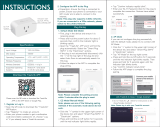17 18 19 20
21
22 23 24
Примечания:
2. Затем вы увидите два устройства в
приложении и щелкните главный
переключатель (как переключатель One Gang,
как показано ниже), выполнив следующую
операцию.
3. Нажмите в правом верхнем углу и
выберите «Multi-Control Association», а затем
нажмите «+» в правом углу.
4. Выберите переключатель, который вы
хотите связать, а затем выберите кнопку
переключателя, которой вы хотите управлять
тем же светом.
5. Затем вернитесь на предыдущую страницу, вы
увидите два элемента на странице, один из
которых является вашим основным
переключателем, а другой — тем, который вы
только что связали.
Примечание. Убедитесь, что соответствующий
переключатель включен.
6. Теперь вы можете управлять своим светом
с помощью двух переключателей. Не
связывайте другую кнопку с тем же
переключателем для мультиуправления.
a. Для переключателя сброса:нажмите кнопку
переключения 10 раз, пока не раздастся
непрерывный и быстрый звуковой сигнал, как
Di-Di-Di... для режима сопряжения и сброса.
b. Для кулисного выключателя света:нажмите
кнопку переключателя 20 раз (цикл ВКЛ/ВЫКЛ 10
раз), пока не раздастся непрерывный и быстрый
звуковой сигнал, как Di-Di-Di... для режима
сопряжения и сброса.
c. Для модуля переключения:нажмите и
удерживайте кнопку сброса на модуле, пока вы не
услышите Di-Di 2 раза, затем продолжайте
нажимать, пока не раздастся непрерывный и
быстрый звуковой сигнал, как Di-Di-Di...
Как сбросить/подключить код Wi-Fi
Подключение займет около 10-120 секунд в
зависимости от состояния вашей сети.
Connecting
Device found
Register device to the smart cloud
initializing device
Make sure your router,mobile,and
device are as close as possible
2% Когда сопряжение будет выполнено, переключатель
будет отображаться в приложении.
Подключитесь к Amazon Alexa или Google
Assistant для голосового управления или
поделитесь устройствами с семьей или
друзьями.
More
Device Name
Basic information about the device
Supported Third-party
Control Others
Others
Share Device
Create Group
Device information
Feedback
Device Location
Check Network
Amazon
Alexa Google
Assistant
Наслаждайтесь умной жизнью домашней
автоматизации для управления освещением,
используя наше универсальное мобильное
приложение, где бы вы ни находились, или
просто с помощью голосового управления,
когда вы удобно сидите дома.
Голосовое
управление
Управление
приложением
APP
Этот модуль переключателя WiFi + RF подходит для
кулисного переключателя света и переключателя сброса.
Обратите внимание на различные режимы сопряжения.
Main Switch
New Added Switch
MS-104B
MS-104B
Light Switch Switch 1
Pair and clear up the RF code
1. How to pair the RF code
2. How to clear up the RF code
1.1 For reset switch: press the switch for 5 times to hear
the beep sounds as Di-Di(2 times) for successful pairing.
1.2 For rocker light switch: press the switch for 10 times
(ON/OFF cycle for 5 times) to hear the beep sounds as
Di-Di(2 times) for successful pairing.
1.3 For reset button:
a.for button 1:press the button on the module for once to
hear the beep sounds as Di(1 second),then long press the
button on the module to hear the beep sounds as Di-Di(2
times) for successful paring.
b.for button 2:press the button on the module for twice
to hear the beep sounds as Di...(2 seconds),then long
press the button on the module to hear the beep sounds
as Di-Di(2 times)for successful paring.
2.1 For reset switch: press the switch for 5 times to hear
the beep sounds as Di-Di(2 times),and press the switch
for 5 times again after 5 seconds to hear the beep
sounds as Di-Di-Di-Di(4 times) for successful clearing.
2.2 For rocker light switch: press the switch for 10 times
(ON/OFF cycle for 5 times) to hear the beep sounds as
Di-Di(2 times),and press the switch for 10 times (ON/OFF
cycle for 5 times) again after 5 seconds to hear the beep
sounds as Di-Di-Di-Di(4 times) for successful clearing.
2.3 Для кнопки сброса:
а. для кнопки 1: нажмите кнопку на модуле один раз,
чтобы услышать звуковой сигнал как Di (1 секунду),
затем нажмите и удерживайте кнопку на модуле,
чтобы услышать звуковой сигнал как Di-Di
(2 раза), отпустите палец на 5 секунд и снова
нажмите и удерживайте кнопку, чтобы услышать
звуковой сигнал Di-Di-Di-Di (4 раза) для успешной
очистки.
б. для кнопки 2: нажмите кнопку на модуле дважды,
чтобы услышать звуковой сигнал как Di... (2 секунды),
затем нажмите и удерживайте кнопку на модуле,
чтобы услышать звуковой сигнал как Di-Di (2 раза),
отпустите пальцем в течение 5 секунд и снова
нажмите и удерживайте кнопку, чтобы услышать
звуковой сигнал Di-Di-Di-Di (4 раза) для успешной
очистки.
Примечание. Подтвердите, что вы успешно завершили
описанный выше метод подключения к WiFi для
добавления этого переключателя в приложение Smart
Life до связывания.
1. WiFi добавьте еще один смарт-переключатель в то
же приложение Smart Life/Tuya. (Если ранее в
приложение был добавлен смарт-переключатель,
просто перейдите к следующему шагу.)
Примечание. Нет необходимости подключать новый
добавленный переключатель к свету, для подключения
требуются только L и N.
3.3
Как добиться ассоциации с несколькими
элементами управления
русскийрусский русскийрусский
русскийрусский русскийрусский