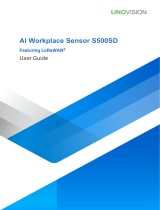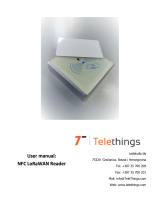Contents
1. Product Introduction.................................................................................................................................4
1.1 Overview........................................................................................................................................... 4
1.2 Features............................................................................................................................................4
2. Hardware Introduction..............................................................................................................................4
2.1 Packing List......................................................................................................................................4
2.2 Hardware Overview.........................................................................................................................5
2.3 Dimensions...................................................................................................................................... 5
2.4 Power Button................................................................................................................................... 5
3. Operation Guide.........................................................................................................................................5
3.1 NFC Configuration.......................................................................................................................... 5
3.2 LoRaWAN Settings..........................................................................................................................6
3.3 Basic Settings..................................................................................................................................9
3.4 Advanced Settings........................................................................................................................10
3.4.1 Calibration Settings...........................................................................................................10
3.4.2 Threshold Settings............................................................................................................ 10
3.5 Maintenance.................................................................................................................................. 11
3.5.1 Upgrade...............................................................................................................................11
3.5.2 Backup.................................................................................................................................11
3.5.3 Reset to Factory Default...................................................................................................12
4. Installation................................................................................................................................................13
5. Milesight IoT Cloud Management........................................................................................................ 13
6. Device Payload........................................................................................................................................ 14
6.1 Basic Information..........................................................................................................................15
6.2 Sensor Data....................................................................................................................................15
6.3 Downlink Commands................................................................................................................... 16