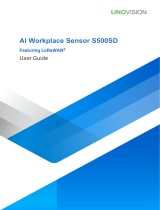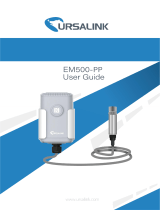Page is loading ...

Ultrasonic Distance Sensor
Featuring LoRaWAN®
EM400-UDL
User Guide

2
Safety Precautions
Milesight will not shoulder responsibility for any loss or damage resulting from not following the
instructions of this operating guide.
The device must not be disassembled or remodeled in any way.
In order to protect the security of the device, please change the device password when first
configuration. Default password is 123456.
The device is not intended to be used as a reference sensor, and Milesight won’t should
responsibility for any damage which may result from inaccurate readings.
Do not place the device close to objects with naked flames.
Do not place the device in where the temperature is below/above the operating range.
Make sure both batteries are newest when install, or battery life will be reduced.
The device must never be subjected to shocks or impacts.
Declaration of Conformity
EM400-UDL is in conformity with the essential requirements and other relevant provisions of the
CE, FCC, and RoHS.
Copyright © 2011-2023 Milesight. All rights reserved.
All information in this guide is protected by copyright law. Whereby, no organization or individual
shall copy or reproduce the whole or part of this user guide by any means without written
authorization from Xiamen Milesight IoT Co., Ltd.
For assistance, please contact
Milesight technical support:
Email: iot.support@milesight.com
Support Portal: support.milesight-iot.com
Tel: 86-592-5085280
Fax: 86-592-5023065
Address: Building C09, Software Park III,
Xiamen 361024, China
Revision History
Date
Doc Version
Description
March 16, 2023
V 1.0
Initial version

3
Contents
1. Product Introduction......................................................................................................................... 4
1.1 Overview ...................................................................................................................................4
1.2 Features ................................................................................................................................... 4
2. Hardware Introduction ...................................................................................................................... 4
2.1 Packing List ..............................................................................................................................4
2.2 Hardware Overview ................................................................................................................. 5
2.3 Dimensions (mm) .................................................................................................................... 5
2.4 Power Button ........................................................................................................................... 5
3. Operation Guide .................................................................................................................................5
3.1 NFC Configuration ................................................................................................................... 5
3.2 LoRaWAN Settings .................................................................................................................. 6
3.3 Basic Settings ........................................................................................................................10
3.4 Advanced Settings ................................................................................................................ 10
3.4.1 Calibration Settings .................................................................................................... 10
3.4.2 Threshold Settings ..................................................................................................... 11
3.5 Maintenance .......................................................................................................................... 11
3.5.1 Upgrade ....................................................................................................................... 11
3.5.2 Backup .........................................................................................................................12
3.5.3 Reset to Factory Default .............................................................................................13
4. Installation ....................................................................................................................................... 13
5. Device Payload ................................................................................................................................ 14
5.1 Basic Information .................................................................................................................. 14
5.2 Sensor Data ........................................................................................................................... 15
5.3 Downlink Commands ............................................................................................................ 16

4
1. Product Introduction
1.1 Overview
EM400-UDL is a designed non-contact ultrasonic distance sensor featuring LoRaWAN®. With
this low power consumption technology, EM400-UDL can work up to 10 years with two 9000
mAh batteries. With multiple probes optional and different detecting ranges, it can satisfy
different requirements.
With high protection IP rating and waterproof enclosure, EM400-UDL is widely used for outdoor
applications such as water level, fill level of tanks and silos, presence of objects or snow level.
Combining with Milesight LoRaWAN®gateway and Milesight IoT Cloud solution, users can
manage all sensor data remotely and visually.
1.2 Features
Optional probes vary from 25 to 1000cm for multiple applications
Equipped with NTC Thermistor for the detection and alarm of burning
Built-in 3-axis accelerometer sensor to monitor device tilt status
Damp-proof coating inside and IP67 waterproof enclosure for outdoor applications
Built-in two 9000 mAh replaceable batteries and work for 10 years without replacement
Ultra-wide-distance wireless transmission up to line of sight of 15km
Equipped with NFC for one touch configuration, support card emulation mode
Function well with standard LoRaWAN®gateway and network servers
Compatible with Milesight IoT Cloud
2. Hardware Introduction
2.1 Packing List
1 × EM400-UDL
Device
2 × Mounting
Kits
1 × Warranty
Card
1 ×
Quick Guide
If any of the above items is missing or damaged, please contact your sales representative.

5
2.2 Hardware Overview
2.3 Dimensions (mm)
2.4 Power Button
EM400-UDL can be switched on/off via NFC. Besides, users can use power button to switch
on/off and reset the device manually.
Function
Action
LED Indication
Switch On
Press and hold the button for more than 3 seconds.
Off →On
Switch Off
Press and hold the button for more than 3 seconds.
On →Off
Reset
Press and hold the button for more than 10 seconds.
Quickly Blinks
Check
On/Off Status
Quickly press the power button.
Light On: Device is on
Light Off: Device is off
3. Operation Guide
3.1 NFC Configuration
EM400-UDL can be configured via NFC.

6
1. Download and install “Milesight ToolBox” App from Google Play or App Store.
2. Enable NFC on the smartphone and open “Milesight ToolBox” App.
3. Attach the smartphone with NFC area to the device to read the basic information.
4. Basic information and settings of devices will be shown on ToolBox if it’s recognized
successfully. You can switch on/off, read and write the device by tapping the button on the Apps.
In order to protect the security of devices, password validation is required when configuring via
unused phone. Default password is 123456.
Note:
1) Ensure the location of smartphone NFC area and it’s recommended to take off phone case.
2) If the smartphone fails to read/write configurations via NFC, keep the phone away and back
to try again.
3) EM400-UDL can also be configured by dedicated NFC reader provided by Milesight IoT or you
can configure it via TTL interface inside the device.
3.2 LoRaWAN Settings
LoRaWAN settings is used for configuring the transmission parameters in LoRaWAN®network.
Basic LoRaWAN Settings:

7
Go to Device > Setting > LoRaWAN Settings of ToolBox App to configure join type, App EUI, App
Key and other information. You can also keep all settings by default.

8
Parameters
Description
Device EUI
Unique ID of the device which can also be found on the label.
App EUI
Default App EUI is 24E124C0002A0001.
Application Port
The port used for sending and receiving data, default port is 85.
Join Type
OTAA and ABP mode are available.
Application Key
Appkey for OTAA mode, default is 5572404C696E6B4C6F52613230313823.
Device Address
DevAddr for ABP mode, default is the 5th to 12th digits of SN.
Network Session
Key
Nwkskey for ABP mode, default is 5572404C696E6B4C6F52613230313823.
Application
Session Key
Appskey for ABP mode, default is 5572404C696E6B4C6F52613230313823.
LoRaWAN Version
V1.0.2, V1.0.3 are available.
Work Mode
It’s fixed as Class A.
RX2 Data Rate
RX2 data rate to receive downlinks.
RX2 Frequency
RX2 frequency to receive downlinks. Unit: Hz
Spread Factor
If ADR is disabled, the device will send data via this spread factor.
Confirmed Mode
If the device does not receive ACK packet from network server, it will resend
data once.
Rejoin Mode
Reporting interval ≤ 30 mins: the device will send a specific number of
LinkCheckReq MAC packets to the network server every 30 mins to validate
connectivity; if there is no response, the device will re-join the network.
Reporting interval > 30 mins: the device will send a specific number of
LinkCheckReq MAC packets to the network server every reporting interval to
validate connectivity; if there is no response, the device will re-join the
network.
Set the number of
packets sent
When rejoin mode is enabled, set the number of LinkCheckReq packets sent.
ADR Mode
Allow network server to adjust datarate of the device.
Tx Power
Transmit power of device.
Note:
1) Please contact sales for device EUI list if there are many units.
2) Please contact sales if you need random App keys before purchase.
3) Select OTAA mode if you use Milesight IoT cloud to manage devices.
4) Only OTAA mode supports rejoin mode.

9
LoRaWAN Frequency Settings:
Go to Setting > LoRaWAN Settings of ToolBox App to select supported frequency and select
channels to send uplinks. Make sure the channels match the LoRaWAN®gateway.
If frequency is one of CN470/AU915/US915, you can enter the index of the channel that you
want to enable in the input box, making them separated by commas.
Examples:
1, 40: Enabling Channel 1 and Channel 40
1-40: Enabling Channel 1 to Channel 40
1-40, 60: Enabling Channel 1 to Channel 40 and Channel 60
All: Enabling all channels
Null: Indicates that all channels are disabled

10
3.3 Basic Settings
Go to Device > Setting > General Settings to change the reporting interval, etc.
Parameters
Description
Reporting Interval
Reporting interval of transmitting data to network server. Default: 10 mins
Tilt & Distance
Switch
When detecting that the offset angle is greater than 20 degrees, turn off
the distance sensor.
Change Password
Change the password for ToolBox App or software to access this device.
3.4 Advanced Settings
3.4.1 Calibration Settings
Go to Device > Settings > Calibration Settings to enable calibration. EM400-UDL supports two
calibration types.
Numerical Calibration: users can define calibration value to correct every distance.
Measure Outlier Calibration: users can define either outlier range or value. When the device
distance value exceeds the outlier range (or range) comparing to last value, the device will
measure the distance again.

11
3.4.2 Threshold Settings
Go to Device > Setting > Threshold Settings to enable the threshold settings and input the
distance threshold. EM400-UDL will detect whether the distance reaches the threshold
according to collecting interval. If threshold is triggered, it uploads the current data once
instantly.
Parameters
Description
Collecting Interval
Collecting interval of ultrasonic sensor to detect distance. Range:
1~1080min
Threshold Dismiss
Report
When the collected value changes from outside the threshold to within the
threshold, a threshold release packet will be reported.
3.5 Maintenance
3.5.1 Upgrade
1. Download firmware from Milesight website to your smartphone.
2. Open Toolbox App, go to Device > Maintenance and click Browse to import firmware and

12
upgrade the device.
Note:
1) Operation on ToolBox is not supported during a firmware upgrade.
2) Only Android version ToolBox supports the upgrade feature.
3.5.2 Backup
EM400-UDL support configuration backup for easy and quick device configuration in bulk.
Backup is allowed only for devices with the same model and LoRaWAN®frequency band.
1. Go to Template page on the App and save current settings as a template. You can also edit
the template file.
2. Select one template file which saved in the smartphone and click Write, then attach to
another device to write configuration.
Note: Slide the template item left to edit or delete the template. Click the template to edit the
configurations.

13
3.5.3 Reset to Factory Default
Please select one of following methods to reset device:
Via Hardware: Hold on power button (internal) for more than 10s.
Via ToolBox App: Go to Device > Maintenance to click Reset, then attach smartphone with NFC
area to device to complete reset.
4. Installation
1. Drill two holes on the container cover according to the location of device mounting holes.
2. Put the device under container cover and align the holes in order to perfectly screw the bolts into the
holes from the other side of the cover.

14
Besides, the device can also be fixed by two M4 mounting screws and wall plugs.
Installation Note:
In order to provide the best data transmission, please ensure the device is deployed within
the signal range of the LoRaWAN®gateway and keep it away from metal objects and
obstacles.
The device must be placed in a horizontal position above the detected object so that it has a
clear path to the object.
The device should be installed at least 30cm away from the side-wall without obstructions
blocking the ultrasonic signal If the device needs to be installed on the side wall, please
ensure the ultrasonic horn is away from the side wall.
Do not install the ultrasonic sensor above the influent stream to ensure the measured
surface rather than the incoming stream.
5. Device Payload
All data are based on following format (HEX):
Channel1
Type1
Data1
Channel2
Type2
Data2
Channel 3
...
1 Byte
1 Byte
N Bytes
1 Byte
1 Byte
M Bytes
1 Byte
...
For decoder examples please find files on https://github.com/Milesight-IoT/SensorDecoders.
5.1 Basic Information
EM400-UDL reports basic information of sensor whenever it joins the network.
Channel
Type
Description

15
ff
01(Protocol Version)
01=>V1
09 (Hardware Version)
01 40 => V1.4
0a (Software Version)
01 14 => V1.14
0b (Power On)
Device is on
0f (Device Type)
00: Class A, 01: Class B, 02: Class C
16 (Device SN)
16 digits
Example:
5.2 Sensor Data
EM400-UDL reports sensor data according to reporting interval (10 mins by default).
Example:
017564 0367f800 04820101 050001
Channel
Type
Value
Channel
Type
Value
01
75
(Battery)
64 => 100%
03
67
(Temperature)
f8 00 => 00 f8
= 248 * 0.1
=24.8 °C
Channel
Type
Value
Channel
Type
Value
04
82
(Distance)
01 01 =>
01 01
=257mm
05
00
(Device Position)
01=Tilt
ff0bff ff0101 ff166329c42903640033 ff090100 ff0a0101 ff0f00
Channel
Type
Value
Channel
Type
Value
ff
0b
(Power On)
ff
(Reserved)
ff
01
(Protocol Version)
01 (V1)
Channel
Type
Value
Channel
Type
Value
ff
16
(Device SN)
6329c42903
640033
ff
09
(Hardware version)
0100
(V1.0)
Channel
Type
Value
Channel
Type
Value
ff
0a
(Software
version)
0101
(V1.1)
ff
0f
(Device Type)
00
(Class A)
Channel
Type
Description
01
75(Battery Level)
UINT8, Unit: %
03
67 (Temperature)
INT16, Unit: °C
04
82 (Distance)
INT16, Unit: mm
05
00 (Device Position)
00: Normal (horizontal offset angle < 20°)
01: Tilt (horizontal offset angle ≥20°)

16
=0.257m
Threshold Packet:
When collected distance exceeds threshold, EM400-UDL will report a distance alarm packet;
besides, it will also report a alarm dismiss packet if distance returns back to normal value.
When the abrupt change of temperature is greater than 5 °C, it will report a temperature alarm
packet.
Example:
1. Distance Threshold
8482330701
Channel
Type
Value
84
82
(Distance)
Distance: 33 07 =>07 33 = 1843mm = 1.843m
Alarm Status: 01= Alarm
2. Temperature Threshold
8367220101
Channel
Type
Value
83
67
(Temperature)
Temperature: 22 01 =>01 22 = 290 * 0.1 = 29°C
Alarm Status: 01= Alarm
5.3 Downlink Commands
EM400-UDL supports downlink commands to configure the device. Application port is 85 by
default.
Channel
Type
Description
Channel
Type
Description
84
82
(Distance)
3 Bytes,
Distance (2 Bytes) + Alarm Status (1 Byte)
Distance: unit -- mm
Alarm Status:
00 -Alarm dismiss
01 -Alarm
83
67
(Temperature)
3 Bytes,
Temperature (2 Bytes) + Alarm Status (1 Byte)
Temperature: unit -- °C
Alarm Status:
00 -Alarm dismiss
01 -Alarm

17
ff
10 (Reboot)
ff (Reserved)
03 (Set Reporting Interval)
2 Bytes, unit: s
3e (Set Tilt & Distance Switch)
00 = Disable; 01 = Enable
06 (Set Threshold Alarm)
9 Bytes,
CTRL(1B)+Min(2B)+Max(2B)+00000000(4B)
CTRL:
Bit2~Bit0:
000-disable
001-below
010-above
011-within
100-below or above
Bit5~Bit3=001
Bit6=0
Bit7:
0 - disable threshold dismiss report
1 - enable threshold dismiss report
Example:
1. Set reporting interval as 20 minutes.
2. Reboot the device.
3. Enable “Tilt & Distance Switch” feature.
4. When the distance is below 1 m or above 3 m, the sensor will trigger threshold alarm.
ff03b004
Channel
Type
Value
ff
03 (Set Reporting Interval)
b0 04 => 04 b0 = 1200s = 20 minutes
ff10ff
Channel
Type
Value
ff
10 (Reboot)
ff (Reserved)
ff3e01
Channel
Type
Value
ff
3e (Set Tilt & Distance Switch)
01 = Enable

18
-END-
ff06 8c e803 b80b 0000 0000
Channel
Type
Value
ff
06 (Set Threshold Alarm)
CTRL: 8c=10 001 100
100=below or above
10=enable threshold dismiss report
Min: e8 03=> 03 e8 =1000mm =1m
Max: b80b => 0b b8 =3000mm =3m
/