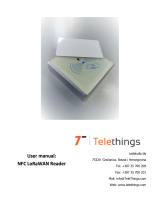Safety Precautions
Milesight will not shoulder responsibility for any losses or damages resulting from not following
the instructions of this operating guide.
The device must not be modified in any way.
In order to get best data transmission, ensure the device is within the signal range of the
LoRaWAN®gateway and avoid the metal obstacles.
Do not overload the maximum capacity in order to avoid the damage of the device.
The device is intended only for indoor use. Do not place the device where the temperature is
below/above the operating range.
Do not place the device close to objects with naked flames, heat source (oven or sunlight),
cold source, liquid and extreme temperature changes.
Use the device only in clean environment. Dusty or dirty environments may prevent the
proper operation of this device.
The device must never be subjected to shocks or impacts.
Use a dry, clean cloth to clean the device. Do not use strong chemicals or detergents which
may damage the device.
Declaration of Conformity
WS52x is in conformity with the essential requirements and other relevant provisions of the CE,
FCC, and RoHS.
Copyright © 2011-2021 Milesight. All rights reserved.
All information in this guide is protected by copyright law. Whereby, no organization or individual
shall copy or reproduce the whole or part of this user guide by any means without written
authorization from Xiamen Milesight IoT Co., Ltd.
For assistance, please contact
Milesight technical support:
Email: iot.support@milesight.com
Tel: 86-592-5085280
Fax: 86-592-5023065
Address: 4/F, No.63-2 Wanghai Road,
2nd Software Park, Xiamen, China