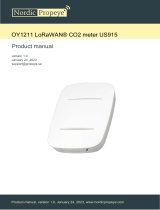www.dragino.com
LDDS20 LoRaWAN Liquid Level Sensor User Manual 6 / 21
LED Status:
➢ Onboard LED: When power on device, the onboard LED will fast blink 4 times which
means detect the sensor well.
➢ BLUE LED always ON: Sensor is power on but doesn’t detect liquid. There is problem in
installation point.
➢ BLUE LED slowly blinking: Sensor detects Liquid Level, The installation point is good.
LDDS20 will enter into low power mode at 30 seconds after system reset or power on,
Blue LED will be off after that.
Note 2:
Ultrasonic coupling paste is subjected in most shipping way. So the default package doesn’t
include it and user needs to purchase locally.
Step4: Install use Epoxy ab glue.
Prepare Eproxy AB glue.
Put Eproxy AB glue in the sensor and press it hard on
the container installation point.
Reset LDDS20 and see if the BLUE LED is slowly
blinking.
Note1:
Eproxy AB glue needs 3~ 5 minutes to stable
attached. we can use other glue material to
keep it in the position.
Note 2:
Eproxy AB glue is subjected in most shipping
way. So the default package doesn’t include it
and user needs to purchase locally.
1.6 Applications
Smart liquid control solution.
Smart liquefied gas solution.
1.7 Precautions
At room temperature, containers of different materials, such as steel, glass, iron,
ceramics, non-foamed plastics and other dense materials, have different detection blind
areas and detection limit heights.
For containers of the same material at room temperature, the detection blind zone and
detection limit height are also different for the thickness of the container.