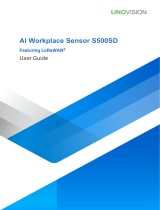Page is loading ...

IOT-S500AM Series
Us e r Gu i d e
Hangzhou Linovision Co., Ltd.

Safety Precautions
Linovision will not shoulder responsibility for any loss or damage resulting from not following the
instructions of this operating guide.
The device must not be disassembled or remodeled in any way.
Do not place the device outdoors where the temperature is below/above operating range. Do
not place the device close to objects with naked flames, heat source (oven or sunlight), cold
source, liquid and extreme temperature changes.
The device is not intended to be used as a reference sensor, and Milesight will not should
responsibility for any damage which may result from inaccurate readings.
The battery should be removed from the device if it is not to be used for an extended period.
Otherwise, the battery might leak and damage the device. Never leave a discharged battery in
the battery compartment.
The device must never be subjected to shocks or impacts.
Do not clean the device with detergents or solvents such as benzene or alcohol. To clean the
device, wipe with a soft moistened cloth. Use another soft, dry cloth to wipe dry.
Declaration of Conformity
IOT-S500AM series is in conformity with the essential requirements and other relevant provisions of
the CE, FCC, and RoHS.
All information in this guide is protected by copyright law. Whereby, no organization or individual
shall copy or reproduce the whole or part of this user guide by any means without written
authorization from Hangzhou Linovision Co., Ltd.
For assistance, please contact
Linovision technical support:
Email: support@linovision.com
Tel: +86-571-8670-8175
Website:www.linovision.com

CONTENT
1. Product Introduction................................................................................................... 4
1.1 Overview.............................................................................................................4
1.2 Features............................................................................................................. 4
2. Hardware Introduction.................................................................................................4
2.1 Packing List........................................................................................................4
2.2 Product Overview............................................................................................... 5
2.3 E-link Screen.......................................................................................................5
2.3 Power Button......................................................................................................6
2.4 Dimensions(mm)................................................................................................ 7
3. Power Supply...............................................................................................................7
4. Basic Configuration..................................................................................................... 7
4.1 Configuration via Smartphone APP.................................................................... 8
4.3 Configuration Examples................................................................................... 11
5. Installation................................................................................................................ 13
5.1 Installation Note............................................................................................... 13
5.2 Wall Mounting.................................................................................................. 14
6. Cloud Management................................................................................................... 14
6.1 Add a Gateway................................................................................................. 14
6.2 Add IOT-S500AM Series to Cloud..................................................................... 15
7. Sensor Payload......................................................................................................... 16
7.1 Basic Information............................................................................................. 16
7.2 Sensor Data...................................................................................................... 17
7.3 Downlink Commands........................................................................................17
Appendix....................................................................................................................... 18
Default LoRaWAN Parameters................................................................................18

1. Product Introduction
1.1 Overview
IOT-S500AM series is a compact indoor ambience monitoring sensor including motion, humidity,
temperature, light, TVOC, CO2, barometric pressure for wireless LoRa network. IOT-S500AM series is
a battery powered device and is designed to be wall-mounted. It is equipped with NFC (Near Field
Communication) and can easily be configured via a smartphone or a PC software.
Sensor data are transmitted in real-time using standard LoRaWAN®protocol. LoRaWAN®enables
encrypted radio transmissions over long distance while consuming very little power. The user can
obtain sensor data and view the trend of data change through Cloud or through the user's own
Network Server.
1.2 Features
Robust LoRa connectivity for indoor or HVAC environments
Integrated multiple sensors like temperature, humidity, light, air quality, etc.
Easy configuration via NFC
Visual display via E-Ink screen
Standard LoRaWAN®support
Low power consumption (about 1 year battery life)
Standard AA alkaline battery
2. Hardware Introduction
2.1 Packing List
1 ×
IOT-S500AM
2 ×
AA Batteries
(LR6)
1 ×
Mounting
Sticker
2 ×
Mounting
Screws
1 ×
Warranty
Card
1 ×
Quick
Guide
If any of the above items is missing or damaged, please contact your sales representative.

2.2 Product Overview
2.3 E-link Screen
2.3.1 Screen Description
To learn what an icon means, find it below.
Icon
Description
Screen Update
Battery level
Once per day
Sync time with software or mobile APP
1 min
The device joins the network.
According to join
status
The device fails to join the network.
Temperature
1 min
Humidity
1 min
Luminance
Level 0:0-5 lux
Level 1:6-50 lux
Level 2:51-100 lux
Level 3:101-400 lux
Level 4:401-700 lux
Level 5:≥701 lux
1 min
Front Panel:
①E-ink screen
②NFC Area
③LoRa Antenna (Internal)
④PIR Sensor
⑤Light Sensor
Back Panel:
⑥Power button
⑦Battery Cover
⑧Mounting Holes
⑨Type-C Port

Total volatile organic compounds
Level 0:0-100 ppb
Level 1:101-200 ppb
Level 2:201-250 ppb
Level 3:251-300 ppb
Level 4:301-350 ppb
Level 5:351-400 ppb
1 min
Show alarm when TVOC exceeds the threshold
value.(400 ppb by default)
Show CO2history tendency from 0 to 1400ppm.
2 min
Show alarm when CO2exceeds the threshold
value.(1200 ppm by default)
Note:
IOT-S500AM series will do a full-screen refresh every 30 minutes in order to remove ghosting.
IOT-S500AM series shows current value on the screen and uplink the average value of the
reporting interval to the gateway.
2.3.2 Screen Mode Switch
Here are 3 methods to switch between the three modes:
Power button: Quick press on the power button to switch the mode.
Mobile APP: Go to APP menu “Device > Settings > Basic Settings” to select screen display
mode.
Software: Go to Toolbox menu “Device Settings > Basic > Basic Settings” to select screen
display mode.
2.3 Power Button
IOT-S500AM series can be turned on/off or reset by power button on the rear panel.
Function
Action
Turn On
Press and hold the power button for more than 3 seconds until the
screen changes state.
Turn Off
Press and hold the power button for more than 3 seconds until the
screen changes state.
Reset
Press and hold the power button for more than 10 seconds.
Note: IOT-S500AM series will be automatically power on after reset.
Change Screen Mode
Quick press on the power button.

2.4 Dimensions(mm)
3. Power Supply
Remove the battery cover and install two new AA/LR6 batteries. Batteries can be replaced on the fly.
Note:
IOT-S500AM series can also be powered by type-C USB port (5V, 100mA). When batteries and
external power are both connected, external power will power the device first.
USB port can't be used to charge battery.
4. Basic Configuration
IOT-S500AM series sensor can be monitored and configured through one of the following methods:
Mobile APP (NFC);
Windows software (NFC or Type-C port).

In order to protect the security of sensor, password validation is required when first configuration.
Default password is 123456.
4.1 Configuration via Smartphone APP
Preparation:
Smartphone (NFC supported)
Toolbox APP: APP can be download on Google Play or Apple Store.
4.1.1 Read/Write Configuration via NFC
1. Enable NFC on the smartphone and open “Toolbox” APP.
2. Attach the smartphone with NFC area to the device to read basic information.
Note: Ensure your smartphone NFC area and it is recommended to take off phone case before using
NFC.
3. Click “Write” to change the configuration of sensor and attach the smartphone with NFC area to
the device until the APP shows a successful prompt.
Note: If you use a new smartphone to configure the sensor at the first time, it’s necessary to enter
the password. (Default password: 123456)
4. Click “Read” to fetch the current data of sensor.

4.1.2 Template Settings
Template settings are used for easy and quick device configuration in bulk.
Note: Template function works only for sensors with the same model and LoRa frequency band.
1. Go to “Template” page of APP and save current settings as a template.
2. Attach the smartphone with NFC area to another device.
3. Select the template file from Toolbox and click “Write”.

4. Keep the two devices close until the APP shows a successful prompt.
5. Slide the template item left to edit or delete the template.

4.3 Configuration Examples
4.3.1 LoRa Channel Settings
The configuration of LoRaWAN®channel of IOT-S500AM must match the gateway’s. Refer to
Appendix to check default channel settings of IOT-S500AM.
Mobile APP Configuration:
Open Toolbox APP and go to “Device ->Setting -> LoRaWAN Settings” to change the frequency and
channels.
Software Configuration:
Log in Toolbox and go to “LoRaWAN Settings -> Channel” to change frequency and channels.
Note: If frequency is one of CN470/AU915/US915, you can enter the index of the channel that you
want to enable in the input box, making them separated by commas.
Examples:
1, 40: Enabling Channel 1 and Channel 40
1-40: Enabling Channel 1 to Channel 40
1-40, 60: Enabling Channel 1 to Channel 40 and Channel 60
All: Enabling all channels
Null: Indicates that all channels are disabled
4.3.2 Time Synchronization
Mobile APP Configuration:
Open Toolbox APP and go to “Device ->Status”to click “sync” to sync the time on the screen.

Software Configuration:
Log in Toolbox and go to “Status” page to sync the time on the screen.
4.3.3 Alarm Settings
IOT-S500AM series will upload the current data instantly after the threshold is triggered.
Mobile APP Configuration:
Open Toolbox APP and go to “Device -> Setting -> Threshold Settings”to enable the threshold
settings and input the threshold.

Software Configuration:
Log in Toolbox and go to “Device Settings -> Basic -> Threshold Settings” to enable the calibration
and input the calibration value.
5. Installation
5.1 Installation Note
In order to ensure the best detection and LoRaWAN®communication effect, it is recommended to
install IOT-S500AM series as follows:
There should not be any isolates or barriers in PIR and light detection range.
Do not mount the device where the temperature is below/above operating range and
temperature varies greatly.
Stay far away from any heat source or cold source like oven, refrigerator.
Do not mount the device close to where airflow varies greatly like windows, vent, fan and air
conditioner.
Do not mount the device upside down.
Do not place the device right to the window or door. If you have to, you’d better pull the curtain.
It is recommended to install at least 1.5m high from floor.

5.2 Wall Mounting
1. Attach the mounting sticker to the wall.
2. Mark the wall where the two mounting holes are according to the sticker’s mark (around 88mm).
Note: The connecting line of two holes must be a horizontal line.
3. Drive two screws into wall at the marks using screw driver.
4. Mount the device on the wall.
6. Cloud Management
IOT-S500AM series sensors can be managed by Cloud platform. Cloud is a comprehensive platform
that provides multiple services including device remote management and data visualization with the
easiest operation procedures.
6.1 Add a Gateway
1. Click “Enable” and choose mode in gateway web GUI.
Note: Ensure gateway has accessed the Internet.

2.Go to “My Devices” page and click “+New Devices” to add gateway to Cloud via SN. Gateway will
be added under “Gateways” menu.
1. Check if gateway is online.
6.2 Add IOT-S500AM Series to Cloud
1. Go to “Device->My Devices” and click “Add Device”. Fill in the SN of IOT-S500AM sensor and
select associated gateway.

2.After sensor is connected to Cloud, you could check the device information and data and create
dashboard for it.
7. Sensor Payload
All data are based on following format(HEX):
Channel1
Type1
Data1
Channel2
Type2
Data2
Channel 3
...
1 Byte
1 Byte
N Bytes
1 Byte
1 Byte
M Bytes
1 Byte
...
7.1 Basic Information
AM500 series sensors report basic information of sensor everytime joining the network.
Channel
Type
Data Example
Description
ff
01
01
V1

7.2 Sensor Data
AM100 series sensors report sensor data according to reporting interval (10min by default). Battery
level is reported every 24 hours.
7.3 Downlink Commands
AM100 series sensors support downlink commands to configure the device. Application port is 85
by default.
16(Device SN)
61 27 a2 17 41 32
Device SN is
6127a2174132
09 (Hardware Version)
01 40
V1.4
0a(Software Version)
01 14
V1.14
0f(Device Type)
00
Class A
18 (Sensor Status)
00 7f
00=>all sensors
7f=>0111 1111
means all sensors are open
Channel
Type
Data Example
Description
01
75(Battery Level)
64
64=>100
Battery level =100%
03
67 (Temperature)
10 01
10 01 => 01 10 = 272
Temp=272*0.1=27.2°C
04
68(Humidity)
71
71=>113
Hum=113*0.5=56.5%
05
6a(Activity Level)
49 00
49 00 => 00 49 =73
Activity Level = 73
06
65(Illumination)
1c 00 79 00 14
00
Illumination: 1c 00 => 00 1c =28 lux
Visible + Infrared: 79 00=> 00 79= 121
Infrared: 14 00=> 00 14= 20
07
7d(CO2)
67 04
67 04 => 04 67 =1127
CO2= 1127 ppm
08
7d(TVOC)
07 00
07 00 => 00 07=7
TVOC = 7 ppb
09
73(Barometric
Pressure)
68 27
68 27=>27 68=10088
Pressure=10088*0.1=1008.8hPa

Appendix
Default LoRaWAN Parameters
DevEUI
24E124 + 2nd to 11th digits of SN
e.g. SN = 61 26 A1 01 84 96
Then Device EUI = 24E124126A101849
AppEUI
24E124C0002A0001
Appport
0x55
NetID
0x010203
DevAddr
The 5th to 12th digits of SN
e.g. SN = 61 26 A1 01 84 96 00 41
Then DevAddr = A1018496
AppKey
5572404C696E6B4C6F52613230313823
NwkSKey
5572404C696E6B4C6F52613230313823
AppSKey
5572404C696E6B4C6F52613230313823
Channel
Type
Data Example
Description
ff
03(Set Reporting Interval)
b0 04
b0 04 => 04 b0 = 1200s
18 (Enable/disable sensor)
01 01
(Enable
Temperature)
Byte 1: Select Sensor
01: Temperature
02: Humidity
03: PIR
04: Light
05: CO2
06: TVOC
07: Barometric Pressure
Byte 2: 00=disable, 01=enable
/