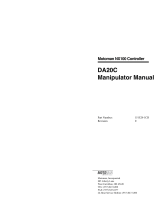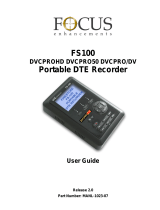Page is loading ...

MANUAL NO.
HW1480724
YASKAWA ELECTRIC CORPORATION
FS100 OPTIONS
INSTRUCTIONS
FOR INTERFACE PANEL FUNCTION
Upon receipt of the product and prior to initial operation, read these instructions thoroughly, and retain
for future reference.
MOTOMAN INSTRUCTIONS
MOTOMAN- INSTRUCTIONS
FS100 INSTRUCTIONS
FS100 OPERATOR’S MANUAL
FS100 MAINTENANCE MANUAL
1/39
Part Number: 159648-1CD
Revision: 0

FS100
ii
HW1480724
HW1480724
MANDATORY
• This manual explains the interface panel function of the FS100
system and general operations. Read this manual carefully and be
sure to understand its contents before handling the FS100.
• General items related to safety are listed in Chapter 1: Safety of the
FS100 Instructions. To ensure correct and safe operation, carefully
read the FS100 Instruction before reading this manual.
CAUTION
• Some drawings in this manual are shown with the protective covers
or shields removed for clarity. Be sure all covers and shields are
replaced before operating this product.
• The drawings and photos in this manual are representative
examples and differences may exist between them and the
delivered product.
• YASKAWA may modify this model without notice when necessary
due to product improvements, modifications, or changes in
specifications. If such modification is made, the manual number will
also be revised.
• If your copy of the manual is damaged or lost, contact a YASKAWA
representative to order a new copy. The representatives are listed
on the back cover. Be sure to tell the representative the manual
number listed on the front cover.
• YASKAWA is not responsible for incidents arising from unauthorized
modification of its products. Unauthorized modification voids your
product’s warranty.
2/39

FS100
iii
HW1480724
HW1480724
Notes for Safe Operation
Read this manual carefully before installation, operation, maintenance, or
inspection of the FS100.
In this manual, the Notes for Safe Operation are classified as “WARNING,”
“CAUTION,” “MANDATORY,” or ”PROHIBITED.”
Even items described as “CAUTION” may result in a serious accident in
some situations. At any rate, be sure to follow these important items.
WARNING
Indicates a potentially hazardous
situation which, if not avoided, could
result in death or serious injury to
personnel.
CAUTION
Indicates a potentially hazardous
situation which, if not avoided, could
result in minor or moderate injury to
personnel and damage to equipment.
It may also be used to alert against
unsafe practices.
MANDATORY
Always be sure to follow explicitly the
items listed under this heading.
PROHIBITED
Must never be performed.
NOTE
To ensure safe and efficient operation at all times, be sure
to follow all instructions, even if not designated as “CAU-
TION” and “WARNING.”
3/39

FS100
iv
HW1480724
HW1480724
WARNING
• Before operating the manipulator, check that servo power is turned
off when the emergency stop button on the programing pendant is
pressed.
When the servo power is turned off, the SERVO ON LED on the
programing pendant is turned off.
Injury or damage to machinery may result if the emergency stop circuit
cannot stop the manipulator during an emergency. The manipulator
should not be used if the emergency stop buttons do not function.
Fig. : Emergency Stop Button
• In the case of not using the programming pendant, be sure to
supply the emergency stop button on the equipment. Then before
operating the manipulator, check to be sure that the servo power is
turned OFF by pressing the emergency stop button.
Connect the external emergency stop button to the 5-6 pin and 16-
17 pin of the robot system signal connector (CN2).
• Upon shipment of the FS100, this signal is connected by a jumper
cable in the dummy connector. To use the signal, make sure to
prepare a new connector, and then input it.
If the signal is input with the jumper cable connected, it does not
function, which may result in personal injury or equipment damage.
• Once the emergency stop button is released, clear the cell of all
items which could interfere with the operation of the manipulator.
Then turn the servo power ON.
Injury may result from unintentional or unexpected manipulator motion.
Fig. : Release of EM
TURN
• Observe the following precautions when performing teaching
operations within the P-point maximum envelope of the
manipulator:
– View the manipulator from the front whenever possible.
– Always follow the predetermined operating procedure.
– Ensure that you have a safe place to retreat in case of
emergency.
Improper or unintended manipulator operation may result in injury.
The emergency stop button is located on the programing pendant.
4/39

FS100
v
HW1480724
HW1480724
Definition of Terms Used Often in This Manual
The MOTOMAN is the YASKAWA industrial robot product.
The MOTOMAN usually consists of the manipulator, the FS100 controller,
manipulator cables, the FS100 programming pendant (optional), and the
FS100 programming pendant dummy connector (optional).
In this manual, the equipment is designated as follows:
WARNING
• Confirm that no person is present in the P-point maximum envelope
of the manipulator and that you are in a safe location before:
– Turning on the power for the FS100.
– Moving the manipulator with the programming pendant.
– Running the system in the check mode.
– Performing automatic operations.
Injury may result if anyone enters the working envelope of the
manipulator during operation. Always press an emergency stop button
immediately if there are problems.
CAUTION
• Perform the following inspection procedures prior to conducting
manipulator teaching. If problems are found, repair them
immediately, and be sure that all other necessary processing has
been performed.
– Check for problems in manipulator movement.
– Check for damage to insulation and sheathing of external wires.
• Always return the programming pendant to the hook on the cabinet
of the FS100 after use.
The programming pendant can be damaged if it is left in the
manipulator's work area, on the floor, or near fixtures.
• Read and understand the Explanation of Warning Labels in the
FS100 Instructions before operating the manipulator:
Equipment Manual Designation
FS100 controller FS100
FS100 programming pendant Programming pendant
Cable between the manipulator
and the controller
Manipulator Cable
FS100 programming pendant
dummy connector
Programming pendant
dummy connector
5/39

FS100
vi
HW1480724
HW1480724
Descriptions of the programming pendant keys, buttons, displays and
keyboard of the PC are shown as follows:
Description of the Operation Procedure
In the explanation of the operation procedure, the expression "Select • • • "
means that the Cursor is moved to the object item and the SELECT key is
pressed, or that the item is directly selected by touching the screen.
Registered Trademark
In this manual, names of companies, corporations, or products are
trademarks, registered trademarks, or brand names for each company or
corporation. The indications of (R) and TM are omitted.
Equipment Manual Designation
Programming
Pendant
Character Keys The keys which have characters printed on
them are denoted with [ ].
ex. [ENTER]
Symbol Keys The keys which have a symbol printed on
them are not denoted with [ ] but depicted
with a small picture.
ex. PAGE key
The Cursor is an exception, and a picture is
not shown.
Axis Keys
Numeric Keys
“Axis Keys” and “Numeric Keys” are generic
names for the keys for axis operation and
number input.
Keys pressed
simultaneously
When two keys are to be pressed
simultaneously, the keys are shown with a
“+” sign between them,
ex. SHIFTkey +COORD key
Mode Key Three kinds of modes that can be selected
by the mode key are denoted as follows:
REMOTE, PLAY, or TEACH
Button Three buttons on the upper side of the
programming pendant are denoted as
follows:
HOLD button
START button
EMERGENCY STOP button
Displays The menu displayed in the programming
pendant is denoted with { }.
ex. {JOB}
PC Keyboard The name of the key is denoted
ex. Ctrl key on the keyboard
GO BACK
PAGE
SHIFT
TOOL SEL
COORD
6/39

FS100 Contents
vii
HW1480724
HW1480724
1 Outline of Interface Panel Function................................................................................................. 1-1
2 Display and Operations of Panel Screen........................................................................................ 2-1
2.1 Interface Panel Display...................................................................................................... 2-1
2.1.1 Panel Screen Display........................................................................................... 2-1
2.1.2 Panel Screen Operation by Touch Panel............................................................. 2-2
2.1.3 Panel Screen Operation by PP Keys.................................................................... 2-3
2.1.4 Numeric Display ................................................................................................... 2-4
2.1.5 Input of Numeric Value......................................................................................... 2-4
2.1.6 Change of Panel Screen ...................................................................................... 2-5
2.1.7 Change of Language on Screen .......................................................................... 2-5
3 Data Setting and Touch Panel I/F Instructions ...............................................................................3-1
3.1 Setting Procedure.............................................................................................................. 3-2
3.1.1 I/F Panel Setting Data and Display Position......................................................... 3-3
3.1.2 Editing of Setup .................................................................................................... 3-4
3.1.3 Editing of Panel Type ........................................................................................... 3-4
3.1.4 Editing of Panel Color........................................................................................... 3-5
3.1.5 Editing of Panel Name.......................................................................................... 3-5
3.1.6 Editing of Text Color............................................................................................. 3-6
3.1.7 Editing of Security ................................................................................................ 3-6
3.1.8 Editing of Interlock Enable.................................................................................... 3-7
3.1.9 Editing of Input ..................................................................................................... 3-8
3.1.11 Initialization of Set Data.................................................................................... 3-11
3.2 Details on Interface Panel Setting Items.......................................................................... 3-12
4 Save and Load of Set Data............................................................................................................. 4-1
5 Editing Saved Data ......................................................................................................................... 5-1
6 Parameters ..................................................................................................................................... 6-1
6.1 Clearing the Status of Signals ........................................................................................... 6-1
6.1.1 Status of General Output Signals at Mode Change ............................................. 6-2
6.1.2 Status of General Output Signals at Power Supply ON ....................................... 6-2
6.1.3 Status of Auxiliary Relay Signals at Power Supply ON ........................................ 6-3
6.1.4 Status of I/F Panel Signals at Power Supply ON.................................................. 6-3
6.2 Allocation of General Input Signals to Interface Panel Screens ........................................ 6-4
6.2.1 Notification of the Status of General Input Signals............................................... 6-4
7/39

1 Outline of Interface Panel Function
FS100
1-1
HW1480724
HW1480724
1 Outline of Interface Panel Function
This function makes the system construction simple and enables the
reduction of operation panel and Interlock panel (hereinafter called "I/L
panel") by holding the roles of operation panel and I/L board in the
programming pendant (hereinafter called "PP").
Users can construct the arbitrary operation panel for PP by setting data in
Interface panel setting screen.
8/39

2 Display and Operations of Panel Screen
FS100 2.1 Interface Panel Display
2-1
HW1480724
HW1480724
2 Display and Operations of Panel Screen
2.1 Interface Panel Display
2.1.1 Panel Screen Display
Follow the operations as below to display the Interface panel.
1. Press {I/F Panel}.
– The interface panel screen is displayed.
2. Press {I/F Panel} while the Interface panel appears on the screen.
– Interface panel screen closes and the screen goes back to the
previous display.
NOTE
Due to some conditions during an operation, Interface panel
may not appear on the screen.
In that case, the message “Cannot display at current opera-
tion mode” appears when {I/F Panel} is pressed.
9/39

2 Display and Operations of Panel Screen
FS100 2.1 Interface Panel Display
2-2
HW1480724
HW1480724
2.1.2 Panel Screen Operation by Touch Panel
Follow the operations as below to perform ON/OFF operation on the panel
screen by Touch panel.
1. Hold down [INTERLOCK] and select an appropriate button on the
Touch panel.
10/39

2 Display and Operations of Panel Screen
FS100 2.1 Interface Panel Display
2-3
HW1480724
HW1480724
2.1.3 Panel Screen Operation by PP Keys
Follow the operations as below to perform ON/OFF operation on the panel
screen by PP keys.
1. Use the arrow key to move to the place where ON/OFF operation is to
be performed.
2. Hold down [INTERLOCK] and press [SELECT].
SUPPLE
-MENT
Set the item “INTERLOCK ENABLE” in the I/F PANEL
SETUP screen to “PERMIT”, and operations are allowed
without pressing the [INTERLOCK] key.
See the item No.8 “Interlock Enable” in the table “Data of
Each Setting Items” of chapter 3.2 “Details on Interface
Panel Setting Items” at page 3-12.
SUPPLE
-MENT
Set the following parameter to “1” to allow operations only by
the Touch panel (prohibiting the operations by cursor key).
Parameter: S2C399 (IF panel operation by cursor key)
0: Enable, 1: Disable
11/39

2 Display and Operations of Panel Screen
FS100 2.1 Interface Panel Display
2-4
HW1480724
HW1480724
2.1.4 Numeric Display
Follow the operations as below to display numeric values on the panel
screen
1. Set the item "PANEL TYPE" in the I/F PANEL SETUP screen to either
"Counter" or "Preset counter".
– Numeric value will be displayed in either three-digit number or six-
digit number according to the setting of indicated value.
– If the indicated value exceeds the specified number of digits (three-
digit or six-digit), an asterisk "*" appears instead of numeric value.
Three-digit display:
Six-digit display:
2.1.5 Input of Numeric Value
1. Set the item "PANEL TYPE" in the I/F PANEL SETUP screen to
"Preset counter".
2. Hold down [INTERLOCK] and touch the icon of "Preset counter" or
move the cursor to the icon of "Preset counter", then press [SELECT].
– Numeric values can now be entered in the Preset counter.
Three-digit display: ⇒
Six-digit display: ⇒
3. Enter numeric values with the numeric keypad.
– Numeric values in the range from -99 to 999 can be entered in the
three-digit preset counter. Numeric values in the range from -99999
to 999999 can be entered in the six-digit preset counter.
No other numeric value is unable to be set except for the possible
range of settings shown below:
– <Possible range of settings>
B-variable: 0 to 255
I-variable: -32768 to 32767
Register: 0 to 65535
NOTE
Numeric values cannot be entered in the Preset counter dur-
ing playback.
12/39

2 Display and Operations of Panel Screen
FS100 2.1 Interface Panel Display
2-5
HW1480724
HW1480724
2.1.6 Change of Panel Screen
Follow the operations as below to change the file number of Interface
panel. There are two ways of changing file number.
1. Press the page key .
– The panel page changes one by one in the forward direction.
– Hold down SHIFT key and press to change the panel in
the backward direction
2. Instruct the page to be shown by the Touch panel directly.
Press [Shift] to show panel pages 6 to 10.(Pages 1 to 5 when pages 6 to
10 are displayed.)
2.1.7 Change of Language on Screen
The language can be changed only when bilingual function is enabled.
1. Hold down SHIFT key and press AREA key .
– The language on the screen changes.
GO BACK
PAGE
SHIFT
GO BACK
PAGE
SUPPLE
-MENT
Unless panel names and group names are set in each lan-
guage mode, the panel names and group names will not be
displayed when the screen is changed to the subject lan-
guage mode.
In such a case, set the panel names and group names in the
subject language mode.
SHIFT
AREA
13/39

3 Data Setting and Touch Panel I/F Instructions
FS100
3-1
HW1480724
HW1480724
3 Data Setting and Touch Panel I/F Instructions
Set the security level to "Management" mode.
Follow the operations as below to open I/F panel setting screen.
1. Select {SYSTEM INFO} under the main menu.
2. Select {I/F PANEL SETUP}.
– The I/F panel setting screen appears.
14/39

3 Data Setting and Touch Panel I/F Instructions
FS100 3.1 Setting Procedure
3-2
HW1480724
HW1480724
3.1 Setting Procedure
The procedure in the case of setting up the following table is
shown.
Table 3-1: Example of I/F Panel Setting
Items Set Data
ARRANGE 1A
SETUP INVAL ID
PANEL TYPE COUNTER
3 FIGURES
PANEL COLOR BLACK
PANEL NAME COUNTER U
COUNTER M
COUNTER D
TEXT COLOR BLACK
SECURITY OPERATION
INTER LOCK ENABLE PERMIT
INPUT(DISP) B VARIABLE
B000
GROUP NAME MAIN
15/39

3 Data Setting and Touch Panel I/F Instructions
FS100 3.1 Setting Procedure
3-3
HW1480724
HW1480724
3.1.1 I/F Panel Setting Data and Display Position
1. Move the cursor to the item "ARRANGE" in the I/F panel setting
screen, then press [SELECT].
– The arrangement setting screen appears.
– An item with an asterisk "*" indicates that the item has already been
set (the setting is enabled).
– The display position of set data is as follows:
2. Move the cursor to the position where the item is to be arranged and
press [SELECT].
– Using the page key or the [PAGE] button changes the control
group of the arrangement setting screen and a user can select the
position where the item is to be arranged.
GO BACK
PAGE
16/39

3 Data Setting and Touch Panel I/F Instructions
FS100 3.1 Setting Procedure
3-4
HW1480724
HW1480724
3.1.2 Editing of Setup
1. Move the cursor to the item "SETUP" in the I/F panel setting screen
and press [SELECT].
– The status of "SETUP" switches between "VALID" and "INVALID"
with each pressing of [SELECT].
– If the items "INPUT (DISP)" and "OUTPUT (SETUP)" in the I/F
panel setting screen are not set, the status of "SETUP" cannot be
set to "VALID".(See the No.2 "SETUP" in the table "Data of Each
Setting Items" of chapter 3.2 “Details on Interface Panel Setting
Items” at page 3-12.)
3.1.3 Editing of Panel Type
1. Move the cursor to the item "PANEL TYPE" in the I/F panel setting
screen and press [SELECT].
– The list of panel types is displayed.
2. Move the cursor to the panel type to be selected and press [SELECT].
17/39

3 Data Setting and Touch Panel I/F Instructions
FS100 3.1 Setting Procedure
3-5
HW1480724
HW1480724
3.1.4 Editing of Panel Color
1. Move the cursor to the item "PANEL COLOR" in the I/F panel setting
screen and press [SELECT].
– The list of panel colors is displayed.
2. Move the cursor to the panel color to be selected and press [SELECT].
3.1.5 Editing of Panel Name
1. Move the cursor to the item " PANEL NAME" in the I/F panel setting
screen and press [SELECT].
– The soft key pad screen appears.
2. Enter the desired panel name up to 10 one-byte characters.
SUPPLE
-MENT
For character entry operation, refer to "1.2.6 Charac-
ter Input" in FS100 OPERATOR'S MANUAL.
18/39

3 Data Setting and Touch Panel I/F Instructions
FS100 3.1 Setting Procedure
3-6
HW1480724
HW1480724
3.1.6 Editing of Text Color
1. Move the cursor to the item "TEXT COLOR" in the I/F panel setting
screen and press [SELECT].
2. Move the cursor to the text color to be selected and press [SELECT].
3.1.7 Editing of Security
1. Move the cursor to the item "SECURITY" in the I/F panel setting
screen and press [SELECT].
– The list of security modes is displayed.
2. Move the cursor to the security mode to be selected and press
[SELECT].
19/39

3 Data Setting and Touch Panel I/F Instructions
FS100 3.1 Setting Procedure
3-7
HW1480724
HW1480724
3.1.8 Editing of Interlock Enable
1. Move the cursor to the item "INTERLOCK ENABLE" in the I/F panel
setting screen and press [SELECT].
– The status of INTERLOCK ENABLE switches between "PROHIBIT"
and "PERMIT" with each pressing of [SELECT].
NOTE
Be aware that operations are allowed without pressing the
INTERLOCK key simultaneously if the item "INTER-
LOCK ENABLE" is set to "PERMIT".
INTER
LOCK
20/39
/