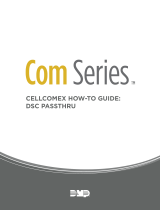Page is loading ...

PRODUCT MANUAL
BAT LTE
SKU: IPD-BAT-LTE
Universal Internet & Cellular 4G LTE
Alarm Communicator

3
Table of Contents
Quick Reference ............................................................................................................................ 4
BAT LTE ............................................................................................................................................. 5
• Installing the BAT LTE ..................................................................................................... 5-6
• Wiring & Programming for popular panels ............................................................... 7
DSC Panel Wiring and Programming ..................................................................................... 8
DSC PC-Link Connection ............................................................................................................ 9
• DSC Programming Charts ........................................................................................ 10 -11
Honeywell Vista Panel Wiring and Programming ........................................................... 12
• Honeywell Vista Programming Charts ....................................................................... 13
GE Panel Wiring and Programming ...................................................................................... 14
• GE Panel Programming Chart ....................................................................................... 14
Generic Alarm Panel Wiring and Programming ......................................................... 15-17
Supported Panels Charts ................................................................................................... 18-19
Specications ............................................................................................................................... 19

4
Programming on GE Network:
Dev~ice 0 BAT LTE as Sole Communicator
Location 0 Enter the Phone Number
Location 1 Enter Account Number
Location 2 Enter ‘13’ for Contact ID
Programming on Vista:
BAT LTE as Sole Communicator
*41 Enter Phone Number
*43 Enter Account Number
*193 Enter 1, 0. Enable to turn on Address 20
*48 Enter 7,7 for Contact ID
Programming on DSC:
Section BAT LTE as Sole Communicator
301 Enter Phone Number
310 Enter Account Number
350 Enter ‘03’ for Contact ID
QUICK REFERENCE

5
BAT LTE
Universal Dual-Path Internet & Cellular 4G LTE Alarm Communicator
The BAT LTE, is a dual-path Internet & Cellular (4G LTE) alarm communicator oering redundant alarm communications
with industry-leading remote service capabilities when connected via keybus to supported Honeywell, DSC and GE/Caddx
panels.
Telco - Digital Dialer
The BAT LTE‘s signal collection expects Contact ID format from the digital dialer on the alarm panel. Most control panels
made in the last decade can perform this function. Wire the Telco side of the alarm control’s Tip & Ring to the Product’s Tip
& Ring.
Virtual Keypad Connection
The BAT LTE connects to most panels as a virtual keypad and allows the customer full virtual keypad access after they have
authenticated using their username and password you have assigned them in the pre- installation phase. This allows the
customer to use our Alula mobile phone and web interfaces. Refer to wiring diagram for your specic panel. Panel side of
the virtual keypad connection will use various labels such as: Data in-Data out, YEL-GRN, or Data. This connects to the G/
RX, Y/TX connections on the Product.
Before installing any alarm communicator you must rst be a registered dealer with Alula and you must also
register your device using our Dealer Portal – AlarmDealer.com. Please reference Alula’s AlarmDealer.com Dealer
User Guide for detailed information.
Installing BAT LTE
Test your device
• Power up your device using a 12-volt DC battery as a test with the back-up 12-volt battery from
your alarm panel.
. Connect the positive wire to Terminal 6-24 V on your device and then to the positive terminal on
your panel battery.
. Connect the negative wire to Terminal GND to the negative terminal on the panel battery.
. Look for the green status light to verify that the unit is powering up.
Verify cellular signal strength
• Good signal strength is indicated with the 4 green signal strength lights on the top right corner of
the device board.
. One or two lights, indicate a weak signal.

6
. Three or four lights indicate a strong signal.
. It’s recommended to keep a distance of twelve inches (12”) between the communicator and
the alarm panel.
• If cellular signal strength is good, mount the plastic enclosure with a screw.
• If you have a weak cellular signal, move the device until an adequate signal strength is found.
. Outer walls, higher up, often work best.
Connect the 6 wires from the device to the panel
• Terminal T connects to the Tip connector on the Panel (This is used for Communication).
• Terminal R connects to the Ring connector on the Panel (This is used for Communication).
• Terminal 6-24 V connects to the Positive connector on the Panel (This powers your device).
• Terminal GND connects to the Negative connector on the Panel (This powers your device).
• Terminal Y In connects to the Yellow/Tx connector on the Panel (This is used for Interactive Services).
• Terminal G In connects to the Green/Rx connector on the Panel (This is used for Interactive Services).
Program the panel to communicate alarm signals.
• Enter the Central Station phone number and account number using the alarm panel keypad.
. Make sure the panel is set to send in Contact ID mode.
. Please reference the alarm panel’s guide for detailed panel programming information.
Transmit a test signal
• Before wiring the Ethernet to the router enter the test signal code on the alarm keypad.
Connect Ethernet
• Connect the Ethernet wire from the modem or router into the Ethernet port on the bottom right corner
of the device.
. This step is optional, but highly recommended to maximize performance while providing redundant
communications
Activate the virtual keypad (follow these steps on the alarm panel keypad)
• Vista panels - Enable Address 20 (Field 193) in panel programming.
• DSC panels – No further programming is required.
• GE panels - Enter & Exit programming at least 3 times to auto-enroll address 240.

7
Validate that your device is working correctly
• Go to SetUp.AlarmDealer.com on your Smartphone or tablet.
• Search by MAC ID, and click the Info tab to verify that your device is now online.
• All signals received by the unit will be recorded on the customer’s event log within the
AlarmDealer.com portal.
• Please reference Alula’s AlarmDealer.com Dealer User Guide for detailed information.
Wiring & Programming for Popular Panels
• The following pages are organized by Alarm Panel type. Wiring and programming instructions are given for:
. Digital Security Control (DSC) Alarm Panels
. Ademco & Honeywell Vista Alarm Panels
. GE NetworX Alarm Panels

8
DSC Panel Wiring and Programming
DSC Keybus & Tip/Ring Wiring
DSC Panel Programming
• Recommended Keybus with Tip & Ring
• (Keyswitch alternative programming see Page 17)
See Supported Panels section on page 18. Perform the TELCO Programming if Tip & Ring is being used.
TELCO Programming:
General Concept Programming on DSC (BAT LTE as Sole Communicator):
Section As Sole Communicator Code Summarization
301 Enter a Receiver Number
310 Enter Account Number
350 Enter ‘03’ to send Contact ID Panel default is ‘04’, SIA
Note: Ensure All Report Codes are in, and signals can be sent.

9
DSC PC-Link Wiring
DSC PC-Link connection
PC-Link connection should only be used when the communicator is being installed as a back-up or uploading/downloading
using DLS V. Remote downloader functionality requires Alula’s uDownloader software.

10
PC-Link Programming:
(Only needed if sending signals via PC-Link)
DSC Programming for Communications - GSM Emulation: If GSM is used, it must be in dialer capture mode.
Sec
BAT LTE as
Sole
Communicator
BAT LTE as Fail
over w/Add’l
Communication
Device
BAT LTE as Dual
Reporting w/Add’l
Communication
Device
Code Summarization
015 Disable Option
7
If GSM: Disable
Option 7 If
Phone Line,
Enable Option 7
If GSM: Disable
Option 7 If Phone
Line, Enable Option
7
Option 7 turns on/o
telephone line supervision.
167 Set ‘060’
Seconds
Set ‘060’
Seconds Set ‘060’ Seconds Sets T-Link acknowledgment
delay to 60 secs.
301 Set ‘CAAF’ Set ‘CAAF’ Set ‘CAAF’
‘CAAF’ has to be set for the
panel to send signals to the
PC- Link
302 N/A N/A Set ‘Central Station
Receiver #’
Second telephone number
goes here.
303 N/A
Set ‘Central
Station Receiver
#’
Set ‘Central Station
Receiver #’
This section is the telephone
backup of section 301.
350 Set ‘04’/‘04’
Set ‘04’/’03 for
Contact ID, 04
for SIA FSK’ **
Set ‘04’/’03 for
Contact ID, 04 for
SAI FSK’ **
Format sent as either contact
ID (03), or SIA FSK (04). The
PC-Link/BAT LTE can ONLY
receive signals via SIA FSK
(04).
351 Enable Option
1
Enable Option
1, 5
Enable Option 1,
2, 5
Options to turn on/o
alarm/restore for telephone
1 (option 1), telephone 2
(option 2), and alternate
communications (option 5).
359 Enable Option
1
Enable Option
1, 5
Enable Option 1,
2, 5
Options to turn on/o
tamper/restore for telephone
1 (option 1), telephone 2
(option 2), and alternate
communications (option 5).

11
367 Enable Option
1
Enable Option
1, 5
Enable Option 1,
2, 5
Options to turn on/o
opening/closing for telephone
1 (option 1),telephone 2
(option 2), and alternate
communications (option 5)
375 Enable Option
1
Enable Option
1, 5
Enable Option 1,
2, 5
Options to turn on/o
maintenance for telephone
1 (option 1), telephone 2
(option 2), and alternate
communications (option 5)
376 Enable Option
1
Enable Option
1, 5
Enable Option 1,
2, 5
Options to turn on/o testing
for telephone 1 (option 1),
telephone 2 (option 2), and
alternate communications
(option 5)
380 Enable Option
1
Enable Option
1, 5 Enable Option 1, 5
Option 1 turns on/o
communications. Option
5 turns on/o 3rd phone
number.
381
Disable Option
3, Enable
Option 5
Disable Option
3, Enable Option
5, 6
Disable Option 3,
Enable Option 5, 6
Option 3 turns on/o code
reporting. Options 5 & 6
turns on/o communication
with phone lines 1/3 & 2
respectively.
382 Enable Option
5Enable Option 5 Enable Option 5 Option 5 enables/disables
T-Link/PC-Link.
389 Set ‘003’
Seconds
Set ‘003’
Seconds Set ‘003’ Seconds
The time it will take to
periodically check for faults
on the T-Link/PC- Link.

12
Honeywell Vista Panel Wiring and Programming
Honeywell Vista Panel Programming
• Recommended Keybus with Tip & Ring
• (Keyswitch alternative programming see Page 17)
See supported panels section on page 18. Perform the TELCO programming if Tip & Ring is being used. If for whatever
reason you cannot use Tip & Ring to send signals then you can perform ecp bus programming. Otherwise, ALWAYS use
TELCO programming.
TELCO Programming:
Programming on Vista (BAT LTE as Sole Communicator):
Section BAT LTE as Sole Communicator Code Summarization
*41 Enter Phone Number
*43 Enter Account Number
*49 Enter 5 For All Communications
to BAT LTE
*54 Enter 0 No Delay Between Communicators
*55 Enter 0 Phone Line Communicates First
*65 & *66 Enter 1 till beep If you want Opening/Closing
Reports
*193 Enter 1, 0 Enable to turn on Address 20
Vista Keybus & Tip & Ring Wiring

13
*48 7,7 Enables Contact ID
*47 Enter 1
ECP Bus Programming:
ONLY NEEDED IF USING ECP TO SEND SIGNALS AND NOT TIP/RING
Vista Programming for Communications - GSM Emulation:
Sec BAT LTE as Sole
Communicator
BAT LTE in use
with another
Communication
Device for Failover
For Dual
Reporting Code Summarization
*29 Enter 1 Enter 1 Enter 1 This enables GSM. The
BAT LTE Emulates a GSM.
*42 N/A
Enter Central
Station Receiver
Number
Enter Central
Station Receiver
Number
Secondary Phone Number
*43 Enter Account
Number
Enter Account
Number
Enter Account
Number
This is the central station
account number
*49 Enter 5
Please refer to
panel manual for
your particular
application
requirements
Please refer to
panel manual for
your particular
application
requirements
Dual Reporting; Setting
to 5 sends all reporting
to both primary and
secondary.
*54 Enter 0 Enter 2 Enter 0
The time it takes for the
communicator to switch
from primary to secondary.
*55 Enter 1 Enter 1
Enter 1 (BAT
LTE is Primary
Communicator)
Setting to 1 gives signal
priority to GSM (BAT LTE).
*65 Enter 1 Enter 1 till beep Enter 1 Report Code for Openings.
*66 Enter 1, 1 Enter 1, 1 till beep` Enter 1, 1 Report Code for Arming in
Away and Stay.
*193 Enter 1, 0 Enter 1, 0 Enter 1, 0
1 turns on/o keypad
address. 0 sets sound to
beep.
*48 7,7 Enables Contact ID
See Supported Panels section on pages 18-19 to verify your panel’s revision number and GSM emulation programming.

14
GE Panel Wiring and Programming
GE Keybus & Tip & Ring Wiring
GE Panel Programming
• Recommended Keybus with Tip & Ring
• (Keyswitch alternative programming see Page 17)
TELCO Programming:
General Concept Programming on GE NetworX:
Section BAT LTE as Sole Communicator Code Summarization
Device 0, Location 0 Enter the Phone Number
Device 0, Location 1 Enter Account Number
Device 0, Location 2 Enter ‘13’ Contact ID

15
Generic Alarm Panel Wiring and Programming
Generic Alarm Panel Programming
• Program the panel Phone Number into the panel
• Program the Customer Account Number into the panel
• Program Reporting codes into the panel
• Program panel to transmit in 10 digit CID format

16
Generic Keyswitch Wiring and Programming
For basic keyswitch interactive services with the BAT LTE, the following alarm panel wiring is needed.
• A programmable output on the alarm panel will be used to signal to the Product (Y/Tx terminal)
that the panel has entered Arm/Disarmed State.
• The Z1 output on the Product will be used as a key switch connecting to a ‘zone’ terminal on
the alarm panel.
*Panel zone resistor placed on Terminal 3 to 5 to determine correct arm and disarm state.

17
Generic Keyswitch Programming
Keyswitch state programming examples for Ademco, Digital Security Controls, and GE NetworX for Keyswitch and panel
state program output operations are given below.
Most alarm panel manufacturers will have the capability to congure a zone as a keyswitch and generally have at least
one on-board programmable output that can be congured to activate on a number of dierent control state conditions.
Reference the alarm panel installation manual for details on your specic installation.
Ademco/Honeywell Vista (General Concept)
• 56 program zone as type 77
80 Menu LED Outs
• Program 17 and 18 zone type 78 and 79
DSC PowerSeries (General Concept)
• Program zone as ‘22’ PGM Output ‘6’
DSC Alexor (General Concept)
• Wiring: Y/Tx -> I/01 Terminal 13 -> I/02
• 6.2k ohms resistor from + positive -> Y/Tx
Programming:
• Section 009 - ‘05’/’22’
• Section 013 - Enable 2 & Disable 1
• Section 134 - Enable 14 (Press 9, then 6) This makes it normally closed.
• Section 501 - Enable 3
GE NetworX (General Concept)
• Location 25 Program zone as ‘11’ LED Status
• Location 47 Segment 1: Enter 21
• Location 47 Segment 2: Enter 0

18
Supported Panels
Honeywell
Panel Revision Digital Dialer Full Interactive GSM Emulator
Vista-10P 2.6+ ✓✓✓
Vista-10PSIA 4.0+ ✓✓✓
Vista-128BP 3.0+ ✓✓✓
Vista-128BPE 1.0+ ✓✓✓
Vista-128FB 1.0+ ✓✓✓
Vista-128FBP 2.0+ ✓✓✓
Vista-128FBPE 1.0+ ✓✓✓
Vista-128SIA 2008+ ✓✓✓
Vista-15 2+ ✓✓✓
Vista-15CN 2.6+ ✓✓✓
Vista-15P 2.6+ ✓✓✓
Vista-15PCN 2.6+ ✓✓✓
Vista-15PSIA 4.0+ ✓✓✓
Vista-20P 2.6+ ✓✓✓
Vista-20PCN 2.6+ ✓✓✓
Vista-20PI 5+ ✓✓✓
Vista-20PS 2.6+ ✓✓✓
Vista-20PSIA 4.0+ ✓✓✓
Vista-21IP 1.0+ ✓✓✓
Vista-21IPSIA 1.0+ ✓✓✓
Vista-32FB 1.0+ ✓✓✓
First Alert FA130 2.6+ ✓✓✓
First Alert FA148 2.6+ ✓✓✓
First Alert FA168 2.6+ ✓✓✓
ADT Safewatch Pro
3000/3000EN 2.6+ ✓✓✓
DSC (Digital Security Control)
Panel Revision Digital Dialer Full Interactive GSM Emulator
PC5010 Any ✓✓✓
PC1616 4.13+ ✓✓✓
PC1832 4.13+ ✓✓✓
PC1864 4.13+ ✓✓✓
Alexor ALL ✓✓✓

19
GE NetworX
Panel Revision Digital Dialer Full Interactive GSM Emulator
NX-4V2 V2+ ✓✓✓
NX-6V2 V2+ ✓✓✓
NX-8V2 V2+ ✓✓✓
For non-supported panels: Bridge 12 VDC to “Y/TX” Terminal with any type of radial resistor with a value of 2.0k to 10k
as a weak “pull up”.
Note: Any Control Panel NOT on this list is supported as long as it provides Tip & Ring and transmits Contact ID. If the panel
has the ability to use a Dedicated Open Zone that acts as a Keyswitch, you can Arm/Disarm from the Website or Mobile
Phone.
Specications
Radio
• Frequencies LTE 1x 1900MHz, 1700MHz, 700MHz
Power
• Externally provided 12v DC
• Typical Current 130 mA
• Max Current 180 mA
Environmental
• Temperature Range
- 30° to +70° C (- 22° to +158° F)
• Humidity
0 to 95% non-condensing
Physical
• Height 7.05 inches
• Width 4.45 inches
• Depth 1.5 inches
/