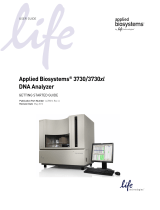Page is loading ...

For Research Use Only. Not for use in diagnostic procedures.
3500/3500xL Genetic Analyzer
USER GUIDE
3500 Series Data Collection Software v3.3
Windows™ 10 Operating System
Catalog Numbers4405186, 4405186R, 4405187, 4405187R
Publication Number 100079380
Revision E

Life Technologies Holdings Pte Ltd |
Block 33 |
Marsiling Industrial Estate Road 3 |
#07-06, Singapore 739256
Legal manufacturer of these products:
•Applied Biosystems™ 3500 Genetic Analyzer
•Applied Biosystems™ 3500xL Genetic Analyzer
Life Technologies Corporation |
6055 Sunol Blvd |
Pleasanton, California 94566 USA
Legal manufacturer of these products:
•Applied Biosystems™ 3500 Genetic Analyzer (refurbished)
•Applied Biosystems™ 3500xL Genetic Analyzer (refurbished)
Revision history:100079380 E (English)
Revision Date Description
E 1 December 2023 •Refurbished instruments were added to the list of supported instruments (4405186R and 4405187R).
•Connect cloud-based platform was updated to Thermo Fisher™ Connect Platform.
•The instructions to install the Cathode Buer Container (CBC) septa were updated for clarification.
•The environmental design standards were updated to include Commission Delegated Directive 2015/863.
D 3 November 2021 •The IMPORTANT text instructing the user to log in to the computer with the same Windows™ Administrator
account was added in “Start the computer and instrument” on page33 and “Restart the instrument and the
computer” on page279.
•The following figures were updated: pump image in “Check for leaks and spills” on page38; capillary to
plate mapping image in “Capillary-to-plate mapping” on page67.
•The 384-well plate mapping image figure was updated to indicate the plates are for use supported on
24-capillary instruments.
•The CRL definition was updated to the latest approved wording in “Review sequence quality” on page104,
“Pass/fail criteria for the sequencing install check” on page150, and “Basecalling protocol—QV settings” on
page205.
•Dye set Z was added to “Condition Number” on page136.
•The information for AnyDye was updated by request from Tech Support, “Create a new dye set using the
AnyDye template” on page195.
•The RFID read/write unit model and manufacturer was updated in “Specifications” on page327
•The safety compliance standards for 60825 were updated to 2014 in “Safety (compliance)” on page338.
•Radio compliance information was added in “Radio compliance” on page340.
C 4 May 2020 •Product information: Add new status for blinking amber front panel indicator. Add network configuration and
security information. Update formamide storage conditions. Update information for antivirus software.
•Spectral calibration: Add information to spectral calibration and the grayed out Cancel button. Add example
spectral calibration result for dye set E
•Install check fragment only: Change from POP-6™ to POP-7™ Polymer. Update capillary failure information
to indicate that you can deselect 1 failed capillary for 8‑capillary instruments or 2failed capillaries for
24‑capillary instruments.
•Instrument specifications: Add note about using computers that have been validated by Thermo Fisher
Scientific.
•Change CutePDF to PDF printer.
•Troubleshooting: Add camera error to Error message and Run troubleshooting.
•View and print an install check report. Add note: The Date Performed field reflects the date that the install
check was accepted, not the date it was run.
•Restart instrument and computer: Update the list of reasons to use the procedure, add information about
using only one Windows™ administrator account to log in to Windows™ on the instrument computer.
•Environmental requirements: Add Electromagnetic interference to update information for CISPR 11Class B
TO A. Update electrical ratings. Add warnings.
•Run modules: Update fragment analysis long run modules. Update FragmentAnalysis50_POP7: 40 to 45;
Update LongFragAnalysi s50_POP7 125 to 130; To run times for these modules, add fn to runtime -
Throughput is an estimate extrapolated from average run time.
•RFID appendix: Update distances to 10cm.

Revision Date Description
C
(contin
ued)
4 May 2020 •RFID Specifications: Table 12 Minimum separation distance of the instrument from external RFID read/write
units: Change 3 feet to 10 cm; Add row: "Minimum separation distance of the instrument from other lab
equipment (e.g. centrifuge, thermal cycler)" - "1 m"
•Safety: Update safety labels on the instrument.
•Safety compliance: Update EU Directive standard.
•EMC Compliance: Update standards.
•Connect cloud-based platform:
–For non-UI elements, changed name from 'Thermo Fisher Connect'.
–Updated website from thermofisher.com/cloud to thermofisher.com/connect.
B 29 January 2019 Fix minor errors. In Chapter 3, change "Disconnect individual users" to "Unlink individual users" and update
information.
A 30 October 2018 New document for v3.3 features.
•Preferences for reagent to run past on-instrument time and expiry.
•Signal optimization in Spatial Calibration.
•Size Standard Normalization Factor and Avg Normalization PH displayed in results.
•Export Consumables log.
•EPT plots available for terminated runs if plate is still linked. Flexible plate loading – pause a run, load a plate,
then run new plate.
•Export injection list
•Connect cloud-based platform function.
•Remove license manager.
The information in this guide is subject to change without notice.
DISCLAIMER: TO THE EXTENT ALLOWED BY LAW, THERMO FISHER SCIENTIFIC INC. AND/OR ITS AFFILIATE(S) WILL NOT BE
LIABLE FOR SPECIAL, INCIDENTAL, INDIRECT, PUNITIVE, MULTIPLE, OR CONSEQUENTIAL DAMAGES IN CONNECTION WITH OR
ARISING FROM THIS DOCUMENT, INCLUDING YOUR USE OF IT.
Important Licensing Information: These products may be covered by one or more Limited Use Label Licenses. By use of these
products, you accept the terms and conditions of all applicable Limited Use Label Licenses.
TRADEMARKS: All trademarks are the property of Thermo Fisher Scientific and its subsidiaries unless otherwise specified. Dell and
OptiPlex are trademarks of Dell Inc. Microsoft, Windows, and Word are trademarks of Microsoft Corporation.
©2018-2023 Thermo Fisher Scientific Inc. All rights reserved.

Contents
■CHAPTER1Instrument and softwaredescription .............................. 16
Instrument and softwaredescription .............................................. 16
Overview ................................................................. 16
Precautions foruse ........................................................ 17
Instrument interiorcomponents ............................................. 17
Instrument parts andfunctions .............................................. 18
Instrument front panel indicators ............................................. 19
Instrument and computer requirements ........................................... 19
Windows™ software requirements ............................................ 19
Antivirus software requirements ............................................. 20
Other software ............................................................ 20
Instrumentfirmware ........................................................ 20
Theory of operation ............................................................ 20
Preparingsamples ......................................................... 20
Preparing theinstrument .................................................... 20
During arun ............................................................... 21
Results ................................................................... 21
Materials for routine operation ................................................... 21
Instrument consumables handling, usage limits, and expiration ...................... 22
Buers ................................................................... 22
Polymer .................................................................. 22
Conditioning reagent ....................................................... 24
Capillary arrays ........................................................... 24
Hi‑Di™ Formamide ......................................................... 25
Important notice regarding use of consumables that exceed supportedlimits ..... 25
Overview of the software ........................................................ 26
About the software ....................................................... 26
Dashboard............................................................... 26
Workflow ................................................................ 27
Maintenanceworkflow ..................................................... 28
Libraryworkflow ........................................................... 28
Thermo Fisher Connectmenu ............................................... 29
SAEmenu ................................................................ 29
Toolsmenu ............................................................... 29
Managemenu ............................................................. 30
Preferencesmenu ......................................................... 30
43500/3500xL Genetic Analyzer User Guide—Data Collection Software v3.3

Helpmenu ................................................................ 30
Use the software without aninstrument ...................................... 30
■CHAPTER2Start the system .................................................... 32
Workflow ..................................................................... 32
Start the computer andinstrument ............................................... 33
Start the software .............................................................. 34
Step one: Start the Server Monitor .......................................... 34
Step two: Start the 3500 Series Data Collection Softwarev3.3 ................... 34
Step three: Login .......................................................... 35
Check system status in the Dashboard ........................................... 36
Check calendar reminders .................................................. 36
Check consumables status ................................................ 37
How the polymer sample and injection counters calculateusage ................ 38
Check for leaks andspills ................................................... 38
Check buer filllevels ...................................................... 39
Replenishconsumables .................................................... 39
Ensure proper installation of CBCsepta ...................................... 40
Set preferences(optional) ....................................................... 41
Overview ................................................................. 41
System preferences ........................................................ 42
User preferences .......................................................... 44
■CHAPTER3Use the instrument with the Thermo Fisher™
ConnectPlatform .................................................................. 46
Thermo Fisher™ Connect Platform features ........................................ 46
Register and obtain a Thermo Fisher™ Connect Platformaccount .................... 47
Connect the instrument to your Thermo Fisher™ Connect Platformaccount ........... 47
Set up the data storage location and emailnotifications ............................. 48
View your upload history ........................................................ 50
Monitor a run from InstrumentConnect ............................................ 51
Monitor a run from a mobiledevice ............................................... 52
View notifications from the instrument on your Thermo Fisher™ Connect
Platformaccount ............................................................. 52
For more information on using InstrumentConnect ................................. 53
Thermo Fisher™ Connect Platform administrators for aninstrument .................. 53
First user who links is assigned administrator role .............................. 53
Instrument administratorfunctions ........................................... 53
Manage the users and administrators of yourinstrument ........................ 54
Unlink individual users from aninstrument .................................... 55
Contents
3500/3500xL Genetic Analyzer User Guide—Data Collection Software v3.3 5

■CHAPTER4 Set up and run ..................................................... 56
Setupworkflow ................................................................ 57
Prepare theinstrument .......................................................... 57
Create or import a plate ......................................................... 58
About plate templates ...................................................... 58
Create a plate from a template .............................................. 59
Import a plate ............................................................. 60
Assign plate contents ........................................................... 61
Access the Assign Plate Contents screen .................................... 61
Name samples and assign sample types in the plateview ...................... 63
Assign assay, file name convention, and results group in the plateview .......... 65
How file location in file name conventions and results groupswork .............. 66
Print the platelayout ....................................................... 66
Prepare and assemble sample plates ............................................. 67
Capillary-to-platemapping .................................................. 67
Allelic ladder run requirements .............................................. 68
Results group for one allelic ladder per run folder ............................. 68
Prepare sample plates ...................................................... 69
Prepare the plateassembly ................................................. 70
Load the plate in theinstrument ............................................. 72
Link the plate .............................................................. 72
Quick Start arun ............................................................... 73
Load plates for run and create the injectionlist ..................................... 74
Link a plate (if a plate is not linked) ........................................... 76
Link a plate from the Recent Plates or Recent Runstab ........................ 77
Review, modify, or export the injection list in PreviewRun .......................... 78
Start the run from PreviewRun .................................................. 79
Export the injection list from PreviewRun ......................................... 80
Monitor therun ................................................................ 80
Pause a run and load a new plate (flexible plateloading) ............................ 82
Check sequence or sample quality and re-injectsamples ........................... 83
Check sequence or samplequality ........................................... 84
Re‑inject samples from the Monitor Run screen ............................... 86
If you select a protocol other than theoriginal ................................. 87
How re-injections are displayed in the plateview .............................. 88
Re-inject HID allelic laddersamples .......................................... 88
Review completed injections in ReviewResults ................................... 90
Pause, resume, or stop arun .................................................... 90
Pause and resume ......................................................... 90
Abort or terminate ......................................................... 90
Contents
63500/3500xL Genetic Analyzer User Guide—Data Collection Software v3.3

More features in Assign Plate Contents ........................................... 91
Name samples in the plateview ............................................. 91
Customize the plateview ................................................... 92
View the capillary-to-platemap .............................................. 93
Use the tableview ......................................................... 93
Sort by one or multiplecolumns ............................................. 94
Customize atable ......................................................... 94
Add assays, file name conventions, and results groups to a plate ................ 95
Create a plate import template .............................................. 95
Create a plate importfile .................................................... 96
Edit a plate ............................................................... 97
Import and export a plate ................................................... 97
Create a plate template ..................................................... 97
Specify the default plate type for the Open Plate dialog box .................... 98
Save electronic version of reports ............................................ 98
More features in MonitorRun .................................................... 98
Review the Instrument Runviews ........................................... 98
Arrayview ................................................................ 99
Sampleview .............................................................. 99
EPTview ................................................................ 100
■CHAPTER5Review sequencing results ....................................... 101
Workflow .................................................................... 101
Access the View Sequencing Results screen ..................................... 102
Review results for the currently running sequencing plate .......................... 102
Review previously run sequencingsamples ...................................... 103
Review sequencequality ....................................................... 104
Review traces ................................................................ 106
Displaythumbnails ....................................................... 107
Understand Quality Values(QVs) ................................................ 108
Quality value ranges ...................................................... 108
Pure base versus mixed baseQVs .......................................... 108
Quality values (QV) and probability of error (Pe) ............................... 109
Re‑inject samples from Review sequencing results ................................ 109
View, print, and save (PDF) trace quality reports .................................. 110
View Trace Reports ....................................................... 110
Reportoptions ........................................................... 111
Export sequencing results ..................................................... 111
Modify sequencedata ......................................................... 111
Contents
3500/3500xL Genetic Analyzer User Guide—Data Collection Software v3.3 7

■CHAPTER6Review fragment/HID analysis results ........................... 112
Workflow .................................................................... 112
Access the View Fragment/HID Results screen ................................... 113
Export the injection list from Samples view ...................................... 113
Review results for the currently running fragment/HID analysis plate ................. 114
Review previously run fragment analysis/HIDsamples ............................. 115
Review samplequality ......................................................... 115
Review normalizeddata ....................................................... 117
How normalization isapplied ............................................... 117
Normalization factor in secondaryanalysis ................................... 117
Reviewplots ................................................................. 118
Zoom ondata ............................................................ 118
Change plotsettings ...................................................... 118
Overlaysamples .......................................................... 119
Labelpeaks .............................................................. 119
Viewthumbnails .......................................................... 120
Renamesamples ......................................................... 120
Sort by one or multiplecolumns ............................................ 121
Reviewsizing ................................................................. 121
Set up the sizingtable ..................................................... 121
Examine the size standardplot ............................................. 121
Overlay the sizing curve ................................................... 122
Re-inject samples from Review fragment results .................................. 122
View, print, and save (PDF) sample quality reports ................................ 122
Reportoptions ........................................................... 123
Export sizing results ........................................................... 123
Modify fragment analysis or HIDdata ............................................ 123
■CHAPTER7Run calibrations and installchecks .............................. 124
Section7.1Run spatial and spectral calibrations ...................................... 125
Run a spatial calibration ....................................................... 125
Spatial calibration overview ................................................ 125
When to perform a spatial calibration ........................................ 125
Perform a spatial calibration ............................................... 125
Evaluate the spatial calibrationprofile ....................................... 127
Example spatialprofiles ................................................... 128
Export spatial calibration results ............................................ 128
Contents
83500/3500xL Genetic Analyzer User Guide—Data Collection Software v3.3

View and print a calibration report .......................................... 129
Save historical reports (PDF) for record keeping .............................. 129
Run a spectral calibration ...................................................... 129
Spectral calibration overview ............................................... 129
When to perform a spectral calibration ...................................... 130
Estimated runtime ........................................................ 130
Prepare for spectral calibration ............................................. 130
Perform a spectral calibration .............................................. 133
Spectral Quality Values and ConditionNumbers .............................. 136
Evaluate the spectral calibrationdata ....................................... 137
What you see during a spectral calibration ................................... 138
Capillary informationsharing ............................................... 139
Example spectral calibrationdata ........................................... 141
Export spectral calibration results ........................................... 142
View and print a calibration report .......................................... 143
Save historical reports (PDF) for record keeping .............................. 143
View the spectral calibration history ......................................... 143
Section7.2Run an installcheck ..................................................... 144
Run a Sequencing installcheck ................................................. 144
When to perform a sequencing installcheck ................................. 144
Estimated runtime ........................................................ 144
Prepare for the sequencing installcheck ..................................... 144
Perform a sequencing installcheck ......................................... 146
What you see during a sequencing installcheck .............................. 149
Pass/fail criteria for the optional spectral calibration ........................... 149
Pass/fail criteria for the sequencing installcheck ............................. 150
Evaluate sequencing install standarddata ................................... 151
Example sequencing install check results .................................... 152
View previously run install standards ........................................ 152
View and print an install check report ....................................... 153
Save historical reports (PDF) for record keeping .............................. 153
Run a fragment/HID installcheck ............................................... 153
When to perform a fragment/HID installcheck ................................ 153
Estimated runtime ........................................................ 154
Prepare for the fragment/HID install check .................................. 154
Perform the fragment/HID install check ...................................... 156
What you see during a fragment installcheck ................................ 158
Pass/fail criteria for the fragment/HID installcheck ............................ 158
Evaluate fragment install standarddata ...................................... 159
Example fragment install standard results .................................... 160
Example HID install standard results ........................................ 160
View previously run install standards ........................................ 160
View and print an install check report ....................................... 161
Save historical reports (PDF) for record keeping .............................. 161
Contents
3500/3500xL Genetic Analyzer User Guide—Data Collection Software v3.3 9

■CHAPTER8Manage library resources ......................................... 162
Overview of libraries ........................................................... 162
Factory-provided template and locked items ................................. 163
General library procedures ..................................................... 163
Access libraries .......................................................... 163
Create a new entry from a factory-provided template or locked entry ............ 164
Delete a library entry ...................................................... 164
Edit a library entry ........................................................ 165
Import and export a library entry ............................................ 165
View audit and e‑signature histories for libraryentries ......................... 165
Sort and search libraryentries .............................................. 166
Customize atable ........................................................ 166
Plates library ................................................................. 166
Plate overview ........................................................... 167
Create a new plate ........................................................ 167
Define plate properties .................................................... 168
Assays library ................................................................ 169
Assay overview ......................................................... 169
Create a new assay ...................................................... 169
Assaysettings ........................................................... 171
File Name Conventions library ................................................. 173
File name convention overview ............................................. 173
Create a new file nameconvention .......................................... 173
File name conventionsettings .............................................. 176
Results Group library .......................................................... 178
Results Group overview ................................................... 178
Allelic ladder location (HIDanalysis) ......................................... 178
Create a new Results Group ............................................... 179
Results groupsettings .................................................... 182
Results group example 1: store files by platename ........................... 183
Results Group example 2: store re-injections in separatefolders ................ 185
Results Group example 3: store one allelic ladder per run folder
(8‑capillaryinstruments) ................................................. 188
Instrument protocol library ..................................................... 189
Instrument protocol overview .............................................. 189
Create a new instrument protocol ......................................... 189
Instrument protocolsettings ............................................... 190
Dye sets library .............................................................. 192
Dye set overview ......................................................... 192
Create a new dyeset ...................................................... 193
Dye setsettings .......................................................... 195
Create a new dye set using the AnyDye template ............................. 195
Contents
10 3500/3500xL Genetic Analyzer User Guide—Data Collection Software v3.3

Size standards library .......................................................... 198
Size standard overview .................................................... 198
Normalization size standards provided ...................................... 198
Create a new size standard ................................................ 199
Modify a factory-provided normalization size standard ........................ 200
Basecalling protocols library (primaryanalysis—sequencing) ....................... 201
Basecalling protocol overview .............................................. 201
Create a new basecalling protocol ......................................... 201
Basecalling protocol—Analysissettings ..................................... 203
Basecalling protocol—QVsettings .......................................... 205
Sizecalling protocols library (primary analysis—fragment) .......................... 206
Sizecalling protocol overview ............................................... 206
Create a new sizecalling protocol ........................................... 206
Sizecalling protocol—Analysissettings ...................................... 208
Sizecalling protocol—QCsettings .......................................... 211
QC protocols library (primaryanalysis—HID) ..................................... 211
QC protocol overview ..................................................... 211
Create a new QC protocol ................................................. 212
QC protocol—Analysissettings ............................................. 214
QC protocol—QCsettings ................................................. 217
■CHAPTER9Use Security, Audit, and E-Sig functions (SAEModule) ....... 218
Administrators ................................................................ 218
Administrators overview of system security auditing and electronic signature ..... 218
Configure the security system .............................................. 219
Manage useraccounts .................................................... 222
Manageauditing ......................................................... 228
Generate audit reports .................................................... 231
Manage electronic signature(E-sig) ......................................... 238
Export and import user accounts security audit and electronic signaturesettings 244
Users ........................................................................ 246
Users overview of System Security Audit Trail and E-Signature ................. 246
Security ................................................................. 247
Audit .................................................................... 249
Electronic signature ....................................................... 249
■CHAPTER10Maintain theinstrument ......................................... 251
Maintenanceschedule ......................................................... 251
Review calendar reminders ................................................ 251
Daily instrument maintenancetasks ......................................... 252
Weekly instrument maintenancetasks ....................................... 253
Monthly instrument maintenancetasks ...................................... 253
Quarterly maintenancetasks ............................................... 254
Contents
3500/3500xL Genetic Analyzer User Guide—Data Collection Software v3.3 11

Annual planned maintenancetasks ......................................... 254
As-Needed instrument maintenancetasks ................................... 254
Use the maintenancecalendar .................................................. 255
Create calendarentries .................................................... 255
View the Planned Maintenance Report ...................................... 256
Review the Notifications Log ................................................... 256
Export the consumableslog .................................................... 257
Clean theinstrument .......................................................... 257
Installbuers ................................................................. 257
Prepare the Anode Buer Container(ABC) ................................... 258
Prepare the Cathode Buer Container(CBC) ................................. 259
Replenish, change, flush, and storepolymer ...................................... 262
Precautions foruse ....................................................... 263
Replenish polymer or change polymertype .................................. 263
Store partially usedpolymer ............................................... 264
Fill capillary array with freshpolymer ........................................ 265
Change and store a capillary array .............................................. 265
Install or change the capillary array ......................................... 266
Store a capillary array ..................................................... 267
Maintain thepump ............................................................ 267
Avoiding damage to the pumpassembly .................................... 267
Remove bubbles from the polymerpump .................................... 268
Wash the pump chamber andchannels ..................................... 268
Flush the water trap (pump trap) ............................................ 269
Shutdown move and reactivate theinstrument .................................... 271
Shutdown theinstrument .................................................. 271
Move and level theinstrument .............................................. 272
Reactivate theinstrument .................................................. 273
Maintain the computer ......................................................... 273
Back up the datastore during softwareuninstall .............................. 273
Archive, purge, and restoredata ............................................ 274
Monitor diskspace ....................................................... 276
Service Log and Usage Statistics ............................................... 277
■APPENDIXATroubleshooting .................................................. 278
Restart the instrument and the computer ........................................ 279
Instrumentcomponents ....................................................... 279
Instrument troubleshooting ..................................................... 281
RFID troubleshooting .......................................................... 286
Errormessages ............................................................... 287
Dashboard troubleshooting .................................................... 289
Software troubleshooting — general ............................................. 289
Run, re-run, or re-inject troubleshooting ......................................... 291
Contents
12 3500/3500xL Genetic Analyzer User Guide—Data Collection Software v3.3

Data/electropherogram troubleshooting .......................................... 292
Review Results troubleshooting ................................................. 295
Link/load plate troubleshooting ................................................. 296
Assign Plate Contents troubleshooting .......................................... 298
Spatial calibration troubleshooting .............................................. 298
Spectral calibration troubleshooting ............................................. 299
Sequencing install standard troubleshooting ..................................... 302
Fragment/HID install standard troubleshooting ................................... 303
Monitor Run troubleshooting ................................................... 304
Audit troubleshooting .......................................................... 305
Electronic signature troubleshooting ............................................. 305
Manual commands troubleshooting ............................................. 306
Troubleshooting procedures .................................................... 306
Run Troubleshooting Utility.bat ............................................. 306
View the logfiles ......................................................... 306
View instrument sensordetails ............................................. 307
Review error messagedetails .............................................. 308
Reset theinstrument ...................................................... 308
■APPENDIXB Run modules and dye sets .................................... 309
Runmodules ................................................................. 309
Dye sets .................................................................... 313
Sequencing analysis dyesets .............................................. 313
Fragment analysis dye sets for allapplications ............................... 313
HID analysis dyesets ..................................................... 313
■APPENDIXCInstrumentspecifications ........................................ 315
Instrumentspecifications ...................................................... 315
Environmental requirements .................................................... 316
Power and communicationconnections ......................................... 318
■APPENDIXDCatalognumbers ................................................. 319
Plates bases retainers and septa ............................................... 319
Instrumentconsumables ....................................................... 320
Sequencing analysis reagents andconsumables .................................. 320
Fragment and HID analysis reagents ............................................ 321
Contents
3500/3500xL Genetic Analyzer User Guide—Data Collection Software v3.3 13

■APPENDIXELimitations ........................................................ 322
General ...................................................................... 322
Computer .................................................................... 322
Instrument andconsumables ................................................... 323
Calibration and installchecks ................................................... 323
Security Audit andE-sig ....................................................... 323
Review results ................................................................ 324
■APPENDIXFRadio Frequency Identification (RFID) technology ............ 325
Precautions foruse ........................................................... 325
Locations of RFID read/writeunits .............................................. 326
Function ..................................................................... 326
Specifications ................................................................ 327
Troubleshooting .............................................................. 328
■APPENDIXGSignal optimization and size standardnormalization ......... 329
Signal optimization feature ..................................................... 329
Spatial calibration-dependent signaloptimization ............................. 329
Run module-dependent signaloptimization .................................. 330
Size standard normalization feature ............................................. 331
Overview of the normalization feature ....................................... 331
When to use the normalization feature ....................................... 331
■APPENDIXHSafety ............................................................. 332
Symbols on thisinstrument .................................................... 332
Conformity symbols ..................................................... 333
Safety alerts on thisinstrument ................................................. 334
Location of safety labels on thisinstrument .................................. 334
Instrumentsafety ............................................................. 335
General ................................................................. 335
Physical injury ............................................................ 336
Electricalsafety .......................................................... 336
Cleaning anddecontamination ............................................. 337
Laser ................................................................... 338
Safety and electromagnetic compatibility (EMC) standards ......................... 338
Safety(compliance) ....................................................... 338
EMC .................................................................... 339
Environmentaldesign ..................................................... 339
Radiocompliance ........................................................ 340
Contents
14 3500/3500xL Genetic Analyzer User Guide—Data Collection Software v3.3

Chemicalsafety .............................................................. 341
Biological hazardsafety ....................................................... 342
■APPENDIXIDocumentation and support ..................................... 343
RelatedDocumentation ........................................................ 343
Customer and technical support ................................................ 343
Obtaining support ............................................................. 343
Limited product warranty ...................................................... 344
Index ..................................................................................... 345
Contents
3500/3500xL Genetic Analyzer User Guide—Data Collection Software v3.3 15

Instrument and software description
■ Instrument and softwaredescription .................................................... 16
■ Instrument and computer requirements ................................................. 19
■ Theory of operation ................................................................... 20
■ Materials for routine operation ......................................................... 21
■ Instrument consumables handling, usage limits, and expiration ............................. 22
■ Overview of the software .............................................................. 26
Instrument and software description
Overview
The Applied Biosystems™ 3500 Genetic Analyzer and 3500xL Genetic Analyzer are fluorescence-based
DNA analysis instruments using capillary electrophoresis technology with 8 or 24 capillaries.
The 8-capillary model (Cat.No.4405186 and Cat.No.4405186R) and the 24-capillary model
(Cat.No.4405187 and Cat.No.4405187R) include the following components:
•8-capillary or 24-capillary array and POP™ polymer
•Reagents and consumables for your application and for system qualification
•Computer workstation and monitor
•Integrated software for instrument control, data collection, quality control, basecalling, and
sizecalling of samples
1
16 3500/3500xL Genetic Analyzer User Guide—Data Collection Software v3.3

IMPORTANT! The protection provided by the equipment may be impaired if the instrument is operated
outside the environment and use specifications, the user provides inadequate maintenance, or the
equipment is used in a manner not specified by the manufacturer (Thermo Fisher Scientific).
IMPORTANT! Observe current good laboratory practices when using this instrument.
Precautions for use
WARNING! Radio frequency identification (RFID) could possibly disrupt the operation of patient-
worn and/or implanted active medical devices. To minimize such eects, do not come within 10cm
of this instrument if you have a patient-worn and/or implanted active medical device.
Instrument interior components
1
2
3
4
5
7
6
8
9
Figure1Instrument interior
1Detection cell heater block
2Polymer delivery pump (PDP)
3Anode buer container (ABC)
4Polymer or conditioning pouch
5Cathode buer container (CBC)
6Oven door
7Capillary array
8Oven condensation reservoir
9Autosampler
Chapter1Instrument and software description
Instrument and software description 1
3500/3500xL Genetic Analyzer User Guide—Data Collection Software v3.3 17

Instrument parts and functions
Part Function
Anode buer container
(ABC)
Contains 1X running buer to support all electrophoresis applications on the
instrument. Has a built-in overflow chamber to maintain constant fluid height.
Autosampler Holds the sample plates and cathode buer container (CBC) and moves to align the
plates and CBC with the capillaries.
Capillary array Enables the separation of the fluorescent-labeled DNA fragments by electrophoresis. It
is a replaceable unit composed of 8 or 24capillaries.
Cathode buer container
(CBC)
Contains 1X running buer to support all electrophoresis applications on the
instrument.
Detection cell heater
block
Holds the detection cell in place for laser detection and maintains the detection cell
temperature of 50°C.
Oven/oven door Maintains uniform capillary array temperature.
Oven condensation
reservoir
Collects condensation from the oven.
Polymer delivery pump
(PDP)
Pumps polymer into the array and allows for automated maintenance procedures.
Includes the displacement pump chamber, polymer chambers, piston water seal,
capillary array port, check valve fitting, water trap waste container, buer valve, anode
electrode, buer gasket, and holds the anode buer container.
Polymer pouch or
conditioning reagent
pouch
•Polymer pouch—Supplies polymer to the polymer delivery pump.
•Conditioning reagent pouch—Used for priming the polymer pump, washing the
polymer pump between polymer type changes, and during instrument shut down.
Has adequate volume for a one-time use.
Radio frequency
identification (RFID) (for
more information, see
Appendix F, “Radio
Frequency Identification
(RFID) technology”).
RFID tags on the following primary instrument consumable labels are detected by
read/write units in the instrument interior:
•Capillary array
•Cathode buer container (CBC)
•POP™ polymer
•Anode buer container (ABC)
The instrument reads and tracks the following information:
•Lot numbers
•Serial numbers
•Dates (expiration)
•Capacity (usage)
RFID tags are read and written in response to a user action (for example, running a
wizard or starting a run). All dashboard values are updated when RFID tags are read
and written. The days on Instrument is also updated automatically every 6 minutes.
Chapter1Instrument and software description
Instrument and software description
1
18 3500/3500xL Genetic Analyzer User Guide—Data Collection Software v3.3

Instrument front panel indicators
Indicator Status
All lights o Instrument o
Green light Idle
Green light (blinking) Run is in progress
Note: You can only abort an injection when the green light is flashing, not when it is solid
green.
Amber light (blinking) Power-up self-test is in progress
Instrument has paused. If the door is open, close it. If the amber light is still blinking, restart
the instrument and computer (see “Restart the instrument and the computer” on page279).
Communication issue between instrument and software. Restart the instrument and
computer (see “Restart the instrument and the computer” on page279).
Amber light Standby
Red light Self-test failed or instrument failure. Restart the instrument and computer (see “Restart the
instrument and the computer” on page279).
Instrument and computer requirements
IMPORTANT! Do not modify the instrument hardware or software without notifying Thermo Fisher
Scientific. Any modifications must be made by Thermo Fisher Scientific under change control.
For minimum computer requirements, see “Instrument specifications” on page315.
Windows™ software requirements
3500 Series Data Collection Software v3.3 runs on the Windows™ 10, 64-bit operating system (IOT
Enterprise).
The computer provided with the instrument contains validated software and settings.
Do not update the Windows™ operating system or firewall settings.
Chapter1Instrument and software description
Instrument and computer requirements 1
3500/3500xL Genetic Analyzer User Guide—Data Collection Software v3.3 19

Antivirus software requirements
The computer provided with the instrument does not include antivirus software because customer
preferences and network requirements vary.
The 3500 Series Data Collection Software v3.3 has been tested with these antivirus software
applications:
•Symantec Endpoint Protection 12
•McAfee Endpoint Security version 10.5
IMPORTANT! McAfee Endpoint Security can block services that are needed to start the Data
Collection software. If you observe this issue, disable the firewall from McAfee Endpoint Security
Settings or create a rule to allow trac for the IP address 192.168.0.1 on the local network.
Other software
CAUTION! Do not install additional software on the computer other than antivirus software.
Changes to the configured software could void the instrument warranty and cause the instrument
software to be non-operational.
IMPORTANT! Do not rename the computer after the software is installed. The instrument computer
has been assigned a unique name. Changing the name may cause the software to malfunction.
Instrument firmware
Instrument firmware is to be updated only by a Thermo Fisher Scientific representative.
Theory of operation
Preparing samples
When DNA samples are prepared for sequencing and fragment analysis on the instrument, fluorescent
dyes are attached to the DNA.
Preparing the instrument
Two calibrations are required to prepare the instrument for sample runs:
•Spatial calibration—Determines the position of the image from each capillary on the CCD array.
For more information, refer to page125.
•Spectral calibration—Generates a matrix for each capillary that compensates for dye overlap and
is used to convert the 20-bin data into 4-, 5-, or 6-dye data. For more information, refer to “Perform
a spectral calibration” on page133.
Chapter1Instrument and software description
Theory of operation
1
20 3500/3500xL Genetic Analyzer User Guide—Data Collection Software v3.3
/