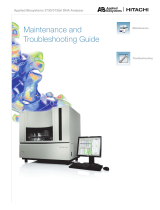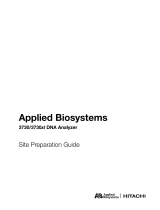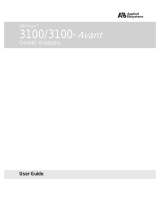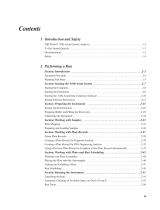Page is loading ...

USER GUIDE
Applied Biosystems® 3730/3730xl
DNA Analyzer
GETTING STARTED GUIDE
Publication Part Number 4478016 Rev. A
Revision Date May 2012

For Research Use Only. Not intended for any animal or human therapeutic or diagnostic use.
The information in this guide is subject to change without notice.
DISCLAIMER
LIFE TECHNOLOGIES CORPORATION AND/OR ITS AFFILIATE(S) DISCLAIM ALL WARRANTIES WITH RESPECT TO THIS DOCUMENT, EXPRESSED OR IMPLIED,
INCLUDING BUT NOT LIMITED TO THOSE OF MERCHANTABILITY, FITNESS FOR A PARTICULAR PURPOSE, OR NON-INFRINGEMENT. TO THE EXTENT
ALLOWED BY LAW, IN NO EVENT SHALL LIFE TECHNOLOGIES AND/OR ITS AFFILIATE(S) BE LIABLE, WHETHER IN CONTRACT, TORT, WARRANTY, OR
UNDER ANY STATUTE OR ON ANY OTHER BASIS FOR SPECIAL, INCIDENTAL, INDIRECT, PUNITIVE, MULTIPLE OR CONSEQUENTIAL DAMAGES IN
CONNECTION WITH OR ARISING FROM THIS DOCUMENT, INCLUDING BUT NOT LIMITED TO THE USE THEREOF.
Limited Use Label License No: 358: Research Use Only
The purchase of this product conveys to the purchaser the limited, non-transferable right to use the product only to perform internal research for the sole
benefit of the purchaser. No right to resell this product or any of its components is conveyed expressly, by implication, or by estoppel. This product is for
internal research purposes only and is not for use in commercial applications of any kind, including, without limitation, quality control and commercial services
such as reporting the results of purchaser’s activities for a fee or other form of consideration. For information on obtaining additional rights, please contact
outlicensing@lifetech.com.
This product includes patented technology licensed from Hitachi, Ltd.
TRADEMARKS
The trademarks mentioned herein are the property of Life Technologies Corporation and/or its affiliate(s) or their respective owners. Microsoft and Windows
are registered trademarks of the Microsoft Corporation. Oracle is a registered trademark of the Oracle Corporation.
© 2012 Life Technologies Corporation. All rights reserved.

Workflow
Applied Biosystems® 3730/3730xl DNA Analyzer Getting Started Guide 3
1
6
P
r
eparin
g
the
In
s
tr
u
m
e
n
t
Performing
Spatial Calibration
Performing
Spectral Calibration
for Sequencing and
Fragment Analysis
Setting Up
the Software for
DNA Sequencing
Setting Up
the Software for
Fragment Analysis
Running the
Instrument
Chapter 1
Chapter 2
Chapter 3
Chapter 4
Chapter 5
Chapter 6
Start the 3730 Series
Data Collection
Software
Prepare buffer and
fill the reservoirs
Replenish or change
the polymer
Install the
capillary array
Perform
spatial calibration
Evaluate the
calibration data
Prepare the
spectral calibration
chemistry
Create a spectral
instrument protocol
Work with
plate assemblies
Place plate assemblies
into the instrument
Work with data in
the Run History view
Schedule
a run
View
analyzed data
Control the run
Run the
instrument
Perform
spectral calibration
Fill down special
Create and complete a
sequencing analysis
plate record
Create required settings
for automated
sequencing analysis
Create and complete
a GeneMapper
plate record
Create required settings
for fragment analysis
Evaluate the
spectral calibration
data

4Applied Biosystems® 3730/3730xl DNA Analyzer Getting Started Guide

Contents
Applied Biosystems 3730/3730xl DNA Analyzer Getting Started Guide 5
Chapter 1 Preparing the Instrument 9
Instrument and Parts . . . . . . . . . . . . . . . . . . . . . . . . . . . . . . . . . . . . . . . . . . . . . . . . . 10
Polymer Delivery Pump Detail . . . . . . . . . . . . . . . . . . . . . . . . . . . . . . . . . . . . . . . . . . 11
Overview . . . . . . . . . . . . . . . . . . . . . . . . . . . . . . . . . . . . . . . . . . . . . . . . . . . . . . . . . . 12
Troubleshooting Instrument Status Lights . . . . . . . . . . . . . . . . . . . . . . . . . . . . . . . . . 14
Starting the 3730 Series Data Collection Software . . . . . . . . . . . . . . . . . . . . . . . . . . 17
Installing the Capillary Array . . . . . . . . . . . . . . . . . . . . . . . . . . . . . . . . . . . . . . . . . . . 18
Replenishing or Changing Polymer Type . . . . . . . . . . . . . . . . . . . . . . . . . . . . . . . . . . 20
Preparing Buffer and Filling the Reservoirs . . . . . . . . . . . . . . . . . . . . . . . . . . . . . . . . 22
Placing Reservoirs into the Instrument . . . . . . . . . . . . . . . . . . . . . . . . . . . . . . . . . . . 27
Chapter 2 Performing Spatial Calibration 31
Overview . . . . . . . . . . . . . . . . . . . . . . . . . . . . . . . . . . . . . . . . . . . . . . . . . . . . . . . . . . 32
Performing Spatial Calibration . . . . . . . . . . . . . . . . . . . . . . . . . . . . . . . . . . . . . . . . . . 32
Evaluating the Calibration Data . . . . . . . . . . . . . . . . . . . . . . . . . . . . . . . . . . . . . . . . 34
Chapter 3 Performing Spectral Calibration For Sequencing and
Fragment Analysis 39
Overview . . . . . . . . . . . . . . . . . . . . . . . . . . . . . . . . . . . . . . . . . . . . . . . . . . . . . . . . . . 40
Preparing the Spectral Calibration Chemistry . . . . . . . . . . . . . . . . . . . . . . . . . . . . . . 43
Creating a Spectral Instrument Protocol . . . . . . . . . . . . . . . . . . . . . . . . . . . . . . . . . . 47
Creating a Spectral Calibration Plate Record . . . . . . . . . . . . . . . . . . . . . . . . . . . . . . 50
Loading the Plate into the Instrument . . . . . . . . . . . . . . . . . . . . . . . . . . . . . . . . . . . . 53
Running the Spectral Calibration Plate . . . . . . . . . . . . . . . . . . . . . . . . . . . . . . . . . . . 54
Evaluating the Spectral Calibration Data . . . . . . . . . . . . . . . . . . . . . . . . . . . . . . . . . . 57
Examples of Passing Sequencing Spectral Calibrations . . . . . . . . . . . . . . . . . . . . . . 61
Example of a Passing Fragment Analysis Spectral Calibration . . . . . . . . . . . . . . . . . 63
Spectral Viewer . . . . . . . . . . . . . . . . . . . . . . . . . . . . . . . . . . . . . . . . . . . . . . . . . . . . . 64
Troubleshooting . . . . . . . . . . . . . . . . . . . . . . . . . . . . . . . . . . . . . . . . . . . . . . . . . . . . . 67

6Applied Biosystems 3730/3730xl DNA Analyzer Getting Started Guide
Chapter 4 Setting Up the Software for DNA Sequencing 69
Plate Records and Sequencing Analysis . . . . . . . . . . . . . . . . . . . . . . . . . . . . . . . . . 70
Creating Required Settings for Automated Sequencing Analysis . . . . . . . . . . . . . . 74
Creating and Completing a Sequencing Analysis Plate Record . . . . . . . . . . . . . . . . 93
Fill Down Special . . . . . . . . . . . . . . . . . . . . . . . . . . . . . . . . . . . . . . . . . . . . . . . . . . . . 96
Chapter 5 Setting Up the Software for Fragment Analysis 101
3730/3730xl Analyzer Data Collection and GeneMapper Software . . . . . . . . . . . . 102
GeneMapper® Software Plate Records . . . . . . . . . . . . . . . . . . . . . . . . . . . . . . . . . 105
Components of a GeneMapper® Software Plate Record . . . . . . . . . . . . . . . . . . . . 106
Creating Required Settings for Fragment Analysis . . . . . . . . . . . . . . . . . . . . . . . . . 109
Creating and Completing a GeneMapper® Software Plate Record . . . . . . . . . . . . 121
Filling Down the Plate Record . . . . . . . . . . . . . . . . . . . . . . . . . . . . . . . . . . . . . . . . . 124
Chapter 6 Running the Instrument 127
Working with Plate Assemblies . . . . . . . . . . . . . . . . . . . . . . . . . . . . . . . . . . . . . . . . 128
Placing Plate Assemblies into the Instrument . . . . . . . . . . . . . . . . . . . . . . . . . . . . . 132
Scheduling Runs . . . . . . . . . . . . . . . . . . . . . . . . . . . . . . . . . . . . . . . . . . . . . . . . . . . 133
Default Load Maps . . . . . . . . . . . . . . . . . . . . . . . . . . . . . . . . . . . . . . . . . . . . . . . . . 137
Barcode Readers . . . . . . . . . . . . . . . . . . . . . . . . . . . . . . . . . . . . . . . . . . . . . . . . . . 140
Running the Instrument: Manual vs Auto Mode . . . . . . . . . . . . . . . . . . . . . . . . . . . 142
Starting the Run . . . . . . . . . . . . . . . . . . . . . . . . . . . . . . . . . . . . . . . . . . . . . . . . . . . 145
Controlling the Run . . . . . . . . . . . . . . . . . . . . . . . . . . . . . . . . . . . . . . . . . . . . . . . . . 147
Monitoring the Status of the Run . . . . . . . . . . . . . . . . . . . . . . . . . . . . . . . . . . . . . . 148
Viewing Real-Time Electrophoresis Data . . . . . . . . . . . . . . . . . . . . . . . . . . . . . . . . 150
Viewing Event History . . . . . . . . . . . . . . . . . . . . . . . . . . . . . . . . . . . . . . . . . . . . . . . 151
Viewing Electropherogram Data . . . . . . . . . . . . . . . . . . . . . . . . . . . . . . . . . . . . . . . 152
Viewing the Run History Data . . . . . . . . . . . . . . . . . . . . . . . . . . . . . . . . . . . . . . . . . 154
Viewing the Results of Autoextraction . . . . . . . . . . . . . . . . . . . . . . . . . . . . . . . . . . 156
Appendix A Catalog List 163
Appendix B Dye Sets: G5, G5-RCT, Any4Dye, Any4Dye-HDR,
and Any5Dye 165
Supported Dye Sets . . . . . . . . . . . . . . . . . . . . . . . . . . . . . . . . . . . . . . . . . . . . . . . . 165
Dye Sets G5 and G5-RCT For Fragment Analysis . . . . . . . . . . . . . . . . . . . . . . . . . 166
Creating a Spectral Calibration for Dye Sets Any4Dye,
Any4Dye–HDR, or Any5Dye . . . . . . . . . . . . . . . . . . . . . . . . . . . . . . . . . . . . . . . . . . 168
Regular Runs Using Any4Dye or Any5Dye Dye Sets . . . . . . . . . . . . . . . . . . . . . . . 172

Applied Biosystems 3730/3730xl DNA Analyzer Getting Started Guide 7
Appendix C KB™ Basecaller Software v1.4.1 175
Executive Summary . . . . . . . . . . . . . . . . . . . . . . . . . . . . . . . . . . . . . . . . . . . . . . . . . 175
Benefits of using the KB™Basecaller . . . . . . . . . . . . . . . . . . . . . . . . . . . . . . . . . . . 176
Future support of ABI and KB™Basecallers . . . . . . . . . . . . . . . . . . . . . . . . . . . . . . 179
Features in KB™ Basecaller Software v1.4.1 . . . . . . . . . . . . . . . . . . . . . . . . . . . . . . 179
Comparison of the ABI and KB™Basecallers . . . . . . . . . . . . . . . . . . . . . . . . . . . . . 180
Differences between the ABI and KB™Basecallers . . . . . . . . . . . . . . . . . . . . . . . . 181
FAQs: Processing data with Phred software and .phd.1 Files . . . . . . . . . . . . . . . . 184
FAQs: Quality values . . . . . . . . . . . . . . . . . . . . . . . . . . . . . . . . . . . . . . . . . . . . . . . . 185
Miscellaneous FAQs . . . . . . . . . . . . . . . . . . . . . . . . . . . . . . . . . . . . . . . . . . . . . . . . 187
Conference posters and reference . . . . . . . . . . . . . . . . . . . . . . . . . . . . . . . . . . . . . 188
Appendix D Managing Data Collection Software Licenses 189
Manage software licenses . . . . . . . . . . . . . . . . . . . . . . . . . . . . . . . . . . . . . . . . . . . . 189
Obtain and activate a software license . . . . . . . . . . . . . . . . . . . . . . . . . . . . . . . . . . 189
Renew a software license . . . . . . . . . . . . . . . . . . . . . . . . . . . . . . . . . . . . . . . . . . . . 191
Appendix E Safety 195
Symbols on Instruments . . . . . . . . . . . . . . . . . . . . . . . . . . . . . . . . . . . . . . . . . . . . . 195
Safety Alerts on Instruments . . . . . . . . . . . . . . . . . . . . . . . . . . . . . . . . . . . . . . . . . . 197
Instrument Safety . . . . . . . . . . . . . . . . . . . . . . . . . . . . . . . . . . . . . . . . . . . . . . . . . . 197
Safety and Electromagnetic Compatibility (EMC) Standards . . . . . . . . . . . . . . . . . 200
Documentation and Support 203
Obtaining SDSs . . . . . . . . . . . . . . . . . . . . . . . . . . . . . . . . . . . . . . . . . . . . . . . . . . . . 203
Obtaining Support . . . . . . . . . . . . . . . . . . . . . . . . . . . . . . . . . . . . . . . . . . . . . . . . . . 204
Computer Configuration . . . . . . . . . . . . . . . . . . . . . . . . . . . . . . . . . . . . . . . . . . . . . 204
Limited Product Warranty . . . . . . . . . . . . . . . . . . . . . . . . . . . . . . . . . . . . . . . . . . . . 204
Index 205

8Applied Biosystems 3730/3730xl DNA Analyzer Getting Started Guide

DRAFT
May 3, 2012 3:11 pm, 3730GSG_01_PrepInstrument.fm
Applied Biosystems® 3730/3730xl DNA Analyzer Getting Started Guide 9
Chapter 1
Notes
1
Preparing the Instrument
IMPORTANT! Before using this product, read and understand the information in the
“Safety” appendix in this document.
Preparing the
Instrument
Start the 3730 Series
Data Collection Software
Install the capillary array
Replace the polymer
Prepare buffer and
fill the reservoirs
Performing
Spatial Calibration
Performing
Spectral Calibration
for Sequencing and
Fragment Analysis
Setting Up
the Software for
DNA Sequencing
Setting Up
the Software for
Fragment Analysis
Running
the Instrument
Performing
Maintenance
Audit TrailsTT
and Access Control
Seepage17
Seepage18
Seepage
20
See page 22

DRAFT
May 3, 2012 3:11 pm, 3730GSG_01_PrepInstrument.fm
Chapter 1 Preparing the Instrument
Instrument and Parts
10 Applied Biosystems® 3730/3730xl DNA Analyzer Getting Started Guide
Notes
Instrument and Parts
Interior light button
Power button (on/off)
description 12
Status lights Stacker door
indicator light
Oven door
Stacker door
Pump Block
Polymer supply tube
Polymer reservoir
Anode buffer jar
Lower polymer block
Capillary array
Waste reservoir
Interconnect tube
Water reservoirBuffer reservoir
Tray button
Power button (on/off)
Polymer Delivery Pump (PDP)

DRAFT
May 3, 2012 3:11 pm, 3730GSG_01_PrepInstrument.fm
Chapter 1 Preparing the Instrument
Polymer Delivery Pump Detail
Applied Biosystems® 3730/3730xl DNA Analyzer Getting Started Guide 11
Notes
1
Polymer Delivery Pump Detail
Waste fitting
PDP motor cover
PDP motor
Double-tapered ferrule
Array port
Capillary array tip
Water trap
Piston
Pump block
Check valve
Polymer supply bottle
cap with hole
Mounting pin
Polymer supply tube
Syringe fitting
Polymer supply bottle
Lower polymer block
Buffer fill-line
Buffer jar (67mL anode reservoir)
Electrode
Overflow hole
Water seal
Capillary array
Buffer valve pin
O-ring
Mounting pin
Mounting
pin
Interconnect tube
Mounting pin
Capillary array knob
Pump chamber

DRAFT
May 3, 2012 3:11 pm, 3730GSG_01_PrepInstrument.fm
Chapter 1 Preparing the Instrument
Overview
12 Applied Biosystems® 3730/3730xl DNA Analyzer Getting Started Guide
Notes
Overview
This chapter explains how to prepare the instrument
for a run by installing the capillary array, buffer, and
reservoirs.
Powering On the Computer and
3730/3730xl Analyzer Instrument
1. Press the power button on the monitor to power it
on.
2. Press the power button on the computer to power
it on.
3. In the Log On to Windows dialog box:
a. In the User Name field, enter your user
name.
b. In the Password field, enter your password.
c. Click .
4. Close the oven door.
5. Close the stacker drawer.
6. Close the instrument door.
7. Wait until the monitor displays the desktop of the
Windows® operating system.
8. Press the power button on the 3730/3730xl
Analyzer instrument to power it on.
Stacker drawer
Instrument door

DRAFT
May 3, 2012 3:11 pm, 3730GSG_01_PrepInstrument.fm
Chapter 1 Preparing the Instrument
Overview
Applied Biosystems® 3730/3730xl DNA Analyzer Getting Started Guide 13
Notes
1
The Status Lights
Status Status
Light Action
• The instrument is ready
• An automated wizard
operation is in progress with
the instrument door closed
Solid
Green Go to
page 17.
• A run is in progress Flashing
Green
—
• The instrument cannot
communicate with the
computer
Solid
Yello w Go to
page 15.
• The instrument is
downloading firmware
• The instrument is performing
diagnostics
• The oven door is open
• The instrument door is open
• The buffer reservoir is not
installed
• The capillary array is not
installed
• An automated wizard
operation is in progress with
the instrument door open
Flashing
Yello w Go to
page 14.
• The instrument has detected
a problem
Solid
Red Go to
page 15.

DRAFT
May 3, 2012 3:11 pm, 3730GSG_01_PrepInstrument.fm
Chapter 1 Preparing the Instrument
Troubleshooting Instrument Status Lights
14 Applied Biosystems® 3730/3730xl DNA Analyzer Getting Started Guide
Notes
Troubleshooting Instrument Status Lights
Flashing Yellow
To determine the source of the problem:
1. Press on the instrument door to ensure that it is
closed. If the 3730/3730xl Analyzer instrument
displays the green status light, then the
instrument door was open. Go to page 17.
2. If the 3730/3730xl Analyzer instrument
continues to display the flashing yellow light:
a. Open the instrument door.
b. Press on the oven door to verify that it is
closed.
c. Close the instrument door.
d. If the 3730/3730xl Analyzer instrument
displays the green status light, then the oven
door was open. Go to page 17.
3. If the 3730/3730xl Analyzer instrument
continues to display the flashing yellow light:
a. Open the instrument door.
b. Open the oven door.
c. Check that the buffer reservoir and capillary
array are installed.
d. Close the oven door.
e. Close the instrument door.
Instrument door
Oven door
Buffer reservoir (installed)
Capillary array (installed)
OK –Go to page 17.
Buffer reservoir (not installed)
Capillary array (not installed)
OK –Go to page 17.
Capillary array (installed)
Buffer reservoir (not installed)

DRAFT
May 3, 2012 3:11 pm, 3730GSG_01_PrepInstrument.fm
Chapter 1 Preparing the Instrument
Troubleshooting Instrument Status Lights
Applied Biosystems® 3730/3730xl DNA Analyzer Getting Started Guide 15
Notes
1
Solid Yellow Light
To determine the source of the problem, verify that the:
1. Monitor displays the desktop of the Windows operating system.
2. Ethernet cable is connected to the back of the 3730/3730xl Analyzer instrument.
3. Other end of the Ethernet cable is connected to the computer.
4. Instrument door is closed.
5. Buffer, water, and waste reservoirs are in place.
6. 3730 Analyzer User account password is functional.
If the instrument continues to display the solid yellow light, contact Life Technologies
technical support or your service representative for further assistance.
Solid Red Light
To determine the source of the problem:
1. If the instrument continues to display the solid red light:
a. Power off the instrument.
b. Wait for 30 seconds.
c. Power on the instrument.
2. If the instrument continues to display the solid red light:
a. Start the 3730 Series Data Collection Software as explained page 17.
b. In the navigation pane of the Data Collection Software, double-click
GA Instruments >ga3730 > instrument name >Instrument
Status > Event Log.

DRAFT
May 3, 2012 3:11 pm, 3730GSG_01_PrepInstrument.fm
Chapter 1 Preparing the Instrument
Troubleshooting Instrument Status Lights
16 Applied Biosystems® 3730/3730xl DNA Analyzer Getting Started Guide
Notes
c. In the Event Log view, find the last message in the log file.
d. Using the error code, perform the required tasks to fix the problem.
3. If the instrument continues to display the solid red light, contact Life Technologies
technical support or your service representative for further assistance.

DRAFT
May 3, 2012 3:11 pm, 3730GSG_01_PrepInstrument.fm
Chapter 1 Preparing the Instrument
Starting the 3730 Series Data Collection Software
Applied Biosystems® 3730/3730xl DNA Analyzer Getting Started Guide 17
Notes
1
Starting the 3730 Series Data Collection Software
1. Select > All Programs >
Applied Biosystems >
Unified Data Collection >
Run Unified Data Collection 4.
The Data Collection Software opens the Service
Console dialog box.
Note: The 3730 Series Data Collection Software
4 requires a license to run. Refer to Appendix D,
Managing Data Collection Software Licenses on
page 189 for more details.
2. Wait for the Service Console dialog box to open
the applications of the Data Collection Software.
When the Data Service component displays the
yellow triangle, do not press Start All or Stop
All; if you do press either, you will need to re-
boot the computer.
3. When all applications are running (green
squares), the Data Collection Software opens the
Data Collection Viewer.
Note: Ensure that all Data Collection Services
are running before you launch the AB Navigator
tool for security, audit trail and electronic
signature features described in the AB Navigator
Software Administrator Guide (Part no.
4477853). All services are running when the
Service Console contains four green squares.
Red circles indicate that
applications of the Data
Collection software are not
running.
Applications of the
Data Collection
Software are running
RunningStartingNot running

DRAFT
May 3, 2012 3:11 pm, 3730GSG_01_PrepInstrument.fm
Chapter 1 Preparing the Instrument
Installing the Capillary Array
18 Applied Biosystems® 3730/3730xl DNA Analyzer Getting Started Guide
Notes
Installing the Capillary Array
CHEMICAL HAZARD.
POP 7™ polymer may cause eye, skin, and
respiratory tract irritation. Read the SDS, and follow
the handling instructions. Wear appropriate protective
eyewear, clothing, and gloves. Use for research and
development purposes only.
CHEMICAL HAZARD.
Running Buffer with EDTA causes eye, skin, and
respiratory tract irritation. Read the SDS, and follow
the handling instructions. Wear appropriate protective
eyewear, clothing, and gloves.
Required Materials
• Capillary array, 96- or 48-capillary
• Lab wipes, lint-free
•Gloves
Guidelines for Capillary Use
• Do not bend the capillaries
• Store capillary arrays using a buffer reservoir and
the header shipping cover. For storage
information refer to the Maintenance and
Troubleshooting Guide (Part no. 4477797).
Installing a New or Used Capillary Array
IMPORTANT! Wear gloves when you
handle the capillary array.
Failure to use the Install Array
wizard when changing capillary arrays can result in
degraded analysis data.
1. Close the instrument door.
2. In the Data Collection software, select
GA Instruments > ga3730 >
instrument name >.
Buffer reservoir
Header
shipping cover

DRAFT
May 3, 2012 3:11 pm, 3730GSG_01_PrepInstrument.fm
Chapter 1 Preparing the Instrument
Installing the Capillary Array
Applied Biosystems® 3730/3730xl DNA Analyzer Getting Started Guide 19
Notes
1
o
3. On the toolbar, select
Wizards > Install Array Wizard.
4. Install the array as instructed by the Array
wizard.
5. Perform a spatial calibration (see page 32).

DRAFT
May 3, 2012 3:11 pm, 3730GSG_01_PrepInstrument.fm
Chapter 1 Preparing the Instrument
Replenishing or Changing Polymer Type
20 Applied Biosystems® 3730/3730xl DNA Analyzer Getting Started Guide
Notes
Replenishing or Changing Polymer Type
IMPORTANT! Always replace
polymer that has been on the
instrument longer than one week.
Before Using the Polymer
1. Remove the polymer from 4°C storage.
2. Loosen the cap and bring the polymer to room
temperature.
3. To dissolve deposits, tighten the cap and gently
swirl the polymer.
Replenishing the Polymer
IMPORTANT! Wear gloves while
handling polymer, the capillary array,
septa, or buffer reservoirs.
CHEMICAL HAZARD. POP
polymer may cause eye, skin, and respiratory tract
irritation. Please read the SDS, and follow the
handling instructions. Wear appropriate protective
eyewear, clothing, and gloves. Use for research and
development purposes only.
1. Click <Instrument Name> in the tree pane.
Su M T W Th F S
If polymer on the instrument... Then ...
Has been on less than one week and is in sufficient quantity
to complete your runs
Remove all bubbles, and then proceed with instrument
preparation.
Has been on less than one week, and insufficient in quantity
to complete your runs
Add fresh polymer to the polymer supply by following the
Replenish Polymer Wizard.
Has been on longer than one week
Is the wrong type (a change between POP-4®, POP-6™,
and/or POP-7™ polymers is required)
Replace the installed polymer type with a different type by
following the Change Polymer Type Wizard.
/