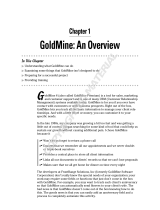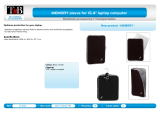Page is loading ...

www.pcwisdom.co.uk
This book is designed for people who want straightforward instructions in the
use of their home computer. There are no unexplained acronyms, such as
SCSI, RAM or URL, no unintelligible ‘computerspeak’ of megahertz, advanced
resource management systems or graphics card drivers, and certainly no mean-
ingless jargon.
The content of the book is directed solely at PC users working with either Win-
dows Vista Home Premium or Windows XP operating systems. Mac users are not
catered for – sorry.
You are taken gently from the act of switching the computer on and off, right
through to quite sophisticated use of the Internet, email and digital photography.
Each chapter is designed to expand and reinforce previous chapters and comes
with a question and answer summary. Meanwhile, here are some initial consider-
ations that may have crossed your mind.
Banishing Old Beliefs
Let us get a few preconceived thoughts out of the way before we go any further.
Perhaps you are thinking that you are too old to start tinkering around with tech-
nology and that it should be left to students and computer geeks. Well, push that
thought to one side for a moment and see if you feel the same way having read
this chapter.
1
Introduction
COPYRIGHTED MATERIAL

Computing for the Older and Wiser
www.pcwisdom.co.uk
2
Knowing age is no barrier
One Texan doctor began his computing career at the age of 86 and now has his
own web page ten years later. My oldest client is 91 and happily sending emails
to her grandchildren scattered across the globe.
Your mind may be a little slower and your memory a little more elusive but if
you can drive a car or use a cash machine you should be able to use a computer.
Note that I did not say ‘understand’ – few of us understand the fi ner points of
the internal combustion engine but that does not prevent us from using a car.
Decreasing vision and slower refl exes may result in a road accident but you will
never run anyone over with a computer. As long as your mind is active and en-
quiring, using a computer can expand your horizons far beyond the comfort of
your own home.
You will invariably feel apprehensive at the thought of new technology. My father
had a brilliant mathematician’s mind but he insisted on checking the early calcu-
lators’ answers by doing it manually. It took him about three years to admit that
they could be faster and occasionally more accurate. (Cash machines are simply
basic computers, just like the controls of a microwave.)
Personally, whenever I try to program the video recorder I risk physical damage
because it appears to bear a specifi c grudge against me and insists on recording
any television programme other than the one I had intended. My wife has no
desire to use a computer and yet the video recorder obeys her every command.
This is not to say that she does not recognise the benefi ts of computers at home
– she asks me to organise things on the Internet several times a week – it’s just that
she has no desire to learn computing skills, and that’s just fi ne.
Some familiarity with the QWERTY typewriter keyboard is an advantage but
touch-typing skills are not called for. I have been computing for 25 years and I
still only use about four fi ngers and even then I get it wrong from time to time. It
can be frustrating ‘hunting and pecking’ for letters and symbols but just like rid-
ing a bicycle, it comes together after a short while. After all, one thing we older
members of society should have, is time.
Modern computers cater for those with restricted vision and arthritic hands. Help
is always to hand in the form of this book and via a simple keystroke on the
keyboard. Computer screens can be magnifi ed, print can be enlarged, and alter-
natives to the navigating ‘mouse’ are available that are easier on stiff fi ngers and

Introduction
wrists (see Chapter 2). There are even sound effects to warn you of impending
disaster or incoming mail.
All too often, you may be subjected to a vision of the younger generations’ fi ngers
that seemingly fl y across the keyboard while the screen fl ashes from one image to
another, which quite frankly can be a little overwhelming and may be responsible
for deterring their elders from ever starting to use a computer. But let us consider
this, if the only cyclist you had ever seen was one riding a unicycle in a circus,
you would be very hesitant to learn to ride a bike. Remember that every concert
pianist initially had to master the basic scales in just the same way that every
amateur playing the piano in back of the pub has to practise. It may take a little
longer, but every skill demands some practise. If you fall off a bike you may land
up in hospital, but if your computer crashes, you simply switch it off and make
yourself a cup of tea.
Sorting out gender differences
The male brain is no better than the female brain – in fact, it can be a lot worse.
In my experience, it can be much more diffi cult to teach men about computing
as they often want to run before they can walk. Women, on the other hand, tend
to take matters one step at a time and like to reinforce their knowledge by rep-
etition. Men may prefer to research military history or check their investments,
while women may be more interested in communication with distant families or
increase their knowledge of gardening.
No matter what benefi ts you may want from your computer you still have to
master its basic use. The man in his open-top, vintage sports car and the woman
in her three-door hatchback both need to have similar driving skills.
Stretching the mind
The main requisites for successful computing are enthusiasm and a desire to
learn. If you are retired and lead a full life of social encounters, gardening, travel
and engrossing hobbies then you may not have the time or the inclination to use
a computer. If this is the case, put this book back on the shelf and continue enjoy-
ing yourself. A computer is not essential to a happy life.
If you have the time to expand your mind and the desire to do so then a com-
puter can be your ticket to a vast, new world of knowledge, communication and
www.pcwisdom.co.uk
3

Computing for the Older and Wiser
www.pcwisdom.co.uk
4
entertainment. For many older people the greatest reward is the satisfaction of
acquiring a new skill. A skill that bridges the age gap between grandparents and
grandchildren is one that enables the generations to explore together.
Today’s busy parents often have little time or energy left at the end of a working
day to help children with their homework, whereas computer-literate grandpar-
ents can provide wisdom as well as the facts. For instance, what is the population
of Columbia and what are the facts concerning cocaine? Small children as young
as fi ve and under are proud to teach Grandpa their computing skills, while he
enjoys their company and imparts some of his knowledge.
Teenagers are another matter altogether – unless Grandma has a mind to carry
a Kalashnikov against the forces of Evil. Nevertheless, a certain amount of their
bizarre vocabulary will be gained from reading this book, allowing basic commu-
nication on a shared enthusiasm.
In short, if you have the mind, the time and the enthusiasm to learn a new skill
then this is the book for you – if not, continue to enjoy your life.
Using a Home Computer
The computer does not have to be connected to the outside world for it to be-
come a valuable tool for making your life easier and more interesting.
For example, home accounting programs have become very user-friendly over
the past few years; secretaries of local organisations can keep accurate records
of activities and membership and mail letters with just a few key strokes; instant
photography in the form of digital cameras costing less than £100 has exploded;
and so much more genealogy can be investigated at home. Diaries do not have
to be replaced every year and telephone directories do not contain four different
numbers in various writing materials leaving you wondering which one is current.
Photos, CDs and other music, stamp collections and other treasured memories
can be catalogued in hundreds of different ways allowing instant retrieval. Com-
puters can play your music or you can tune in to thousands of radio stations
across the world or enjoy listening to the latest Test Match while the rest of the
family are watching EastEnders.
As we get older our memory begins to fail – just a little – and computers can remind
us of birthdays, anniversaries and appointments well in time for us to go out to buy

Introduction
a card or take the cat to the vet. Making photocopies no longer require a car trip to
the town library. Christmas card lists can be kept up to date and fl yers announcing
the Church Jumble Sale can be printed all with the help of a computer.
The home computer is your servant – not your master.
Getting on to the Internet
In addition, for getting the most of your home computer, you have the option of
using the Internet with all its multitude of functions. Even long-term web-surfers
barely scratch the surface of this resource goldmine, and that is exactly what it
is – a resource. Knowledge, information and tuition are just part of this resource
while communication, banking and shopping offer further arms of assistance. You
can improve your computer’s performance by downloading various fi les and pro-
grams from the Internet as well as get unbiased reviews from paying customers on
the latest books and fi lms. The Internet and the Web, or cyberspace, is explained
in Chapter 11.
Communication
Research shows that the most popular use for the home computer lies in the fi eld
of communication. Messages can be sent across the world in a matter of seconds;
family members separated by thousands of miles can exchange photographs;
tickets for concerts, fl ights and sporting events are only a few fi nger movements
away; and advice on every subject under the sun is available instantly in your
own home. Email is covered in Chapter 10.
Information
The fact that you are browsing through this book suggests that you have an en-
quiring mind. Possibly, you have the sort of mind that is stimulated several times
a week, always wanting to know more. A home computer linked to the Internet
will satisfy your quest for knowledge even if it is of a bizarre nature:
How old was Napoleon when he died?
Where is the Quoit Tower?
What are the words of the song ‘Windmills of Your Mind’?
●
●
●
www.pcwisdom.co.uk
5

Computing for the Older and Wiser
www.pcwisdom.co.uk
6
When did the Sumerian dynasty reign?
Who was the fi rst Pope to hold his court at Avignon?
Why do we need wind farms?
How do I learn origami?
The answers to all these questions and millions more are available on the Inter-
net. Details of how to search for such answers are found in Chapter 12.
Shopping
Internet shopping is the second most common use of the home computer. Books,
CDs and DVDs are among the most popular purchases but there are many bar-
gains to be found, from garden plants and equipment to bed linen, kitchen ap-
pliances and children’s toys.
Supermarket shopping on the Web can be especially helpful, removing the logis-
tical headache of coping with cumbersome loads, such as the big weekly shop
and heavy items like huge boxes of washing powder or bargain packs of beer. Of
course, working parents may have diffi culty with the delivery times of such items
but the older generation can organise their lives more freely.
In addition to the normal Mail Order form of shopping there are the very popular
auction sites. These are like huge car-boot sales selling everything from precious
stones to early editions of The Beano. Shopping and auctions are covered in
Chapters 13 and 15, respectively.
Hobbies
Hobbies ranging from antiques to woodworking are scattered across the Web
in the form of newsgroups, discussion seminars and tutorial pages – everything
from harmonica lessons to instructions on the best methods for restoring a church
organ. No matter what your interest you will fi nd stimulation and information to
fi ll 36 hours in a day.
The information stored on the Internet is almost always free – for the time be-
ing anyway. Such information can be as simple as fi nding the best route from
Chipping Camden to Elmstead Market or discovering the correct defi nition of
●
●
●
●

Introduction
‘puddingstone’, or it can be as detailed as uncovering the agricultural practices of
the Mayan civilisation. It is like having a library of reference books immediately
to hand. A few sites offering cutting-edge information, such as real-time Stock
Market prices or detailed analysis of market research, do charge for their services
but these form a very small minority.
Sport
Almost every sport devised by man is covered by the Internet – from American
football to Zen archery. At least one cricketing site will provide enthusiasts with
analysis of thousands of matches while football sites range from the massive Man-
chester United to the minnows of Boxted Lodgers.
Holidays
Fancy a break? What about a small bed and breakfast overlooking Loch Lomond
or a lecture tour to the Egyptian pyramids? Not only can you book it all from the
comfort of your own home but you can read unbiased opinions on your pro-
posed destination. Chapter 14 gives information on travelling and holidays.
Financial security issues
Buying products and holidays on the Internet is all very well but what about the
security of your credit-card details? Let us say that you are driving to Scotland and
decide to stop for lunch at an unknown restaurant. At the end of your meal you
hand over your card to be swiped, enter your pin number, collect the receipt and
return to your car. During this seemingly safe, acceptable method of payment
you have left signifi cant details of your card transaction with people you have
never met and whose honesty you have never questioned. Yet, they only have to
turn the card over to see your security code and they can use the information to
charge items to your account. However, you may not be aware that it requires a
far greater amount of technical knowledge to intercept your fi nancial details over
a secure internet connection than it does for these normal, everyday card transac-
tions. (See Chapter 13 for greater coverage of payment security issues.)
Of course there are risks involved and people do have their identities stolen but
you are more likely to be severely injured in a car accident than be a victim of this
type of fraud. But knowing the risk does not put you off driving the car.
www.pcwisdom.co.uk
7

Computing for the Older and Wiser
www.pcwisdom.co.uk
8
Getting Everything You Need to Start
Well, you have made the decision to join the computing society but what do you
actually need to get started? A computer, obviously, but that answer is of no help
at all. What kind of computer? Should you buy new or second-hand? Laptop
or desktop ? How much RAM do you need, that’s if you even know what RAM
means? What about modems, routers and disk space? If you have any idea what
I am talking about then you should not be reading this book.
You could visit one of the high-street computer chain stores to make your pur-
chase. Unfortunately, many of the sales people at these places seem to commu-
nicate in a language that is only distantly related to spoken English and, however
helpful they are trying to be, you will soon feel the overwhelming urge to run out
of the shop, silently screaming.
The answer, as usual, is to get advice from a friend – a guardian angel – someone
who understands your needs and anxieties and can translate them into technical
language. People over the age of 25 to 30 tend to be better ‘translators’ whereas
children tend to get overexcited by the prospect of the latest power and speed
of a new computer.
However, before you approach your guardian angel there are a few matters to
take into consideration:
Where do you expect to use the computer? A permanent position is better
than the kitchen table.
How much space can you allocate to computing? If you are limited by size then
a laptop machine about the size of an attaché case may be more suitable than a
desktop computer. You will still need to fi nd space for a printer.
Are there suffi cient power sockets within easy reach? You will need a minimum
of four sockets but these could be provided by extension sockets.
Where is the nearest telephone point ? Trailing extension leads through the house
can lead to nasty accidents.
Finally, do you have adequate lighting? Staring at a screen in dark corners is very
tiring, while bright light in a conservatory can also make the screen diffi cult to
read.
●
●
●
●
●

Introduction
Have you got a fi rm idea about what you are going to use the computer for?
Use of the Internet and email requires an accessible telephone point.
Digital photography needs a suitable high-quality printer with additional com-
puter ‘memory’.
Accounts, records and word processing only requires a basic machine. A 17-inch
screen will put less strain on your eyes and a ‘fl at’ screen takes up far less room;
they are easier to view but they are more expensive.
Laptops jump up in price when you move above a 15.4-inch screen.
How confi dent are you that your enthusiasm will last?
Perfectly suitable second-hand or reconditioned machines can be bought at a
fraction of the price of new equipment.
Mention the fact that you are thinking of getting a computer to your friends, rela-
tives and neighbours. It may turn out that someone is considering upgrading their
machine, which would suit your purposes perfectly.
How much money are you prepared to spend?
A new desktop computer with a 20” fl at screen monitor will cost you about
£450
A new laptop with a 15.6” screen will cost around £400 while a 17” screen
model will cost just under £500
An all-in-one colour printer and copier should cost less than £100
A second hand desktop with a 20” screen might cost as little as £200
A second hand laptop with 17” screen may be picked up for as little as £250
Laptops have an obvious space-saving advantage but without a permanent power
connection their battery life will only last about 4–6 hours before requiring re-
charging. Connection to the Internet necessitates a telephone connection and
the printer will need another couple of cables so the idea of reclining on the sofa
in front of the fi re while sending emails may be a little optimistic unless you are
set up with wireless connections.
Desktops are larger in physical size and offer bigger screens at lower prices. A
study, workroom or spare bedroom is ideal but not always available for use as
●
●
●
●
●
●
●
●
●
●
●
●
●
●
www.pcwisdom.co.uk
9

Computing for the Older and Wiser
www.pcwisdom.co.uk
10
a computer room so you may have to set up in an unused corner of the living
room.
Having established where you are going to place your computer, I would suggest
the following minimum specifi cation for the machine:
17” screen (also called a monitor) – preferably fl at
A CPU speed of at least 2.5Ghz
2048K of RAM
640Mb of hard disk space
Windows Vista Home Premium or Windows XP operating system.
A DVD/RW drive
An internal modem or router. A wireless connection would reduce the need
for extra wires
Please do not try to understand these specifi cations. They are listed simply to
guide your guardian angel to the kind of computer that should be perfectly ad-
equate for every lesson in this book – and beyond.
Using this Book
Before we proceed any further, I have made the assumption that your computer
has been properly connected – keyboard, mouse and screen (monitor), together
with any printer cables, have all been inserted into their correct sockets. At this
stage, I must state that it is not your responsibility to set up the computer in this
way – so, I hear you ask, how exactly is this achieved? Quite simply. You need
to ensure that, as a condition of the sale, whoever you buy the computer from
does the installation, and confi rms that your equipment is in perfect working
order. If a commercial company does not offer this service, walk away. However,
it is more likely that a friend or relative will be advising you at this point so part
of your agreement with them should be that they set up the system in your own
home. Teenage children are an invaluable resource at this stage but please resist
any well-meaning offers of them helping to teach you. The whole set-up should
●
●
●
●
●
●
●

Introduction
take no longer than an hour and that includes establishing an Internet connection
and your email service.
With your system properly set up you can proceed at your own pace through the
various parts of the book. The chapters in Part I take you through the basics of
turning the computer on, recognising the elements of the screen, keyboard and
mouse, through to the concepts of computer memory, fi les and folders before
introducing you to programs like word processing – typing a letter or email – and
sending a message and surfi ng the Net. Spending suffi cient time on these chap-
ters may prove diffi cult as you will experience a natural desire to run before you
can walk. However, your future enjoyment of computer use will depend upon
grasping the basics presented here.
Part II coaches you how to navigate your way through whatever interests you
may have in mind from your computer. Some chapters can be left until later or
even ignored if they don’t appeal. For instance, you may be quite happy with the
layout of your computer screen and decide that you can skip the chapter on cus-
tomising your desktop. That’s fi ne – it’s your computer. However, you will need
a sound knowledge of the basics to avoid frustration in later chapters. Before you
launch into each chapter, a list of the equipment and skills required is given to
ensure that you will benefi t from the advice that follows – if at any time you are
not confi dent about proceeding, simply go back a step or two.
Part III takes you further into the use of your PC with chapters on simple pho-
to manipulation and more advanced use of word processing, emails and the
Internet.
Part IV provides some useful information in the way of a list of websites (Appen-
dix A) – covering a multitude of different products, interests and information, just
to set you off in the right direction when surfi ng the Net – and fi nally, a glossary
of commonly used computer jargon (Appendix B).
When you fi rst sit down at your new computer you may be tempted to rush into
those computer functions that have attracted you to using a computer in the fi rst
place. Please try to put that temptation to one side – you may not succeed – but
please try. In the knowledge that many of you will fall from grace, I have included
a chapter on getting help (Chapter 8) giving hints and tips that can winch you
back to safety from even the most uncharted territory.
www.pcwisdom.co.uk
11

Computing for the Older and Wiser
www.pcwisdom.co.uk
12
Icons used in this book
Occasionally, you will notice symbolic images in the margin. These have been in-
troduced to help focus your attention on certain information and are summarised
as follows:
Take note of these little extras to avoid confusion
Read carefully, a few things could go wrong at this point
Overcoming Your Fears
One of the most compelling reasons I had to write this book was to eliminate,
or at least reduce, the fear tha t many people suffer when faced by a computer
for the fi rst time. This fear can be divided into three parts: the fear of ‘breaking
it’, the fear of ‘looking stupid’, and the fear of ‘losing all your hard work’ when
something goes wrong.
Fear of breaking it
Computers are really very robust these days. Laptops are dropped every day and
continue to work and you will fi nd it diffi cult to lift a desktop machine never mind
drop it. Flooding to a depth of 12 inches – 30 cms if you are decimal literate – will
ruin a computer but then your furniture will not appreciate it either. Televisions
are just as vulnerable to a spilt cup of coffee and certainly cause more fi res than
computers. Yes, keyboards are occasionally susceptible to damage but they can be
replaced for less than £20 – the cost of an off-peak train journey to London from
the Home Counties.
Try It – Go on, enjoy yourself you won’t break it
Tip – Tips and suggestions to help make life easier for you

Introduction
Of course, this does not mean that computers don’t go wrong. They do – in
the same way that cars suddenly decide not to start – and they can be equally
frustrating. In both cases, it is unlikely that it is your fault. There is an exercise
in Chapter 2 that will help you overcome the understandable fear of destroying
your keyboard.
Fear of looking stupid
It is part of the human condition to worry about the opinions of one’s peer group.
You are in very good company when the fear of looking foolish strikes. This book
can help you overcome this fear in that you can lock yourself away with the
computer in front of you with this book to one side. Beware of any well-mean-
ing friends who insist on ‘showing’ you how to use your computer. If they do not
have the ability to ‘tell’ you where you are going wrong they do not have the
aptitude to teach and should stick to their daytime job. You do not learn to play
the piano by watching someone else play.
I never sit at the keyboard when I am teaching. I sit beside the pupil who has strict
instructions to smack my hand away if it begins to creep towards the keyboard.
When things do go wrong – and they will – have a gentle laugh with yourself.
Fear of losing all your hard work
The fear of losing your fi les or messages is a much more reasonable worry. You
may have spent the best part of an hour typing, with two fi ngers, a detailed email
message to your daughter in Australia when the power supply fails and the screen
goes blank taking all your hard work with it. The mechanics of computer memory
is discussed in the chapter on word processing (Chapter 6) but, at this stage, just
remember to save your work to the computer on a regular basis then all that you
are likely to lose is the last 5 or 10 minutes of your labours.
Allied to this fear is that of wiping everything from your computer. Apart from
your memory disk suffering a catastrophic failure – about as likely as your modern
car engine seizing up on the motorway – you need a degree in computing science
to destroy everything on your computer.
Now let us see how well you are assimilating these early computing facts . . .
www.pcwisdom.co.uk
13

Computing for the Older and Wiser
www.pcwisdom.co.uk
14
Revision
There may be more than one correct answer to each question.
Why is a laptop better than a desktop computer?
(a) It is cheaper
(b) It takes up less space
(c) It does not need a printer
(d) It is less likely to break down
Why is a desktop computer better than a laptop?
(a) It is cheaper
(b) It is more reliable
(c) Screens can be larger
What is RAM?
(a) Really Active Memory
(b) A male sheep
(c) I don’t need to know
What use is a computer?
(a) It keeps the mind active
(b) It is a superb reference tool
(c) It can save you money in many ways
(d) It can mow the grass
What use is a printer?
(a) Printing out email messages, photographs and recipes
(b) Computers will not work without one
(c) To connect to the Internet
(d) Printed documents are often easier to read than on a screen
1.
2.
3.
4.
5.

Introduction
What is a computer mouse?
(a) A large computer virus
(b) Something I will learn about later in this book
(c) The natural prey of a computer CAT
(d) A device for moving a pointer around the screen
What is email?
(a) A message sent within Europe
(b) An electronic message to or from computers
(c) An urgent message
(d) An ecologically friendly envelope
6.
7.
Answers
Q1
–b
Q5
– a and d
Q2
– a and c
Q6
– b and d
Q3
–c
Q7
–b
Q4
– a, b and c
www.pcwisdom.co.uk
15

/