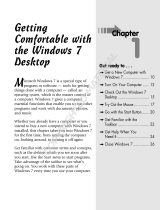Page is loading ...

UK/ N. IRELAND HELPLINE 0871 37 61 020
REP. IRELAND HELPLINE 1-800-992508
(calls are charged at 7p per min from a standard landline, calls from mobiles could be
higher)
Notes on This Manual
Keep these instructions with your computer at all times. The proper set up, use
and care can help extend the life of your computer. In the event that you
transfer ownership of this computer, please provide these instructions to the
new owner.
This manual is divided into sections to help you find the information you
require. Along with the Table of Contents, an Index has been provided to help
you locate information.
In addition, many application programs include extensive help functions. As a
general rule, you can access help functions by pressing F1 on the keyboard.
These help functions are available to you when you use the Microsoft Windows
®
operating system or the various application programs.
This interactive manual is designed to provide additional information about
your netbook as well as useful links accessible via the World Wide Web.
We have listed further useful sources of information starting on page 50.
Document Your netbook
It is important to document the details of your netbook purchase in the event
you need warranty service. The serial number can be found on the back of the
netbook:
Serial Number ......................................
Date of Purchase ......................................
Place of Purchase ......................................
Audience
These instructions are intended for both the novice and advanced user.
Regardless of the possible professional utilization, this netbook is designed for
day-to-day household use. The functions and applications for use with this
netbook have been designed with the entire family in mind.

UK/ N. IRELAND HELPLINE 0871 37 61 020
REP. IRELAND HELPLINE 1-800-992508
(calls are charged at 7p per min from a standard landline, calls from mobiles could be
higher)
-ii-
Quality
We have selected the components in this computer for their high level of
functionality, ease of use, safety and reliability.
Through balanced hardware and software design we are able to provide you
with an innovative personal computer useful for applications relating to both
work and leisure.
We are pleased to welcome you as our newest customer.
Copying this manual
This document contains legally protected information. All rights reserved.
Copying in mechanical, electronic and any other form without the written
approval of the manufacturer is prohibited.
Copyright
©
2010 MEDION
®
All rights reserved. Microsoft
®
, MS-DOS
®
, and Windows are registered trademarks of
Microsoft Corporation in the U.S. and other countries.
Pentium
®
is a registered trademark of Intel Corporation.
The names of actual companies and products mentioned herein may be the trademarks of
their respective owners.
Information in this document is subject to change without notice.

UK/ N. IRELAND HELPLINE 0871 37 61 020
REP. IRELAND HELPLINE 1-800-992508
(calls are charged at 7p per min from a standard landline, calls from mobiles could be
higher)
- iii -
Table of contents
Safety and Maintenance .................................................................... 1
Safety Instructions ..................................................................................... 3
Data Security ......................................................................................... 4
Set-Up Location ..................................................................................... 4
Ambient Temperature............................................................................ 5
Working in Comfort ............................................................................... 6
Connecting ............................................................................................ 7
Power supply ................................................................................... 7
Cabling ............................................................................................ 8
Information about the regulatory compliance according to R&TTE ........ 9
Touch Pad ............................................................................................. 9
Battery Operation ................................................................................ 10
Views & Handling ............................................................................ 11
Included with Your netbook .................................................................... 13
Views ....................................................................................................... 14
Open netbook ..................................................................................... 14
Left Side ............................................................................................... 15
Right Side ............................................................................................ 15
Device Indicators ................................................................................. 16
Getting Started ........................................................................................ 17
How to start: ........................................................................................ 17
Step 1 ............................................................................................ 17
Step 2 ............................................................................................ 18
Step 3 ............................................................................................ 19
Short Description of the Windows
®
Desktop ................................... 19
Main Components ........................................................................... 23
Power Supply .......................................................................................... 25
On/Off Button ..................................................................................... 25
Power Adapter ..................................................................................... 26
Battery Operation ................................................................................ 27
Inserting the Battery ....................................................................... 27
Removing the Battery ..................................................................... 28
Charging the Battery ...................................................................... 28
Discharging the battery .................................................................. 29
Battery Performance ....................................................................... 29
Power Management ............................................................................ 31
Sleep Mode .................................................................................... 31
Hibernate Mode ............................................................................. 31

UK/ N. IRELAND HELPLINE 0871 37 61 020
REP. IRELAND HELPLINE 1-800-992508
(calls are charged at 7p per min from a standard landline, calls from mobiles could be
higher)
-iv-
Display .................................................................................................... 32
Opening and Closing the Display ........................................................ 32
Screen Resolution ................................................................................ 32
Appearance and Personalization ......................................................... 33
Connecting an External Monitor ......................................................... 34
Duplicate the Desktop ................................................................... 35
Only display the Desktop on 1 ....................................................... 35
Only display the Desktop on 2 ....................................................... 35
Data Entry ............................................................................................... 36
The Keyboard ...................................................................................... 36
netbook-Specific Key Combinations ............................................... 36
Touch Pad ............................................................................................... 38
Operating the touchpad with several fingers ................................. 38
The Hard Drive ........................................................................................ 40
Important Directories .......................................................................... 41
The Sound Card ...................................................................................... 42
External Audio Ports ............................................................................ 43
The Network ........................................................................................... 44
What is a network? .............................................................................. 44
Ethernet-Network .......................................................................... 44
Wireless LAN ....................................................................................... 45
Troubleshooting within the Network ............................................. 46
Bluetooth ............................................................................................ 47
The Multimedia Card Reader ................................................................... 48
Inserting Memory Cards ...................................................................... 48
Removing Memory Cards .................................................................... 48
Webcam .................................................................................................. 49
Actual example using Windows Messenger ......................................... 49
Universal Serial Bus (USB) Port................................................................. 49
Securing the netbook .............................................................................. 50
Startup Password ................................................................................ 50
Using a safety lock ............................................................................... 50
Software .................................................................................................. 51
Getting to Know Windows® 7 .............................................................. 51
Windows
®
7 - News ........................................................................ 51
Windows
®
7 - Help and Support ..................................................... 53
Windows
®
7 – Getting Started ........................................................ 54
Windows
®
7 - User Account Control ............................................... 55
Windows
®
7 – Control Panel ........................................................... 56
Installation of Software........................................................................ 57
How to Install your Software ......................................................... 57
Software Uninstallation .................................................................. 58
Windows Activation ............................................................................ 59
Product activation on your netbook ............................................... 59

UK/ N. IRELAND HELPLINE 0871 37 61 020
REP. IRELAND HELPLINE 1-800-992508
(calls are charged at 7p per min from a standard landline, calls from mobiles could be
higher)
-v-
The BIOS Set-up-Program .................................................................... 60
Running the BIOS Set-up ................................................................ 60
BullGuard Internet Security .................................................................. 61
First Aid........................................................................................... 63
Data and System Security ........................................................................ 65
Data Security ....................................................................................... 65
Maintenance Programs ........................................................................ 65
System Restore ........................................................................................ 66
Correction ........................................................................................... 66
Windows® Update ............................................................................... 67
Windows Update Information for Data Security ............................. 68
System Restore ........................................................................................ 69
Limits of the Recovery .......................................................................... 69
Carrying out a Restore ......................................................................... 70
FAQ – Frequently Asked Questions .......................................................... 71
Customer Service ..................................................................................... 72
Localize the Cause ............................................................................... 72
Check Cables and Connections ............................................................ 72
Errors And Possible Causes ....................................................................... 73
Additional Support .............................................................................. 74
Driver Support ..................................................................................... 74
Transporting the netbook .................................................................... 75
Maintenance ........................................................................................ 76
Care of the TFT Display ........................................................................ 76
Upgrades and Repairs .............................................................................. 77
Notes for Service Engineers ............................................................ 77
Recycling and Disposal ............................................................................ 78
Appendix ........................................................................................ 79
Standards ................................................................................................ 81
Electromagnetic Compatibility ............................................................. 81
ISO 13406-2 Class II ............................................................................. 81
FCC Compliance Statement ................................................................. 83
Index ....................................................................................................... 84

UK/ N. IRELAND HELPLINE 0871 37 61 020
REP. IRELAND HELPLINE 1-800-992508
(calls are charged at 7p per min from a standard landline, calls from mobiles could be
higher)
-vi-

UK/ N. IRELAND HELPLINE 0871 37 61 020
REP. IRELAND HELPLINE 1-800-992508
(calls are charged at 7p per min from a standard landline, calls from mobiles could be
higher)
Safety
Handling Components Aid Appendix
Chapter 1
Safety and Maintenance
Subject
Page
Safety Instructions ............................................................. 3
Data Security ...................................................................... 4
Set-up Location .................................................................. 4
Ambient Temperature ....................................................... 5
Working in Comfort ........................................................... 6
Connecting ......................................................................... 7
Information about the regulatory compliance
according to R&TTE ............................................................ 9
Touch Pad .......................................................................... 9
Battery Operation ............................................................. 10

UK/ N. IRELAND HELPLINE 0871 37 61 020
REP. IRELAND HELPLINE 1-800-992508
(calls are charged at 7p per min from a standard landline, calls from mobiles could be
higher)
-2-

UK/ N. IRELAND HELPLINE 0871 37 61 020
REP. IRELAND HELPLINE 1-800-992508
(calls are charged at 7p per min from a standard landline, calls from mobiles could be
higher)
-3-
Safety
Handling Components Aid Appendix
Safety Instructions
Please follow the instructions in this section for the safe operation of your
netbook:
Do not allow small children to play unattended with electrical
equipment. Children are incapable of judging potential risks properly.
Keep the packing materials, such as plastic sheet away from children. The
danger of suffocation could arise in the case of misuse.
Do not open the case of the netbook, the battery or the power adaptor.
When the case is open there is a danger of severe electric shock.
Do not insert objects through the slots and openings of the netbook.
This may lead to electric shock, electrical short-circuit or fire that will
damage your netbook.
Slots and openings in the netbook serve to ventilate it. Do not cover up
these openings, because the netbook could overheat.
The netbook is not intended to be operated in a heavy industry
company. Operation under extreme environmental conditions can result
in damage to your netbook.
Do not operate the netbook during a thunderstorm, in order to avoid
damage through lightning strike.
Never place objects on top of the netbook that would exert any pressure
on the display. There is a danger that even slight pressure may break the
TFT display.
There is a risk of injury if the TFT display breaks. Use protective gloves to
pack up the broken pieces and contact customer service to arrange for
proper disposal. It is important to thoroughly wash your hands after
handling a broken TFT display. There is a chance that chemicals may
have been released.
To avoid damage to the TFT Display, never open it more than 120º. Do
not forcibly open it.
In order to avoid damage to the display, do not touch it with your fingers
or sharp objects.
Never lift the netbook by the TFT Display; doing so could break the
hinges.

UK/ N. IRELAND HELPLINE 0871 37 61 020
REP. IRELAND HELPLINE 1-800-992508
(calls are charged at 7p per min from a standard landline, calls from mobiles could be
higher)
-4-
Switch off your netbook immediately or do not switch it on at all and contact
customer service …
… if the power cord or the connectors attached to it are burnt or
damaged. Replace the defective power cord with an original power cord.
Under no circumstances may a defective power cord be repaired.
... if the housing of the netbook is damaged or fluids have leaked into it.
Have the netbook checked by customer service first, because the netbook
may not be safely operated otherwise and there may be a life-threatening
risk of electrocution!
Data Security
Attention!
Every time you update your data make back-up copies on an
external storage medium. The supplier does not assume liability
for data loss or damage to data storage units, and no claims can
be accepted for damages resulting from the loss of data or
consequential losses.
Set-Up Location
Keep your netbook and all connected peripherals away from moisture,
dust, heat and direct sunlight. Failure to do so can lead to netbook
malfunction or damage.
It is highly recommended you do not use the netbook outdoors.
Operate the netbook and all peripherals on a stable, balanced and
vibration-free surface.
Do not leave the base of your netbook on your lap or any part of your
body for a long period of time. The netbook can become very warm
while it is turned on or charging and can cause discomfort or injury from
heat exposure.
In the first hours of operation, new devices may emit a typical,
unavoidable but completely harmless smell, which will decline
increasingly in the course of time. We recommend that you ventilate the
room regularly, in order to counteract the formation of the smell.
During the development of this product, we have made sure that the
applicable limits are clearly lowered.

UK/ N. IRELAND HELPLINE 0871 37 61 020
REP. IRELAND HELPLINE 1-800-992508
(calls are charged at 7p per min from a standard landline, calls from mobiles could be
higher)
-5-
Safety
Handling Components Aid Appendix
Ambient Temperature
The netbook is most reliably operated at an ambient temperature
between +41° (5° C) and +95° F (35° C) and at a relative humidity
between 20% and 70% (without condensation).
When powered off, the netbook can be stored at temperatures between
32° and 140° F (0° and 60° C).
Unplug the cable during thunderstorms and make especially sure to
remove the antenna cables, if present. We recommend the use of a surge
protector for additional safety, in order to protect your netbook from
being damaged by power peaks or lightning strikes through the power
network.
Wait until the netbook has reached ambient (room) temperature before
turning it on or connecting it to the power adapter. Drastic variations in
temperature and humidity can create condensation within the netbook
and may cause it to short-circuit.
For transporting the netbook keep the original packing.

UK/ N. IRELAND HELPLINE 0871 37 61 020
REP. IRELAND HELPLINE 1-800-992508
(calls are charged at 7p per min from a standard landline, calls from mobiles could be
higher)
-6-
Working in Comfort
Sitting in one position for long periods can be uncomfortable. To minimize the
potential for physical discomfort or injury, it’s important that you maintain
proper posture.
Back – While sitting at your work surface, make sure your back is
supported by the chair’s backrest in an erect position or angled slightly
backwards.
Arms – Your arms should be relaxed and loose, elbows close to your
sides, with forearms and hands approximately parallel to the floor.
Wrists – Your wrists should be as straight as possible while using the
keyboard, mouse or trackball. They should not be bent sideways, or
more than 10 degrees up or down.
Legs – Your thighs should be horizontal or angled slightly downward.
Your lower legs should be near a right angle to your thighs. Your feet
should rest flat on the floor. If necessary, use a footrest, but double check
that you have your seat height adjusted correctly before getting a
footrest.
Head – Your head should be upright or tilted slightly forward. Avoid
working with your head or trunk twisted.
Overall – Change your position frequently and take regular breaks to
avoid fatigue.

UK/ N. IRELAND HELPLINE 0871 37 61 020
REP. IRELAND HELPLINE 1-800-992508
(calls are charged at 7p per min from a standard landline, calls from mobiles could be
higher)
-7-
Safety
Handling Components Aid Appendix
Connecting
Pay attention to the following information, in order to connect your netbook
correctly:
Power supply
Do not open the power adapter housing. When the housing is open
there is a danger of severe electric shock. It contains no user-serviceable
parts.
The electric outlet must be in the vicinity of the netbook and within reach
of the power adapter cables.
To disconnect your netbook from the power source, or set the netbook
to battery operation, remove the power cord from the netbook’s power
socket.
Only use the netbook with a power adaptor operating at
AC 110-240V~/50-60 Hz. For details on power consumption, please refer
to the rating plate on the rear of your netbook. If you are unsure of the
type of power supply available at the point of use, ask your local power
company.
Use only the supplied power cord and power adapter.
To provide additional protection against electric shock, power surges,
lightning strikes, or other electrical damage to your netbook, we
recommend the use of a surge protector.
Firstly remove the plug, and then the connector of the netbook, from the
power source, if you want to detach the network adapter from the mains
power supply. A reverse sequence could damage the network adapter or
the netbook. Always hold the connector firmly when removing it. Never
pull on the power cord.

UK/ N. IRELAND HELPLINE 0871 37 61 020
REP. IRELAND HELPLINE 1-800-992508
(calls are charged at 7p per min from a standard landline, calls from mobiles could be
higher)
-8-
Cabling
Arrange cables so no one can walk on or trip over them.
Do not place objects on any of the cables.
Do not allow any large forces to be exerted on the plug-in connections,
from the side, for example. This will otherwise lead to damage to and in
your device.
Do not exert any force when connecting cables and plugs and pay
attention to the correct orientation of each plug.
Pull the connection at the plug, not at the cable, of you are detaching a
connection cable from your device.
Avoid short circuits and cable breaks by not squeezing the cable or
bending it sharply.
To avoid damage to your netbook, connect your peripherals (e.g.,
keyboard, mouse and monitor) whilst your netbook is powered off.
Some devices can be connected whilst your netbook is in use. These
devices usually have a USB connector. Please follow the appropriate
instructions for each device.
Keep the netbook at least one meter (approximately three feet) away
from high frequency and magnetic interference sources (e.g., televisions,
loudspeaker cabinets, mobile telephones, etc.) in order to avoid
malfunctions and/or loss of data.
Please note that only shielded cables shorter than
3 metres (9.84 ft) should be used for the LPT, COM, USB, IEEE 1394,
audio, video and network interfaces with this netbook. Please use only
doubly screened cables in the case of printer cables.
Do not replace the cables supplied. Only use the cable supplied with the
netbook, since that cable will have been tested extensively in our
laboratory.
Also only use the connection cables supplied with the devices to connect
your peripherals.
Make sure that all connecting cables are connected with the respective
peripheral devices, in order to avoid perturbing radiation. Remove any
cables not needed.
The connection of devices is limited to equipment that complies with
EN60950 “Safety of information technology equipment” or EN60065
“Audio, video and similar electronic apparatus. Safety requirements”.

UK/ N. IRELAND HELPLINE 0871 37 61 020
REP. IRELAND HELPLINE 1-800-992508
(calls are charged at 7p per min from a standard landline, calls from mobiles could be
higher)
-9-
Safety
Handling Components Aid Appendix
Information about the regulatory compliance
according to R&TTE
The following remote equipment has been supplied with this netbook:
Wireless LAN
Bluetooth
Due to the capacity of the built-in wireless LAN solution (> 100 mW) the device
may only be used within buildings in France.
Currently none of the other EU-countries have any restrictions. For use in other
countries please obtain information about the applicable regulations locally.
The company declares herewith that these devices are in agreement with the
fundamental requirements and the other relevant terms of the 1999/5/EG
Guideline. Complete declarations of conformity are available under
www.medion.com/conformity
.
Touch Pad
Light pressure with the tip of your finger is all that is required to operate
the touch pad. Because the touch pad is electrostatic sensitive, objects
cannot be used in place of your fingers. Using a pen or other object can
damage the touch pad or cause the netbook to malfunction.

UK/ N. IRELAND HELPLINE 0871 37 61 020
REP. IRELAND HELPLINE 1-800-992508
(calls are charged at 7p per min from a standard landline, calls from mobiles could be
higher)
-10-
Battery Operation
To extend the life and power of your battery and guarantee secure operation,
the instructions below should be followed:
Never expose the battery to direct sunlight or heat for long periods.
Do not dispose of the battery by fire.
Disregarding these instructions will lead to damage and under some
circumstances may even cause the battery to explode.
Do not open the battery housing; it contains no user-serviceable parts.
Keep the battery away from electrically conductive materials, chemical
substances and cleaning agents.
Only use the originally supplied power adapter to charge the battery.
Ensure (through the display or the signalling sound of the netbook) that
the battery is completely discharged before recharging it.
Replace the battery only with the same type or an equivalent type
recommended by the manufacturer.
Charge the battery only until the battery charging light goes out. Also,
refer to the instructions under “Charging the Battery” on page 28 for
instructions on checking the battery level.
Only change the battery when the unit is switched off.
Batteries are classified as special waste and should always be disposed of
properly. Contact Customer Service for more details.

UK/ N. IRELAND HELPLINE 0871 37 61 020
REP. IRELAND HELPLINE 1-800-992508
(calls are charged at 7p per min from a standard landline, calls from mobiles could be
higher)
Safety
Handling
Components Aid Appendix
Chapter 2
Views & Handling
Subject
Page
Included with your netbook .............................................. 13
Open netbook .................................................................... 14
Left side .............................................................................. 15
Right side ............................................................................ 15
Power and status indicators ................................................ 16
Getting started ................................................................... 17

UK/ N. IRELAND HELPLINE 0871 37 61 020
REP. IRELAND HELPLINE 1-800-992508
(calls are charged at 7p per min from a standard landline, calls from mobiles could be
higher)
-12-

UK/ N. IRELAND HELPLINE 0871 37 61 020
REP. IRELAND HELPLINE 1-800-992508
(calls are charged at 7p per min from a standard landline, calls from mobiles could be
higher)
-13-
Safety
Handling
Components Aid Appendix
Included with Your netbook
Please check that the contents are complete and notify us within 14 days of
purchase if any of the following components are missing:
netbook
Battery
Power adapter with connection cable (Model: FSP065-ASC)
Application-/Support-Disc
OEM version of operating system
Documentation

UK/ N. IRELAND HELPLINE 0871 37 61 020
REP. IRELAND HELPLINE 1-800-992508
(calls are charged at 7p per min from a standard landline, calls from mobiles could be
higher)
-14-
Views
Open netbook
(Diagram the same)
1 - Webcam ................................................................................. ( p. 49)
2 - Microphone ........................................................................... ( p. 43)
3 - Display .................................................................................. ( p. 32)
4 - Keyboard ............................................................................... ( p. 36)
5 - Touchpad .............................................................................. ( p. 38)
6 - Device indicators ................................................................... ( p. 16)
1
2
3
4
5
6
/