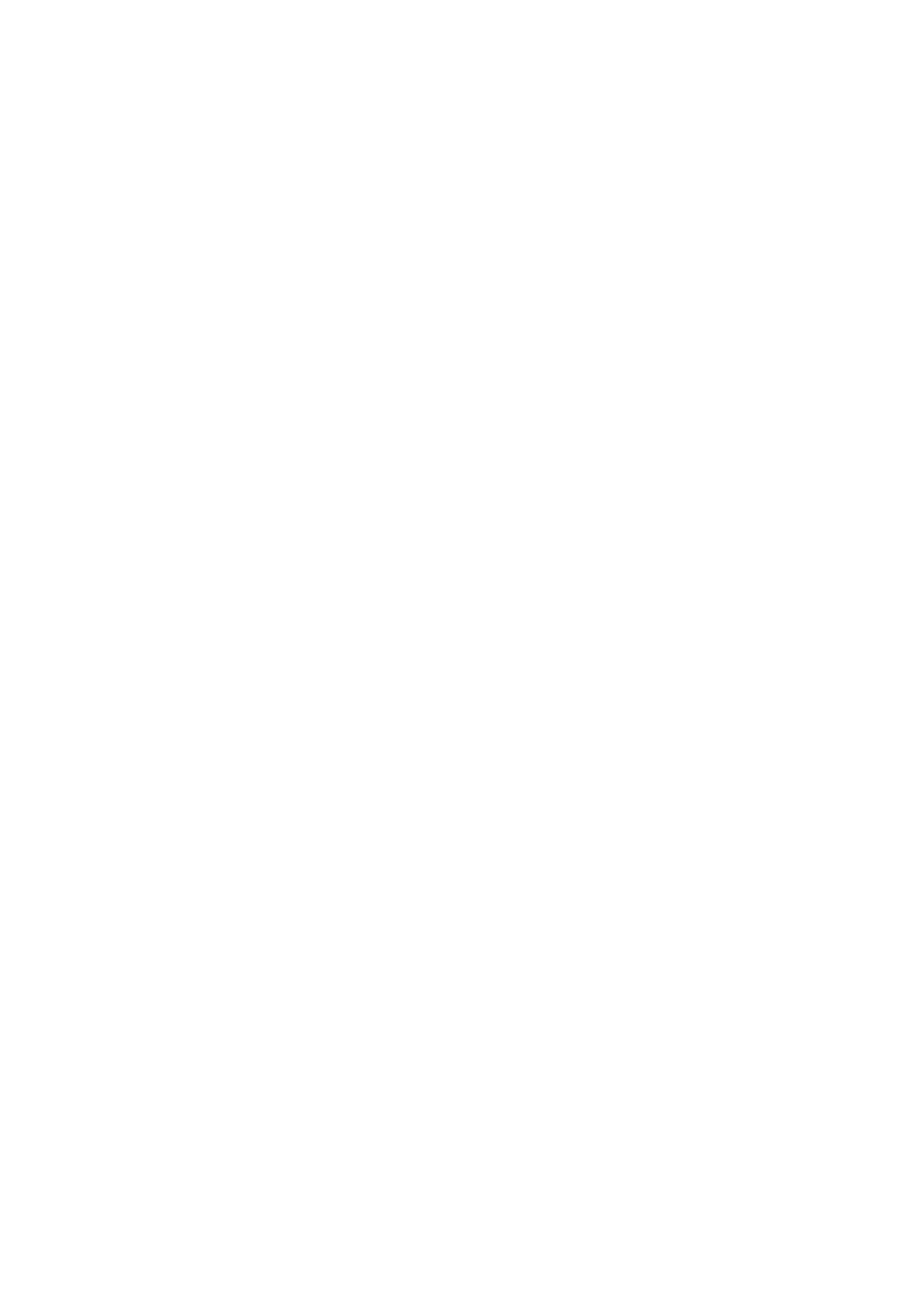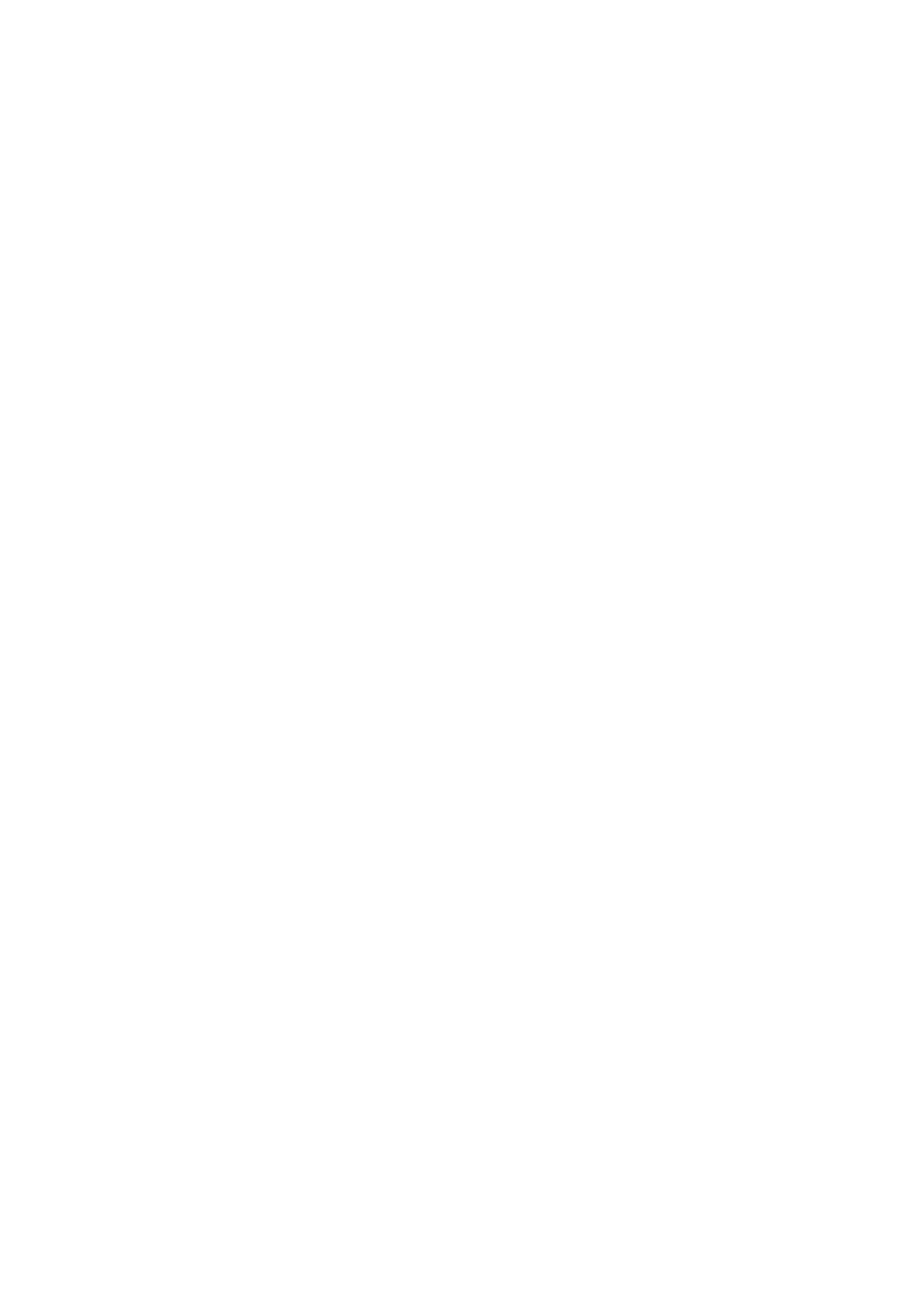
Table of Contents
Chapter 1 Introduction..................................................................................................1-1
Overview.................................................................................................................................. 1-2
Software Architecture .............................................................................................................. 1-2
Journaling Flash File System (JFFS2)........................................................................ 1-3
Software Package....................................................................................................... 1-4
Chapter 2 Getting Started.............................................................................................2-1
Powering on the IA260/IA261/IA262/EM-2260..................................................................... 2-2
Connecting the IA260/IA261/IA262/EM-2260 to a PC .......................................................... 2-2
Debug Port.................................................................................................................. 2-2
Telnet Console............................................................................................................ 2-3
SSH Console .............................................................................................................. 2-4
VGA Console............................................................................................................. 2-6
Configuring the Ethernet Interface .......................................................................................... 2-6
Modifying Network Settings...................................................................................... 2-6
Modifying Network Settings by Command................................................................ 2-7
CF Socket for Storage Expansion............................................................................................ 2-7
Test Program—Developing Hello.c......................................................................................... 2-7
Installing the Tool Chain (Linux)............................................................................... 2-8
Checking the Flash Memory Space............................................................................ 2-8
Compiling Hello.c...................................................................................................... 2-9
Uploading and Running the “Hello” Program............................................................ 2-9
Chapter 3 Managing Embedded Linux ........................................................................3-1
System Version Information..................................................................................................... 3-2
Upgrading the Firmware............................................................................................. 3-2
Loading Factory Defaults........................................................................................... 3-5
Enabling and Disabling Daemons............................................................................................ 3-5
Setting the Run-Level.............................................................................................................. 3-7
Adjusting the System Time...................................................................................................... 3-8
Setting the Time Manually......................................................................................... 3-8
NTP Client.................................................................................................................. 3-9
Updating the Time Automatically.............................................................................. 3-9
Cron—Daemon to Execute Scheduled Commands ............................................................... 3-10
Chapter 4 Managing Communications........................................................................4-1
Telnet / FTP ............................................................................................................................. 4-2
DNS ......................................................................................................................................... 4-2
Web Service—Apache............................................................................................................. 4-3
Install PHP for Apache Web Server ......................................................................................... 4-5
IPTABLES............................................................................................................................... 4-7
NAT.........................................................................................................................................4-11
NAT Example .......................................................................................................... 4-12
Enabling NAT at Bootup.......................................................................................... 4-12
Dial-up Service—PPP............................................................................................................ 4-13
PPPoE.................................................................................................................................... 4-16
NFS (Network File System)................................................................................................... 4-18
Setting up the IA260/IA261/IA262/EM-2260 as an NFS Client.............................. 4-18
Mail........................................................................................................................................ 4-19