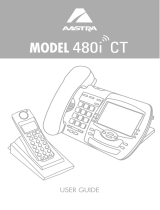Page is loading ...

Installation
Guide
TS-480i IP PHONE
41-000062-05


Model TS-480i Installation Guide iii
SOFTWARE LICENSE AGREEMENT
TalkSwitch, hereinafter known as “Seller,” grants to Customer a personal,
worldwide, non-transferable, non-sublicenseable and non-exclusive, restricted use
license to use Software in object form solely with the Equipment for which the
Software was intended. This Product may integrate programs, licensed to
TalkSwitch by third party Suppliers, for distribution under the terms of this
agreement. These programs are confidential and proprietary, and are protected as
such by copyright law as unpublished works and by international treaties to the
fullest extent under the applicable law of the jurisdiction of the Customer. In
addition, these confidential and proprietary programs are works conforming to the
requirements of Section 401 of title 17 of the United States Code. Customer shall not
disclose to any third party such confidential and proprietary programs and
information and shall not export licensed Software to any country except in
accordance with United States Export laws and restrictions.
Customer agrees to not reverse engineer, decompile, disassemble or display
Software furnished in object code form. Customer shall not modify, copy, reproduce,
distribute, transcribe, translate or reduce to electronic medium or machine readable
form or language, derive source code without the express written consent of the
Seller and its Suppliers, or disseminate or otherwise disclose the Software to third
parties. All Software furnished hereunder (whether or not part of firmware),
including all copies thereof, are and shall remain the property of Seller and its
Suppliers and are subject to the terms and conditions of this agreement. All rights
reserved.
Customer’s use of this software shall be deemed to reflect Customer’s agreement to
abide by the terms and conditions contained herein. Removal or modification of
trademarks, copyright notices, logos, etc., or the use of Software on any Equipment
other than that for which it is intended, or any other material breach of this
Agreement, shall automatically terminate this license. If this Agreement is
terminated for breach, Customer shall immediately discontinue use and destroy or
return to Seller all licensed software and other confidential or proprietary
information of Seller. In no event shall Seller or its suppliers or licensors be liable for
any damages whatsoever (including without limitation, damages for loss of business
profits, business interruption, loss of business information, other pecuniary loss, or
consequential damages) arising out of the use of or inability to use the software,
even if Seller has been advised of the possibility of such damages.
TalkSwitch will not accept liability for any damages and/or long distance charges
which result from unauthorized and/or unlawful use. While every effort has been
made to ensure accuracy, TalkSwitch will not be liable for technical or editorial
errors or omissions contained within this documentation. The information
contained within this documentation is subject to change without notice.
Copyright 2007 (under license). All Rights Reserved.


Table of Contents
v
Table of Contents
Introduction ............................................................................................................1
Phone Features..................................................................................................... 1
Requirements ....................................................................................................... 1
About this Guide.................................................................................................. 1
Phone Parts ...........................................................................................................2
Key Panel................................................................................................................. 3
Key Description ......................................................................................................4
Installation and Setup ........................................................................................... 5
Direct or Shared Network Connection............................................................ 5
Direct Network Connection ...............................................................................5
Shared Network Connection .............................................................................5
Connecting to the Network and to Power .......................................................6
Connecting a Handset or Headset ....................................................................7
Desk or Wall Installation ....................................................................................8
Inserting Number Card ....................................................................................10
Customizing your Phone ....................................................................................11
Internal Use ........................................................................................................ 11
External Use ........................................................................................................11
Setting your Options .........................................................................................11
Using your TS-480i IP Phone with TalkSwitch............................................... 13
Accessing Features ............................................................................................13
Accessing an Outside Line............................................................................... 13
Activate/Deactivate Do not Disturb ............................................................... 13
Pick up — Any Inbound Call Ringing at Any Extension ............................13
Pick up — Specific Extension ..........................................................................13
Place a Caller on Hold....................................................................................... 13
Retrieve a Caller on Hold................................................................................. 13
Cycle through Callers on Hold or Queued ................................................... 13
Answer Call Waiting .........................................................................................13
Call Transfer .......................................................................................................13
Voicemail Transfer ............................................................................................14
Cancel Transfer ..................................................................................................14
Conference Call ..................................................................................................14
Park a Caller ........................................................................................................14
Retrieve a Parked Caller................................................................................... 14
Paging .................................................................................................................. 14
Attach Account Code to Last Call....................................................................14
Engaging Line/Ext/Queue Appearances ......................................................15
Voicemail............................................................................................................. 15
Message Playback Controls ............................................................................. 15

Table of Contents
Table of Contents
vi
Other Phone Features .........................................................................................16
Adjusting the Volume....................................................................................... 16
Status Lights .......................................................................................................16
Timer ....................................................................................................................16
Softkeys ................................................................................................................16
Using a Headset with your Telephone .......................................................... 16
Making and Receiving Calls using a Headset ..............................................17
Using Services .................................................................................................... 17
Troubleshooting ...................................................................................................18
Limited Warranty .................................................................................................19

Model TS-480i Installation Guide 1
Introduction
Introduction
Congratulations on your purchase of the Model TS-480i IP telephone! The
TS-480i communicates over an IP Network, allowing you to receive and
place calls in the same manner as a regular business telephone. This
release of the TS-480i is capable of supporting the SIP protocol.
Phone Features
• A 3.5" x 2.25" backlit display
• 6 multi-functional softkeys
• 4 line/call appearance buttons with corresponding LEDs
• Enhanced busy lamp fields
• Set paging
• A speakerphone for handsfree calls
• Built-in-two-port, 10/100 Ethernet switch. Lets you share a connection
with your computer
• Inline power support eliminates power adapters
Requirements
• SIP based IP PBX system or network installed and running with a SIP
account created for the TS-480i phone
• Access to a Trivial File Transfer Protocol (TFTP) server
• Ethernet/Fast Ethernet LAN (10/100 Mb)
• Category 5/5e straight-through cabling
• Power source
For Ethernet networks that supply in-line power to the
phone (IEEE 802.3af):
— For power, use the Ethernet cable (supplied) to connect from the
phone directly to the network. (No 48v AC power adapter
required.)
For Ethernet networks that DO NOT supply power to the phone:
— For power, use the 48V AC Power Adapter (included) to connect
from the DC power port on the phone to a power source.
or
— (optional) For power, use a Power over Ethernet (PoE) power
injector or a PoE switch. A PoE power injector is available as an
optional accessory from Aastra Telecom. Contact your System
Administrator for more information.
About this Guide
This guide describes how to physically set up your new TS-480i. Not all
features listed are available by default and some may depend on your
phone system or service provider. Contact your System Administrator if
you have any questions on what features and services are available to
you on your system.

2 Model TS-480i Installation Guide
Introduction
Phone Parts
When you unpack your phone, you should ensure that you have all of the
following items. If any part is missing, contact the supplier of your phone.
Optional Accessories (Not Included)
A PoE (Power over Ethernet) inline power injector supplies 48v power to
the TS-480i through the Ethernet Cable on pins 4 & 5 and 7 & 8. Do not use
this injector to power other devices.
• Voltage: 110/120 V AC in; 48 V DC out
• Safety and emissions: Canada: ICES-003 Class A; Japan: VCCI Class A;
U.S.: FCC Class A, CSA, C-Tick, NOM
480
Conf Services
Xfer Icom
ABC DEF
GHI JKL MNO
PQRS
TUV
WXYZ
1
4
3
6
2
5
798
0
*
#
Goodbye
Options
Hold Redial
i
L1
L2
L3
L4
( ) 555-1440
Handset
Telephone
Handset cord
Stand
Number card and lens
Ethernet cable
Additional Ethernet cable
PoE (Power over Ethernet)
inline power injector
(category 5/5e straight
through cable)

Model TS-480i Installation Guide 3
Key Panel
Key Panel
Conf
Services
Xfer
Icom
Hold
Redial
Goodbye
Options
480
Large Backlit Display
Navigational Keys
Telephone Status Light
Line or Call
Appearance Buttons
Speaker Status Light
Headset/Handsfree
Button
Mute Button
Volume Bar
Dial Pad
Softkeys
Handset
Softkeys

4 Model TS-480i Installation Guide
Key Description
Key Description
Keys Key Description
z
Places an active call on hold. To retrieve a held call,
press the call appearance button beside the light that
is flashing.
v
Redials up to 100 previously dialed numbers.
y
Pressing yends an active call. y also
exits an open list, such as w, without saving
changes.
w
The w button lets you access options to
customize your phone. Your System Administrator
may have already customized some of your settings.
Check with your System Administrator before chang-
ing any Administrator-only options.
u
Adjusts the volume for the handset, headset, ringer
and handsfree speaker. For more information, see
“Adjusting the Volume.”
d
f
Pressing d activates Handsfree so you can make and
receive calls without lifting the handset. When the
audio mode option is activated, this key is used to
switch between a Headset (f) and the Handsfree (d )
speakerphone. For more information, see “Customiz-
ing your Phone.”
a
Pressing a prevents the caller from hearing you
through the handsfree, handset or headset micro-
phone. The speaker light blinks quickly to indicate
mute is active. To unmute, press a again.
.
Pressing .transfers the active call to another
number.
=
Pressing = begins a conference call with the
active call.
i
Pressing s and r lets you move between screens.
These buttons also let you scroll through menu
selections, such as the Options List. Pressing 3 and
4 in the Options List will also cancel or show the
current option. When you are editing entries on the
display, 3 moves the cursor left and 4 moves the
cursor right.
]
Pressing ] begins an intercom call to an
extension on the system.
x
Pressing x opens Services that are available to
your phone, if Services have been configured.
6
7
8
9
Pressing one of the line or call appearance buttons
connects you to a line or call.

Model TS-480i Installation Guide 5
Installation and Setup
Installation and Setup
The TS-480i can be setup to share a network connection with another
network device. Power can be provided by an 802.3af compliant
network power source or with a PoE inline power injector (optional
accessory). It can also be installed on a desk or mounted on the wall.
Direct or Shared Network Connection
The phone can be set up as a direct network connection to the Ethernet wall
jack or as a shared network connection as a pass-through if connecting a
computer or another network device to the phone.
Direct Network Connection
Located at the back of the phone are two fully switched 10/100 Mbps
Ethernet cable ports. The port marked with l is used to connect the
phone to the network, as well as provide power to your phone. For more
information, see “Connecting to the network and to Power.”
Shared Network Connection
To connect a network device (such as a computer) to the phone, connect an
Ethernet Cable into the network port on the back of the phone marked
with ;. Plug the other end of the Ethernet Cable into the network port on
the network device you are sharing the network connection with.
Note: The ; jack on the TS-480i does not supply inline power onto other network
devices. All Ethernet cables used must be category 5/5e straight-through
cables, such as the cable provided with your phone.
Ethernet
Cable
Other Network Devices
S
eparate
Network
Jack
Network Jack
(if Inline power provided)
To Network

6 Model TS-480i Installation Guide
Installation and Setup
Connecting to the Network and to Power
Inline Power Provided
If your network provides 802.3af compliant in-line power, the phone gets
its power through the network.
1. On the back of your phone, connect the Ethernet Cable (provided with
your phone) into the network port marked with l.
2. Plug the other end of the Ethernet Cable directly into the network jack
on the wall.
Inline Power Not Provided
If your network does not provide 802.3af compliant in-line power, you have
to install the PoE inline power injector (optional accessory).
1. On the back of your phone, connect the Ethernet Cable (provided
with your phone) into the network port marked with l.
2. On the PoE power supply, plug the other end of the Ethernet Cable into
the network jack marked as indicated below.
3. On the PoE power supply, connect an additional Ethernet Cable into the
network port as indicated below.
4. Plug the other end of the Ethernet Cable into the network jack on the wall.
5. Plug the PoE power supply into a power outlet.
Note: You should connect the power supply to a surge protector or power bar. All
Ethernet cables used must be category 5/5e straight-through cables, such as
the cable provided with your phone.
Ethernet
Cable
Network Jack
(
if Inline power provided)
To Network

Model TS-480i Installation Guide 7
Installation and Setup
Connecting a Handset or Headset
Handset
Turn the phone over and locate the handset jack marked j. Insert one
end of handset cord into the jack until it clicks into place. Then route the
handset cord through the upper groove as shown in the next illustration.
Attach the handset to the other end of the handset cord.
Headset (Optional)
Turn the phone over and locate the headset jack marked f. Insert the
headset cord into the jack until it clicks into place. Then route the headset
cord through the lower groove as shown in the previous illustration.
To Headset
To Headset
To Handset

8 Model TS-480i Installation Guide
Installation and Setup
Desk or Wall Installation
Install on the Desk
Route the cables through the opening in the stand. Attach the stand by
inserting the tabs on the stand (marked with
o) into the slots on the
bottom of the phone. For a higher viewing angle, use the slots marked
n.
For a lower viewing angle, use the slots marked
m. Then push the stand
towards the phone until it snaps into place. Press the cords into the
grooves provided on the bottom of the stand. This will allow the stand to
sit flat on a desk surface.
Connects to
the Network
Line
Grooves
Connects to
t
he Network Device
such as acomputer
(optional)
Stand

Model TS-480i Installation Guide 9
Installation and Setup
Install on the Wall
1. Connect the Ethernet cable to the wall network jack (A).
2. Coil the cable into the space provided on the back of the phone (B).
3. Align the phone so the hooks on the wall plate (C) align with the wall-
mount slots on the back of the phone, as shown here.
4. Push the phone onto the pegs, and then slide it down until it is secure
(D).
Note: You may wish to purchase a short Ethernet cable from a local supplier for a
wall installation. Also, if 802.3af compliant in-line power is not provided on
your network and you are installing the TS-480i on a wall using a PoE in-line
power supply, you may also wish to use an equivalent flat Ethernet cable
rather than the one provided.

10 Model TS-480i Installation Guide
Installation and Setup
Inserting Number Card
Write your phone number on the number card, and place it into the card slot
on the phone, located under the mouthpiece in the handset cradle.
Gently bend the clear plastic lens into the slot, over the number card.

Model TS-480i Installation Guide 11
Customizing your Phone
Customizing your Phone
An admin password may be required in some cases to access or configure
specific parameters on the phone. The default password is 22222. Once
TalkSwitch has provisioned the phone, the new admin password is 23646
(spells ADMIN).
Internal Use
When connecting your IP phone to the same LAN as TalkSwitch, first
ensure you have already configured this extension’s information and MAC
address in the TalkSwitch configuration software. Once configured and
saved to TalkSwitch, connect the phone to the LAN then power it up. It will
automatically detect TalkSwitch on the LAN and configure itself.
External Use
When connecting your IP phone at a remote location for external use,
please perform the following steps:
1. Pre-configure the extension in the TalkSwitch configuration software
and include the MAC address of the phone.
2. Before or after deploying the phone, power up the phone and select
Options, then Network Settings.
3. Enter the administrative password for the phone set. If no password has
been previously set by your phone System Administrator, enter a
password of either ‘22222’ or ’23646’.
4. From the Network Settings menu, select TFTP Server then Primary
TFTP. Enter the WAN (External) IP address or URL/ FQDN of your
TalkSwitch location.
5. Press Done then reboot the phone. It then connects to the TalkSwitch
system and updates its configuration.
If you encounter problems, please ensure the appropriate ports are
forwarded from the router to the TalkSwitch unit acting as the proxy at that
location; for more information, see the TalkSwitch User Guide. There
should be no need to make any adjustments to the firewall at the IP
phone’s location.
Setting your Options
There is a list of configuration options, accessed by pressing the
wbutton.
1. Press wto enter the Options List.
2. Use s and r to scroll through the list of options.
3. Press the Show softkey, the 4 button or press the digit number of the
corresponding option to select an option.
4. Use the softkeys to change a selected option.
5. Press the Done softkey at any time to exit the option and save the change.
6. Press the Cancel softkey, the 3 button or the y button at any time
to exit without saving changes.

12 Model TS-480i Installation Guide
Customizing your Phone
The following options may change on the TS-480i:
Language
Select a language for the display prompts.
Note: Supported languages may vary.
Set Ring Tone
Press the Change softkey to select one of the four ring tones. Use the
volume bar to increase or decrease the ringer volume level.
Clear Message Waiting
To clear the Message Waiting Light, select the Clear softkey. The light will
flash again when there are new messages waiting.
Contrast Level
Use the Change softkey to cycle through 8 contrast settings, which brighten
or darken the display.
Live Dial Pad*
Use this option to turn on or off the dial pad mode. With live dial pad on,
the telephone automatically dials out and turns on Handsfree mode as
soon as a dial pad key or softkey is pressed. With live dial pad off, you must
dial the number first and then lift the handset or press the Handsfree
button before the number is dialed. Press the Change softkey to turn on or
off the dial pad mode.
Audio Mode
The TS-480i allows you to use a handset, a headset or handsfree to handle
incoming and outgoing calls. This option provides different combinations
of these three methods to provide maximum flexibility in handling calls.
There are four options to choose from:
• Handsfree — this is the default setting. Calls can be made or received
using the handset or handsfree speakerphone and can be switched
between the two modes by pressing the d /f button on the phone.
When on handsfree, you can return to using the handset by placing the
handset on the cradle and picking it up again.
• Headset — choose this setting if you want to make or receive all calls
using a headset. Calls can be switched between the headset and handset
by pressing the d /f button on the phone.
• Spkr/Hset — incoming calls will be sent to the handsfree speakerphone.
By pressing the d /f button on the phone you can switch between the
handsfree speakerphone, the headset and the handset.
• Hset/Spkr — calls will be sent to the headset. By pressing d /f
the
button on the phone you can switch between the headset, the
handsfree speakerphone and the handset.
Talk to your System Administrator before changing any of these settings.
*Availability of feature dependant on your phone system or service provider.

Model TS-480i Installation Guide 13
Using your TS-480i IP Phone with TalkSwitch
Using your TS-480i IP Phone with TalkSwitch
Accessing Features
Notes:
1.
If the feature keys are programmed for a specific feature then follow the
first instruction for the appropriately labeled keys; otherwise, follow
alternate instructions.
2. If the extension is configured to use Direct Line Access, then some
features may require you to dial ›› before dialing the feature code or
placing internal calls.
Accessing an Outside Line
Dial hunt group 9 or 81-88. No hunt group is required if Direct Line Access
is enabled for this extension.
Activate/Deactivate Do not Disturb
Press DND softkey, then on the next screen select ON or OFF; otherwise
dial ›62 to toggle ON or OFF.
Pick up — Any Inbound Call Ringing at Any Extension
Press the Pickup Any softkey, otherwise dial ›9.
Pick up — Specific Extension
1. Press Pickup Ext softkey.
2. On the next screen, enter the extension.
3. Press the Pickup softkey; otherwise dial ›7 + extension.
Place a Caller on Hold
Press the Hold button.
Retrieve a Caller on Hold
Select flashing Line key or Pickup softkey.
Cycle through Callers on Hold or Queued
1. Press the Line key associated with the caller on hold;
or
If programmed, press the Queue key to see a list of queued calls.
2. Select the call you wish to retrieve.
Answer Call Waiting
Press the Answer softkey or the Line key associated with the new call.
Call Transfer
1. Press k button + extension + Dial softkey.
2. To complete the transfer, press k.

14 Model TS-480i Installation Guide
Using your TS-480i IP Phone with TalkSwitch
Voicemail Transfer
1. Press k button.
2. Press › + extension.
3. Press the Dial softkey.
4. Press k to complete the transfer.
Cancel Transfer
1. Press the Cancel softkey while in transfer state.
2. Press the Pickup softkey or flashing Line key to connect to the caller on
hold.
Conference Call
1. Press l button to put the first party on hold.
2. Call the second party (first dial 9 or 81-88 for external calls).
3. Press the Dial softkey.
4. Press l button to join all parties.
Park a Caller
Press the Park softkey; otherwise,
press k, then dial ›510 + Dial softkey.
The system responds with a parking orbit.
Retrieve a Parked Caller
1. With the phone onhook, press the UnPark softkey.
2. Select a parked call, then press the UnPark softkey; otherwise,
dial ›› + orbit + Dial softkey.
Paging
Two-way Intercom Paging to TalkSwitch Phones from TS-480i
Press the Icom M button + extension + Dial softkey.
PA Overhead Paging
Press Ovhd Page softkey; otherwise, dial ›0.
Attach Account Code to Last Call*
At dial tone, dial ›88 + <Account code> ‹.
*CDR logging must be active.
/