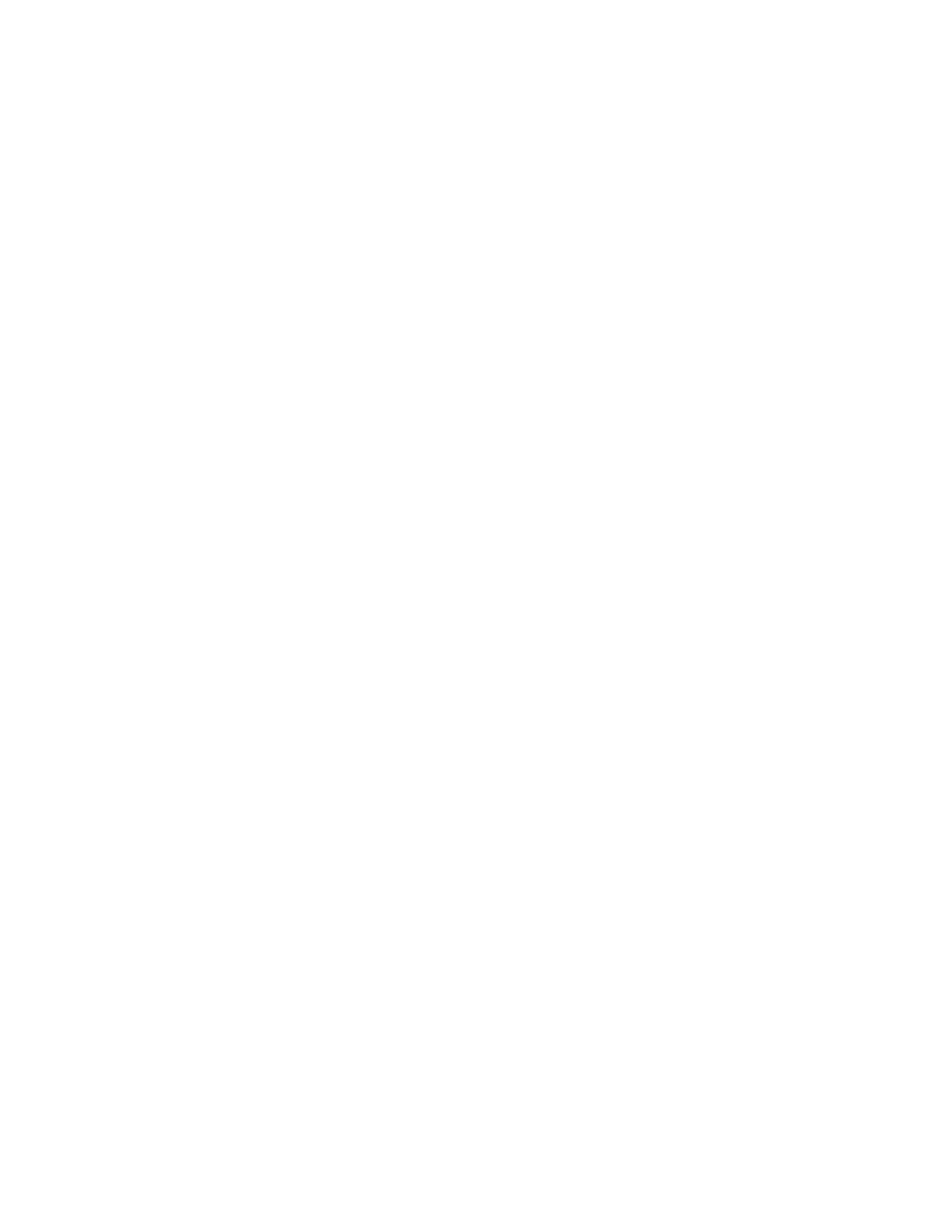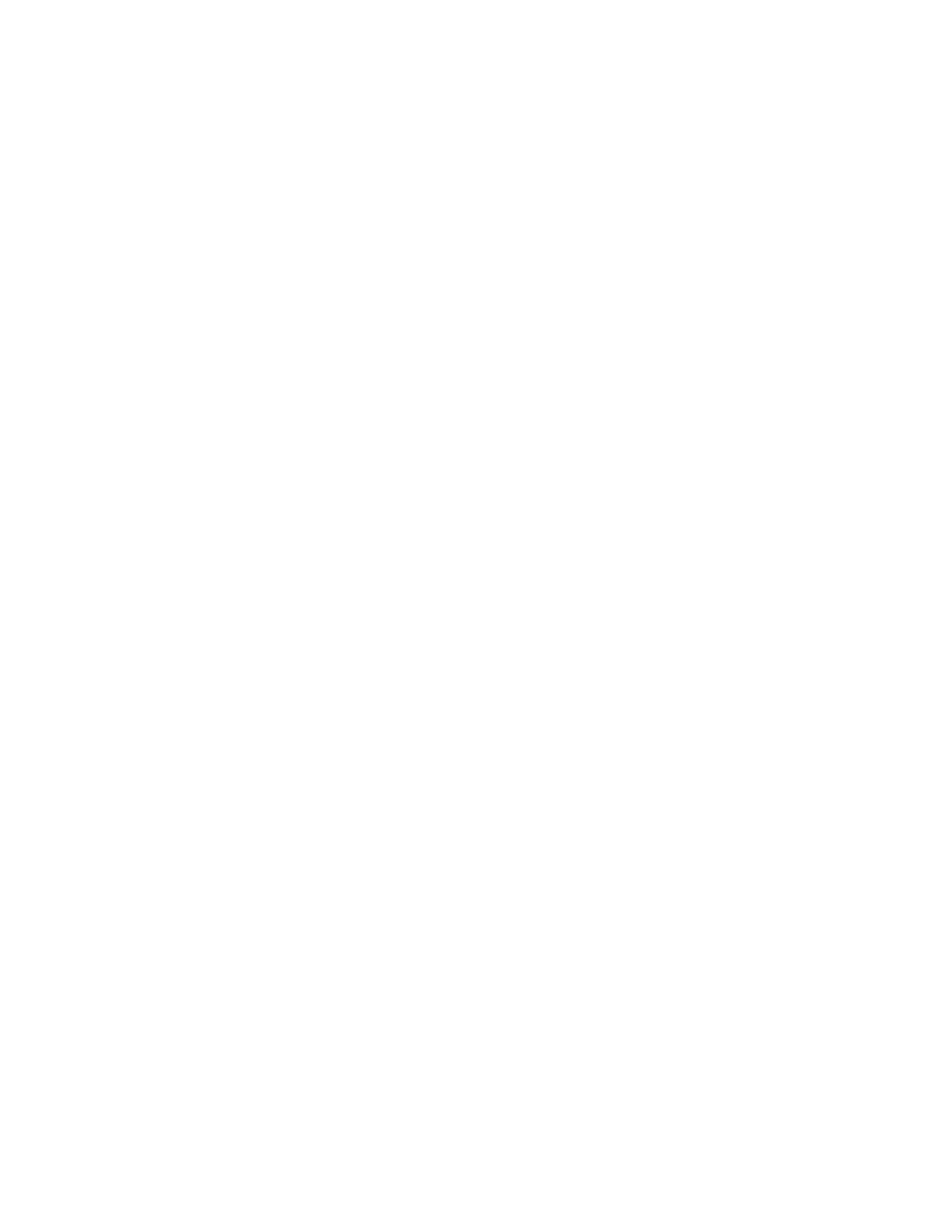
2
**MAILBOX INFORMATION** **ACCESS YOUR MAILBOX (LOG IN)**
SOFTKEYS AND SOFTKEY LABELS
Softkey Labels appear on display to indicate features that can be activated by pressing the keys directly below. These features
change based on the current state of the phone. IE: on an active call, idle, etc.
The MORE Softkey appears in the majority of Softkey menus and allows to view additional Softkey options.
When the phone is IDLE the following Softkeys appear.
+ Featur Displays a list of available features, you can scroll through list and select applicable feature. It can be used to
access a wide range of user settings.
+ Msgs Accesses your voicemail and prompts you for log in information.
+ Redial Redials the last number called from your phone.
+ More Displays additional Softkey options.
+ Clog Displays your call history for missed, answered and outgoing calls.
+ Dir Accesses both a personal directory you can program and a system directory that contains all users extensions.
+ Time Provides the ability to change the time format on your display.
+ Config user settings are found here such as ringtones, etc.
+ Abc Toggles dial pad entries between Numbers and Alphabet characters.
When the phone is RINGING the following Softkeys appear.
+ Answr Answers the ringing call.
+ Ignore Stops the ringing of your telephone. (Caller will still hear ringing on their end).
When you are CONNECTED to a call the following Softkeys appear.
+ Featur Displays a list of available features, you can scroll through list and select applicable feature. It can be used to
access a wide range of user settings.
+ Hold Places the active call on hold.
+ More Displays additional Softkey Options.
+ Activ Returns you to a call you previously placed on Hold
.
+ New Gives you access to system dialtone to allow to make a second call.
+ Trans Begins the Transfer process.
+ Conf Allows you to set up a three party conference call.