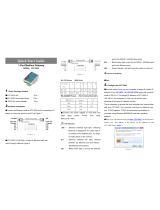AMOS
AMOSAMOS
AMOS-
--
-5002
50025002
5002
User Manual
User ManualUser Manual
User Manual
vi
Table of Contents
1.
1.1.
1.
Product Overview
Product OverviewProduct Overview
Product Overview................................
................................................................
................................................................
................................................................
................................................................
................................................................
................................ 1
11
1
1.1.
Key Features................................................................................................... 1
1.2.
Product Specifications................................................................................. 3
1.2.1.
Processor Core Logic System............................................................... 3
1.2.2.
System Memory ....................................................................................... 3
1.2.3.
Graphics .................................................................................................... 3
1.2.4.
System External I/O Ports ..................................................................... 4
1.2.5.
Mechanical Characteristics.................................................................... 4
1.2.6.
Environment Specifications................................................................... 5
1.2.7.
Software Compatibility.......................................................................... 5
1.3.
Product Dimensions..................................................................................... 6
2.
2.2.
2.
I/O Interface
I/O InterfaceI/O Interface
I/O Interface................................
................................................................
................................................................
................................................................
................................................................
................................................................
..........................................
....................
.......... 7
77
7
2.1.
External I/O Ports ......................................................................................... 7
2.1.1.
Power Button ........................................................................................... 9
2.1.2.
DC-In Power Input Connector ............................................................. 9
2.1.3.
USB 2.0 Ports.......................................................................................... 10
2.1.4.
COM Connector.................................................................................... 11
2.1.5.
LED Indicators ........................................................................................ 12
2.1.6.
VGA Connector..................................................................................... 13
2.1.7.
CFast Socket ........................................................................................... 13
2.1.8.
HDMI Port ............................................................................................... 14
2.1.9.
Audio Jacks............................................................................................. 15
2.1.10.
USB 3.0 Ports.......................................................................................... 16
2.1.11.
Gigabit Ethernet Port............................................................................ 17
3.
3.3.
3.
Hardware Installation
Hardware InstallationHardware Installation
Hardware Installation ................................
................................................................
................................................................
................................................................
........................................................
................................................
........................ 19
1919
19
3.1.
How to remove the cover........................................................................ 19
3.2.
How to install memory module and heatsink..................................... 20
3.3.
How to install the WLAN module......................................................... 22