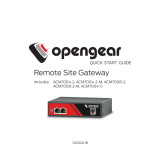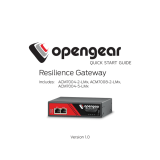Page is loading ...

1
Quick Start Guide
Este manual esta disponible en español en la página de Tripp Lite: www.tripplite.com
Ce manuel est disponible en français sur le site Web de Tripp Lite : www.tripplite.com
Русскоязычная версия настоящего руководства представлена на
веб-сайте компании Tripp Lite по адресу: www.tripplite.com
Console Servers
Models: B097-016 (16-Port), B097-048 (48-Port)
PROTECT YOUR INVESTMENT!
Register your product for quicker service and ultimate peace of mind.
You could also win an ISOBAR6ULTRA surge protector—a $100 value!
www.tripplite.com/warranty
1111 W. 35th Street, Chicago, IL 60609 USA • www.tripplite.com/support
Copyright © 2018 Tripp Lite. All rights reserved.

2
Hardware Assembly
Connect the Console Server
1. If free standing: Attach the included adhesive-backed rubber feet to the console server’s base.
If rack-mounted: Attach the included rack-mount kit to the sides of the console server to be fixed onto the rack.
2. Connect the NET1 port on the console server to your primary network.
3. If you plan to use the NET2 port, you may connect it now.
Note: NET2 can connect to a secondary network. For example, a secondary network may consist of a segregated management LAN or to the WAN via
your Out-of-Band (OOB) management network. Alternatively, it can connect to the same primary network as NET1 for redundancy.
4. Connect your serial devices to the console server’s serial ports labeled 1-16/48 (depending on model).
5. Power on the console server by connecting the included C13 to NEMA 5-15P power cords to the console server’s built-in dual universal
AC power supplies (with automatic failover).
The B097-016 and B097-048 are addressable at one of the two IP addresses:
1. The built-in (default) IP address of 192.168.0.1 (subnet mask 255.255.255.0).
or
2. The default IP address the console server’s DHCP Client accepts from a DHCP server on your network.
Note: The console server will now respond at both 192.168.0.1 and its DHCP-supplied address.
If using a browser on the same network as the console server’s NET1 port (192.168.0.X, or the range used by your DHCP server):
3. Enter https://192.168.0.1/ or http://[DHCP-supplied address]/ and press Enter.
4. Log in using the default username and password.
Username: root
Password: default
5. Press Enter. The console server’s interface welcome page will load.
Configuration and management options present themselves in expanded by-default menus along the left side of the interface.
The top-level menus are Serial & Network, Alerts & Logging, and System, Status & Manage.
The remainder of the page lists configuration tasks required to turn the console server into a usable unit. Some of these tasks will be
marked as completed due to the console server’s factory settings. The procedures in the next section document initial configuration using
the menus, rather than the task list.
Setting a Strong, High-Entropy Password for the Root User
1. Click Serial & Network > User & Groups.
2. Click Edit for the Root User.
3. Enter a strong, high-entropy password in the Password field.
4. Re-enter the passcode in the Confirm field.
5. Click Apply.
Set NET1 Port’s Network Configuration Method
1. Click System > IP.
2. Click Network Interface (if it is not the front-most tab).
3. For the Configuration Method, select either DHCP or Static.
4. If Static, enter an IP Address and Subnet Mask for the NET1 interface.
Package Includes
• B097-016 or B097-048 Console Server
• (x2) C13 to NEMA 5-15P Power Cords, 6 ft.
• (x2) Cat5e Patch Cables, 6 ft.
• (x1) B090-A9F Straight-Through Serial Adapter
(DB9 to RJ45, F/F)
• (x1) B090-A9F-X Crossover Serial Adapter (DB9 to RJ45, F/F)
• (x1) B090-A9M Modular Serial Adapter (DB9 to RJ45, M/F)
• (x6) Rubber Feet
• Rack-Mounting Hardware
• Quick Start Guide

3
Connect the Console Server
Other Mode and Functions
Set NET2 Port’s Network Configuration Method
NET2 is inactive by default. NET2 can be set up for failover/OOB access or as a management LAN gateway. To activate:
1. Click System > IP.
2. Click Management LAN Interface to make it the front-most tab.
3. Click the Deactivate this network interface checkbox to de-select this option and activate NET2.
4. For Configuration Method, click either the DHCP or Static radio button.
5. If Static, enter an IP Address and Subnet Mask for the NET2 interface (leaving Gateway and DNS fields blank).
Out-of-Band (OOB) – set these for your management network.
IP Passthrough – set these to match an unused private IP range.
Note: The console server’s firewall determines which protocols and services can be used to access which ports and devices. HTTPS and SSH are enabled
to the console server by default. To change access settings for the console server and connected serial ports, click System > Services. Then click the
Service Access tab and adjust accordingly.
Alternatively, NET2 can be used as a redundant connection, sharing the same network settings as NET1.
1. Click System > IP.
2. Click General Settings to make it the front-most tab.
3. For Interface Aggregation, choose between Bridge interfaces or Bond interfaces.
4. Click Apply.
Configuring Managed Devices
1. Click Serial & Network > Serial Port.
Note: By default, all serial ports are set in Console Server mode.
To configure a port:
2. Click Edit.
3. Set the Common Settings (Baud Rate, Parity, Data Bits, Stop Bits and Flow Control) for Port X to match the device connected to serial
Port X.
4. To enable remote access to the device, check the Console Server Mode radio button in Console Server Settings and click the
checkboxes for allowed protocols (e.g. Telnet, SSH and Web Terminal).
5. Click Apply.
Note: Configure user access policies for connecting to such ports in Serial & Network > Users & Groups. An AAA server can configure them remotely. See
the Owner’s Manual for more information.
Please refer to the Owner’s Manual for details on advanced features, such as configuration, PDU and UPS power management,
environmental monitoring, logging, and auto-response alerts.

4
1111 W. 35th Street, Chicago, IL 60609 USA • www.tripplite.com/support
18-06-163 93-386F_Rev A
Warranty and Product Registration
4-Year Limited Warranty
Tripp Lite warrants its products to be free from defects in materials and workmanship for a period of
four (4) years from the date of initial purchase. Tripp Lite’s obligation under this warranty is limited
to repairing or replacing (at its sole option) any such defective products. To obtain service under this
warranty, you must obtain a Returned Material Authorization (RMA) number from Tripp Lite or an
authorized Tripp Lite service center. Products must be returned to Tripp Lite or an authorized Tripp Lite
service center with transportation charges prepaid and must be accompanied by a brief description
of the problem encountered and proof of date and place of purchase. This warranty does not apply to
equipment, which has been damaged by accident, negligence or misapplication or has been altered or
modified in any way.
EXCEPT AS PROVIDED HEREIN, Tripp Lite MAKES NO WARRANTIES, EXPRESS OR IMPLIED, INCLUDING
WARRANTIES OF MERCHANTABILITY AND FITNESS FOR A PARTICULAR PURPOSE. Some states do not
permit limitation or exclusion of implied warranties; therefore, the aforesaid limitation(s) or exclusion(s)
may not apply to the purchaser.
EXCEPT AS PROVIDED ABOVE, IN NO EVENT WILL Tripp Lite BE LIABLE FOR DIRECT, INDIRECT,
SPECIAL, INCIDENTAL OR CONSEQUENTIAL DAMAGES ARISING OUT OF THE USE OF THIS PRODUCT,
EVEN IF ADVISED OF THE POSSIBILITY OF SUCH DAMAGE. Specifically, Tripp Lite is not liable for any
costs, such as lost profits or revenue, loss of equipment, loss of use of equipment, loss of software,
loss of data, costs of substitutes, claims by third parties, or otherwise.
PRODUCT REGISTRATION
Visit www.tripplite.com/warranty today to register your new Tripp Lite product. You’ll be automatically
entered into a drawing for a chance to win a FREE Tripp Lite product!*
* No purchase necessary. Void where prohibited. Some restrictions apply. See website for details.
FCC Notice, Class B
This device complies with part 15 of the FCC Rules. Operation is subject to the following two
conditions: (1) This device may not cause harmful interference, and (2) this device must accept any
interference received, including interference that may cause undesired operation.
Note: This equipment has been tested and found to comply with the limits for a Class B digital device,
pursuant to part 15 of the FCC Rules. These limits are designed to provide reasonable protection
against harmful interference in a residential installation. This equipment generates, uses and can
radiate radio frequency energy and, if not installed and used in accordance with the instructions, may
cause harmful interference to radio communications. However, there is no guarantee that interference
will not occur in a particular installation. If this equipment does cause harmful interference to radio
or television reception, which can be determined by turning the equipment off and on, the user is
encouraged to try to correct the interference by one or more of the following measures:
• Reorient or relocate the receiving antenna.
• Increase the separation between the equipment and receiver.
• Connect the equipment into an outlet on a circuit different from that to which the receiver is
connected.
• Consult the dealer or an experienced radio/TV technician for help.
Any changes or modifications to this equipment not expressly approved by Tripp Lite could void the
user’s authority to operate this equipment.
WEEE Compliance Information for Tripp Lite Customers and Recyclers (European Union)
Under the Waste Electrical and Electronic Equipment (WEEE) Directive and implementing
regulations, when customers buy new electrical and electronic equipment from
Tripp Lite they are entitled to:
• Send old equipment for recycling on a one-for-one, like-for-like basis
(this varies depending on the country)
• Send the new equipment back for recycling when this ultimately becomes waste
Tripp Lite has a policy of continuous improvement. Specifications are subject to change without notice.
/