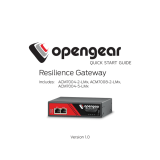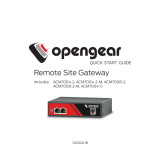Page is loading ...

1
Quick Start Guide
Console Server Cell
Gateway
Models:
B093-004-2E4U-V, B093-008-2E4U-V
Español 9 • Français 17 • Русский 25
PROTECT YOUR INVESTMENT!
Register your product for quicker service
and ultimate peace of mind.
You could also win an
ISOBAR6ULTRA surge protector—
a $100 value!
www.tripplite.com/warranty
1111 W. 35th Street, Chicago, IL 60609 USA • www.tripplite.com/support
Copyright © 2017 Tripp Lite. All rights reserved.
17-10-147-93378E.indb 1 11/2/2017 11:52:21 AM

2
Package Includes
Hardware Assembly
• B093-004-2E4U-V or B093-008-2E4U-V Console Server
• 4G LTE Blade Antenna (x2)
• External Power Supply with NEMA 1-15P (North America), CEE 7/16 Schuko (Europe),
BS1363 (UK) and AS2112 (Australia) Plug Adapters (Input: 100-240V, 50/60 Hz,
0.3A; Output: 5V 1A)
• Mounting Hardware
• Rubber Feet
• Dual-SIM Cradle
• DB9-to-RJ45 Crossover Serial Adapter
• Digital I/O Converter (Terminal Block)
• Quick Start Guide
1A
If free-standing: Attach the adhesive-backed rubber feet to the console server’s
base.
1A
If rack-mounted: Attach the rack kit to the side of the console server to be fixed to
the rack.
2
Screw the 4G LTE blade antennas into the main (M) and diversity (A) connectors .
Note: Do not screw in 4G LTE antennas any more than finger-tight. The SMA connectors used
to connect 4G LTE antennas can be damaged if overtightened.
3
Screw any passive or active GPS antennas into the GPS connector .
Note: GPS connectors are available for purchase from Tripp Lite. Visit www.tripplite.com for
more information.
4
If you have a data plan, slide the mini-SIM into the SIM cradle with contacts
upward. The notch will face inward and be adjacent to the longer cradle arm. If you
are only using one SIM, use the bottom slot.
5
Slide the cradle into the console server.
Note: B093-004-2E4U-V and B093-008-2E4U-V Console Servers include OCM cellular modem
devices, which are programmable to support AT&T USA, Verizon USA, Sprint, Rogers Canada or
Telus Canada carriers.
6
Connect the console server’s NET1 port to your primary network.
17-10-147-93378E.indb 2 11/2/2017 11:52:22 AM

3
Connect the Console Server
Hardware Assembly
The B093-004-2E4U-V and B093-008-2E4U-V Console Servers are addressable at one
of two IP addresses:
1
Its built-in address (192.168.0.1/24).
2
The default address its DHCP client accepts from a DHCP server on your network.
3
Using a browser on the same network as the console server’s NET1 port with an IP
address in one of the network ranges (i.e. 192.168.0.x/24, or the range used by
your DHCP server):
Enter https://192.168.0.1/ or https://[DHCP-supplied address]/ and press
Return.
Note: The console server’s self-signed SSL certificate “untrusted connection” error will be
present.
4
Click through the error to load the console server login page.
5
Enter the default system username and passcode.
Username: root
Password: default
Press Submit or Return. The console interface welcome page will load.
Note: The console interface will log out after 20 minutes of inactivity. The current page will
remain loaded, however, and clicking any UI element loads the login page. Logging back in will
reload the requested page.
Configuration and management options present themselves in expanded-by-default
menus along the left side of the interface. The top-level menus are Manage, Status,
Serial & Network, Alerts & Logging, and System.
The remainder of the page lists configuration tasks required to turn the console
server into a usable unit. Some of these tasks will be marked as completed due to
the console server’s factory settings. The procedures in the next section document
initial configuration using the menus, rather than the task list.
7
Connect the console server’s NET2 port to your Out-of-Band (OOB) management
network.
8
For cellular IP passthrough, connect the NET2 port to a secondary router’s WAN
port. IP passthrough allows a LAN router to use the console server’s modem as a
WAN connection.
9
Connect additional devices to the console server’s serial ports and USB ports.
10
If you have external sensors, plug them into the terminal block and attach any
sensors and DIO devices.
11
Plug in the 12V DC power supply and turn on the power to the console server.
17-10-147-93378E.indb 3 11/2/2017 11:52:22 AM

4
Set a Strong, High-Entropy Passcode
for the Root User
Set the NET1 Port’s
Network Configuration Method
Set the NET2 Port’s
Network Configuration Method
1
Click Serial & Network > Users & Groups.
2
Click Edit for the Root User.
3
Enter a strong, high-entropy passcode in the Password field.
4
Re-enter the passcode in the Confirm field.
5
Click Apply.
1
Click System > IP.
2
Click Network Interface if it is not the front-most tab.
3
For Configuration Method, click either the DHCP or Static radio button.
4
If Static, enter an IP Address and Subnet Mask for the NET1 interface.
The NET2 port is set to inactive by default. To activate:
1
Click System > IP.
2
Click Management LAN Interface to make it the front-most tab.
3
Click the Deactivate this network interface checkbox to de-select this option and
activate NET2.
4
For Configuration Method, click either the DHCP or Static radio button.
5
If Static, enter an IP Address and Subnet Mask for the NET2 interface.
For out-of-band (OOB), set these for your management network.
For IP passthrough, set these to match an unused private IP range.
Note: The console server’s firewall determines which protocols and services can access ports and
devices. HTTPS and SSH are enabled to the console server by default. To change access settings
for the console server and connected serial ports, click System > Services. Then click the Service
Access tab and adjust, as required.
17-10-147-93378E.indb 4 11/2/2017 11:52:22 AM

5
Check the Cellular Modem’s
Connection Status
1
Click Status > Statistics.
2
Click the Failover and Out-of-band tab.
3
Note the Always on Out-of-Band — Internal Cellular Modem’s Connection Status is
connected.
4
Note the modem’s allocated IP Address and whether it is a public or private IP
address.
Connect the Cellular Modem
Before proceeding, make sure at least one SIM card has been installed. For more
information, see Hardware Assembly section.
1
Click System > Dial.
2
Click the Internal Cellular Modem tab.
3
Check the Allow outgoing modem communication radio button.
4
Enter your carrier’s Access Point Name (APN) in the APN field.
5
If you use DNS servers other than your carrier’s servers, check the Override returned
DNS servers checkbox and enter your DNS addresses in the DNS server 1 and
DNS server 2 fields.
Note: Your carrier may provide other connection details. In general, only the APN is needed and
other fields can be left blank. If a pin code was provided, use it to unlock the SIM card.
6
Click Apply Modem Dial Settings. A data connection will be established with your
carrier.
17-10-147-93378E.indb 5 11/2/2017 11:52:22 AM

6
Configure Remote Cellular Access
Configure Managed Devices
If the allocated IP address is fixed and public, access the console server’s HTTPS and
SSH services directly. If the IP address is dynamic and public, configure the console
server’s Dynamic DNS client:
1
Click System > Dial.
2
Click the Internal Cellular Modem tab.
3
Select your Dynamic DNS provider from the Dynamic DNS pop-up menu.
4
Enter their settings for fields such as DDNS Hostname, DDNS Username and DDNS
Password.
If the allocated IP address is private, direct remote access is not possible. Use a VPN
instead.
1
Click Serial & Network > Serial Port.
To configure a port:
2
Click Edit.
3
Set the Common Settings for Port x to match the device connected to serial port x.
4
To enable remote access to the device, check the Console Server Mode radio button
in Console Server Settings and click the checkboxes for allowed protocols (e.g.
Telnet, SSH and Web Terminal).
5
Click Apply.
Note: Configure user access policies for connecting to such ports in Serial & Network > Users &
Groups. An AAA server can configure them remotely. See the Owner’s Manual for more information.
Check the Cellular Modem’s
Signal Strength (RSSI)
1
Click Status > Statistics.
2
Click the Cellular tab.
3
Note the RSSI (received signal strength indication) coverage value:
Signal Measurement Signal Quality
≤ -100 dBm Unacceptable
-99 to -90 dBm Weak-to-medium
-89 to -70 dBm Medium-to-strong
≥ -69 dBm Very strong
Note: The cellular status and signal strength LEDs also show modem status: off for no connection,
flashing while establishing, and on while established. Coverage is indicated by the number of LEDs
illuminated: four (very strong); three (strong); two (medium); one (weak); zero (unacceptable).
17-10-147-93378E.indb 6 11/2/2017 11:52:22 AM

7
Configure IP Passthrough (Optional)
To transparently bridge the cellular IP settings and data traffic to a downstream Ethernet
router:
1
Connect the console server’s NET2 port to a downstream router’s secondary WAN
port.
2
Set NET2 to a static, unused private IP address (eg 192.168.23.23).
3
Set the downstream router to get its IP from DHCP.
4
Click Serial & Network > IP Passthrough.
5
Check the Enable IP passthrough from modem to downstream router checkbox.
6
Select Internal Cellular Modem from the modem pop-up menu.
7
Enter the downstream router’s MAC address in the MAC address text-entry field.
8
Select Management LAN from the interface pop-up menu.
9
If the router does not accept cellular network settings from DHCP, check the Enable
Force Subnet Mask checkbox and enter a Force Subnet Mask value of 24.
10
To access the console server (e.g. for OOB management) using the cellular IP
address, check the Intercept Enabled checkboxes for the desired services (SSH,
HTTPS and HTTP).
Note: This separates WAN and LAN traffic, but other NET2-connected devices may see WAN data.
17-10-147-93378E.indb 7 11/2/2017 11:52:22 AM

8
Warranty and Product Registration
2-YEAR LIMITED WARRANTY
TRIPP LITE warrants its products to be free from defects in materials and workmanship for a period of two (2) years
from the date of initial purchase. TRIPP LITE’s obligation under this warranty is limited to repairing or replacing (at
its sole option) any such defective products. To obtain service under this warranty, you must obtain a Returned
Material Authorization (RMA) number from TRIPP LITE or an authorized TRIPP LITE service center. Products must
be returned to TRIPP LITE or an authorized TRIPP LITE service center with transportation charges prepaid and must
be accompanied by a brief description of the problem encountered and proof of date and place of purchase. This
warranty does not apply to equipment, which has been damaged by accident, negligence or misapplication or has
been altered or modified in any way.
EXCEPT AS PROVIDED HEREIN, TRIPP LITE MAKES NO WARRANTIES, EXPRESS OR IMPLIED, INCLUDING
WARRANTIES OF MERCHANTABILITY AND FITNESS FOR A PARTICULAR PURPOSE.
Some states do not permit limitation or exclusion of implied warranties; therefore, the aforesaid limitation(s) or
exclusion(s) may not apply to the purchaser.
EXCEPT AS PROVIDED ABOVE, IN NO EVENT WILL TRIPP LITE BE LIABLE FOR DIRECT, INDIRECT, SPECIAL,
INCIDENTAL OR CONSEQUENTIAL DAMAGES ARISING OUT OF THE USE OF THIS PRODUCT, EVEN IF ADVISED OF
THE POSSIBILITY OF SUCH DAMAGE. Specifically, TRIPP LITE is not liable for any costs, such as lost profits or
revenue, loss of equipment, loss of use of equipment, loss of software, loss of data, costs of substitutes, claims
by third parties, or otherwise.
PRODUCT REGISTRATION
Visit www.tripplite.com/warranty today to register your new Tripp Lite product. You’ll be automatically entered into a
drawing for a chance to win a FREE Tripp Lite product!*
* No purchase necessary. Void where prohibited. Some restrictions apply. See website for details.
WEEE Compliance Information for Tripp Lite Customers and Recyclers (European Union)
Under the Waste Electrical and Electronic Equipment (WEEE) Directive and implementing regulations, when
customers buy new electrical and electronic equipment from Tripp Lite they are entitled to:
•
Send old equipment for recycling on a one-for-one, like-for-like basis (this varies depending on the country)
• Send the new equipment back for recycling when this ultimately becomes waste
Use of this equipment in life support applications where failure of this equipment can reasonably be expected
to cause the failure of the life support equipment or to significantly affect its safety or effectiveness is not
recommended.
Tripp Lite has a policy of continuous improvement. Specifications are subject to change without notice.
1111 W. 35th Street, Chicago, IL 60609 USA • www.tripplite.com/support
17-10-147-93378E.indb 8 11/2/2017 11:52:22 AM

9
Guía de Inicio Rápido
Portal de Servidor de
Consola con Acceso
por Celular
Modelos:
B093-004-2E4U-V, B093-008-2E4U-V
English 1 • Français 17 • Русский 25
1111 W. 35th Street, Chicago, IL 60609 EE. UU. • www.tripplite.com/support
Copyright © 2017 Tripp Lite. Todos los derechos reservados.
17-10-147-93378E.indb 9 11/2/2017 11:52:22 AM
/