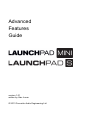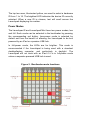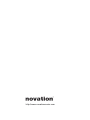Advanced
Features
Guide
version 1.01
written by Alex Lucas
© 2013 Focusrite Audio Engineering Ltd

About This Guide
Launchpad S and Launchpad Mini feature a hidden bootloader
which provides access to advanced features. This guide explains
how to use the bootloader to reconfigure the Launchpad to meet
the requirements of its intended use. Please note that the following
features are unavailable on the original Launchpad
How to Enter the Bootloader
To enter the bootloader, simply hold down the session, user 1, user
2 and mixer buttons (Launchpad S) or 5, 6, 7, 8 buttons
(Launchpad Mini) while connecting the USB cable. These buttons
are highlighted in Figure 1. It will be apparent that the bootloader
has loaded as the LEDs will light as shown in Figure 2. At this point
the buttons can be released.
Figure 1. Entering the bootloader.
Hardware ID
In applications where more than one Launchpad is being used, it
may be desirable to assign each Launchpad a different ID. This will
ensure that each Launchpad can be uniquely recognised by the
computer every time it is connected, so that MIDI instructions can
be directed to the appropriate unit.

The top two rows, illuminated yellow, are used to select a hardware
ID from 1 to 16. The brightest LED indicates the device ID currently
selected. When a new ID is chosen, text will scroll across the
Launchpad displaying its number.
Power Modes
The Launchpad S and Launchpad Mini have two power modes, low
and full. Each mode can be selected in the bootloader by pressing
the corresponding red button. Low-power mode is selected by
default and has the benefit of allowing the Launchpad to be bus
powered by an iPad or a passive USB hub.
In full-power mode, the LEDs are far brighter. This mode is
recommended if the Launchpad is being used with a standard
desktop/laptop computer, and particularly in daylight. The
Launchpad will not work with an iPad if it is in full-power mode
unless a separate powered USB hub is used.
Figure 2. Bootloader mode functions.

Bootloader and Firmware Version
The two green buttons in the bottom left-hand corner are used to
display the version numbers of the bootloader and firmware loaded
on the Launchpad.
Exiting the Bootloader
The bottom right-hand green button is used to exit the bootloader
and change over to the main firmware.
Firmware Update
Firmware updates may be made available in the future via the
Launchpad S and Launchpad Mini download pages on the Novation
website. Updates will be provided in the form of a System Exclusive
(.syx) file. This is a standard file format used by manufacturers for
configuring equipment.
The new firmware may be loaded onto the Launchpad only whilst it
is in bootloader mode. The procedure is as follows:
1. Download the firmware as a System Exclusive (.syx) file
from the Novation website.
2. Connect the Lauchpad in bootloader mode to a Mac or
Windows PC.
3. Open the System Exclusive file in MIDI-OX for Windows
PC or Sysex-Librarian for Mac, available from:
http://www.midiox.com/
http://www.snoize.com/SysExLibrarian/
4. Select the Launchpad S / Mini as the MIDI output device.
5. Play the file.
Text will scroll across the Launchpad to indicate that an upgrade is
taking place. Once the update has finished the bootloader will exit.
The bootloader can be used subsequently to view the version
number of the main firmware. This is a useful way to check that the
update has been successful. Note that the bootloader itself will not
be updated; just the main firmware.

http://www.novationmusic.com
-
 1
1
-
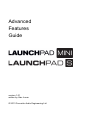 2
2
-
 3
3
-
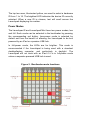 4
4
-
 5
5
-
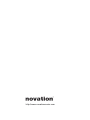 6
6
Novation Launchpad Mini [MK2] User guide
- Type
- User guide
- This manual is also suitable for
Ask a question and I''ll find the answer in the document
Finding information in a document is now easier with AI
Related papers
-
Novation Launchpad [MK2] User guide
-
Novation Launchpad X User guide
-
Novation Launchpad Pro Mk3 User manual
-
Novation Launchpad [MK2] Reference guide
-
Novation AMS-LAUNCHPAD-S-MK2 User guide
-
Novation Launchpad Mini MK3 User manual
-
Novation Launchpad X User manual
-
Novation Launchpad [MK2] User guide
-
Novation Launchpad Mini Quick start guide
-
Novation Launchkey Owner's manual
Other documents
-
Texas Instruments Moving From Evaluation to Production With SimpleLink™ MSP432P401x MCUs (Rev. A) Application notes
-
Texas Instruments TivaWare™ for C Series Release Notes SW-TM4C-RLN-2.2.0.295 (Rev. F) User guide
-
Texas Instruments CC3200 SimpleLink Wi-Fi and IoT Solution w/ MCU LaunchPad Hardware (Rev. B) User guide
-
Texas Instruments CC3120MOD SimpleLink™ Wi-Fi® BoosterPack™ Plug-in Module and IoT Solution User guide
-
Texas Instruments CC3100 SimpleLink Wi-Fi and IoT Solution BoosterPack Hardware (Rev. B) User guide
-
Texas Instruments SD394SPIEVK - Evaluation Board for LMH0394 Cable Equalizer User guide
-
Texas Instruments 3 Gbps HD SD SDI Configurable IO Adaptive Equalizer Driver Eval Bd User guide
-
Texas Instruments SD384SPIEVK - Eval Bd for LMH0384 Cable Equalizer with SPI GUI User guide
-
Behringer CMD TOUCH TC64 Quick start guide
-
Zebra MPact Owner's manual