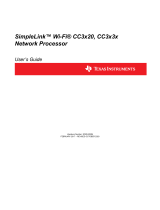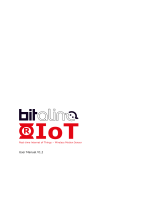Page is loading ...

CC3200 SimpleLink™ Wi-Fi
®
and IoT Solution
with MCU LaunchPad Hardware
User's Guide
Literature Number: SWRU372B
June 2014–Revised January 2015

Contents
1 Introduction......................................................................................................................... 4
1.1 CC3200 LaunchPad ..................................................................................................... 4
1.2 Key Features ............................................................................................................. 4
1.3 What's Included .......................................................................................................... 5
1.4 FCC/IC Regulatory Compliance........................................................................................ 5
2 Hardware Description........................................................................................................... 5
2.1 Block Diagram ........................................................................................................... 6
2.2 Hardware Features....................................................................................................... 6
2.3 Connecting a BoosterPack.............................................................................................. 7
2.4 Jumpers, switches and LEDs........................................................................................... 7
2.5 Power..................................................................................................................... 15
2.6 Measure CC3200 Current Draw...................................................................................... 17
2.7 RF Connections......................................................................................................... 20
2.8 Design Files ............................................................................................................. 21
3 Software Examples............................................................................................................. 22
3.1 Development Environment Requirements........................................................................... 22
4 Additional Resources.......................................................................................................... 22
4.1 LaunchPad Wiki......................................................................................................... 22
4.2 Information on the CC3200............................................................................................ 22
4.3 Download CCS, IAR.................................................................................................... 22
4.4 The CC3200 Code Examples......................................................................................... 22
4.5 CC3200 Application Notes ............................................................................................ 22
4.6 The Community......................................................................................................... 23
5 Known Limitations.............................................................................................................. 23
5.1 Hardware Limitations................................................................................................... 23
Revision History.......................................................................................................................... 24
Revision History.......................................................................................................................... 24
2
Table of Contents SWRU372B–June 2014–Revised January 2015
Submit Documentation Feedback
Copyright © 2014–2015, Texas Instruments Incorporated

www.ti.com
List of Figures
1 CC3200 LaunchPad EVM Overview ...................................................................................... 5
2 CC3200 Block Diagram..................................................................................................... 6
3 Pn-1 Marking on the LaunchPad (white triangle)........................................................................ 7
4 JTAG Headers ............................................................................................................... 7
5 I2C Connections ............................................................................................................. 8
6 UART Signals............................................................................................................... 10
7 SOP Jumpers............................................................................................................... 11
8 2x20 Pin Connector ....................................................................................................... 15
9 Powering From USB....................................................................................................... 16
10 Battery Power............................................................................................................... 17
11 Measuring Low Power..................................................................................................... 18
12 Measuring Active Power................................................................................................... 19
13 Radiated Testing Using Chip Antenna .................................................................................. 20
14 Board Set for Conducted Testing ........................................................................................ 20
List of Tables
1 JTAG Headers ............................................................................................................... 8
2 Jumper Settings.............................................................................................................. 8
3 Default I2C Addresses ...................................................................................................... 9
4 Jumper Settings.............................................................................................................. 9
5 UART Signals............................................................................................................... 10
6 SOP Lines................................................................................................................... 11
7 Miscellaneous Settings .................................................................................................... 12
8 Push Buttons................................................................................................................ 13
9 LEDs ......................................................................................................................... 14
10 Change Log................................................................................................................. 21
3
SWRU372B–June 2014–Revised January 2015 List of Figures
Submit Documentation Feedback
Copyright © 2014–2015, Texas Instruments Incorporated

User's Guide
SWRU372B–June 2014–Revised January 2015
CC3200 SimpleLink™ Wi-Fi
®
and IoT Solution with MCU
LaunchPad Hardware
1 Introduction
1.1 CC3200 LaunchPad
The high performance CC3200 is the industry's first single-chip Microcontroller (MCU) with built-in Wi-Fi
connectivity for the LaunchPad™ ecosystem. Created for the Internet of Things (IoT), the SimpleLink Wi-
Fi CC3200 device is a wireless MCU that integrates a high-performance ARM
®
Cortex
®
-M4 MCU allowing
customers to develop an entire application with a single IC. With on-chip Wi-Fi, internet and robust
security protocols, no prior Wi-Fi experience is needed for faster development.
The CC3200 LaunchPad is a low-cost evaluation platform for ARM® Cortex™-M4F-based
microcontrollers. The LaunchPad design highlights the CC3200 Internet-on-a-chip™ solution and WiFi
capabilities. The CC3200 LaunchPad also features programmable user buttons, RGB LED for custom
applications and onboard emulation for debugging. The stackable headers of the CC3200 LaunchPad XL
interface demonstrate how easy it is to expand the functionality of the LaunchPad when interfacing with
other peripherals on many existing BoosterPack add-on boards such as graphical displays, audio codec,
antenna selection, environmental sensing, and much more. Figure 1 shows a photo of the CC3200
LaunchPad.
Free software development tools are also available, including TI’s Eclipse-based Code Composer
Studio™ and IAR Embedded Workbench
®
. More information about the LaunchPad, the supported
BoosterPacks, and the available resources can be found at TI’s LaunchPad portal. Also visit the CC3200
Wiki page for design resources and example projects.
NOTE: The antennas used for this transmitter must be installed to provide a separation distance of
at least 20 cm from all persons and must not be co-located or operating in conjunction with
any other antenna or transmitter.
NOTE: All figures and references in this document apply to the Rev3.2. Most of the document also
applies to the Rev4.1, unless otherwise stated. For the exact list of changes made across
board revisions, refer to Section 2.8.2.
1.2 Key Features
• CC3200, SimpleLink Wi-Fi, internet-on-a-chip™ solution with integrated MCU
• 40-pin LaunchPad standard that leverages the BoosterPack ecosystem
• FTDI based JTAG emulation with serial port for Flash programming
• Two buttons and three LEDs for user interaction
• Backchannel universal asynchronous receiver/transmitter (UART) through USB to PC
• On-board chip antenna with U.FL for conducted testing
SimpleLink, LaunchPad, Code Composer Studio are trademarks of Texas Instruments.
ARM® Cortex is a trademark of ARM Limited.
ARM, Cortex are registered trademarks of ARM Limited.
IAR Embedded Workbench is a registered trademark of IAR Systems AB.
Wi-Fi is a registered trademark of Wi-Fi Alliance.
All other trademarks are the property of their respective owners.
4
CC3200 SimpleLink™ Wi-Fi
®
and IoT Solution with MCU LaunchPad SWRU372B–June 2014–Revised January 2015
Hardware
Submit Documentation Feedback
Copyright © 2014–2015, Texas Instruments Incorporated

www.ti.com
Introduction
• On-board accelerometer and temperature sensor for out-of-box demo
• Micro USB connector for power and debug connections
1.3 What's Included
Kit Contents
• CC3200 LaunchPad development tool
• Micro USB cable
• Quick start guide
1.4 FCC/IC Regulatory Compliance
The CC3200 SimpleLink Wi-Fi and IoT solution with MCU LaunchPad hardware is FCC Part 15 and IC
ICES-003 Class A compliant.
2 Hardware Description
Figure 1. CC3200 LaunchPad EVM Overview
5
SWRU372B–June 2014–Revised January 2015 CC3200 SimpleLink™ Wi-Fi
®
and IoT Solution with MCU LaunchPad
Hardware
Submit Documentation Feedback
Copyright © 2014–2015, Texas Instruments Incorporated

Hardware Description
www.ti.com
2.1 Block Diagram
Figure 2. CC3200 Block Diagram
2.2 Hardware Features
• CC3200, SimpleLink Wi-Fi, internet-on-a-chip solution with integrated MCU40-pin LaunchPad standard
that leverages the BoosterPack ecosystem
• FTDI-based JTAG emulation with serial port for Flash programming
• Supports both 4-wire JTAG and 2-wire SWD
• Two buttons and three LEDs for user interaction
• Virtual COM port UART through USB on PC
• On-board chip antenna with U.FL for conducted testing
• On-board accelerometer and temperature sensor for out-of-box demo with option to isolate them from
the inter-integrated circuit (I2C) bus
• Micro USB connector for power and debug connections
• Headers for current measurement and external JTAG connection
• Bus-powered device with no external power required for Wi-Fi
• Long range transmission with highly optimized antenna (200m typical in open air with a 6dBi antenna
AP)
• Can be powered externally, with 2xAA or 2xAAA alkaline batteries working down to 2.3V typical (typ)
6
CC3200 SimpleLink™ Wi-Fi
®
and IoT Solution with MCU LaunchPad SWRU372B–June 2014–Revised January 2015
Hardware
Submit Documentation Feedback
Copyright © 2014–2015, Texas Instruments Incorporated

www.ti.com
Hardware Description
2.3 Connecting a BoosterPack
A compatible BoosterPack can be stacked on top of the LaunchPad using the 2x20 pin connectors. Note
that the connectors do not have a “key” to prevent the misalignment of the pins or reverse connection.
Ensure that Vcc and 5V pins, are aligned with the BoosterPack header pins. On the CC3200 LaunchPad,
a small white triangle symbol is provided near Pin-1 (see Figure 3) to orient all BoosterPacks. This same
marking, provided on compatible BoosterPacks, needs to be aligned before powering up the boards.
Figure 3. Pn-1 Marking on the LaunchPad (white triangle)
2.4 Jumpers, switches and LEDs
2.4.1 JTAG Headers
The headers are provided on the board to isolate the CC3200 device from the mounted FTDI JTAG
emulator. These jumpers are shorted by default when the board is shipped from TI. To connect an
external emulator, remove these jumpers and place the external emulator on the pins closer to the
CC3200 device.
Figure 4. JTAG Headers
7
SWRU372B–June 2014–Revised January 2015 CC3200 SimpleLink™ Wi-Fi
®
and IoT Solution with MCU LaunchPad Hardware
Submit Documentation Feedback
Copyright © 2014–2015, Texas Instruments Incorporated

Hardware Description
www.ti.com
Table 1. JTAG Headers
Reference Usage Comments
J8 (TCK)
(1)
JTAG Short : Routes the on-board emulator to the CC3200
J9 (TMS)
(1)
J10 (TDI) Open: Isolate the on-board emulator from the CC3200.
J11(TDO)
(1)
For the SWD mode, only TCK and TMS need to be shorted to the CC3200.
When a battery is used, be sure to disconnect all the JTAG headers to prevent any reverse leakage
current.
2.4.2 I2C Connections
The board features an accelerometer and a temperature sensor for the out-of-box demo. These are
connected to the I2C bus and can be isolated using the jumpers provided.
Figure 5. I2C Connections
By removing J2 and J3, the accelerometer and the temperature sensors are isolated from the I2C bus.
Note that this also removes any pull-up resistor from the I2C bus.
2.4.2.1 Jumper Settings
Table 2. Jumper Settings
Reference Usage Comments
J2 I2C SDA Short : Connect the CC3200 I2C bus to the on-board sensors with pull-up
Open : Isolate the sensors from the CC3200
J3 I2C SCL Short : Connect the CC3200 I2C bus to the on-board sensors with pull-up
Open : Isolate the sensors from the CC320
J4 INT Short : Connect the accelerometer interrupt to the CC3200 on GPIO13
8
CC3200 SimpleLink™ Wi-Fi
®
and IoT Solution with MCU LaunchPad SWRU372B–June 2014–Revised January 2015
Hardware
Submit Documentation Feedback
Copyright © 2014–2015, Texas Instruments Incorporated

www.ti.com
Hardware Description
2.4.2.2 Default I2C Address
Table 3. Default I2C Addresses
Sensor Type Ref Part Number Slave Address
Temp sensor U6 TMP008 0x41
Accelerometer U10 BMA222 0x18
2.4.3 Power Connections
The board can be powered by using the on-board micro USB connector. An on-board LDO provides 3.3 V
for the CC3200 and the rest of the board to operate. This supply can be isolated from the LDO using the
jumpers on the board.
Table 4. Jumper Settings
Reference Usage Comments
J12 Current Measures the current flowing into the CC3200 device.
measurement
J13 Board power Short: Supply the board power from the on-board LDO.
Open: Supply the board power from the J20 (battery connector)
J19 5 V power 5 V output from the USB VBUS (has a diode drop of up to 0.4 V)
J20 3.3 V power input Can be used to power the board from an external 2XAA battery pack. It has in-built reverse
voltage protection to prevent the battery from being plugged in the reverse manner.
9
SWRU372B–June 2014–Revised January 2015 CC3200 SimpleLink™ Wi-Fi
®
and IoT Solution with MCU LaunchPad
Hardware
Submit Documentation Feedback
Copyright © 2014–2015, Texas Instruments Incorporated

UART for Flashing Mode
UART for BoosterPack
Hardware Description
www.ti.com
2.4.4 UART Signals
The board supports a USB-based virtual COM port, which is used on the FTDI device FT2232D. There
are two ports on the FT2232: the first port is dedicated for the emulation (JTAG/SWD) and the second port
is used for the virtual COM port. The UART can also be routed to the 20-pin connector and the selection
is performed using jumpers on the board.
Figure 6. UART Signals
Table 5. UART Signals
Reference Usage Comments
J6, J7 UART for Flash Short 1-2: Route the signals to the 20 pin connector.
programming Short 2-3: Route the signals to the FTDI for Flash programming.
10
CC3200 SimpleLink™ Wi-Fi
®
and IoT Solution with MCU LaunchPad SWRU372B–June 2014–Revised January 2015
Hardware
Submit Documentation Feedback
Copyright © 2014–2015, Texas Instruments Incorporated

www.ti.com
Hardware Description
2.4.5 Sense on Power
The CC3200 can be set to operate in three different modes based on the state of the Sense on Power
(SOP) lines. These are pins 21, 34, 35 on the CC3200 device. The state of the device is described in
Table 6.
Table 6. SOP Lines
Usage Comments
SOP[2:0] 100 = Flash programming
000 = Functional mode + 4 Wire JTAG
001 = Functional mode + 2 Wire JTAG
Note: SOP[2:0] corresponds to J15, J16, and J17, in the LaunchPad schematic design.
Figure 7. SOP Jumpers
11
SWRU372B–June 2014–Revised January 2015 CC3200 SimpleLink™ Wi-Fi
®
and IoT Solution with MCU LaunchPad
Hardware
Submit Documentation Feedback
Copyright © 2014–2015, Texas Instruments Incorporated

Hardware Description
www.ti.com
2.4.6 Other Miscellaneous
Table 7. Miscellaneous Settings
Reference Usage Comments
J4 Accelerometer Short = Route the Accelerometer sensor interrupt to the GPIO_13
Interrupt Open = Isolates the Interrupt to the GPIO_13
J5 Debug Header To observe the Network Processor (NWP), MAC Logs.
J14 SOP2 Isolation Isolate SOP2 (GPIO_25) from the 20 pin connector
12
CC3200 SimpleLink™ Wi-Fi
®
and IoT Solution with MCU LaunchPad SWRU372B–June 2014–Revised January 2015
Hardware
Submit Documentation Feedback
Copyright © 2014–2015, Texas Instruments Incorporated

www.ti.com
Hardware Description
2.4.7 Push Buttons and LEDs
Table 8. Push Buttons
Reference Usage Comments
SW1 RESET This is used to RESET the CC3200 device. This signal is also output on
the 20-pin connector to RESET any external BoosterPack which may be
stacked.
SW2 GPIO_22 When pushed, the GPIO_22 will be pulled to VCC.
SW3 GPIO_13 When pushed, the GPIO_13 will be pulled to VCC.
13
SWRU372B–June 2014–Revised January 2015 CC3200 SimpleLink™ Wi-Fi
®
and IoT Solution with MCU LaunchPad
Hardware
Submit Documentation Feedback
Copyright © 2014–2015, Texas Instruments Incorporated

Hardware Description
www.ti.com
Table 9. LEDs
Refere
nce Colo4 Usage Comments
D1 Yellow nRESET This LED is used to indicate the state of nRESET pin. If this LED is
glowing, the device is functional.
D2 Green Debug This LED glows whenever the debugging it enabled over the JTAG
D4 RED Power Indicates when the 3.3 V power is supplied to the board.
D5 GREEN GPIO_11
(1)
Glows when the GPIO is logic-1
D6 YELLOW GPIO_10
(1)
Glows when the GPIO is logic-1
D7 RED GPIO_09 Glows when the GPIO is logic-1
(1)
GPIO_10 and GPIO_11 are used as I2C also. So whenever the pull-ups are enabled, the LEDs would glow.
14
CC3200 SimpleLink™ Wi-Fi
®
and IoT Solution with MCU LaunchPad SWRU372B–June 2014–Revised January 2015
Hardware
Submit Documentation Feedback
Copyright © 2014–2015, Texas Instruments Incorporated

CC3200
P1 P3
Ref Signal
Dev
Pin#
Dev
Pin# Signal
1 3.3V 5V
2 ADC_CH1 58 GND
3 UART0_RX 4 57 ADC_CH0
4 UART0_TX 3 60 ADC_CH3
5 GPIO 61 58* ADC_CH1
6 ADC_CH2 59 59* ADC_CH2
7 SPI_CLK 5 63 AUD_SYNC
8 GPIO 62 53 AUD_CLK
9 I2C_SCL 1 64 AUD_DOUT
10 I2C_SDA 2 50 AUD_DIN
P4 P2
Signal
Dev
Pin#
Dev
Pin# Signal Ref
PWM 2* GND 1
PWM 1* 18 GPIO 2
PWM 17* 8 SPI_CS 3
PWM 64* 45 GPIO 4
CCAP/GPIO 21*
RESET_OUT 5
CCAP/GPIO 18* 7 SPI_DOUT 6
GPIO 62* 6 SPI_DIN 7
GPIO 60* 21 GPIO 8
GPIO 16 55 GPIO 9
GPIO 17 15 GPIO 10
www.ti.com
Hardware Description
2.4.8 2x20 Pin Connector Assignment
The signal assignment on the 2x20 pin connector is shown in Figure 8. The P1-Pn naming convention is
used for 2x20 pin connectors only.
Figure 8. 2x20 Pin Connector
The signal mappings are as indicated in above table shown in Figure 8. All the signals are referred by the
pin number in the SDK and Figure 8 shows the default mappings. Note that some of the pins are repeated
across the connector. For instance, pin 62 is available on P1 and P4, but only P1 is connected by default.
The signal on P4 is marked with a *(star) to signify that it is not connected by default. It can be routed to
the pin by using a 0 Ω resistor in the path. For the exact resistor placement, see the schematics and
placement diagram.
2.5 Power
The LaunchPad is designed such that it can be powered by the USB connection or by external
2xAA/2xAAA batteries.
15
SWRU372B–June 2014–Revised January 2015 CC3200 SimpleLink™ Wi-Fi
®
and IoT Solution with MCU LaunchPad
Hardware
Submit Documentation Feedback
Copyright © 2014–2015, Texas Instruments Incorporated

Hardware Description
www.ti.com
2.5.1 USB Power
The LaunchPad is designed to work from the USB provided power supply. The LaunchPad will enumerate
as a bus-powered device on the computer. When the board is powered from the USB connector, make
sure that the jumpers are placed on the following headers, as shown in Figure 9.
J12 (shorted)
J13 (shorted)
Figure 9. Powering From USB
16
CC3200 SimpleLink™ Wi-Fi
®
and IoT Solution with MCU LaunchPad SWRU372B–June 2014–Revised January 2015
Hardware
Submit Documentation Feedback
Copyright © 2014–2015, Texas Instruments Incorporated

www.ti.com
Hardware Description
2.5.2 Battery Power (2 x 1.5 V)
The LaunchPad can also be powered from an external battery pack by feeding the voltage on the J20
header. This input features reverse voltage protection to ensure that the board is not damaged due to an
accidental reverse voltage. The following care should be taken while using the board with a battery
1. Remove the USB cable.
2. Plug-in the battery pack on J20 with correct polarity (see Figure 10).
Figure 10. Battery Power
2.5.3 BoosterPack Power Supply
The CC3200 LaunchPad can be powered by a stacked booster-pack which can provide a 3.3 V power on
P1.1. During this mode, ensure that the J13 is removed so that the on-board LDO is not overloaded.
2.6 Measure CC3200 Current Draw
To measure the current draw of the CC3200, use the 3V3 jumper on the jumper isolation block. (J12). The
current measured in this mode includes only the CC3200 current and no external blocks. However, if a
GPIO of the CC3200 is driving a high current load like LED, then that is also included in this
measurement.
17
SWRU372B–June 2014–Revised January 2015 CC3200 SimpleLink™ Wi-Fi
®
and IoT Solution with MCU LaunchPad
Hardware
Submit Documentation Feedback
Copyright © 2014–2015, Texas Instruments Incorporated

Hardware Description
www.ti.com
2.6.1 Measuring Low Power (< 1mA)
Follow these steps to measure ultra-low power:
Figure 11. Measuring Low Power
1. Remove the 3V3 jumper (J12); attach an ammeter across this jumper.
2. Make sure that the CC3200 is not driving any high current loads directly like an LED as this can cause
large current drawn.
3. Begin target execution and set the device to low-power modes (LPDS or Hibernate).
4. Measure the current. (Keep in mind that if the current levels are fluctuating, it may be difficult to get a
stable measurement. It is easier to measure quiescent states.)
18
CC3200 SimpleLink™ Wi-Fi
®
and IoT Solution with MCU LaunchPad SWRU372B–June 2014–Revised January 2015
Hardware
Submit Documentation Feedback
Copyright © 2014–2015, Texas Instruments Incorporated

www.ti.com
Hardware Description
2.6.2 Measuring Active Power
Figure 12. Measuring Active Power
1. Remove the 3V3 jumper (J12).
2. Solder a 0.1 Ω resistor on the board at R62. Or, attach a jumper wire between J12 so that it can be
used with a current probe.
3. Measure the voltage across the R62 using an oscilloscope with a differential probe. (For the current
probe, coil the wire around the sensor multiple times for good sensitivity).
4. An ammeter can also be used for this measurement, but the results may be erroneous due to the
switching nature of the current.
19
SWRU372B–June 2014–Revised January 2015 CC3200 SimpleLink™ Wi-Fi
®
and IoT Solution with MCU LaunchPad
Hardware
Submit Documentation Feedback
Copyright © 2014–2015, Texas Instruments Incorporated

Resistor mounted
towards U.FL
Murata connector
Resistor mounted
towards antenna path
Murata
Connector
Hardware Description
www.ti.com
2.7 RF Connections
2.7.1 Radiated Testing (AP connection)
By default the board ships with the RF signals routed to the on-board chip antenna. An on-board u.fl
(Murata) connector provides a means to perform the testing in the lab using a compatible cable.
Figure 13. Radiated Testing Using Chip Antenna
Figure 14. Board Set for Conducted Testing
20
CC3200 SimpleLink™ Wi-Fi
®
and IoT Solution with MCU LaunchPad SWRU372B–June 2014–Revised January 2015
Hardware
Submit Documentation Feedback
Copyright © 2014–2015, Texas Instruments Incorporated
/