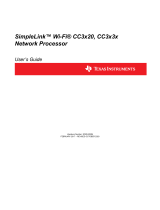Page is loading ...

CC3100 SimpleLink™ Wi-Fi
®
and IoT Solution
BoosterPack Hardware
User's Guide
Literature Number: SWRU371B
June 2014–Revised January 2015

Contents
1 Introduction......................................................................................................................... 4
1.1 CC3100 BOOST.......................................................................................................... 4
1.2 What Is Included ......................................................................................................... 5
1.3 FCC/IC Regulatory Compliance........................................................................................ 5
2 Hardware Description........................................................................................................... 6
2.1 Block Diagram............................................................................................................ 7
2.2 Hardware Features....................................................................................................... 7
2.3 Connector and Jumper Descriptions .................................................................................. 8
2.4 Power..................................................................................................................... 10
2.5 Measure the CC3100 Current Draw ................................................................................. 13
2.6 Clocking.................................................................................................................. 14
2.7 Performing Conducted Testing ....................................................................................... 14
3 Connecting to the PC Using EMUBOOST .............................................................................. 15
3.1 CC31XXEMUBOOST ................................................................................................. 15
3.2 Connecting the Boards................................................................................................. 17
3.3 Jumper Settings on the CC3100BOOST ............................................................................ 17
3.4 Jumper Settings on the EMUBOOST................................................................................ 18
4 Connecting to a LaunchPad................................................................................................. 18
4.1 LaunchPad Current Limitation ........................................................................................ 19
5 Additional Information ........................................................................................................ 19
5.1 Design Files ............................................................................................................. 19
5.2 Software.................................................................................................................. 19
5.3 Hardware Change Log................................................................................................. 20
5.4 Known Limitations...................................................................................................... 20
Revision History.......................................................................................................................... 21
Revision History.......................................................................................................................... 21
2
Table of Contents SWRU371B–June 2014–Revised January 2015
Submit Documentation Feedback
Copyright © 2014–2015, Texas Instruments Incorporated

www.ti.com
List of Figures
1 CC3100BOOST Front Side................................................................................................. 6
2 CC3100 Block Diagram..................................................................................................... 7
3 Signal Assignments.......................................................................................................... 9
4 3.3 V Power From MCU................................................................................................... 11
5 Feed USB on the BoosterPack (if the LaunchPad cannot source 5 V on 20-pin connector) .................... 11
6 3.3 V Power From LDO ................................................................................................... 12
7 Feed USB on the BoosterPack (always while using the on-board LDO) ........................................... 12
8 Low Current Measurement................................................................................................ 13
9 Active Current Measurement ............................................................................................. 13
10 Connectors on the Board.................................................................................................. 14
11 Radiated Mode (Left) vs Conducted Mode (Right) .................................................................... 14
12 CC31XXEMUBOOST Board.............................................................................................. 15
13 Portable Devices ........................................................................................................... 16
14 The CC3100BOOST Connected to the EMUBOOST ................................................................. 17
15 CC3100BP connected to MSP430F5529 LaunchPad................................................................. 18
16 Jumper Settings When Used With LaunchPad......................................................................... 19
List of Tables
1 Push Buttons ................................................................................................................. 8
2 LEDs........................................................................................................................... 8
3 Jumper Settings.............................................................................................................. 8
4 Outer Row Connectors...................................................................................................... 9
5 Inner Row Connectors..................................................................................................... 10
6 Ports Available on J6 ...................................................................................................... 15
7 Ports Available on J5 ...................................................................................................... 16
8 CC3100BOOST Jumper Settings........................................................................................ 17
9 EMUBOOST Jumper Settings............................................................................................ 18
10 Hardware Change Log..................................................................................................... 20
3
SWRU371B–June 2014–Revised January 2015 List of Figures
Submit Documentation Feedback
Copyright © 2014–2015, Texas Instruments Incorporated

User's Guide
SWRU371B–June 2014–Revised January 2015
CC3100 SimpleLink™ Wi-Fi
®
and IoT Solution
BoosterPack Hardware
1 Introduction
1.1 CC3100 BOOST
The CC3100 SimpleLink™ Wi-Fi
®
solution provides the flexibility to add Wi-Fi to any microcontroller
(MCU). This user guide explains the various configurations of the CC3100 hardware BoosterPack™. This
internet on a chip solution contains everything that you need to easily create IoT solutions – security, quick
connection, cloud support and more. The CC3100 BoosterPack can be used in several ways. First, it can
be connected to a TI MCU LaunchPad (software examples provided for MSP-EXP430F5529LP). Second,
it can be plugged into a CC31XXEMUBOOST
1
board and connected to a PC for MCU emulation. Finally, it
can be connected onto an adapter board (MCU-ADAPT), which allows customers to use CC3100BOOST
with additional platforms beyond TI LaunchPads.
This kit comes in three configurations:
• CC3100BOOST + CC31XXEMUBOOST + MSP-EXP430F5529LP – Able to run all software in SDK,
and develop on MSP430F5529 MCU.
• CC3100BOOST + CC31XXEMUBOOST – Used for any CC3100 development.
• CC3100BOOST – If extra CC3100 BoosterPacks are needed, and the user already has
CC31XXEMUBOOST.
NOTE:
1
CC31XXEMUBOOST is an advanced emulation board that is required for flashing
CC3100BOOST, using the radio tool (Radio performance testing or putting into certification
modes), and for doing networking processing logs for advanced debug.
NOTE: The antennas used for this transmitter must be installed to provide a separation distance of
at least 20 cm from all people and must not be co-located or operate in conjunction with any
other antenna or transmitter.
NOTE: The pictures used in this document refer to Rev 3.x, but the contents also apply to Rev4.0
and higher unless otherwise stated. For the changes across the various revisions of board,
please refer to Section 5.3.
SimpleLink is a trademark of Texas Instruments.
Wi-Fi is a registered trademark of Wi-Fi Alliance.
4
CC3100 SimpleLink™ Wi-Fi
®
and IoT Solution BoosterPack Hardware SWRU371B–June 2014–Revised January 2015
Submit Documentation Feedback
Copyright © 2014–2015, Texas Instruments Incorporated

www.ti.com
Introduction
1.2 What Is Included
• 1x CC3100BOOST
• 1x Micro USB cable
• 1x Quick start guide
1.3 FCC/IC Regulatory Compliance
The CC3100 SimpleLink Wi-Fi and IoT Solution BoosterPack Hardware is FCC Part 15 and IC ICES-003
Class A Compliant.
5
SWRU371B–June 2014–Revised January 2015 CC3100 SimpleLink™ Wi-Fi
®
and IoT Solution BoosterPack Hardware
Submit Documentation Feedback
Copyright © 2014–2015, Texas Instruments Incorporated

www.ti.com
Hardware Description
2.1 Block Diagram
Figure 2. CC3100 Block Diagram
2.2 Hardware Features
• 2x20 pin stackable connectors
• On-board chip antenna with option for U.FL-based conducted testing
• Power from on-board LDO using USB or 3.3 V from MCU LaunchPad
• Three push buttons
• Two LEDs
• Jumper for current measurement with provision to mount 0.1R resistor for measurement with voltmeter
• 8 Mbit serial flash (M25PX80 from Micron)
• 40 MHz crystal, 32 KHz crystal and optional 32 KHz oscillator
• 4-layer PCB with 6 mil spacing and track width
7
SWRU371B–June 2014–Revised January 2015 CC3100 SimpleLink™ Wi-Fi
®
and IoT Solution BoosterPack Hardware
Submit Documentation Feedback
Copyright © 2014–2015, Texas Instruments Incorporated

Hardware Description
www.ti.com
2.3 Connector and Jumper Descriptions
2.3.1 Push Buttons and LEDs
Table 1. Push Buttons
Reference Usage Comments
SW1 OOB Demo This is used as an input for the OOB demo.
SW2 RESET The use of this pin is optional. It resets the device to a known state.
SW3 nHIB This boots the device to the bootloader mode for flashing the firmware over a universal asynchronous
receiver/transmitter (UART).
Table 2. LEDs
Reference Colour Usage Comments
D5 RED PWR ON, when the 3.3 V power is provided to the board.
indication
D1 Yellow nRESET This LED indicates the state of the nRESET pin. If this LED is glowing, the device is functional.
D6 Green nHIB This LED indicates the state of the nHIB pin. When the LED is OFF, the device is in hibernate
state.
2.3.2 Jumper Settings
Table 3. Jumper Settings
Reference Usage Comments
J7 USB connector For powering the BoosterPack when connected with a LaunchPad. This is mandatory when using “Z”
devices (for example, CC3100HZ).
J8 Power selection Choose the power supply from the Lauchpad or the on-board USB.
J8 (1-2) power from MCU LaunchPad
J8 (2-3) power from on-board USB using 3.3 V LDO
J6 Current For Hibernate and LPDS currents, connect an ammeter across J26 : Range (< 500 µA)
measurement For Active current, mount a 0.1 Ω resistor on R42 and measure the voltage across the 0.1 Ω resistor
using a voltmeter (range (< 50 mV peak-peak)).
J5 Reserved Closed: nHIB is pulled to VCC using 10K
Open: nHIB pin is floating and is driven from EMUBOOST. (On Rev 3.3 and earlier, this was used to
control GPIO_12)
J10, J9 BoosterPack 2x10 pins each connected to the LaunchPad.
header
J3 RF Test Murata connector (MM8030-2610) for production line tests.
J2 RF Test U.FL connector for conducted testing in the lab.
8
CC3100 SimpleLink™ Wi-Fi
®
and IoT Solution BoosterPack Hardware SWRU371B–June 2014–Revised January 2015
Submit Documentation Feedback
Copyright © 2014–2015, Texas Instruments Incorporated

P1 P3
VCC(3.3V) +5V
UN-USED GND
UART1_TX NC
UART1_RX NC
nHIB NC
UNUSED NC
SPI_CLK NC
UN-USED NC
UN-USED NC
UN-USED NC
P4 P2
NC GND
NC IRQ
NC SPI_CS
UART1_CTS
NC
UART1_RTS nRESET
NC SPI_MOSI
NWP_LOG_TX SPI_MISO
WLAN_LOG_TX
NC
NC NC
NC NC
P4 P2
P1 P3
www.ti.com
Hardware Description
2.3.3 2x20 Pin Connector Assignment
The signal assignment on the 2x20 pin connector is shown in Figure 3. The convention of J1..J4 is
replaced with P1…P4 to avoid confusion with the actual board reference.
Figure 3. Signal Assignments
Table 4. Outer Row Connectors
Pin No Signal Name Direction Pin No Signal Name Direction
P1.1 VCC (3.3 V) IN P2.1 GND IN
P1.2 UNUSED NA P2.2 IRQ OUT
P1.3 UART1_TX OUT P2.3 SPI_CS IN
P1.4 UART1_RX IN P2.4 UNUSED NA
P1.5 nHIB IN P2.5 nRESET IN
P1.6 UNUSED NA P2.6 SPI_MOSI IN
P1.7 SPI_CLK IN P2.7 SPI_MISO OUT
P1.8 UNUSED NA P2.8 UNUSED NA
P1.9 UNUSED NA P2.9 UNUSED NA
P1.10 UNUSED NA P2.10 UNUSED NA
9
SWRU371B–June 2014–Revised January 2015 CC3100 SimpleLink™ Wi-Fi
®
and IoT Solution BoosterPack Hardware
Submit Documentation Feedback
Copyright © 2014–2015, Texas Instruments Incorporated

Hardware Description
www.ti.com
Table 5. Inner Row Connectors
Pin No Signal Name Direction Pin No Signal Name Direction
P3.1 +5 V IN P4.1 UNUSED OUT
P3.2 GND IN P4.2 UNUSED OUT
P3.3 UNUSED NA P4.3 UNUSED NA
P3.4 UNUSED NA P4.4 UART1_CTS IN
P3.5 UNUSED NA P4.5 UART1_RTS OUT
P3.6 UNUSED NA P4.6 UNUSED NA
P3.7 UNUSED NA P4.7 NWP_LOG_TX OUT
P3.8 UNUSED NA P4.8 WLAN_LOG_TX OUT
P3.9 UNUSED NA P4.9 UNUSED IN
P3.10 UNUSED NA P4.10 UNUSED OUT
NOTE: All signals are 3.3 V CMOS 400mA logic levels and are referred w.r.t. CC3100 IC. For
example, UART1_TX is an output from the CC3100.
For the SPI lines, the CC3100 always acts like a slave.
2.4 Power
The board is designed to accept power from a connected LaunchPad or from the CC3100EMUBOOST
board. Some of the LaunchPads are not capable of sourcing the peak current requirements of Wi-Fi. In
such a case, the USB connector on the CC3100BOOST can be used to aid the peak current. The use of
Schottky diodes ensure that the load sharing happens between the USB connectors on the LaunchPad
and the BoosterPack without any board modifications.
Also the 3.3 V power can be sourced from the LaunchPad or from the 3.3 V LDO on the board. This is
done by using jumper J8. In the case where the LaunchPad is not able to source the 3.3 V up to 350mA,
then the J8 needs to be configured to work from the on-board LDO.
10
CC3100 SimpleLink™ Wi-Fi
®
and IoT Solution BoosterPack Hardware SWRU371B–June 2014–Revised January 2015
Submit Documentation Feedback
Copyright © 2014–2015, Texas Instruments Incorporated

USB PWR
www.ti.com
Hardware Description
2.4.1 Power From the LaunchPad or CC3100EMUBOOST
The most common scenario is to power the CC3100BOOST from the connected LaunchPad. In this case,
the LaunchPad provides 3.3 V to the BoosterPack for its operation (see Figure 4). In addition to the 3.3 V,
some LaunchPads provide a 5 V from the USB (see Figure 5), which is used to drive a 3.3 V LDO on the
BoosterPack. In case the LaunchPad is not able to provide the 5V (for e.g. the LaunchPad with only 20
pins), then the USB connector on the CC3100BOOST should be used to provide the LDO input as shown
below.
Figure 4. 3.3 V Power From MCU
Figure 5. Feed USB on the BoosterPack (if the LaunchPad cannot source 5 V on 20-pin connector)
11
SWRU371B–June 2014–Revised January 2015 CC3100 SimpleLink™ Wi-Fi
®
and IoT Solution BoosterPack Hardware
Submit Documentation Feedback
Copyright © 2014–2015, Texas Instruments Incorporated

USB PWR
Hardware Description
www.ti.com
2.4.2 On-Board LDO Power Supply
On some LaunchPads, the 3.3 V is not capable of sourcing the 350 mA peak current needed for the
CC3100BOOST. In such a case, the on-board 3.3 V LDO can be used (see Figure 6). This LDO would be
sourced from the USB connector on the CC3100BOOST and the LaunchPad in a shared load manner.
Figure 6. 3.3 V Power From LDO
Figure 7. Feed USB on the BoosterPack (always while using the on-board LDO)
12
CC3100 SimpleLink™ Wi-Fi
®
and IoT Solution BoosterPack Hardware SWRU371B–June 2014–Revised January 2015
Submit Documentation Feedback
Copyright © 2014–2015, Texas Instruments Incorporated

www.ti.com
Hardware Description
2.5 Measure the CC3100 Current Draw
2.5.1 Low Current Measurement (Hibernate and LPDS)
To measure the current draw of the CC3100 device, a jumper is provided on the board labeled J6. By
removing this jumper, you can place an ammeter into this path and the current can be observed. This
method is recommended for measuring LPDS and hibernate currents that are of the order of few 10s of
micro amps.
The jumper is removed and an ammeter is added in series to measure the hibernate and LPDS currents
(see Figure 8).
Figure 8. Low Current Measurement
2.5.2 Active Current Measurement
To measure active current in a profile form, it is recommended to use a 0.1 Ω 1% resistor on the board
and measure the differential voltage across it. This can be done using a voltmeter or an oscilloscope for
measuring the current profile.
Figure 9. Active Current Measurement
13
SWRU371B–June 2014–Revised January 2015 CC3100 SimpleLink™ Wi-Fi
®
and IoT Solution BoosterPack Hardware
Submit Documentation Feedback
Copyright © 2014–2015, Texas Instruments Incorporated

Murata connector for
RF tests
U.FL connector for
external antenna
Hardware Description
www.ti.com
2.6 Clocking
The board provides two crystals and one oscillator for the clocks to the device:
• Y1: a 40-MHz crystal
• Y2: a 32KHz oscillator
• Y3: a 32KHz crystal used as a sleep clock
The 32-kHz crystal allows for lower LPDS sleep currents than other low-frequency clock sources. The
presence of the crystal allows the full range of low-power modes to be used.
2.7 Performing Conducted Testing
The BoosterPack by default ships with the RF signal connected to the on-board chip antenna. Figure 10
illustrates that there is a miniature UMC connector (Murata MM8030-2610) on the board's RF path that
can be used for measuring the performance in a conducted mode.
In addition to the Murata connector, there is a U.FL connector on the board (see Figure 11) that can be
used for conducting testing or to connect an external antenna. This requires a board modification, as
illustrated in the figures below.
Figure 10. Connectors on the Board
Figure 11. Radiated Mode (Left) vs Conducted Mode (Right)
14
CC3100 SimpleLink™ Wi-Fi
®
and IoT Solution BoosterPack Hardware SWRU371B–June 2014–Revised January 2015
Submit Documentation Feedback
Copyright © 2014–2015, Texas Instruments Incorporated

www.ti.com
Connecting to the PC Using EMUBOOST
3 Connecting to the PC Using EMUBOOST
3.1 CC31XXEMUBOOST
3.1.1 Overview
The CC31XXEMUBOOST is designed to connect the BoosterPack to a PC using a USB connection. This
updates the firmware patches, which are stored in the serial flash, on the BoosterPack; and in software
development using SimpleLink Studio.
3.1.2 Hardware Details
Figure 12. CC31XXEMUBOOST Board
The board has two FTDI ICs to enumerate multiple COM and D2XX ports. The details of the ports are
given in Table 6.
Table 6. Ports Available on J6
Port
Number Port Type Usage Comments
1 D2XX SPI port for SL Studio
2 D2XX GPIO for SL Studio Control the nRESET, nHIB, IRQ
3 VCP COM port for Flash
programming
4 VCP NWP Network processor logger output. Used with specific tools to analyze the
network processor logs. For TI use only.
NOTE: On the PC, only two of the four ports would be visible on the Device Manager. The D2XX
ports are not listed under the “Ports” tab.
15
SWRU371B–June 2014–Revised January 2015 CC3100 SimpleLink™ Wi-Fi
®
and IoT Solution BoosterPack Hardware
Submit Documentation Feedback
Copyright © 2014–2015, Texas Instruments Incorporated

Connecting to the PC Using EMUBOOST
www.ti.com
The first COM port in the list is used for the Flash programming.
Figure 13. Portable Devices
Table 7. Ports Available on J5
Port
Number Port Type Usage Comments
1 VCP RT3 Used for TI internal debug only.
2 VCP MAC logger Used for TI internal debug only.
3.1.3 Driver Requirements
The FTDI Debug board requires you to install the associated drivers on a PC. This package is available as
part of the SDK release and is located at:
[Install-Path]\cc3100-sdk\tools\cc31xx_board_drivers\.
The install path is usually C:\ti\cc3100SDK.
16
CC3100 SimpleLink™ Wi-Fi
®
and IoT Solution BoosterPack Hardware SWRU371B–June 2014–Revised January 2015
Submit Documentation Feedback
Copyright © 2014–2015, Texas Instruments Incorporated

www.ti.com
Connecting to the PC Using EMUBOOST
3.2 Connecting the Boards
Figure 14 shows the connection of the CC3100 BoosterPack to the EMUBOOST Board. The connectors
should be aligned carefully as it does not have polarity protection and the sFlash can be erased as a
result. The pins #1 of the connectors are marked on the board using a small triangle marking; these
should be aligned while connecting.
Figure 14. The CC3100BOOST Connected to the EMUBOOST
CAUTION
Align the pin-1 of the boards together using the triangle marking on the PCB.
An incorrect connection can destroy the boards permanently.
Ensure that none of the header pins are bent before connecting the two boards.
Jumper settings on the CC3100BOOST.
3.3 Jumper Settings on the CC3100BOOST
The following table specifies the jumpers to be installed on the CC3100BOOOST before pairing with the
EMUBOOST board.
Table 8. CC3100BOOST Jumper Settings
Jumper
No Settings Notes
1 J8 (1-2) Power the BoosterPack from the EMU BOOST. The jumper shall be placed so that it is nearer to the edge of
the PCB.
3 J6 (short) No current measurement.
4 J5 (short) OOB demo jumper.
17
SWRU371B–June 2014–Revised January 2015 CC3100 SimpleLink™ Wi-Fi
®
and IoT Solution BoosterPack Hardware
Submit Documentation Feedback
Copyright © 2014–2015, Texas Instruments Incorporated

Connecting to the PC Using EMUBOOST
www.ti.com
3.4 Jumper Settings on the EMUBOOST
Table 9 specifies the jumpers to be installed while pairing with the FTDI board.
Table 9. EMUBOOST Jumper Settings
Jumper
No Settings Notes
1 J4 (short) Provide 3.3 V to the BoosterPack
2 J22 (short) Provide 5.0 V to the BoosterPack
3 J3 (1-2) Route the NWP logs to the Dual port also
The rest of the jumpers can remain open.
4 Connecting to a LaunchPad
The CC3100 BoosterPack can be directly connected to a compatible LaunchPad using the standard 2x20
pin connectors. The jumper settings needed for this connection are the same as that needed for the
EMUBOOST board as described in Section 3.4.
Ensure that the Pin1 of the 2x20 pins are aligned correctly before pairing. Figure 15 illustrates the
connected setup. Note that the USB cable is directly connected to the BoosterPack to power it only. For
debugging, the USB cable on the LaunchPad is also required.
Figure 15. CC3100BP connected to MSP430F5529 LaunchPad
18
CC3100 SimpleLink™ Wi-Fi
®
and IoT Solution BoosterPack Hardware SWRU371B–June 2014–Revised January 2015
Submit Documentation Feedback
Copyright © 2014–2015, Texas Instruments Incorporated

Connect USB
www.ti.com
Connecting to a LaunchPad
4.1 LaunchPad Current Limitation
Some of the LaunchPads, including the MSP430FRAM, do not provide enough current to power the
CC3100 BoosterPack. The BoosterPack can consume up to 400 mA peak from the 3.3 V and it may be
needed to power is separately.
For this, a USB connector is provided on the BoosterPack to provide the 3.3 V separately.
The power supply jumpers should be configured as shown in Figure 16 when the power is supplied from
the on-board USB connector.
Figure 16. Jumper Settings When Used With LaunchPad
NOTE: Since there are two power sources in this setup, it is important to follow the power-up
sequence.
NOTE: Always power the BoosterPack before powering the LaunchPad.
5 Additional Information
5.1 Design Files
All design files including schematics, layout, Bill of Materials (BOM), Gerber files, and documentation are
made available in a zip folder that can be downloaded from the following URL:
http://www.ti.com/lit/zip/swrc288.
5.2 Software
All design files including TI-TXT object-code firmware images, software example projects, and
documentation are available from the CC3100 device’s product page.
The Software Development Kit (SDK) to use with the CC3100 BoosterPack is available from
http://www.ti.com/tool/cc3100sdk.
19
SWRU371B–June 2014–Revised January 2015 CC3100 SimpleLink™ Wi-Fi
®
and IoT Solution BoosterPack Hardware
Submit Documentation Feedback
Copyright © 2014–2015, Texas Instruments Incorporated

Additional Information
www.ti.com
5.3 Hardware Change Log
Table 10. Hardware Change Log
PCB Revision Description
Rev 2.0B
• First release
Rev 3.0A
• Added push button for nHIB
• Added Murata Connector for RF test
• Added LED for nRESET
• Routed the VDD_FLASH to 3.3 V
• Moved the 100uF cap from VCC_BRD to VBAT_CC. Changed cap to 100uF ceramic from Tantalum
• Removed 0.1 Ohm resistor for current measurement by default
• Removed RS232 UART connection by default
Rev 3.1
• Initial prototype run.
• Changed the JTAG test points to Thru-hole from SMD
Rev 3.2
• Layout changes on L1 and L2 layers for mask improvement
• Updated the grounding for the DC-DC input capacitors to reduce the loop area. Results in overall mask
improvement by 1.5 to 2.0dB.
Rev 3.3
• Silk screen changes to mark different part number for the PCB
Rev 4.0
• Added pull-up/down resistors for the serial flash (improves current in hibernate mode to 7 uA, including
serial flash).
• Added pulls for all floating output pins
• Re-assigned J5 for nHIB for use in OOB demo (this was used for GPIO12 on Rev 3.1, 3.2 and 3.3 but
re-assigned to control nHIB on Rev 4.0 onwards).
• Modified R12 to from 10K to 100K
• R13 is changed from 3.3K to 10K
5.4 Known Limitations
5.4.1 Floating Signals (Rev 4.0)
When the CC3100 device goes into hibernate state, all the digital IOs would be floating; this includes all
input and output pins. While the floating inputs on the CC3100 would not cause any leakage, the outputs
need to be held at valid states so that the connected LaunchPad or board does not have a glitch. For
example, the UART_TX line needs to be pulled high on the board using an external pull-up (100K) so that
the external MCU does not get triggered by a false start bit. Similar pulls are needed on all the output pins
from the device, if these cannot be provided on the MCU.
5.4.2 Board Modification for LPDS mode
There must be a 100K pull-down resistor on the pin19 (JTAG_TCK) for the device to reliably enter the
LPDS mode. This is not present on the boards.
5.4.3 High Hibernate Currents (All Revs before 4.0)
The serial flash used on the board does not have any pull-ups and pull-downs on the CS, CLK and DATA
lines. The CC3100 device does not hold them at valid logic levels when the device goes to hibernate state
(low power). This can cause some leakage current to flow into the serial flash during this mode. To
measure the lowest possible hibernate current, add the following components on the board: 100K pull-up
on CS#, 100K pull-downs on DATA in and CLK in for the serial flash.
5.4.4 OOB Demo (All Revs before 4.0)
When the CC3100BOOST is used standalone (without any Launchpad or EMUBOOST board), the digital
IOs of the device are floating. The nHIB pin of the device causes the device to always be in Hibernate
state. For the out-of-the-box demo, this pin must be held at logic 1 using a jumper wire on the 20 pin
connector.
20
CC3100 SimpleLink™ Wi-Fi
®
and IoT Solution BoosterPack Hardware SWRU371B–June 2014–Revised January 2015
Submit Documentation Feedback
Copyright © 2014–2015, Texas Instruments Incorporated
/