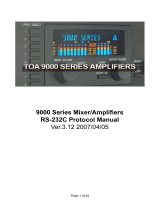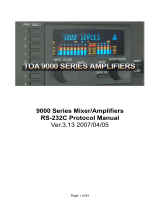Table of Contents
About this Guide ...................................................................................................................................... 4
Bootloader ............................................................................................................................................... 5
MIDI on Launchpad X ............................................................................................................................... 6
Device Inquiry message ....................................................................................................................... 6
SysEx message format used by the device .......................................................................................... 6
Selecting layouts .................................................................................................................................. 7
Programmer / Live mode switch ......................................................................................................... 7
Controlling the Surface ............................................................................................................................ 9
Switching to Lighting modes ................................................................................................................ 9
Programmer mode layout .................................................................................................................10
Factory default Lighting Custom Mode layouts.................................................................................11
Colour palette ....................................................................................................................................12
Sending colours by MIDI events ........................................................................................................13
Flashing colour ...................................................................................................................................13
Pulsing colour.....................................................................................................................................13
Examples ............................................................................................................................................14
LED lighting SysEx message ...............................................................................................................15
Software Interaction ..............................................................................................................................16
Enabling / disabling DAW mode ........................................................................................................16
The DAW In/Out interface .................................................................................................................16
DAW state clear .................................................................................................................................17
Session mode .....................................................................................................................................18
DAW Faders .......................................................................................................................................18
DAW Fader bank set-up .................................................................................................................19
DAW Drum Rack ................................................................................................................................20
DAW Note / Drum Rack mode select ............................................................................................20
Simple Drum Rack ..........................................................................................................................21
Intelligent Drum Rack ....................................................................................................................21
Intelligent Drum Rack position ......................................................................................................21
DAW Session button colour set .........................................................................................................22
DAW Note mode Active colour set ....................................................................................................22
Miscellaneous surface control ...............................................................................................................23
Text scrolling ......................................................................................................................................23
Power management ..............................................................................................................................24