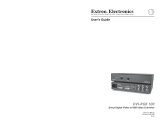Page is loading ...

ANALOG WAY® OCTO² / QFX402 EDITION : 11 / 06
MODEL: OFX803 MODEL: OFD803
MODEL: OCP803 MODEL: QFX402
User’s Manual

OCTO² / QFX402
PAGE 2
TABLE OF CONTENTS
SAFETY INSTRUCTIONS...........................................................................................................................................................3
QUICK START GUIDE - OCTO
2
.................................................................................................................................................6
QUICK START GUIDE - QUATTRO FX....................................................................................................................................7
Chapter 1 : INTRODUCTION.......................................................................................................................................................8
1-1. ACCESSORIES SUPPLIED ..............................................................................................................................................8
1-2. OCTO² GENERAL INFORMATION................................................................................................................................8
1-3. QUATTRO FX GENERAL INFORMATION ...................................................................................................................9
1-4. DEVICES & OPTIONS REFERENCES............................................................................................................................9
1-5. INSTALLATION................................................................................................................................................................9
1-6. OCTO² FRONT PANEL DESCRIPTION........................................................................................................................10
1-7. QUATTRO-FX FRONT PANEL DESCRIPTION ..........................................................................................................11
1-8. OCTO² REAR PANEL DESCRIPTION ..........................................................................................................................12
1-9. QUATTRO FX REAR PANEL DESCRIPTION .............................................................................................................13
Chapter 2 : STARTING ...............................................................................................................................................................14
2-1. OCTO² CONNECTIONS .................................................................................................................................................14
2-2. QUATTRO FX CONNECTIONS ....................................................................................................................................14
2-3. INPUT #1 DESCRIPTION...............................................................................................................................................15
2-4. INPUTS #2 to 8 DESCRIPTION......................................................................................................................................16
2-5. OUTPUTS DESCRIPTION..............................................................................................................................................16
2-6. AUDIO INPUTS...............................................................................................................................................................17
2-7. AUDIO OUTPUT.............................................................................................................................................................18
Chapter 3 : OPERATING MODE................................................................................................................................................19
3-1. SETTINGS........................................................................................................................................................................19
3-2. SWITCHING OPERATIONS ..........................................................................................................................................20
3-3. DISPLAY DEVICE ADJUSTMENTS.............................................................................................................................21
3-4. IMAGE ADJUSTMENTS ................................................................................................................................................21
3-5. AUDIO ADJUSTMENTS ................................................................................................................................................21
Chapter 4 : USING FRAME STORE AND LOGO INSERTION ...............................................................................................22
4-1. LOGO INSERTION .........................................................................................................................................................22
4-2. USING THE FRAME STORE .........................................................................................................................................23
Chapter 5 : FRONT PANEL DISPLAY MENUS DESCRIPTION.............................................................................................24
5-1. INTRODUCTION ............................................................................................................................................................24
5-2. CONTROL BUTTONS ....................................................................................................................................................24
5-3. STATUS MODE...............................................................................................................................................................24
5-4. CONTROL MODE...........................................................................................................................................................25
5-5. FUNCTIONS DESCRIPTION .........................................................................................................................................27
Chapter 6 : UPDATING THE DEVICE ......................................................................................................................................37
6-1. CONNECTIONS ..............................................................................................................................................................37
6-2. UPDATE INSTRUCTIONS.............................................................................................................................................37
Chapter 7 : REMOTE CONTROL SOFTWARE.........................................................................................................................38
7-1. CONNECTIONS ..............................................................................................................................................................38
7-2. SOFTWARE INSTALLATION:......................................................................................................................................38
7-3. COMMUNICATION SETUP...........................................................................................................................................38
7-4. USING THE SOFTWARE ...............................................................................................................................................39
Chapter 8 : TECHNICAL SPECIFICATIONS............................................................................................................................41
8-1. COMPUTER & VIDEO INPUTS ....................................................................................................................................41
8-2. DISPLAY OUTPUTS.......................................................................................................................................................42
8-3. AUDIO INPUTS...............................................................................................................................................................42
8-4. AUDIO OUTPUT.............................................................................................................................................................43
8-5. COMMUNICATION PORTS ..........................................................................................................................................43
8-6. TRIGGER .........................................................................................................................................................................43
8-7. ENVIRONMENTAL........................................................................................................................................................43
APPENDIX A: PROGRAMMER'S GUIDE................................................................................................................................44
A-1: INTRODUCTION ...........................................................................................................................................................44
A-2: COMMANDS STRUCTURE..........................................................................................................................................44
A-3: ERROR RESPONSES .....................................................................................................................................................44
A-4: COMMANDS AND RESPONSES TABLE....................................................................................................................45
A-5: ASCII / HEX / DEC TABLE...........................................................................................................................................51
WARRANTY...............................................................................................................................................................................52

OCTO² / QFX402
PAGE 3
SAFETY INSTRUCTIONS
All of the safety and operating instructions should be read before the product is operated and should be retained for further
reference. Please follow all of the warnings on this product and its operating instructions.
CAUTION
:
WARNING: To prevent the risk of electric shock and fire, do not expose this device to rain, humidity or intense
heat sources (such as heaters or direct sunlight). Slots and openings in the device are provided for
ventilation and to avoid overheating. Make sure the device is never placed on or near a textile
surface that could block the openings. Also keep away from excessive dust, vibrations and shocks.
POWER: Only use the power supply indicated on the device or on the power source. Devices equipped with a
grounding plug should only be used with a grounding type outlet. In no way should this grounding
be modified, avoided or suppressed.
POWER CORD: Use the On (I) / Off (O) switch to power On or Off devices equipped with that switch. All other
devices should be plugged and unplugged from wall outlet. In both cases, please follow these
instructions:
- The power cord of the device should be unplugged from the outlet when left unused for several
days.
- To unplug the device, do not pull on the power cord but always on the plug itself.
- The outlet should always be near the device and easily accessible.
- Power supply cords should be routed so that they are not likely to be walked on or pinched by
items placed upon or against them.
If the power supply cord is damaged, unplug the device. Using the device with a damaged power
supply cord may expose you to electric shocks or other hazards. Verify the condition of the power
supply cords once in a while. Contact your dealer or service center for replacement if damaged.
CONNECTIONS: All inputs and outputs (except for the power input) are TBTS defined under EN60950.
SERVICING: Do not attempt to service this product yourself by opening or removing covers and screws since it
may expose you to electric shocks or other hazards. Refer all problems to qualified service
personnel.
OPENINGS: Never push objects of any kind into this product through the openings. If liquids have been spilled or
objects have fallen into the device, unplug it immediately and have it checked by a qualified
technician.

QUICK START GUIDE - OCTO
2
ANALOG WAY EDITION : 11/06
CONNECTIONS:
NOTE: Turn OFF all of your equipment before connecting.
c Connect the AC power supply cord to the OFX803 / OFD803 / OCP803 and to an AC power outlet.
d Connect your computer & video sources to the 8 universal inputs of the OFX803 / OFD803 / OCP803.
• If you need to connect a digital computer source, use the input #1 (DVI-I IN connector).
• Connect your others sources to the unused inputs.
IMPORTANT:
Connect only one source by input.
e Connect your display device (projector, plasma screen...) to the HD15 or DVI connectors.
f Turn ON the OFX803 / OFD803 / OCP803 (rear panel switch). Then turn ON all your input sources and then your display
device.
• Connection diagram:
2
2
ANALOG WAY
4
1
2
3
3
• HD15 connector pin assignment (inputs #2 to #7 - input #1 with a DVI/HD15 adaptor):
SIGNAL COMPUTER (analog) RGB/S VIDEO YUV & HDTV (analog) S.VIDEO (Y/C) COMPOSITE VIDEO
PIN 1 RED. RED. Cr / Pr. C (chrominance).
PIN 2 GREEN. GREEN. Y. Y (luminance). VIDEO (NTSC, PAL...)
PIN 3 BLUE. BLUE. Cb / Pb.
PIN 6 RED return. RED return. Cr / Pr return. C return.
PIN 7 GREEN return. GREEN return. Y return. Y return. return.
PIN 8 BLUE return. BLUE return. Cb / Pb return.
PIN 10 GND. GND.
PIN 13 H sync or C sync (S). C sync (S).
PIN 14 V sync.
SETTINGS:
c We recommend resetting the OFX803 / OFD803 / OCP803 device to all of its default values, with the front panel LCD menu
(CONTROL > default value > yes) before proceeding.
d Select the fast or seamless switching mode with the LCD menu (SWITCHING > fast switching or seamless).
e Select the Auto settings function with the LCD menu (INPUT > Auto settings). This function will detect automatically the source
type connected to the inputs of the device. Sometimes, the auto setting may not detect the source type: in this case select manually
the source type with the LCD menu (INPUT > Input type).
f If you have selected the fast switching mode: select one of the output formats with the LCD menu (OUTPUT > output format).
Then select the output rate with the LCD menu (OUTPUT > output rate).
g Display device adjustment:
• IN SEAMLESS MODE: Select the reference computer source. The reference computer image is displayed onto the output. Adjust
directly the display device itself, using its position and size controls, to fill the computer image in full screen.
• IN FAST SWITCHING MODE: Display the centering pattern with the LCD menu (OUTPUT > test pattern > centering).
Display a black output. Adjust directly the display device itself, using its position and size controls, to fill the centering pattern in full
screen.
h For each input source connected to the device, make the following adjustments:
-Select the source you want to adjust (with the front panel "INPUT SELECTION" buttons).
-Select the aspect ratio of your input source with the LCD menu (IMAGE > aspect ratio).
-Use the Centering function (IMAGE > centering) to automatically position the image in the Centering pattern.
-As required, make the others adjustments, available in the LCD IMAGE menu (color, brightness…).
5
6
1
15
10
11

QUICK START GUIDE - QUATTRO FX
ANALOG WAY EDITION : 11/06
CONNECTIONS:
NOTE: Turn OFF all of your equipment before connecting.
c Connect the AC power supply cord to the QFX402 and to an AC power outlet.
d Connect your computer & video sources to the 4 universal inputs of the QFX402.
• If you need to connect a digital computer source, use the input #1 (DVI-I IN connector).
• Connect your others sources to the unused inputs.
IMPORTANT:
Connect only one source by input.
e Connect your display device (projector, plasma screen...) to the HD15 or DVI connectors.
f Turn ON the QFX402 (rear panel switch). Then turn ON all your input sources and then your display device.
• Connection diagram:
2
4
12
3
3
ANALOG WAY
• HD15 connector pin assignment (inputs #2 to #4 - input #1 with a DVI/HD15 adaptor):
SIGNAL COMPUTER (analog) RGB/S VIDEO YUV & HDTV (analog) S.VIDEO (Y/C) COMPOSITE VIDEO
PIN 1 RED. RED. Cr / Pr. C (chrominance).
PIN 2 GREEN. GREEN. Y. Y (luminance). VIDEO (NTSC, PAL...)
PIN 3 BLUE. BLUE. Cb / Pb.
PIN 6 RED return. RED return. Cr / Pr return. C return.
PIN 7 GREEN return. GREEN return. Y return. Y return. return.
PIN 8 BLUE return. BLUE return. Cb / Pb return.
PIN 10 GND. GND.
PIN 13 H sync or C sync (S). C sync (S).
PIN 14 V sync.
SETTINGS:
c We recommend resetting the QFX402 device to all of its default values, with the front panel LCD menu (CONTROL > default
value > yes) before proceeding.
d Select the fast or seamless switching mode with the LCD menu (SWITCHING > fast switching or seamless).
e Select the Auto settings function with the LCD menu (INPUT > Auto settings). This function will detect automatically the source
type connected to the inputs of the device. Sometimes, the auto setting may not detect the source type: in this case select manually
the source type with the LCD menu (INPUT > Input type).
f If you have selected the fast switching mode: select one of the output formats with the LCD menu (OUTPUT > output format).
Then select the output rate with the LCD menu (OUTPUT > output rate).
g Display device adjustment:
• IN SEAMLESS MODE: Select the reference computer source. The reference computer image is displayed onto the output. Adjust
directly the display device itself, using its position and size controls, to fill the computer image in full screen.
• IN FAST SWITCHING MODE: Display the centering pattern with the LCD menu (OUTPUT > test pattern > centering).
Display a black output. Adjust directly the display device itself, using its position and size controls, to fill the centering pattern in full
screen.
h For each input source connected to the device, make the following adjustments:
-Select the source you want to adjust (with the front panel "INPUT SELECTION" buttons).
-Select the aspect ratio of your input source with the LCD menu (IMAGE > aspect ratio).
-Use the Centering function (IMAGE > centering) to automatically position the image in the Centering pattern.
-As required, make the others adjustments, available in the LCD IMAGE menu (color, brightness…).
5
6
1
15
10
11

OCTO² / QFX402
PAGE 8
OCTO-FX² / OCTO-FADE² / OCTO-PLUS² / QUATTRO FX
Chapter 1 : INTRODUCTION
1-1. ACCESSORIES SUPPLIED
• 1 OCTO-FX
² (OFX803) or 1 OCTO-FADE² (OFD803) or 1 OCTO-PLUS² (OCP803) or 1 QUATTRO FX (QFX402).
• 1 AC Power supply cord.
• 1 HD15 male / 5xBNC female cable adaptor.
• 1 HD15 female / DVI-I male adaptor.
• 1 Set of 5 MCO (5-pin) female connectors (OFX803, OFD803 & OCP803).
• 1 Set of 3 MCO (5-pin) female connectors (QFX402).
• 1 CD-ROM (Remote Control Software).
• 1 User’s Manual.
1-2. OCTO
² GENERAL INFORMATION
OCTO
² by Analog Way is High Resolution Digital and Analog Computer & Video Up/Down Scaler Switcher.
It features many other effects: fading* & titling*, Hi-Res. logo insertion and frame store. It is fitted with 8 Universal
A/V inputs including one DVI, and 3 outputs: 2 Analog and 1 DVI. It performs an ultra fast and smooth transition
between any Video or Computer sources. It also allows a true seamless switching between one computer Input (direct)
and any other Video or Computer Input.
Title Effect*: The device can mix a Computer source with a Title with any Video or Computer source. The title remains
on the screen during the transition. The device also features a shadow title effect with settable vertical size and position
that enhances the readability of the titling text over very bright images.
Fade Effect*: The device features cross-fade effects between Computer and Video (TV/HDTV) or Computer sources,
with adjustment of the cross-fading duration.
Logos and Frames**: The device can store in its non volatile memory 8 Still or 1 Animated Logos and 4 Full Frame
Images in true Hi-Res. 16 million colors. Recording is done either by direct acquisition from Input source or from
Computer download of image files. Up to 2 Logos can be assigned to each input to be displayed at any position on the
output screen.
Logos can have any shape due to the keying capability, and transparency is user adjusted. Full Frames can be used as
welcome or transition image.
The device is a High Performance State of the Art Up/Down Video and Computer Scaler. Ready to fit the native
resolution of the latest HD display devices, it provides a high quality image thanks to its high quality digital decoder,
improved 3:2 and 2:2 pull down circuitry, auto-adaptative pixel by pixel 3D motion compensation, time base corrector,
frame rate converter & follower.
Easy to use, the device offers Auto Setup function, Auto Clock and Phase for Computers. Each input image control -
brightness, contrast, color, hue, processing, aspect ratio, zoom, etc … - can be individually set and stored in nonvolatile
memories. Each of the 8 Inputs is fitted with a stereo audio line. The audio can either follow or break away from the
Video image. One additional audio stereo input is provided to be mixed with the Video input audio line. The device is
fitted with a Dual RS232 Com port for Integral remote control and automatic control of other devices in the installation.
Full Firmware upgrade maintains high value to your equipment through permanent additional possibility in the
apparatus life time. Upgrades are available on Analog Way web site. An optional TCP/IP connection allows far away
remote and/or upgrade.
This ultra compact and user friendly device is especially dedicated to high resolution A/V presentation displays,
conference and boardrooms, and events.
* OCTO-FX
² & OCTO-FADE². ** OCTO-FX² only.

OCTO² / QFX402 Chapter 1 : INTRODUCTION (continued)
PAGE 9
1-3. QUATTRO FX GENERAL INFORMATION
QUATTRO FX by Analog Way is High Resolution Digital and Analog Computer & Video Up/Down Scaler Switcher.
It features many other effects: fading & titling, Hi-Res. logo insertion and frame store. It is fitted with 4 Universal A/V
inputs including one DVI, and 2 outputs: 1 Analog and 1 DVI. It performs an ultra fast and smooth transition between
any Video or Computer sources. It also allows a true seamless switching between one computer Input (direct) and any
other Video or Computer Input.
Title Effect: The device can mix a Computer source with a Title with any Video or Computer source. The title remains
on the screen during the transition. The device also features a shadow title effect with settable vertical size and position
that enhances the readability of the titling text over very bright images.
Fade Effect: The device features cross-fade effects between Computer and Video (TV/HDTV) or Computer sources,
with adjustment of the cross-fading duration.
Logos and Frames: The device can store in its non volatile memory 8 Still or 1 Animated Logos and 4 Full Frame
Images in true Hi-Res. 16 million colors. Recording is done either by direct acquisition from Input source or from
Computer download of image files. Up to 2 Logos can be assigned to each input to be displayed at any position on the
output screen.
Logos can have any shape due to the keying capability, and transparency is user adjusted. Full Frames can be used as
welcome or transition image.
The device is a High Performance State of the Art Up/Down Video and Computer Scaler. Ready to fit the native
resolution of the latest HD display devices, it provides a high quality image thanks to its high quality digital decoder,
improved 3:2 and 2:2 pull down circuitry, auto-adaptative pixel by pixel 3D motion compensation, time base corrector,
frame rate converter & follower.
Easy to use, the device offers Auto Setup function, Auto Clock and Phase for Computers. Each input image control -
brightness, contrast, color, hue, processing, aspect ratio, zoom, etc … - can be individually set and stored in nonvolatile
memories. Each of the 4 Inputs is fitted with a stereo audio line. The audio can either follow or break away from the
Video image. The device is fitted with a Dual RS232 Com port for Integral remote control and automatic control of
other devices in the installation. Full Firmware upgrade maintains high value to your equipment through permanent
additional possibility in the apparatus life time. Upgrades are available on Analog Way web site. An optional TCP/IP
connection allows far away remote and/or upgrade.
This ultra compact and user friendly device is especially dedicated to high resolution A/V presentation displays,
conference and boardrooms, and events.
1-4. DEVICES & OPTIONS REFERENCES
REFERENCE DESIGNATION
OFX803
OCTO-FX
².
OFD803
OCTO-FADE
².
OCP803
OCTO-PLUS
².
QFX402 QUATTRO FX.
OPT-LAN LAN communication port (optional).
1-5. INSTALLATION
IMPORTANT:
Please read all the safety instructions (pages 3 to 5) before starting.
• Table Top Mounting:
The device can be used directly on a table: the unit is equipped with 4 plastic feet.
• Rack Mounting:
The device is compatible with a 19" enclosure. To install the device into a 19” rack: Attach the
device to the rack by using 4 screws in the front panel holes (screws are not included).
IMPORTANT:
• The openings in the rear and side panels are for cooling. Do not cover these openings.
• Be sure that no weight is added to the device in excess of 2 kg (4.4 lbs.).
• The maximum ambient operating temperature must not exceed 40°C (104°F).
• The rack and all mounted equipment in it must be reliably grounded to national and
local electrical codes.

Chapter 1 : INTRODUCTION (continued) OCTO² / QFX402
PAGE 10
1-6. OCTO² FRONT PANEL DESCRIPTION
• OCTO-FX
² (OFX803)
ANALOG WAY
• OCTO-FADE
² (OFD803)
ANALOG WAY
• OCTO-PLUS
² (OCP803)
ANALOG WAY
INPUT #8: Universal (computer and video) input. This input accepts the following sources:
AUDIO L+R: Audio stereo source on jack 3.5 female connector.
COMPUTER/TV/HDTV: Computer (RGBHV, RGBS or RGsB) or video (SDTV or HDTV) source on a HD15
female connector.
S.VIDEO: S.VIDEO (Y/C) source on 4-pin mini DIN 4 female connector.
C.VIDEO: Composite Video (PAL, NTSC...) source on a RCA female connector.
Fn
(OFX803 only): Secondary function selection button.
BLACK
(OFD803 only): Allows to display a black screen.
EFFECT PRESET : Selection of the CUT, FADE & TITLE effects.
(OFX803 & OFD803)
FREEZE : Freeze the output (the blinking LED indicates the FREEZE is active).
LOGO
(OFX803 only): Allows to display logo onto the output.
NOTE:
Logo display can be used only when Fn is activate.
INPUT SELECTION: • Selection of the 8 input sources: 1 to 8.
• Selection of the 4 frames: F1 to F4
(OFX803 only).
NOTE:
-Frame selection can be used only when Fn is activate (LED blinking quickly).
-The source/frame displayed onto the output is indicate by a turn ON LED.
• A long push (1 second) on the selected input button allows to active the BLACK
function. A black screen is displayed onto the corresponding output. A short push on the
same button allows to inactive this function.
CONTROL
Allows to scroll thru the different menus (in Control mode).
EXIT - MENU: Switches between Status and Control mode.
ENTER: Validates a selected item.

OCTO² / QFX402 Chapter 1 : INTRODUCTION (continued)
PAGE 11
1-7. QUATTRO-FX FRONT PANEL DESCRIPTION
ANALOG WAY
Fn: Secondary function selection button.
EFFECT PRESET : Selection of the CUT, FADE & TITLE effects.
INPUT SELECTION: • Selection of the 4 input sources: 1 to 4.
• Selection of the 4 frames: F1 to F4.
NOTE:
-Frame selection can be used only when Fn is activate (LED blinking quickly).
-The source/frame displayed onto the output is indicate by a turn ON LED.
• A long push (1 second) on the selected input button allows to active the BLACK
function. A black screen is displayed onto the corresponding output. A short push on the
same button allows to inactive this function.
FREEZE : Freeze the output (the blinking LED indicates the FREEZE is active).
LOGO: Allows to display logo onto the output.
NOTE:
Logo display can be used only when Fn is activate.
CONTROL
Allows to scroll thru the different menus (in Control mode).
EXIT - MENU: Switches between Status and Control mode.
ENTER: Validates a selected item.

Chapter 1 : INTRODUCTION (continued) OCTO² / QFX402
PAGE 12
1-8. OCTO² REAR PANEL DESCRIPTION
100-250 VAC, 1A, 50-60 Hz: AC power inlet.
O / I: AC power switch (O = OFF, I = ON).
IP/LAN: LAN communication port on a RJ45 connector (optional).
RS-232: RS-232 communication port on a DB9 female connector.
7 UNIVERSAL COMPUTER & TV/HDTV INPUTS:
1: Universal (computer and video) input on a DVI-I female connector.
NOTE:
This input accept analog & digital Computer source.
2 to 6: Universal (computer and video) inputs on a HD15 female connector.
7: Universal (computer and video) input on HD15 and 2xBNC female connectors.
NOTE:
All the universal inputs accept the following video source: Composite Video, S-Video, SD-YUV, RGBHV,
RGBS, RGsB &HD-YUV (HDTV)
DISPLAY OUTPUTS:
DVI: Digital & analog output on a DVI-I female connector.
ANALOG: Analog output on a HD15 female connector.
AUDIO:
1 & 2: Unbalanced stereo audio input #1 & #2 on jack 3.5 female connectors.
3 to 6: Unbalanced stereo audio input #3 to #6 on MCO male connectors.
7: Balanced stereo audio input #7 on a MCO male connector.
AUX: Balanced stereo auxiliary audio input on a MCO male connector.
OUT: Stereo audio output (balanced & unbalanced) on a MCO male connector.
Trigger +12 V: A room (+ 12 Vdc trigger) command (3.5 mm jack female), allows to control external
functions such as up/down screen, lighting...

OCTO² / QFX402 Chapter 1 : INTRODUCTION (continued)
PAGE 13
1-9. QUATTRO FX REAR PANEL DESCRIPTION
100-250 VAC, 1A, 50-60 Hz: AC power inlet.
O / I: AC power switch (O = OFF, I = ON).
IP/LAN: LAN communication port on a RJ45 connector (optional).
RS-232: RS-232 communication port on a DB9 female connector.
4 UNIVERSAL COMPUTER & TV/HDTV INPUTS:
1: Universal (computer and video) input on a DVI-I female connector.
NOTE:
This input accept analog & digital Computer source.
2 to 3: Universal (computer and video) inputs on a HD15 female connector.
4: Universal (computer and video) input on HD15 and 2xBNC female connectors.
NOTE:
All the universal inputs accept the following video source: Composite Video, S-Video, SD-YUV, RGBHV,
RGBS, RGsB & HD-YUV (HDTV)
DISPLAY OUTPUTS:
DVI-D: Digital output on a DVI-I female connector.
ANALOG: Analog output on a HD15 female connector.
AUDIO:
1: Unbalanced stereo audio input #1 on jack 3.5 female connectors.
2 & 3: Unbalanced stereo audio input #2 & #3 on MCO male connectors.
4: Balanced stereo audio input #4 on a MCO male connector.
OUT: Stereo audio output (balanced & unbalanced) on a MCO male connector.
Trigger +12 V: A room (+ 12 Vdc trigger) command (3.5 mm jack female), allows to control external
functions such as up/down screen, lighting...

OCTO² / QFX402
PAGE 14
Chapter 2 : STARTING
2-1. OCTO² CONNECTIONS
NOTE:
Turn OFF all of your equipment before connecting.
c Connect the AC power supply cord to the device and to an AC power outlet.
d Connect your computer & video sources to the 8 universal inputs of the device.
• If you need to connect a digital computer source, use the input #1 (DVI-I IN connector).
• Connect your others sources to the unused inputs. See following sections to have a complete description.
IMPORTANT:
Connect only one source by input.
e Connect your display device (projector, plasma screen...) to the HD15 or DVI connectors.
f Turn ON the device (rear panel switch). Then turn ON all your input sources and then your display device.
• Connection diagram:
2
2
ANALOG WAY
4
1
2
3
3
2-2. QUATTRO FX
CONNECTIONS
NOTE:
Turn OFF all of your equipment before connecting.
c Connect the AC power supply cord to the device and to an AC power outlet.
d Connect your computer & video sources to the 4 universal inputs of the device.
• If you need to connect a digital computer source, use the input #1 (DVI-I IN connector).
• Connect your others sources to the unused inputs. See following sections to have a complete description.
IMPORTANT:
Connect only one source by input.
e Connect your display device (projector, plasma screen...) to the HD15 or DVI connectors.
f Turn ON the device (rear panel switch). Then turn ON all your input sources and then your display device.
• Connection diagram:
2
4
12
3
3

OCTO² / QFX402 Chapter 2 : STARTING (continued)
PAGE 15
2-3. INPUT #1 DESCRIPTION
c CONNECTION:
You can connect to this input one of the following source:
• A composite video source.
• A S.VIDEO source.
• A Component video source (YUV).
• A HD-YUV source.
• A RGBS video source.
• An analog (RGBHV, RGsB, RGBS) computer source.
NOTE:
You can use the DVI / HD15 adaptor provided with the device to connect analog sources on the DVI-I (IN)
connector.
• A digital computer source.
d DVI-I PIN ASSIGNMENT:
The DVI-I female connector of the device can be used with digital signals as well as analog signals. The table
hereafter explain the pin assignment of this connectors.
Pin
Function
Pin
Function
Pin
Function
1
TMDS Data 2-
9
TMDS Data 1-
17
TMDS Data 0-
2
TMDS Data 2+
10
TMDS Data 1+
18
TMDS Data 0+
3
TMDS Data 2 Shield
11
TMDS Data 1 Shield
19
TMDS Data 0 Shield
4
Not used.
12
Not used.
20
Not used.
5
Not used.
13
Not used.
21
Not used.
6
DDC Clock
14
+ 5V (Power)
22
TMDS Clock Shield
7
DDC Data
15
Ground for (+5V)
23
TMDS Clock+
8
Analog Vertical Sync.
16
Hot plug detect.
24
TMDS Clock-
C1
Analog Red video (or Cr / Pr or C)
C2
Analog Green Video (or Y or composite video)
C3
Analog Bleu Video (or Cb / Pb)
C4
Analog Horizontal Sync (or composite sync)
C5
Analog Common Ground Return
DDC = Display Data Channel.
TMDS = Transition Minimized Differential Signal.
e AUDIO SOURCE:
You can also connect an AUDIO stereo source on jack 3.5 connectors.
8
1
9
16
24
17
C1 C2
C3
C4
C5

Chapter 2 : STARTING (continued) OCTO² / QFX402
PAGE 16
2-4. INPUTS #2 to 8 DESCRIPTION
c CONNECTION:
You can connect to these inputs one of the following source:
• A composite video source.
NOTE
: The input #7 can accept a composite video source on its BNC connector. The input #8 can accept a
composite video source on its RCA connector.
• A S.VIDEO source.
NOTE
: The input #7 can accept a S.VIDEO source on its BNC connectors. The input #8 can accept a S.VIDEO
source on its 4-pin mini DIN connector.
• A Component video source.
• A HD-YUV source.
• A RGBS video source.
• An analog computer source (RGBHV, RGsB, RGBS).
d HD15 PIN ASSIGNMENT:
SIGNAL COMPUTER (analog) VIDEO RGB/S YUV & HD-YUV S.VIDEO (Y/C) COMPOSITE VIDEO
PIN 1 RED. RED. Cr / Pr. C (chrominance).
PIN 2 GREEN. GREEN. Y. Y (luminance). VIDEO (NTSC, PAL...)
PIN 3 BLUE. BLUE. Cb / Pb.
PIN 6 RED return. RED return. Cr / Pr return. C return.
PIN 7 GREEN return. GREEN return. Y return. Y return. return.
PIN 8 BLUE return. BLUE return. Cb / Pb return.
PIN 10 GND. GND.
PIN 13 H sync or C sync (S). C sync (S).
PIN 14 V sync.
HD15 female connector of the device.
e AUDIO SOURCE:
-You can connect an unbalanced stereo audio source on a jack 3.5 connector (input #2 & 8).
-You can connect an unbalanced stereo audio source on a MCO connector (input #3 to 6).
-You can connect an unbalanced or balanced stereo audio source on a MCO connector (input #7).
2-5. OUTPUTS DESCRIPTION
c ANALOG OUTPUT:
You can connect to this output an analog display device.
d DVI OUTPUT:
You can connect to this output an analog* or digital display device.
* OFX803, OFD803 & OCP803.
e DVI-I PIN ASSIGNMENT (OFX803, OFD803, OCP803):
Pin
Function
Pin
Function
Pin
Function
1
TMDS Data 2-
9
TMDS Data 1-
17
TMDS Data 0-
2
TMDS Data 2+
10
TMDS Data 1+
18
TMDS Data 0+
3
TMDS Data 2 Shield
11
TMDS Data 1 Shield
19
TMDS Data 0 Shield
4
Not used.
12
Not used.
20
Not used.
5
Not used.
13
Not used.
21
Not used.
6
DDC Clock
14
+ 5V (Power)
22
TMDS Clock Shield
7
DDC Data
15
Ground for (+5V)
23
TMDS Clock+
8
Analog Vertical Sync.
16
Hot plug detect.
24
TMDS Clock-
C1
Analog Red video (or Cr / Pr or C)
C2
Analog Green Video (or Y or composite video)
C3
Analog Bleu Video (or Cb / Pb)
C4
Analog Horizontal Sync (or composite sync)
C5
Analog Common Ground Return
DDC = Display Data Channel.
TMDS = Transition Minimized Differential Signal.
5
6
1
15
10
11
8
1
9
16
24
17
C1 C2
C3
C4
C5

OCTO² / QFX402 Chapter 2 : STARTING (continued)
PAGE 17
2-5. OUTPUTS DESCRIPTION (continued)
f DVI-I PIN ASSIGNMENT (QFX402 only):
Pin
Function
Pin
Function
Pin
Function
1
TMDS Data 2-
9
TMDS Data 1-
17
TMDS Data 0-
2
TMDS Data 2+
10
TMDS Data 1+
18
TMDS Data 0+
3
TMDS Data 2 Shield
11
TMDS Data 1 Shield
19
TMDS Data 0 Shield
4
Not used.
12
Not used.
20
Not used.
5
Not used.
13
Not used.
21
Not used.
6
DDC Clock
14
+ 5V (Power)
22
TMDS Clock Shield
7
DDC Data
15
Ground for (+5V)
23
TMDS Clock+
8
Analog Vertical Sync.
16
Hot plug detect.
24
TMDS Clock-
C1
Not used
C2
Not used
C3
Not used
C4
Not used
C5
Not used
DDC = Display Data Channel.
TMDS = Transition Minimized Differential Signal.
2-6. AUDIO INPUTS
Each audio input has a 3.5 mm jack female connector or a 5-pin MCO male connector.
• 3.5 mm jack female connector (OFX803, OFD803, OCP803)
The INPUTS # 1, 2, and 8 are equipped with this audio connector. This connector allows connecting only
UNBALANCED audio source. Connect your UNBALANCED audio sources as follow:
• 3.5 mm jack female connector (QFX402)
The input # 1 is equipped with this audio connector. This connector allows connecting UNBALANCED audio source.
Connect your UNBALANCED audio sources as follow:
8
1
9
16
24
17
C1 C2
C3
C4
C5

Chapter 2 : STARTING (continued) OCTO² / QFX402
PAGE 18
2-6. AUDIO INPUTS (continued)
• MCO male connector (OFX803, OFD803, OCP803)
The INPUTS # 3 to 7 & AUX are equipped with this connector. Connect your audio sources as follow:
-Inputs # 3, 4, 5, & 6: Unbalanced connection only.
-Inputs # 7 & AUX: Balanced & unbalanced connection.
• MCO male connector (QFX402)
The INPUTS # 2 to 4 are equipped with this connector. Connect your audio sources as follow:
-Inputs # 2 & 3: Unbalanced connection only.
-Input # 4: Balanced & unbalanced connection.
2-7. AUDIO OUTPUT
The audio output is equipped with a 5-pin MCO male connector. This connector allows connecting BALANCED or
UNBALANCED audio systems.

OCTO² / QFX402
PAGE 19
Chapter 3 : OPERATING MODE
The device can be used in two different switching modes.
• The SEAMLESS MODE, allows switching seamlessly, fading* and titling* between the "reference" COMPUTER input
and the others inputs. These ones are scaled to the same format as the "reference" COMPUTER format.
NOTE:
The inputs, which can be used as the "reference" Computer input, are the Input # 1 and # 8.
NOTE:
The "reference" Computer is not scaled.
• The FAST SWITCHING MODE allows selecting an output format corresponding to your application. All video inputs
are scaled to the selected format. The switching between two inputs will go through a fade colored transition. The output
rate can be selected between 60 Hz, 75 Hz or can be synchronized onto one of the video input frame rate in order to
improve the motion picture. In this case, the output frame rate will be 50 Hz if the input is in PAL or SECAM, and 59.94
Hz if the input is in NTSC.
3-1. SETTINGS
c We recommend resetting the device to all of its default values, with the LCD menu (CONTROL > Default value
> yes) before proceeding.
d Select a switching mode with the LCD menu (SWITCHING > fast switching or seamless). Please see the
Switching mode table below.
e Select the Auto settings function with the LCD menu (INPUT > Auto settings). This function will detect
automatically the source type connected to the inputs of the device. Sometimes, the auto setting may not detect the
source type: in this case select manually the source type with the LCD menu (INPUT > Input type).
f If you have selected the fast switching mode: select one of the output formats with the LCD menu (OUTPUT >
output format).
NOTE
: For fixed pixels display device (DMD, LCD, PLASMA…), always select the output format corresponding
to the native resolution of your display device. Thus, the display device will not have to scale the image and
the result will be better.
NOTE:
In SEAMLESS mode, the output format is the same as the "reference" computer format.
SWITCHING MODE TABLE
FAST SWITCHING
SWITCHING MODE
internal rate "input # x"
SEAMLESS
TRANSITION All switching with a fade color,
a fade frame* or a clean cut.
All switching with a fade color, a
fade frame* or a clean cut.
• Seamless or fading* transition
between the "reference" computer
and all the inputs.
• All other switching with a fade
color or a clean cut.
OUTPUT FRAME
RATE
Generated by the device. Synchronized on the selected input
frame rate (50 Hz if PAL or SECAM
and 59.94 Hz if NTSC).
Synchronized on the "reference"
Computer frame rate (input # 1 or
input # 8).
* OFX803, OFD803 & QFX402.

Chapter 3 : OPERATING MODE (continued) OCTO² / QFX402
PAGE 20
3-2. SWITCHING OPERATIONS
-The device allow switching between its inputs with 4 different effects: CUT, FADE*, FADE COLOR and CLEAN CUT.
The CUT effect allows switching seamlessly between 2 sources. The FADE effect allows fading out the displayed source
while another source is fading in. The FADE COLOR effect allows switching between 2 sources with a fading to a
customized color. The CLEAN CUT allows a clean switching thanks to a fast freeze of the displayed source.
-The OFX803, OFD803 & QFX402 can also inserts text onto the displayed image (TITLE effect).
IMPORTANT:
The CUT, FADE*, and TITLE* effects are active in SEAMLESS mode and only between the reference
computer input and the other inputs.
• CUT (SEAMLESS):
c Select the CUT effect.
d Select the reference computer input with the INPUT SELECTION button.
e Select another input. The transition operates seamlessly.
• FADE*:
c Select the FADE effect.
d Select the reference computer input with the INPUT SELECTION button.
e Select another input. The transition operates with a fading between the two sources.
• TITLE*:
The TITLE effect allows to insert text onto an another source (video or computer). This effect is only active between
the reference computer input and the others inputs.
c Create the text to be display with the computer connected to the reference input, using software such as Power
Point®: the text should be bright (yellow, white...) on a black background.
d Display on the output the source to titling (Input #3 in the example below).
e Select the TITLE effect.
f Select the reference computer input (Input #1 in the example below). The text appears onto the displayed image.
43
Source to titling (Input #3) Title source (Input #1) Displayed image
NOTE:
• For a better readability, you can display a shadow bar onto your text (EFFECT > Key 2 title >
Intensity).
• To display OFF the text, press on the "title source" button (the button with the blinking LED).
• To switch between sources without displaying OFF the text, press on the button of the needed source.
The transition operates with a fade to black.
* OFX803, OFD803 & QFX402.
TITLE
TITLE

OCTO² / QFX402 Chapter 3 : OPERATING MODE (continued)
PAGE 21
3-2. SWITCHING OPERATIONS (continued)
• FADE COLOR:
The FADE COLOR allows switching between 2 sources with a fading to a color of you choice. This transition operates
in Fast Switching mode and sometimes in Seamless mode (only when the others effects are not possible). You can
select the color of the fading with the LCD menu (CONTROLS > Transition > Fade color).
• CLEAN CUT:
The CLEAN CUT allows a clean switching thanks to a fast freeze of the displayed source. Activate the CLEAN CUT
with the LCD menu (CONTROLS > Transition > Clean cut).
3-3. DISPLAY DEVICE ADJUSTMENTS
• IN SEAMLESS MODE:
c Select the reference computer source. The reference computer image is displayed onto the output.
d Adjust directly the display device itself, using its position and size controls, to fill the computer image in full screen.
c d
• IN FAST SWITCHING MODE:
c Display the Centering pattern with the LCD menu (OUTPUT > Test pattern > Centering).
d Display a black output.
e Adjust directly the display device itself, using its position and size controls, to fill the centering pattern in full
screen.
3-4. IMAGE ADJUSTMENTS
For each input source connected to the DEVICE, make the following adjustments:
NOTE:
In seamless mode the reference computer input can not be adjusted.
c Select the source you want to adjust (with the front panel "INPUT SELECTION" buttons).
d Select the aspect ratio of your input source with the LCD menu (IMAGE > Aspect ratio).
e Use the Centering function (IMAGE > Centering) to automatically position the image in the Centering pattern.
IMPORTANT: For best results, display a full size bright image (no black border) to perform a centering. If
necessary, correct the adjustment with the position & size functions (IMAGE > Pos settings).
NOTE:
The centering function is only available for computer sources.
NOTE:
In case of same Input/Output resolution, the centering also achieves automatic pixel clock adjustments. It
may be useful, to improve manually the pixel clock and phase using the LCD menu (IMAGE > Optimize
> Clock or Phase).
f As required, make the others adjustments, available in the LCD IMAGE menu (color, brightness…).
NOTE:
To set the image adjustments to the factory settings, use the Preset function (IMAGE > Preset > Yes).
NOTE:
The adjustments are automatically stored in NON-volatile memories. The device is provided with 40 NON-
volatile image memories. Each of these memories contains the input channel number, the input and output
format parameters and all of the image adjustments (position, size, brightness...). When the 40 memories
are used, each new memorization erases the oldest record.
3-5. AUDIO ADJUSTMENTS
c Adjust the master volume (AUDIO > Master volume).
d Set the auto follow or breakaway audio mode (AUDIO > Audio source > Auto follow or Input # x):
- auto follow = the audio switching follows automatically the video switching.
- breakaway = the selected audio input is permanently diffused.
e For each audio input, adjust the level (AUDIO > Audio level) and the balance (AUDIO > Audio balance).
f Adjust your microphone (AUDIO > Mic-control).

OCTO² / QFX402
PAGE 22
Chapter 4 : USING FRAME STORE AND LOGO INSERTION
These functions are only available with the OFX803 & QFX402.
4-1. LOGO INSERTION
This function allows storing up to 8 static logos & 1 animated logo in order to incrust them into the displayed image (up to
2 logos at the same time).
IMPORTANT:
The output format used when displaying logo should be the same that the output format used during the
logo storing.
• HOW TO STORE A LOGO:
c Select the source of the logo to be stored (with the INPUT SELECTION buttons).
d Select the Record logo mode (LOGOS/FRAME > Record logo or Record anim): the device displays a white
rectangle corresponding to the logo selection area onto the output. Then adjust the position and size of the logo
selection area with the LCD Record logo/anim menu functions.
NOTE
: The logo area is limited to an eighth (1/8) of the displayed area.
e If necessary, adjust the Luma key level (LOGOS/FRAME > Record logo or Record anim > Luma key level >
Black or White). This function allows to "erase" the darkest (or brightest) portions of the logo selection area in
order to make special logo contour. Otherwise set the Luma Key level to zero.
NOTE:
You can change the color of the "erased portions" of the logo (LOGOS/FRAME > Record logo > Back.
color).
f Store the logo into a memory (LOGOS/FRAME > Record logo or Record anim > Store > Empty or Logo x).
The memorization of the logo starts and will take about few seconds.
NOTE:
Renew the steps c to f to store another logos (up to 8).
• HOW TO ASSIGN A LOGO:
NOTE:
You can assign the stored logos to one or many of the 8 inputs (up to 2 logos by inputs).
g In the Assignment menu (LOGOS/FRAME > Use logo > Assignment), select the input that you want to assign a
logo, then select an index (1 or 2) and finally select the needed logo.
NOTE:
To remove a logo from an input, select the corresponding input & index and select None.
h With the INPUT SELECTION buttons, display successively all your inputs to verify your logo assignment. If no
logo appears on an input: verify that the LCD Display function of the corresponding input is not set to the OFF
position. In this case press ENTER to set it to the ON position (See how to display OFF or ON a logo).
• HOW TO DISPLAY OFF or ON A LOGO:
i To display OFF or ON the assigned logos of an input, select the corresponding input in the Display menu
(LOGOS/FRAME > Use logo > Display) and press ENTER to change the status (ON or OFF).
NOTE:
When displaying ON or OFF a logo, this one appears/disappears with a fade effect. You can adjust the
duration of this fade effect (LOGOS/FRAME > Use logo > Fade duration).
IMPORTANT:
You can also use the front panel LOGO button (Fn then LOGO) to display ON or OFF the logo of
the displayed input.
• HOW TO ADJUST THE LOGO POSITION:
j Select the input with the logo to be adjusted (with the INPUT SELECTION buttons).
k In the Assignment menu (LOGOS/FRAME > Use logo > Assignment), select the input and the logo to adjust.
Then adjust the logo position with the H &V position functions.
• EXAMPLE OF LOGO INSERTION:
Logo source Video source Video source with inserted logo
(white border = logo area) (logo made with luma key)
/