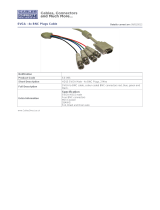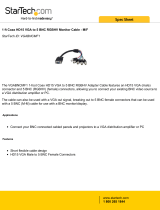Page is loading ...

ANALOG WAY
®
SMART CUT 2™ EDITION : 10/02
.
SMART CUT 2
™
(S-CUT 2)
User’s Manual
Manuel Utilisateur
TABLE OF CONTENTS
SAFETY INSTRUCTIONS...........................................................................................................................................................2
Chapter 1 : INTRODUCTION.......................................................................................................................................................5
Chapter 2 : INSTALLATION........................................................................................................................................................6
Chapter 3 : TECHNICAL DESCRIPTION....................................................................................................................................7
Chapter 4 : STARTING .................................................................................................................................................................8
Chapter 5 : OPERATING MODE................................................................................................................................................12
Chapter 6 : LCD SCREEN DESCRIPTION................................................................................................................................15
Chapter 7 : LCD FUNCTIONS DESCRIPTION.........................................................................................................................17
Chapter 8 : TECHNICAL SPECIFICATIONS............................................................................................................................21
Chapter 9 : CONTROL SOFTWARE..........................................................................................................................................23
Chapter 10 : RS-232 PROGRAMMER'S GUIDE .......................................................................................................................28
WARRANTY...............................................................................................................................................................................75
TABLE DES MATIÈRES
INSTRUCTIONS DE SÉCURITÉ.................................................................................................................................................3
Chapitre 1 : INTRODUCTION....................................................................................................................................................40
Chapitre 2 : MONTAGE..............................................................................................................................................................41
Chapitre 3 : DESCRIPTION TECHNIQUE ................................................................................................................................42
Chapitre 4 : MISE EN SERVICE.................................................................................................................................................43
Chapitre 5 : MODE OPÉRATOIRE.............................................................................................................................................47
Chapitre 6 : DESCRIPTION DE L'ÉCRAN LCD .......................................................................................................................50
Chapitre 7 : DESCRIPTION DES FONCTIONS DE L'ÉCRAN LCD........................................................................................52
Chapitre 8 : SPÉCIFICATIONS TECHNIQUES ........................................................................................................................56
Chapitre 9 : UTILISATION DU LOGICIEL...............................................................................................................................58
Chapitre 10 : GUIDE DE PROGRAMMATION RS-232............................................................................................................63
GARANTIE .................................................................................................................................................................................75

SMART CUT 2™
PAGE 2
ENGLISH
SAFETY INSTRUCTIONS
All of the safety and operating instructions should be read before the product is operated and should be retained for further
reference. Please follow all of the warnings on this product and its operating instructions.
CAUTION :
WARNING: To prevent the risk of electric shock and fire, do not expose this device to rain, humidity or intense
heat sources (such as heaters or direct sunlight). Slots and openings in the device are provided for
ventilation and to avoid overheating. Make sure the device is never placed on or near a textile
surface that could block the openings. Also keep away from excessive dust, vibrations and shocks.
POWER: Only use the power supply indicated on the device or on the power source. Devices equipped with a
grounding plug should only be used with a grounding type outlet. In no way should this grounding
be modified, avoided or suppressed.
POWER CORD: Use the On (I) / Off (O) switch to power On or Off devices equipped with that switch. All other
devices should be plugged and unplugged from wall outlet. In both cases, please follow these
instructions:
- The power cord of the device should be unplugged from the outlet when left unused for several
days.
- To unplug the device, do not pull on the power cord but always on the plug itself.
- The outlet should always be near the device and easily accessible.
- Power supply cords should be routed so that they are not likely to be walked on or pinched by
items placed upon or against them.
If the power supply cord is damaged, unplug the device. Using the device with a damaged power
supply cord may expose you to electric shocks or other hazards. Verify the condition of the power
supply cords once in a while. Contact your dealer or service center for replacement if damaged.
CONNECTIONS: All inputs and outputs (except for the power input) are TBTS defined under EN60950.
SERVICING: Do not attempt to service this product yourself by opening or removing covers and screws since it
may expose you to electric shocks or other hazards. Refer all problems to qualified service
personnel.
OPENINGS: Never push objects of any kind into this product through the openings. If liquids have been spilled or
objects have fallen into the device, unplug it immediately and have it checked by a qualified
technician.

SMART CUT 2™ Chapter 1 : INTRODUCTION
PAGE 5
ENGLISH
SMART CUT 2
™
Chapter 1 :
INTRODUCTION
1-1. SUPPLIED EQUIPMENT
• 1 SMART CUT 2
™
(S-CUT 2).
• 1 set of 19” Brackets.
• 1 AC Power supply cord.
• 1 VGA cable (HD15 Male / Male).
• 1 S.VIDEO (Y/C) cable (mini DIN 4/mini DIN 4).
• 1 BNC (x5) to HD 15 Female cable.
• 1 set of 6 MCO (5-pins) female connectors (for audio connection).
• 1 user’s Manual.
Supplied equipment with the optional RS-232 interface (SCUT 2-M).
• 1 Remote Control Software (3.5" Disk).
1-2. GENERAL INFORMATION
The SMART CUT 2
™
integrates three functions for more convenient and easy presentations: SCALER, AUDIO &
VIDEO Seamless Switcher
®
.
• It is a 5 VIDEO (2 x Composite, 2 x S.VIDEO, 1 x Component or RGB/S) and 2 COMPUTER (up to 1280 x 1024)
inputs SEAMLESS SWITCHER with a built'in SCALER.
Each VIDEO source is scaled and genlocked to match the resolution of your COMPUTER from 640 x 480 up to 1280 x
1024. The SMART CUT 2™ offers a clean and fast switching with no glitch between :
- any VIDEO and 1 COMPUTER source (in seamless mode),
- VIDEO sources (with a fast "Black Cut"),
- COMPUTER sources (with a fast "Black cut").
All video inputs are scaled to the selected computer input. This allows a "One-Time" adjustment for your display
resolution.
• The SMART CUT 2
™
is also a state of the art improved SCALER / LINE MULTIPLIER which significantly
increases the resolution and brightness of the TV image. The new High quality decoder includes an Advanced Comb
Filter, a high robust sync. detection and an improved adaptive de-interlacing scheme (for motion artifacts). It gives you
a clean "film like" native display non-interlaced image.
• Each of the 7 inputs is fitted with an STEREO AUDIO line. It allows the audio to follow your video image or to
break away from your video. The level of any audio line is separately adjustable and a Master Volume Control is
dedicated to trim the overall sound level.
1-3. SMART CUT 2
™
REFERENCES
REFERENCES DESIGNATIONS
S-CUT 2 SMART CUT 2
™
without option
S-CUT 2-M SMART CUT 2
™
with optional RS-232 interface.
S-CUT 2-DILA SMART CUT 2
™
with optional D-ILA output format.
S-CUT 2-M-DILA SMART CUT 2
™
with optional RS-232 interface and optional D-ILA output format.
OPT-ROOM-1 Optional ROOM control output for SMART CUT 2
™
.
1-4. SMART CUT 2
™
OPTIONAL ACCESSORIES REFERENCES
REFERENCES DESIGNATIONS
RK20 Remote KEYPAD for S-CUT 2-M.
SMV415 SMART SWITCH VIDEO
™
: allows to extend up to 18 the video inputs of your S-CUT-M.
SMA415 SMART SWITCH AUDIO
™
: allows to extend up to 18 the audio inputs of your S-CUT-M.
SMB413 SMART BOOSTER
™
(multiway universal booster).

SMART CUT 2™ Chapter 2 : INSTALLATION
PAGE 6
Chapter 2 :
INSTALLATION
IMPORTANT: Please read all the safety instructions (page 2 to 4) before starting.
• Table Top Mounting: The SMART CUT 2
™
can be used directly on a table: the unit is equipped with 4 plastic feet.
• Rack Mounting: The SMART CUT 2
™
is compatible with a 19" enclosure . Please follow the instructions below to
install the SMART CUT 2
™
into a 19” rack :
c Screw the supplied 19” brackets to the sides of the SMART CUT 2
™
.
d Attach the SMART CUT 2
™
to the rack by using 4 screws in the front panel holes (screws
not included).
IMPORTANT: • The openings in the top cover and in the rear panel are for cooling. Do not cover these
openings.
• Be sure that no weight is added to the SMART CUT 2
™
in excess of 2 kg (4.4 lbs.).
• The maximum ambient operating temperature must not exceed 40°C (104°F).
• The rack and all mounted equipment in it must be reliably grounded to national and local
electrical codes.

SMART CUT 2™ Chapter 3 : TECHNICAL DESCRIPTION
PAGE 7
Chapter 3 :
TECHNICAL DESCRIPTION
3-1. FRONT PANEL
COMPUTER INPUT 2: COMPUTER #2 (PC, MAC, WORKSTATION) input on HD15 female connector.
AUDIO-2 IN L+R: COMPUTER #2 audio stereo input on 3.5 JACK connector.
COMPUTER 1 / COMPUTER 2: COMPUTER 1 or COMPUTER 2 input selection.
C.VIDEO 1 / C.VIDEO 2: C.VIDEO 1 or C.VIDEO 2 input selection.
S.VIDEO 1 / S.VIDEO 2: S.VIDEO 1 or S.VIDEO 2 input selection.
RGB & COMPONENT: RGB and COMPONENT (YUV) input selection.
BLACK: BLACK selection.
AUDIO MUTE: Allows to turn OFF the audio output.
CUT: Allows to switch between the input sources.
CONTROL Allows to select items in the LCD menu.
EXIT MENU: Allows to exit from an LCD menu.
ENTER: Allows to validate a selected item.
ON / OFF: AC power switch (O = OFF, I = ON).
3-2. REAR PANEL
POWER INPUT: Standard IEC connector (100-250VAC, 1A, 50-60Hz automatic).
REMOTE RS-232: Standard remote control (RS-232) on DB9 female connector.
COMPUTER INPUT 1: COMPUTER #1 (PC, MAC, WORKSTATION) input on HD15 female connector.
AUDIO-1 IN L+R: COMPUTER #1 audio stereo input on 3.5 JACK connector.
VIDEO INPUTS
C.V 1: Composite video #1 input on BNC connector.
C.V 2: Composite video #2 input on BNC connector.
S.VIDEO 1: S.VIDEO #1 input on 4-pins mini DIN connector.
S.VIDEO 2: S.VIDEO #2 input on 2 x BNC connectors.
RGB SYNC / R-Y, Y, B-Y: RGB/S or YUV (COMPONENT) video input on 3 or 4 BNC connectors.
AUDIO INPUTS
CV1: Audio stereo input unbalanced on 3.5 JACK connector.
Audio stereo input balanced/unbalanced on 5-pins MCO female connector.
CV2: Audio stereo input balanced/unbalanced on 5-pins MCO female connector.
SV1: Audio stereo input unbalanced on 3.5 JACK connector.
Audio stereo input balanced/unbalanced on 5-pins MCO female connector.
SV2: Audio stereo input balanced/unbalanced on 5-pins MCO female connector.
RGB / R-Y, Y, B-Y: Audio stereo input balanced/unbalanced on 5-pins MCO female connector.
AUDIO OUTPUTS Audio stereo output unbalanced on 2 x RCA connector.
Audio stereo output balanced/unbalanced on 5-pins MCO female connector.
DISPLAY OUTPUT DATA output (RGBHV or RGB/S) on 4 or 5 BNC connectors.

Chapter 4 : STARTING SMART CUT 2™
PAGE 8
Chapter 4 :
STARTING
4-1. CONNECTIONS
c Turn OFF all of your equipment before connecting.
d Connect the AC Power supply cord to the SMART CUT 2
™
and to an AC power outlet.
e Connect your video sources (VCR, DVD, camera, laser disc, ...) to the C.V1, C.V2, S.VIDEO 1, S.VIDEO 2 and
RGB/S & COMPONENT (R-Y, Y, B-Y) inputs.
f Connect your main computer source to the "COMPUTER INPUT 1" and your second computer source to
"COMPUTER INPUT 2" (front panel).
g Connect all of your audio sources to the corresponding AUDIO INPUTS.
h Connect the audio output to your sound system.
i Connect the "DISPLAY OUTPUT" of the SMART CUT 2
™
to the DATA INPUT of your display device (data
projector, plasma screen,...).
j Turn ON all of your input sources, the SMART CUT 2
™
(front panel switch) and then your display device.
NOTE: For switching operation please see Chapter 5 : OPERATING MODE

SMART CUT 2™ Chapter 4 : STARTING
PAGE 9
4-2. COMPOSITE VIDEO INPUTS (C.V1 & C.V2)
The Composite Video signal, usually called COMPOSITE or VIDEO, is available on most video equipment (VCR, DVD,
CAMERA…), but it is also the lowest in picture quality. The video standard of this signal could be NTSC, PAL or
SECAM. The signal is transmitted by a single coaxial cable, and is connected to the video equipment with an RCA or BNC
connector.
CONNECTION
4-3. S.VIDEO INPUTS
The S.VIDEO (Super Video) signal, also called Y/C, HI-8
™
, or S.VHS
™
, is available on most DVD players and high
quality VCR (S.VHS). The S.VIDEO signal, in which the Luminance (Y) and Chrominance (C) information are
separately transmitted (2 wires), gives a higher quality picture than the Composite video signal. The S.VIDEO connector
is usually a 4-pins Mini-DIN connector also called Oshiden
™
connector. It can also sometimes be on 2 BNC connectors.
CONNECTION

Chapter 4 : STARTING SMART CUT 2™
PAGE 10
4-4. RGB/S & COMPONENT INPUT
c RGB/S VIDEO SIGNAL
The RGB/S signal, also called RGB Sync., is an RGB signal with COMPOSITE Sync. This signal is widely used in
broadcasting and is available on European DVD players and Satellite receivers. The RGB/S signal is transmitted with 4
coaxial cables, and it has a better picture quality than COMPOSITE or S.VIDEO signals. The RGB/S connectors are
usually BNC connectors for Broadcasting equipment, and SCART connectors for DVD players and Satellite Receivers.
CONNECTION
d COMPONENT VIDEO SIGNAL (Y, R-Y, B-Y)
The Component Video signal, also called YUV (Y, R-Y, B-Y), or BETACAM
™
, is widely used in broadcasting and is
available on high-quality DVD players. The COMPONENT signal is transmitted with 3 coaxial cables, and also has a
better picture quality than COMPOSITE and S.VIDEO signals. The COMPONENT connectors are usually RCA (x3), or
BNC (x3) connectors.
CONNECTION
4-5. COMPUTER INPUTS
The SMART CUT 2
™
is provided with two COMPUTER inputs: COMPUTER 1 (in rear panel) and COMPUTER 2 (in
front panel). These inputs are used to pass-through any COMPUTER signals. In SEAMLESS mode, the signal connected to
one of the 2 inputs is used as the "reference". Then each video input will be scale to the same referenced format before to
be displayed onto the output.

SMART CUT 2™ Chapter 4 : STARTING
PAGE 11
4-6. DISPLAY OUTPUT
The SMART CUT 2
™
is equipped with a 5 BNC connectors output. If your display device is equipped with an HD 15
connector : use the supplied BNC to HD 15 cable (See connection schematic below).
The SMART CUT 2
™
can provide an RGBHV (H & V Separate Sync.) or an RGB/S (Composite Sync.) output signal. If
your display device only accepts Composite Sync., connect the C.SYNC. cable to the H BNC of the SMART CUT 2
™
and select COMP (Composite Sync.) in the LCD menu # 2-1.
4-7. AUDIO INPUTS
Each audio inputs have a 3.5 mm jack connector and/or a 5-pins MCO connector.
• 3.5 mm jack connector
The COMPUTER 1, COMPUTER 2, C.VIDEO 1 and S.VIDEO 1 inputs are equipped with this audio connector. This
connector allows to connect only UNBALANCED audio source. Connect your UNBALANCED audio sources as
follow:
• 5-pins MCO female connector
The C.VIDEO 1, C.VIDEO 2, S.VIDEO 1, S.VIDEO 2, and RGB/YUV inputs are equipped with this connector. This
connector allows to connect BALANCED or UNBALANCED audio inputs. Connect your audio sources as follow:
4-8. AUDIO OUTPUTS
The audio output is provided with a RCA(x2) connectors and a 5-pins MCO female connector. The RCA connectors allow
to connect only UNBALANCED audio systems, and the 5-pins MCO female connector allows to connect BALANCED or
UNBALANCED audio systems.

Chapter 5 : OPERATING MODE SMART CUT 2™
PAGE 12
Chapter 5 :
OPERATING MODE
The SMART CUT 2
™
can be used in three different synchronization modes.
• The SEAMLESS MODE, allows to switch seamlessly between the "referenced" COMPUTER input and the others video
inputs. All the video inputs are scaled to the same format as the "referenced" COMPUTER format.
NOTE: The switching between video and video, or between computer and computer, or between video and the "no
referenced" computer, will be operate with a black transition.
• The SCALER MODE allows to select an output format corresponding to your application. All video inputs are scaled to
the selected format. The switching between all the inputs will be operate with a black transition.
• The SCALER FOLLOW MODE allows to synchronized the output frame rate onto the selected input frame rate (50 Hz
or 59.94 Hz). This mode allows to improve the motion picture. The switching between all the inputs will be operate with
a black transition.
5-1. THE SEAMLESS MODE
• SETTINGS
c We recommend to reset the SMART CUT 2
™
to all of its default values, with the LCD menu # 5-6, before
proceeding.
d Select the output Sync. type which corresponds to your display device (LCD menu # 2-1).
e Select the "referenced" COMPUTER with the LCD MENU #2-2 (reference sync).
NOTE: Select reference sync = COMPUTER 1, if you want to do SEAMLESS transition between the
COMPUTER 1 input and all the others video inputs.
• SEAMLESS SWITCHING OPERATION
c Pre-select the COMPUTER 1 input with the front panel selection key (LED is blinking).
NOTE: If your referenced COMPUTER is COMPUTER 2, select COMPUTER 2 with the front panel selection
key (press twice the selection key)
d Press the CUT KEY to display the COMPUTER 1 onto the OUTPUT (the COMPUTER 1 LED is ON).
e Pre-select a video input (C.VIDEO 1, C.VIDEO 2, S.VIDEO 1, S.VIDEO 2, or RGB & COMPONENT) with
the front panel selection keys (the corresponding LED is blinking).
f Press the CUT key to display seamlessly the video onto the output.
NOTE:
= LED ON = LED BLINKING = LED OFF

SMART CUT 2™ Chapter 5 : OPERATING MODE
PAGE 13
5-1. THE SEAMLESS MODE (continued)
• DISPLAY DEVICE ADJUSTMENTS
c Pre-select the referenced COMPUTER and display it onto the output.
d Adjust directly the display device itself, using its position and size control parameters.
NOTE: If the 2 COMPUTER inputs are used you must adjust your display device for both COMPUTER.
• IMAGE ADJUSTMENTS
For each input source connected to the SMART CUT 2
™
, do the following adjustments:
c Adjust the position and size with the LCD menus (#3-1, #3-2, #3-3, #3-4).
d Do any other adjustments, if necessary, available with the LCD menu # 3 (color, brightness, image process…).
NOTE: For the RGB/YUV input, select the video type of the signal connected to this input (LCD menu # 1-3).
NOTE: The image adjustments are only active for the selected video input.
NOTE: To preset your image adjustments to the factory values, select the video input and then use the LCD menu # 3-
12 (Preset).
• AUDIO ADJUSTMENT
c Adjust the master volume (LCD menu # 4-1).
d Set the Auto (follow) or "breakaway" audio mode (LCD menu # 4-3):
- AUTO = the audio switching follows automatically the video switching,
- If not AUTO, then you can lock the audio output on one video or computer audio input (LCD menu # 4-3).
e Adjust for each audio input the audio level (LCD menu # 4-2).
5-2. THE SCALER MODE (NOT SEAMLESS)
• SETTINGS
c We recommend to reset the SMART CUT 2
™
to all of its default values, with the LCD menu # 5-6, before
proceeding.
d Select the output Sync. type which corresponds to your display device (LCD menu # 2-1).
e Set reference sync = no comput with the LCD menu # 2-2.
f Set output rate = internal rate with the LCD menu # 2-4.
g Select an output format with the LCD menu # 2-3.
NOTE: For fixed pixels display devices (DMD, LCD, PLASMA…), always select the output format
corresponding to the native resolution of your display device. Thus, the display device will not have to
scale the image and the result will be better.
• SWITCHING OPERATION (NOT SEAMLESS)
c Pre-select a video input (for example C.VIDEO 1).
d Press the CUT key to display it onto the output. The switching operates with a black transition.
• DISPLAY DEVICE ADJUSTMENTS
c Pre-select a video input and display it onto the output.
d Adjust directly the display device itself, using its position and size control parameters.
• IMAGE ADJUSTMENTS: Identical as the SEAMLESS MODE, see chapter 5-1.
• AUDIO ADJUSTMENT: Identical as the SEAMLESS MODE, see chapter 5-1.

Chapter 5 : OPERATING MODE SMART CUT 2™
PAGE 14
5-3. THE SCALER FOLLOW MODE
• SETTINGS
c We recommend to reset the SMART CUT 2
™
to all of its default values, with the LCD menu # 5-6, before
proceeding.
d Select the output Sync. type which corresponds to your display device (LCD menu # 2-1).
e Set reference sync = no comput with the LCD menu # 2-2.
f Set output rate = video in rate with the LCD menu # 2-4.
g Select an output format with the LCD menu # 2-3.
NOTE: For fixed pixels display devices (DMD, LCD, PLASMA…), always select the output format
corresponding to the native resolution of your display device. Thus, the display device will not have to
scale the image and the result will be better.
• SWITCHING OPERATION: Identical as the SCALER MODE, see chapter 5-2.
• DISPLAY DEVICE ADJUSTMENTS
c Pre-select a video input and display it onto the output.
d Adjust directly the display device itself, using its position and size control parameters.
NOTE: If you used video sources with different frame rate (i.e : PAL and NTSC), you should adjust your
display device for the both sources.
• IMAGE ADJUSTMENTS: Identical as the SEAMLESS MODE, see chapter 5-1.
• AUDIO ADJUSTMENT: Identical as the SEAMLESS MODE, see chapter 5-1.
5-4. SYNCHRONIZATION MODE TABLE
MODES THE SEAMLESS MODE THE SCALER MODE THE SCALER FOLLOW MODE
APPLICATIONS Video and Computer Presentation. Video presentation (without
computer).
Video display (improved for
motion picture in PAL / SECAM /
NTSC).
SYNCHRONIZATION Locked on the "referenced"
Computer (Computer 1 or
Computer 2).
Internal Sync. generated by the
SMART CUT 2
™
.
Locked on the selected video input
(50 Hz if PAL/SECAM, 59.94 Hz
if NTSC).
LCD MENU # 2-2 = COMPUTER X. # 2-3 = NO COMPUT
# 2-4 = INTERNAL RATE
# 2-3 = NO COMPUT.
# 2-4 = VIDEO IN RATE.
TRANSITION MODE
• Seamless transition between the
"referenced" computer and all the
Video inputs.
• Fast Cut to Black for other
switching.
• All switching with a Fast Cut to
Black.
• All switching with a Fast Cut to
Black.
OUTPUT FORMATS Identical to the format of the
"referenced" Computer
(Resolution: from 640 x 480 up to
1280 x 1024; Line frequency: from
31.5 kHz up to 64 kHz / 60Hz)
VGA at 60 Hz or 75 Hz
PLASMA 42" at 60 Hz or 72 Hz
SVGA at 60 Hz or 75 Hz
MAC at 66 Hz or 75 Hz
XGA2 at 60 Hz or 75 Hz
PLASMA 50" at 56 Hz or 75 Hz
SXGA at 60 Hz or 75 Hz
D-ILA at 75 Hz (optional)
640 x 480 at 50 or 59.94 Hz
852 x 480 at 50 or 59.94 Hz
800 x 600 at 50 or 59.94 Hz
832 x 624 at 50 or 59.94 Hz
1024 x 768 at 50 or 59.94 Hz
1280 x 768 at 50 or 59.94 Hz
1280 x 1024 at 50 or 59.94 Hz
1365 x 1024 at 50 or 59.94 Hz
(optional)

SMART CUT 2™ Chapter 6 : LCD SCREEN DESCRIPTION
PAGE 15
Chapter 6 :
LCD SCREEN DESCRIPTION
6-1. INTRODUCTION
The LCD screen is composed of 2 modes: the STATUS MODE and the CONTROL MODE.
• The STATUS MODE indicates the input and output status of the SMART CUT 2
™
.
• The CONTROL MODE allows to select and adjust the parameters of the SMART CUT 2
™
.
6-2. CONTROL BUTTONS
The LCD screen is controlled by 3 buttons :
CONTROL knob: To scroll thru the different menus.
EXIT / MENU button: • From the STATUS MODE, press this button to display the CONTROL MODE.
• From the CONTROL MODE, press this button to :
- return to the previous menu.
- return to the STATUS MODE (press several times).
- return without safeguarding the item.
ENTER button : • From the STATUS MODE, press this button to return to the last consulted menu.
• From the CONTROL MODE, press this button to confirm a selected item.
NOTE : When entering in the CONTROL MODE, the LCD window will automatically display the STATUS MODE
after 60 seconds of inactivity of the front panel buttons.
6-3. STATUS MODE
When switching ON, the LCD SCREEN shows the product's name and reference as follows:
PRODUCT NAME
SMART CUT 2
MAIN STATUS MENU
PRODUCT MODEL
S-CUT 2
OUTPUT SYNC = H & V
d
OUTPUT STATUS MENU
c
SXGA
64.0K / 60Hz
e
f
OUTPUT : COMPUTER 1
SELECTION STATUS MENU
g
PRESET : C.VIDEO 1
c
OUTPUT FORMAT.
d
OUTPUT SYNC TYPE.
e
OUTPUT LINE FREQUENCY / FRAME FREQUENCY.
f
SELECTED INPUT (DISPLAYED ONTO THE OUTPUT).
g
PRE-SELECTED INPUT.

Chapter 6 : LCD SCREEN DESCRIPTION SMART CUT 2™
PAGE 16
6-4. CONTROL MODE
The menus of the CONTROL MODE are configured as follow :
Black & White
auto
NTSC
PAL
SECAM
The LCD displays the
selected video status
video standard
auto manual
The LCD displays the computer status
The LCD displays the output format available
COMPUT 2
NO COMPUT
c.video 1
c.video 2
s.video 1
s.video 2
internal rate
4/3
14/9
16/9
The LCD displays the output status
5 control menu
11 image process
6 aspect ratio
7 brightness
8 contrast
9 color
6 default value no yes
5 version
4 extend switch
English
all lock
3 black delay short long
3 image menu 1 H position
4 V size
12 Preset
3 H size
2 V position
1 input menu 1 video standard
2 video status
5 output status
4 output rate
2 output menu
3 RGB/YUV in
1 output sync
3 output format
4 comput status
5 u/overscan
10 hue
video in rate
YUV
RGBS (75 ohms)
RGB/S (TTL)
RGsB (SOG)
output sync
H&V COMP
2 reference sync COMPUT 1
auto follow
C.VIDEO1
…..
6 freeze
no yes
4 audio menu 1 master volume
2 audio level
3 audio source
2 key locking all unlock
1 languages

SMART CUT 2™ Chapter 7 : LCD FUNCTIONS DESCRIPTION
PAGE 17
Chapter 7 :
LCD FUNCTIONS DESCRIPTION
1[INPUT MENU] + ENTER.
1-1 [video standard] + ENTER.
Select an item with + ENTER.
• [auto] = Automatic recognition of the video standard for each input. If the standard is not detected correctly,
please use the [manual] setting.
• [manual] = Manual selection of the video standard for each input.
c Select an input with + ENTER.
• [c.video 1]
• [c.video 2]
• [s.video 1]
• [s.video 2]
d Select the video standard with + ENTER.
• [auto] = Automatic detection.
• [NTSC] = NTSC detection only.
• [PAL] = PAL detection only.
• [SECAM] = SECAM detection only.
• [Black & White] = Black and White detection only.
NOTE: If a SMART SWITCH VIDEO
™
is connected to the SMART CUT 2
™
, the LCD window displays all of
the C.VIDEO & S.VIDEO inputs. The inputs preceded by EXTEND (Example : EXTEND CV2) are
the inputs directly connected to the SMART CUT 2
™
.
1-2 [video status] + ENTER.
Indicates the status of the selected video input.
• [S.VIDEO 1] = Selected input.
• [NTSC] = Video standard of this input.
1-3 [RGB/YUV in] + ENTER.
Select the video signal connected to the RGB / YUV (R-Y / Y / B-Y) input :
• [YUV] = Component (YUV) video signal.
• [RGB/S (TTL)] = RGB/S video signal with TTL Composite Sync.
• [RGsB (SOG)] = RGsB video signal with analog Composite Sync. On Green.
• [RGB/S (75 Ω)] = RGB/S with an analog Composite Sync. (0.3 V).
NOTE: If a SMART SWITCH VIDEO
™
is connected to the SMART CUT 2
™
, first select an RGB/YUV input (for
example RGB/YUV1) and then select the video signal for this input. Renew this operation for all of the
other RGB/YUV inputs.
1-4 [comput status] + ENTER.
Indicates the status of the computer.
• [COMP] = Composite Sync. or [H&V] = H & V Separate Sync.
• [SXGA] = Name of the input format.
• [64.0K / 60Hz] = Input line frequency / Input frame frequency (kHz / Hz).

Chapter 7 : LCD FUNCTIONS DESCRIPTION SMART CUT 2™
PAGE 18
2[OUTPUT MENU] + ENTER.
2-1 [output sync] + ENTER.
Select the Output Sync. type with + ENTER.
• [H&V] = H & V Separate Sync.
• [COMP] = Composite Sync.
2-2 [reference sync] + ENTER.
Select the Reference Sync. with + ENTER.
• [COMPUTER 1] =SMART CUT 2
™
is in Seamless mode. The output is synchronized on Computer 1.
• [COMPUTER 2] =SMART CUT 2
™
is in Seamless mode. The output is synchronized on Computer 2.
• [NO COMPUT] = Scaler mode (not Seamless), the LCD menu displays a list of output formats. Then Select
an output format with + ENTER.
NOTE : If a SMART SWITCH VIDEO
™
is connected to the SMART CUT 2 ™, the LCD window displays :
• [COMPUTER 1] =SMART CUT 2
™
is in Seamless mode. The output is synchronized on Computer 1.
• [COMPUTER 2] =SMART CUT 2
™
is in Seamless mode. The output is synchronized on Computer 2.
• [COMPUTER 3] =SMART CUT 2
™
is in Seamless mode. The output is synchronized on Computer 3.
• [EXTEND PC 2] =SMART CUT 2
™
is in Seamless mode. The output is synchronized on EXTEND PC 2.
• [NO COMPUT] = Scaler mode (not seamless) then the LCD Menu displays a list of output formats.
2-3 [output format] + ENTER.
• If [reference sync] = [COMPUTER 1], [COMPUTER 2], [COMPUTER 3] or [EXTEND PC 2], the LCD
window displays the "referenced" computer input.
• If [reference sync] = [NO COMPUT], the LCD window displays a list of output format, then select an output
format with + ENTER.
NOTE: For fixed pixels display devices (DMD, LCD, PLASMA…), always select the output format corresponding
to the native resolution of the display device. Thus, the display device will not have to scale the image and
the result will be better.
2-4 [output rate] + ENTER.
• If [reference sync] = [COMPUTER 1], [COMPUTER 2], [COMPUTER 3], [EXTEND PC 2], the LCD
window displays the computer status.
• If [reference sync] = [NO COMPUT] selected, select an item with + ENTER.
• [internal rate] = Output Frame Rate = 60Hz or 75Hz depending of the selected format.
• [video in rate] = Output Frame Rate is identical to the Video Input Rate (50 Hz frame
rate if video input is PAL / SECAM / 625L or 59.94 Hz if video input
is NTSC / 525L).
2-5 [output status] + ENTER.
• [COMP] = Composite Sync. or [H&V] = H&V Separate Sync.
• [SXGA] = Name of the Output Format.
• [64.0K / 60Hz] = Output Line Frequency / Output Frame Frequency (kHz / Hz).

SMART CUT 2™ Chapter 7 : LCD FUNCTIONS DESCRIPTION
PAGE 19
3[IMAGE MENU] + ENTER.
NOTE: This menu is active only on the displayed video source. This menu is not available for the COMPUTER
inputs. The image settings and adjustments can be different and memorized for each video input.
3-1 [H position] + ENTER.
Adjust the Horizontal position with + ENTER.
3-2 [V position] + ENTER.
Adjust the Vertical position with + ENTER.
3-3 [H size] + ENTER.
Adjust the Horizontal size with + ENTER.
3-4 [V size] + ENTER.
Adjust the Vertical size with + ENTER.
3-5 [u / over scan] + ENTER.
Select Underscan or Overscan with + ENTER.
• [underscan] = Output image is full screen.
• [overscan] = Output image is 10% bigger than in Underscan mode.
3-6 [aspect ratio] + ENTER.
Select an Aspect Ratio with + ENTER.
• [4/3] = 4/3 Aspect Ratio.
• [14/9] = 14/9 Aspect Ratio.
• [16/9] = 16/9 Aspect Ratio.
3-7 [brightness] + ENTER.
Adjust the Brightness with + ENTER.
3-8 [contrast] + ENTER..
Adjust the Contrast with + ENTER
3-9 [color] + ENTER.
Adjust the Color with + ENTER.
3-10 [hue] + ENTER.
Adjust the Tint of the picture (NTSC only) with + ENTER.
3-11 [image process] + ENTER.
Select an item with + ENTER between:
• NO PROCESSING.
• SHARPNESS 1.
• SHARPNESS 2.
• SHARPNESS 3.
• GAMMA 1.
• GAMMA 2.
• SHARP 1 + GAMMA 1.
• SHARP 2 + GAMMA 1.
3-12 [preset] + ENTER.
• [YES] = Erases all of the Image Settings (#3-1, #3-2, ... #3-11) of the selected input and sets them back to the
factory settings.
• [NO] = Do not erase the Image Settings memorized.

Chapter 7 : LCD FUNCTIONS DESCRIPTION SMART CUT 2™
PAGE 20
4 [AUDIO MENU] + ENTER.
4-1 [master volume] + ENTER.
Adjust the audio output level with + ENTER.
4-2 [audio level] + ENTER.
This function allows to separately adjust the level of each audio inputs. Select an audio input with + ENTER
and adjust the level with + ENTER.
4-3 [audio source] + ENTER.
Select an item with + ENTER:
• [AUTO FOLLOW] = The audio follows the displayed video / computer output.
• [ xxxx ] = The selected audio input is permanently diffused.
NOTE: If a SMART SWITCH AUDIO
™
is connected to the SMART CUT 2
™
, the LCD window displays all of the
audio inputs. The inputs preceded by EXTEND (Example : EXTEND CV 2) are the inputs directly
connected to the SMART CUT 2
™
.
5[CONTROL MENU] + ENTER.
5-1 [languages] + ENTER.
5-2 [key locking] + ENTER.
Select which locking function you need with + ENTER.
• [all unlock] = All front panel switches are unlocked.
• [all lock] = All front panel switches are locked.
5-3 [black delay] + ENTER.
Select the duration of the Black Delay. This Black Delay allows to avoid any unwanted visual effects (drop out or
glitch) on your display device.
• [short] = 1 second delay.
• [long] = 3 second delay.
5-4 [extend switch] + ENTER.
Select this function if you use a SMART SWITCH VIDEO
™
(SMV415) and/or a SMART SWITCH AUDIO
™
(SMA415) connected to your SMART CUT 2
™
.
• [NO] = No SMART SWITCH connected to the SMART CUT 2
™
.
• [YES] = SMART SWITCH connected to the SMART CUT 2
™
.
5-5 [version] + ENTER.
Status of the internal firmware : K = xxxx L = xxxx R = xxxx V = xxxx
5-6 [default value] + ENTER.
• [NO] = No Adjustments and Settings are modified.
• [YES] = Clears the following Adjustments and sets them to the Factory Setting.
FUNCTION POSITION FUNCTION POSITION
1-1 VIDEO STANDARD
automatic
4-1 MASTER VOLUME
181.
1-3 RGB / YUV IN
YUV (Component).
4-2 AUDIO LEVEL
181.
2-1 OUTPUT SYNC
H & V .
4-3 AUDIO SOURCE
AUTO (FOLLOW).
2-2 REFERENCE SYNC
Computer 1.
5-3 BLACK DELAY
SHORT.
2-3 OUTPUT FORMAT
XGA 60 Hz
5-4 EXTEND SWITCH
NO
2-4 OUTPUT RATE
Internal Rate BLACK ON
3-5 U / OVER SCAN
UNDERSCAN. MUTE ON
3-6 ASPECT RATIO
4/3.
6[FREEZE] + ENTER.
Select an item with + ENTER.
• FREEZE [YES] = Freezes the displayed image.
• UNFREEZE [YES] = Unfreezes the displayed image.
NOTE : The FREEZE function is active only on the video inputs.

SMART CUT 2™ Chapter 8 : TECHNICAL SPECIFICATIONS
PAGE 21
Chapter 8 :
TECHNICAL SPECIFICATIONS
8-1. VIDEO INPUTS
• RGB/S (4 BNC connectors)
15.625 kHz / 50 Hz .... 15.735 kHz / 60 Hz (625L .....525L).
Levels: R, G, B = 3 x 0.7 Vp/p.
SYNC. = 0.3 Vp/p or TTL.
Impedance: RGB = 75 Ohms.
SYNC. = 75 Ohms or Hi-Z.
• COMPONENT (YUV) - R-Y / Y / B-Y (3 BNC connectors).
15.625 kHz / 50 Hz .... 15.735 kHz / 60 Hz (625L .....525L).
Levels: Y = 1 Vp/p (0.3 V Sync. + 0.7 V Luma).
R-Y = 0.7 Vp/p.
B-Y = 0.7 Vp/p.
Impedance: Y, R-Y
,
B-Y = 75 Ohms.
• S.VIDEO (Y/C) (4 pin mini DIN connector & 2 BNC connectors).
PAL / SECAM 15.625 kHz / 50 Hz (625L).
NTSC (3.58 MHz / 4.43 MHz ) 15.735 kHz / 60 Hz (525L).
Levels: Y = 1 Vp/p (0.3 V Sync. + 0.7 V Luma).
C = 0.3 Vp/p (Chroma Burst).
Impedance: 75 Ohms.
• COMPOSITE VIDEO (BNC connector).
PAL / SECAM 15.625 kHz / 50 Hz (625L).
NTSC (3.58MHz / 4.43 MHz) 15.735 kHz / 60 Hz (525L).
Levels: 1 Vp/p (0.3 V Sync. + 0.7 V Luma).
Impedance: 75 Ohms.
8-2. COMPUTER INPUTS (15 PINS HD F connector)
• COMPATIBILITY IN SCALER MODE (NOT SEAMLESS)
Hardware compatibility: PC, MAC , WORKSTATION.
Line frequency : from 31.5 kHz to 85 kHz.
Resolution : from VGA (640 x 480) to UXGA (1600 x 1280).
Automatic recognition of Sync. : H & V separate or COMP. Sync.
Levels: R, G, B = 3 x 0.7 Vp/p.
Separate H & V Sync = TTL.
Composite Sync. = TTL & 0.3 V.
Impedance: R, G, B = 75 Ohms.
H = 75 ohms or Hi-Z.
V = 75 ohms.
• COMPATIBILITY IN SEAMLESS SWITCHER MODE
Hardware compatibility: PC, MAC , WORKSTATION.
Line frequency : from 31.5 kHz up to 64 kHz
Resolution : from VGA (640 x 480) @ 60 Hz to SXGA (1280 x 1024) @ 60 Hz.

Chapter 8 : TECHNICAL SPECIFICATIONS SMART CUT 2™
PAGE 22
8-3. AUDIO INPUTS
7 stereo inputs : Video = Balanced and unbalanced inputs.
Computer = Unbalanced inputs.
Vi = +4 dBm Max.
Zi = 22 kΩ unbalanced.
Zi = 44 kΩ balanced.
Gain = +6 / -12 dB adjustable.
8-4. DISPLAY OUTPUT (4/5 BNC connectors)
Levels: R, G, B = 0.7 Vp/p.
Sync. : Separate H & V = TTL.
: Composite = TTL.
Impedance: R, G, B, H & V = 75 ohms.
Format: • If a computer input is selected : the output format is the same as the selected Computer
input format.
• If a video input is selected : in seamless mode, the output format is the same as the
referenced computer input format. In scaler mode the output format is one of the formats
available in the LCD menu # 2-2.
8-5. AUDIO OUTPUT
2 stereo outputs (Balanced and Unbalanced).
Vo = +4 dBm Max.
Zo = 600 Ω balanced.
Zo = 300 Ω unbalanced.
G = 0 dB nominal, with Master volume.
8-6. REMOTE PORT (DB 9 female connector)
Levels: RS-232.
Data Rate: 9600 Bauds, 8 data bits, 1 stop bit, no parity bit, no flow control.
8-7. ENVIRONMENTAL
Power Supply: Internal CE / UL / CSA / IEC 950 (50 W), universal, automatic.
Input : 100 VAC to 250 VAC ; 50-60 Hz ; I = 1 A Max.
Storage Temperature: -25 °C to +85 °C (-13 °F to + 185 °F).
Operating temperature: 0 °C to 50 °C (32 °F to 122 °F).
Maximum ambient operating temperature: < 40 °C (< 104 °F).
Hygrometry: 10% to 80% (without condensation).
Dimensions: D 300 x W 440 x H 44 mm / D 11.8" x W 17.3" x H 1.74".
W = 480 mm / 19" with the 19" brackets.
Compatible with the 19" rack (height = 1 unit)
Weight: 3.4 kg / 7.48 lbs.
/