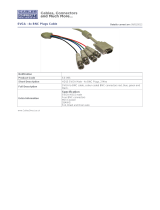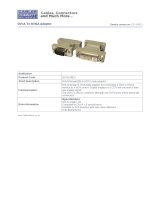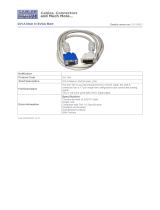Page is loading ...

ANALOG WAY® VIO1600 & ULTRA VIO EDITION : 06 / 05
User’s Manual
MODELS: V301 & V301-ID1 MODEL: VU301-IOD1
TABLE OF CONTENTS
SAFETY INSTRUCTIONS...........................................................................................................................................................2
QUICK START GUIDE - VIO1600
TM
..........................................................................................................................................5
QUICK START GUIDE - ULTRA VIO
TM
....................................................................................................................................6
Chapter 1 : INTRODUCTION.......................................................................................................................................................7
Chapter 2 : STARTING ...............................................................................................................................................................10
Chapter 3 : OPERATING MODE................................................................................................................................................15
Chapter 4 : FRONT PANEL DISPLAY MENUS DESCRIPTION.............................................................................................16
Chapter 5 : UPDATING THE DEVICE ......................................................................................................................................25
Chapter 6 : REMOTE CONTROL SOFTWARE.........................................................................................................................26
Chapter 7 : TECHNICAL SPECIFICATIONS............................................................................................................................29
APPENDIX A: PROGRAMMER'S GUIDE................................................................................................................................33
WARRANTY...............................................................................................................................................................................39

VIO1600 & ULTRA VIO
PAGE 2
ENGLISH
SAFETY INSTRUCTIONS
All of the safety and operating instructions should be read before the product is operated and should be retained for further
reference. Please follow all of the warnings on this product and its operating instructions.
CAUTION
:
WARNING: To prevent the risk of electric shock and fire, do not expose this device to rain, humidity or intense
heat sources (such as heaters or direct sunlight). Slots and openings in the device are provided for
ventilation and to avoid overheating. Make sure the device is never placed on or near a textile
surface that could block the openings. Also keep away from excessive dust, vibrations and shocks.
POWER: Only use the power supply indicated on the device or on the power source. Devices equipped with a
grounding plug should only be used with a grounding type outlet. In no way should this grounding
be modified, avoided or suppressed.
POWER CORD: Use the On (I) / Off (O) switch to power On or Off devices equipped with that switch. All other
devices should be plugged and unplugged from wall outlet. In both cases, please follow these
instructions:
- The power cord of the device should be unplugged from the outlet when left unused for several
days.
- To unplug the device, do not pull on the power cord but always on the plug itself.
- The outlet should always be near the device and easily accessible.
- Power supply cords should be routed so that they are not likely to be walked on or pinched by
items placed upon or against them.
If the power supply cord is damaged, unplug the device. Using the device with a damaged power
supply cord may expose you to electric shocks or other hazards. Verify the condition of the power
supply cords once in a while. Contact your dealer or service center for replacement if damaged.
CONNECTIONS: All inputs and outputs (except for the power input) are TBTS defined under EN60950.
SERVICING: Do not attempt to service this product yourself by opening or removing covers and screws since it
may expose you to electric shocks or other hazards. Refer all problems to qualified service
personnel.
OPENINGS: Never push objects of any kind into this product through the openings. If liquids have been spilled or
objects have fallen into the device, unplug it immediately and have it checked by a qualified
technician.

QUICK START GUIDE - VIO1600
TM
ANALOG WAY EDITION : 06/05
CONNECTIONS:
c Turn OFF all of your equipment before connecting.
d Connect the AC power supply cord to the VIO1600 and to an AC power outlet.
e Connect your computer & video sources to the 3 universal inputs of the VIO1600.
- If you need to connect a digital computer source, use the input #1 (DVI-I IN connector).
- If you need to connect a SDI or HDSDI video source, use the input #2 (V301-ID1 version only).
- Connect your others sources to the unused inputs.
IMPORTANT: Connect only one source by input.
f Connect your Hi-Resolution display device (projector, plasma screen...) to the HD15 or BNC connectors, or connect your video
display device (TV, VCR...) to the C.V, Y/C or RGB connectors, or connect your DVI display device to the DVI-I connector.
IMPORTANT:
Connect only one display device to the output.
g Turn ON the VIO1600 (front panel switch). Then turn ON all your input sources, and then your display device.
• VIO1600 connection diagram:
ANALOG WAY
1600
Versatile Converter
S/N
IP/LAN
4
3
3
3
2
5
OUTPUTS
• HD15 connector pin assignment (inputs #2 & #3 - input #1 with the DVI/HD15 adaptor):
SIGNAL COMPUTER (analog) RGB/S VIDEO YUV & HDTV (analog) S.VIDEO (Y/C) COMPOSITE VIDEO
PIN 1 RED. RED. Cr / Pr. C (chrominance).
PIN 2 GREEN. GREEN. Y. Y (luminance). VIDEO (NTSC, PAL...)
PIN 3 BLUE. BLUE. Cb / Pb.
PIN 6 RED return. RED return. Cr / Pr return. C return.
PIN 7 GREEN return. GREEN return. Y return. Y return. return.
PIN 8 BLUE return. BLUE return. Cb / Pb return.
PIN 10 GND. GND.
PIN 13 H sync or C sync (S). C sync (S).
PIN 14 V sync.
SETTINGS:
c We recommend resetting the VIO1600 device to all of its default values, with the front panel display menu (CONTROL > default
value > yes) before proceeding.
d Select the input type connected to the INPUTS with the front panel display menu (INPUT > input type).
e Select the output type & format which corresponds to your display with the front panel display menu (OUTPUT > output type).
f Select one of the output rate available with the front panel display menu (OUTPUT > output rate).
g For computer source, select the output sync type with the front panel display menu (OUTPUT > output sync).
h Display the grid pattern with the front panel display menu (OUTPUT > test pattern > grid), and display a black output.
i Adjust directly the display device itself, using its position and size controls, to fill the grid pattern in full screen.
j Display the centering pattern (OUTPUT > test pattern > centering).
k For each input source connected to the VIO1600, make the following adjustments:
- Select the source you want to adjust (with the front panel "INPUT SELECTION" buttons).
- Select the aspect ratio of your input source with the front panel display menu (IMAGE > aspect ratio in).
- Press the Image Centering front panel button to automatically position the image in the Centering pattern.
IMPORTANT:
For best results, display a full size bright image (no black border) to perform a centering. If necessary, correct the
adjustment with the position & size functions (IMAGE > pos settings).
NOTE: The centering function is only available for computer sources.
- If needed, make the others adjustments, available in the IMAGE menu (color, brightness…).
5
6
1
15
10
11

QUICK START GUIDE - ULTRA VIO
TM
ANALOG WAY EDITION : 06/05
CONNECTIONS:
c Turn OFF all of your equipment before connecting.
d Connect the AC power supply cord to the ULTRA VIO and to an AC power outlet.
e Connect your computer & video sources to the 3 universal inputs of the ULTRA VIO.
- If you need to connect a digital computer source, use the input #1 (DVI-I IN connector).
- If you need to connect a SDI or HDSDI video source, use the input #2.
- Connect your others sources to the unused inputs.
IMPORTANT: Connect only one source by input.
f Connect your Hi-Resolution display device (projector, plasma screen...) to the HD15 or BNC connectors, or connect your video
display device (TV, VCR...) to the C.V, Y/C or RGB connectors, or connect your DVI display device to the DVI-I connector, or
connect your digital display device to the (HD)SDI BNC connector.
IMPORTANT: Connect only one display device to the output.
g Turn ON the ULTRA VIO (front panel switch). Then turn ON all your input sources, and then your display device.
• ULTRA VIO connection diagram:
OUTPUTS
ANALOG WAY
Versatile Converter
S
/
N
IP/LAN
4
3
3
3
2
5
ULTRA
• HD15 connector pin assignment (inputs #2 & #3 - input #1 with the DVI/HD15 adaptor):
SIGNAL COMPUTER (analog) RGB/S VIDEO YUV & HDTV (analog) S.VIDEO (Y/C) COMPOSITE VIDEO
PIN 1 RED. RED. Cr / Pr. C (chrominance).
PIN 2 GREEN. GREEN. Y. Y (luminance). VIDEO (NTSC, PAL...)
PIN 3 BLUE. BLUE. Cb / Pb.
PIN 6 RED return. RED return. Cr / Pr return. C return.
PIN 7 GREEN return. GREEN return. Y return. Y return. return.
PIN 8 BLUE return. BLUE return. Cb / Pb return.
PIN 10 GND. GND.
PIN 13 H sync or C sync (S). C sync (S).
PIN 14 V sync.
SETTINGS:
c We recommend resetting the ULTRA VIO device to all of its default values, with the front panel display menu (CONTROL >
default value > yes) before proceeding.
d Select the input type connected to the INPUTS with the front panel display menu (INPUT > input type).
e Select the output type & format which corresponds to your display with the front panel display menu (OUTPUT > output type).
f Select one of the output rate available with the front panel display menu (OUTPUT > output rate).
g For computer source, select the output sync type with the front panel display menu (OUTPUT > output sync).
h Display the grid pattern with the front panel display menu (OUTPUT > test pattern > grid), and display a black output.
i Adjust directly the display device itself, using its position and size controls, to fill the grid pattern in full screen.
j Display the centering pattern (OUTPUT > test pattern > centering).
k For each input source connected to the ULTRA VIO, make the following adjustments:
- Select the source you want to adjust (with the front panel "INPUT SELECTION" buttons).
- Select the aspect ratio of your input source with the front panel display menu (IMAGE > aspect ratio in).
- Press the Image Centering front panel button to automatically position the image in the Centering pattern.
IMPORTANT:
For best results, display a full size bright image (no black border) to perform a centering. If necessary, correct the
adjustment with the position & size functions (IMAGE > pos settings).
NOTE: The centering function is only available for computer sources.
- If needed, make the others adjustments, available in the IMAGE menu (color, brightness…).
5
6
1
15
10
11

VIO1600 & ULTRA VIO
PAGE 7
VIO1600
TM
& ULTRA VIO
TM
Chapter 1 : INTRODUCTION
1-1. ACCESSORIES SUPPLIED WITH YOUR DEVICE
• 1 AC Power supply cord.
• 1 VGA cable (HD15 male / male connector).
• 1 S.VIDEO (Y/C) cable (4-pin mini DIN male / 2 BNC male connectors).
• 1 BNC (x5) to BNC (x5) cable (male / male).
• 1 DVI-D / DVI-D cable (male / male).
• 1 DVI / HD15 adaptor (male / female).
• 1 CD-ROM (Remote Control Software).
• 1 User’s Manual.
Supplied equipment with the OPT-RMK1 option:
• 2 rack mount brackets.
• 6 screws.
1-2. GENERAL INFORMATION
VIO1600 by Analog Way is a multipurpose Switcher / Converter / Interface, with 3 universal inputs. It accepts a
large range of formats, from computer to video and HDTV, in analog or digital format, and a large range of connectors:
BNC, HD15, DVI, mini DIN 4, Cinch, RCA. The output provides the same diversity of formats, type of signals and
connectors.
- 3 UNIVERSAL INPUTS: Each input features an active loopthrough (monitoring) for easy control of the sources and
accepts the following TV formats:
NTSC/PAL/SECAM, S.VIDEO, RGB or YUV, HDTV in HDYUV and computer formats: up to UXGA.
Input 1 also accepts DVI-I. An optional 10 bit SDI / HDSDI input is available on input 2.
- OUTPUT: VIO1600 generates various output formats: PAL, NTSC, Y/C, YUV or computer, in analog RGB or
digital DVI.
More than a powerful multi-format converter, VIO1600 is also a smooth and fast Switcher.
VIO1600 is a universal device with four functions in one: Scan Converter, Scaler, Standard Converter with TBC and
Interface.
VIO1600 offers high quality image thanks to its automatic 3:2 and 2:2 pull down circuitry, auto adaptative motion
compensation, auto centering, time base corrector, frame rate converter and follower and multilevel anti-flicker. The
configurable adjustments recorded in a non volatile memory.
The ULTRA VIO includes all the features of the VIO1600 and in addition is equipped with an 10 bits SDI/HDSDI
input (input 2), an analog genlock input and a SDI/HDSDI output.
VIO1600 & ULTRA VIO are highly flexible devices, essential in complex installations. There are useful to solve all
last minute issues. VIO1600 & ULTRA VIO are your all in one Versatile Input/Output tools.
1-3. DEVICES & OPTIONS REFERENCES
REFERENCE DESIGNATION
V301 VIO1600.
V301-ID1 VIO1600 (same V301 with SDI/HDSDI input).
VU301-IOD1 ULTRA VIO (same V301 with SDI/HDSDI input, analog genlock input and SDI/HDSDI output).
OPT-LAN LAN communication port (optional).
OPT-RMK1 Rack Mount Kit (optional).

Chapter 1 : INTRODUCTION (continued) VIO1600 & ULTRA VIO
PAGE 8
1-4. INSTALLATION
IMPORTANT:
Please read all the safety instructions (pages 2 to 4) before starting.
• Table Top Mounting:
The device can be used directly on a table: the unit is equipped with 4 plastic feet.
• Rack Mounting:
The device is compatible with a 19" enclosure (optional rack mount kit: OPT-RMK1). To
install the device into a 19” rack: Attach the rack mount brackets to the side of the device with
the 6 supplied screws. Then attach the device to the rack by using 4 screws in the front panel
holes (screws are not included). Connect all of the cables to the device and attach them to the
rack with some tie wraps.
IMPORTANT:
• The openings in the rear and side panels are for cooling. Do not cover these openings.
• Be sure that no weight is added to the device in excess of 2 kg (4.4 lbs.).
• The maximum ambient operating temperature must not exceed 40°C (104°F).
• The rack and all mounted equipment in it must be reliably grounded to national and
local electrical codes.
1-5. FRONT PANEL DESCRIPTION
ANALOG WAY
1600
Versatile Converter
UNIVERSAL INPUT #3: Universal (computer and video) input. This input accepts the following sources:
AUDIO L+R: Audio stereo source on 2xRCA connectors.
COMPUTER/TV/HDTV: Computer (RGBHV, RGBS or RGsB) or video (SDTV or HDTV) source with
loopthrough on a HD15 female connector.
Y / R-Y / B-Y: Component (SDTV or HDTV) sources with loopthrough on 3xRCA female connectors.
R / G / B: RGB video source with loopthrough on 3xRCA female connectors.
Y/C: S.VIDEO (Y/C) source with loopthrough on 2xRCA female connector or on a 4-pin mini
DIN connector.
C.V: Composite Video (PAL, NTSC...) source with loopthrough on a RCA female connector.
RGBHV: Computer (RGBHV, RGBS or RGsB) sources, Component (SDTV or HDTV) sources,
S.VIDEO (Y/C) source, Composite Video source on BNC female connectors.
IMAGE CENTERING: Adjust automatically the image in the centering pattern.
FREEZE: Freeze the displayed output (the blinking LED indicates the FREEZE is active).
INPUT SELECTION: • Selection of the 3 input sources (short push).
• A long push (1 second) on the selected input button allows to active the BLACK
function. A black screen is displayed onto the output (the blinking LED indicates that this
function is active). A short push on an INPUT SELECTION button allows to inactive this
function.
CONTROL
Allows to scroll thru the different menus (in Control mode).
EXIT MENU: Switches between Status and Control mode.
ENTER: Validates a selected item.
ON / OFF: AC power switch (O = OFF, I = ON).

VIO1600 & ULTRA VIO Chapter 1 : INTRODUCTION (continued)
PAGE 9
1-6. REAR PANEL DESCRIPTION
• REAR PANEL OF THE VIO1600
S
/
N
IP/LAN
OUTPUTS
• REAR PANEL OF THE ULTRA VIO
S/N
IP/LAN
OUTPUTS
POWER: Standard IEC connector (100-250 VAC, 1A, 50-60Hz automatic).
IP/LAN: LAN communication port on a RJ45 connector (optional).
UNIVERSAL INPUT #1: Universal (computer and video) input. This input accepts the following sources:
DVI-I (IN): Computer (analog or digital) source on a DVI-I female connector.
RGBHV: Computer (RGBHV, RGBS or RGsB) source, Component (SDTV or HDTV) source,
S.VIDEO (Y/C) source or Composite Video source on BNC female connectors.
DVI-I (LOOP): Universal loopthrough.
UNIVERSAL INPUT #2: Universal (computer and video) input. This input accepts the following sources:
COMPUTER/TV/HDTV: Computer or video source with loopthrough on a HD15 female connector.
C.V: Composite Video source with loopthrough on a BNC female connector.
(HD)SDI: SDI or HDSDI source with loopthrough on a BNC female connector (V301-ID1
&VU301-IOD1 versions only).
AUDIO L+R: Audio stereo input on a jack 3.5 connector.
GLK IN (ULTRA VIO only): Analog genlock input.
OUTPUTS: Universal (computer and video) outputs. Connect to this output one of the following
display devices:
DVI-I: Computer (digital) display device on a DVI-I female connector.
Y/C: S.VIDEO (Y/C) display device on a 4-pin mini DIN female connector.
RGBHV: Computer (RGBHV, RGBS or RGsB) display device, Component (SDTV or HDTV)
display device, S.VIDEO (Y/C) display device or Composite Video display device on
BNC female connectors.
COMPUTER/TV/HDTV: Computer (RGBHV, RGBS or RGsB) display device, Component (SDTV or HDTV)
display device, S.VIDEO (Y/C) display device or Composite Video display device on a
HD15 female connector.
(HD)SDI: SDI or HDSDI display device on a BNC female connector (ULTRA VIO only).
RS-232: RS-232 communication port on a DB9 female connector.
AUDIO:
OUT: Audio stereo output on 2xRCA female connectors.
IN: Audio stereo input #1 on 2xRCA female connectors.

VIO1600 & ULTRA VIO
PAGE 10
Chapter 2 : STARTING
2-1. CONNECTIONS
c Turn OFF all of your equipment before connecting.
d Connect the AC power supply cord to the VIO1600/ULTRA VIO and to an AC power outlet.
e Connect your computer & video sources to the 3 universal inputs of the VIO1600/ULTRA VIO.
• If you need to connect a digital computer source, use the input #1 (DVI-I IN connector).
• If you need to connect a SDI or HDSDI video source, use the input #2 (V301-ID1 & VU301-IOD1 versions only).
• Connect your others sources to the unused inputs. See following sections to have a complete description.
IMPORTANT:
Connect only one source by input.
f Connect your Hi-Resolution display device (projector, plasma screen...) to the HD15 or BNC connectors, or connect
your video display device (TV, VCR...) to the C.V, Y/C or RGB connectors or connect your DVI display device to
the DVI-I connector
or connect your digital display device to the (HD)SDI BNC connector.
IMPORTANT: Connect only one display device to the output.
g Turn ON the VIO1600/ULTRA VIO (front panel switch). Then turn ON all your input sources and then your
display device.
• VIO1600/ULTRA VIO connection diagram:
OUTPUTS
ANALOG WAY
Versatile Converter
S/N
IP/LAN
4
3
3
3
2
5
ULTRA

VIO1600 & ULTRA VIO Chapter 2 : STARTING (continued)
PAGE 11
2-2. INPUT #1 DESCRIPTION
c CONNECTION:
You can connect to this input one of the following source:
• A composite video source on the C.V BNC connector or on the DVI-I (IN) connector.
• A S.VIDEO source on the Y and C BNC connectors or on the DVI-I (IN) connector.
• A Component video source on the R-Y, Y and B-Y BNC connectors or on the DVI-I (IN) connector.
• A HDTV source on the R-Y, Y and B-Y BNC connectors or on the DVI-I (IN) connector.
NOTE:
The VIO1600 & ULTRA VIO accept the 720p and 1080i HDTV formats.
• A RGBS source on the R, G, B and H/Cs BNC connectors or on the DVI-I (IN) connector.
• An analog (RGBHV, RGsB, RGBS) computer source on the BNC connector or on the DVI-I (IN) connector.
NOTE:
You can use the DVI / HD15 adaptor provided with the device to connect analog sources on the DVI-I (IN)
connector.
• A digital computer source on the DVI-I (IN) connector.
d LOOP-THROUGH:
You can connect a control monitor to the DVI-I (LOOP) connector. This connector can be used as well with analog
sources connected to the BNC inputs using the DVI / HD15 adaptor provided with the VIO1600/ULTRA VIO.
e INPUT #1 CONNECTION DIAGRAM:
f DVI-I PIN ASSIGNMENT:
The three DVI-I female connectors of the VIO1600/ULTRA VIO can be used with digital signals as well as analog
signals. The table hereafter explain the pin assignment of these connectors.
Pin
Function
Pin
Function
Pin
Function
1
TMDS Data 2-
9
TMDS Data 1-
17
TMDS Data 0-
2
TMDS Data 2+
10
TMDS Data 1+
18
TMDS Data 0+
3
TMDS Data 2 Shield
11
TMDS Data 1 Shield
19
TMDS Data 0 Shield
4
Not used.
12
Not used.
20
Not used.
5
Not used.
13
Not used.
21
Not used.
6
DDC Clock
14
+ 5V (Power)
22
TMDS Clock Shield
7
DDC Data
15
Ground for (+5V)
23
TMDS Clock+
8
Analog Vertical Sync.
16
Hot plug detect.
24
TMDS Clock-
C1
Analog Red video (or Cr / Pr or C)
C2
Analog Green Video (or Y or composite video)
C3
Analog Bleu Video (or Cb / Pb)
C4
Analog Horizontal Sync (or composite sync)
C5
Analog Common Ground Return
DDC = Display Data Channel.
TMDS = Transition Minimized Differential Signal.
g AUDIO SOURCE:
You can also connect an AUDIO stereo source on 2xRCA connectors.
8
1
9
16
24
17
C1 C2
C3
C4
C5

Chapter 2 : STARTING (continued) VIO1600 & ULTRA VIO
PAGE 12
2-3. INPUT #2 DESCRIPTION
c CONNECTION:
You can connect to this input one of the following source:
• A composite video source on the C.V BNC connector or on the COMPUTER/TV/HDTV HD15 (bottom)
connector.
• A S.VIDEO source on the HD15 (bottom) connector.
• A Component video source on the COMPUTER/TV/HDTV HD15 (bottom) connectors.
• A HDTV source on the COMPUTER/TV/HDTV HD15 connectors.
NOTE:
The VIO1600 & ULTRA VIO accept the 720p and 1080i HDTV formats.
• A RGBS source on the COMPUTER/TV/HDTV HD15 (bottom) connector.
• An analog computer source (RGBHV, RGsB, RGBS) on the COMPUTER/TV/HDTV HD15 connector.
• A SDI or HDSDI source on the (HD)SDI BNC connector (V301-ID1 version only).
d LOOP-THROUGH:
You can connect a control monitor to the loop-through connectors (top BNC & HD15 connectors).
e INPUT #2 CONNECTION DIAGRAM:
OUTPUTS
f HD15 PIN ASSIGNMENT:
SIGNAL COMPUTER (analog) VIDEO RGB/S YUV & HDTV (analog) S.VIDEO (Y/C) COMPOSITE VIDEO
PIN 1 RED. RED. Cr / Pr. C (chrominance).
PIN 2 GREEN. GREEN. Y. Y (luminance). VIDEO (NTSC, PAL...)
PIN 3 BLUE. BLUE. Cb / Pb.
PIN 6 RED return. RED return. Cr / Pr return. C return.
PIN 7 GREEN return. GREEN return. Y return. Y return. return.
PIN 8 BLUE return. BLUE return. Cb / Pb return.
PIN 10 GND. GND.
PIN 13 H sync or C sync (S). C sync (S).
PIN 14 V sync.
HD15 female connector of the device.
g AUDIO SOURCE:
You can also connect an AUDIO stereo source on jack 3.5 connector.
5
6
1
15
10
11

VIO1600 & ULTRA VIO Chapter 2 : STARTING (continued)
PAGE 13
2-4. INPUT #3 DESCRIPTION
c CONNECTION:
You can connect to this input one of the following source:
• A Composite Video source on the C.V RCA connector or on the COMPUTER/TV/HDTV HD15 (bottom)
connector.
• A S.VIDEO source on the Y/C 4-pin mini DIN (bottom) connector or on the Y & C RCA (bottom) connectors or
on the COMPUTER/TV/HDTV HD15 (bottom) connector.
• A Component video source on the Y, R-Y & B-Y RCA (bottom) connectors or on the COMPUTER/TV/HDTV
HD15 (bottom) connector.
• A HDTV source on the Y, R-Y & B-Y RCA (bottom) connectors or on the COMPUTER/TV/HDTV HD15
(bottom) connector.
NOTE:
The VIO1600 & ULTRA VIO accept the 720p and 1080i HDTV formats.
• A RGBS source on the COMPUTER/TV/HDTV HD15 (bottom) connector.
• An analog computer source (RGBHV, RGsB or RGBS) on the COMPUTER/TV/HDTV HD15 (bottom)
connector.
d LOOP-THROUGH:
You can connect a control monitor to the loop-through connectors (top BNC, 4-pin mini DIN & HD15 connectors).
e INPUT #3 CONNECTION DIAGRAM:
ANALOG WAY
f HD15 PIN ASSIGNMENT:
SIGNAL COMPUTER (analog) RGB/S VIDEO YUV & HDTV (analog) S.VIDEO (Y/C) COMPOSITE VIDEO
PIN 1 RED. RED. Cr / Pr. C (chrominance).
PIN 2 GREEN. GREEN. Y. Y (luminance). VIDEO (NTSC, PAL...)
PIN 3 BLUE. BLUE. Cb / Pb.
PIN 6 RED return. RED return. Cr / Pr return. C return.
PIN 7 GREEN return. GREEN return. Y return. Y return. return.
PIN 8 BLUE return. BLUE return. Cb / Pb return.
PIN 10 GND. GND.
PIN 13 H sync or C sync (S). C sync (S).
PIN 14 V sync.
HD15 female connector of the device.
g AUDIO SOURCE:
You can also connect an AUDIO stereo source on 2xRCA connectors.
5
6
1
15
10
11

Chapter 2 : STARTING (continued) VIO1600 & ULTRA VIO
PAGE 14
2-5. OUTPUT DESCRIPTION
c CONNECTION:
You can connect to this output one of the following display device:
• A composite video device on the C.V BNC connector or on the COMPUTER/TV/HDTV HD15 connector.
• A S.VIDEO device on the Y/C (4-pin mini DIN) connector or on the Y & C BNC connector or on the HD15
connector.
• A Component video device on the R-Y, Y & B-Y BNC connectors or on the COMPUTER/TV/HDTV HD15
connector.
• A HDTV device on the R-Y, Y & B-Y BNC connectors or on the COMPUTER/TV/HDTV HD15 connectors.
• A RGBS device on the R, G, B, & H/Cs BNC connectors or on the COMPUTER/TV/HDTV HD15 connector.
• An analog data device on the R, G, B, H & V BNC connectors or on the COMPUTER/TV/HDTV HD15
connector.
• A digital data device on the DVI connector.
d OUTPUT CONNECTION DIAGRAM:
OUTPUTS
e HD15 PIN ASSIGNMENT:
SIGNAL COMPUTER (analog) RGB/S VIDEO YUV & HDTV (analog) S.VIDEO (Y/C) COMPOSITE VIDEO
PIN 1 RED. RED. Cr / Pr. C (chrominance).
PIN 2 GREEN. GREEN. Y. Y (luminance). VIDEO (NTSC, PAL...)
PIN 3 BLUE. BLUE. Cb / Pb.
PIN 6 RED return. RED return. Cr / Pr return. C return.
PIN 7 GREEN return. GREEN return. Y return. Y return. return.
PIN 8 BLUE return. BLUE return. Cb / Pb return.
PIN 10 GND. GND.
PIN 13 H sync or C sync (S). C sync (S).
PIN 14 V sync.
HD15 female connector of the device.
f DVI-I PIN ASSIGNMENT:
Pin
Function
Pin
Function
Pin
Function
1
TMDS Data 2-
9
TMDS Data 1-
17
TMDS Data 0-
2
TMDS Data 2+
10
TMDS Data 1+
18
TMDS Data 0+
3
TMDS Data 2 Shield
11
TMDS Data 1 Shield
19
TMDS Data 0 Shield
4
Not used.
12
Not used.
20
Not used.
5
Not used.
13
Not used.
21
Not used.
6
DDC Clock
14
+ 5V (Power)
22
TMDS Clock Shield
7
DDC Data
15
Ground for (+5V)
23
TMDS Clock+
8
Analog Vertical Sync.
16
Hot plug detect.
24
TMDS Clock-
C1
Analog Red video (or Cr / Pr or C)
C2
Analog Green Video (or Y or composite video)
C3
Analog Bleu Video (or Cb / Pb)
C4
Analog Horizontal Sync (or composite sync)
C5
Analog Common Ground Return
DDC = Display Data Channel.
TMDS = Transition Minimized Differential Signal.
g AUDIO:
You can also connect an AUDIO stereo device on the 2xRCA connectors.
15
10
15
11
6
8
1
9
16
24
17
C1 C2
C3
C4
C5

VIO1600 & ULTRA VIO
PAGE 15
Chapter 3 : OPERATING MODE
3-1. SETTINGS
c We recommend resetting the device to all of its default values, with the front panel display menu (CONTROL >
default value > yes) before proceeding.
d Select the input type connected to the INPUTS with the front panel display menu (INPUT > input type).
e Select the output type & format which corresponds to your display device with the front panel display menu
(OUTPUT > output type).
f Select one of the output rate available with the front panel display (OUTPUT > output rate).
g For computer source, select the output sync type with the front panel display (OUTPUT > output sync).
3-2. DISPLAY DEVICE ADJUSTMENTS
c Display the grid pattern with the front panel display menu (OUTPUT > test pattern > grid).
d Display a black output.
e Adjust directly the display device itself, using its position and size controls, to fill the grid pattern in full screen.
3-3. IMAGE ADJUSTMENTS
For each input source connected to the device, make the following adjustments:
c Select the source you want to adjust (with the front panel "INPUT SELECTION" buttons).
d Select the aspect ratio of your input source with the screen menu (IMAGE > aspect ratio in).
e Display the centering pattern (OUTPUT > test pattern > centering) and use the Centering function (IMAGE >
centering) to automatically position the image in the Centering pattern.
IMPORTANT
: For best results, display a full size bright image (no black border) to perform a centering. If
necessary, correct the adjustment with the position & size functions (IMAGE > pos settings).
NOTE:
The Image Centering function is only available for computer sources.
NOTE: In case of same Input/Output resolution, the centering also achieves automatic pixel clock adjustments. It
may be useful, to improve manually the pixel clock and phase using the screen menu (IMAGE > optimize
> clock or phase).
f If needed, make the others adjustments, available in the screen IMAGE menu (color, brightness…).
NOTE:
To set the image adjustments to the factory settings, use the Preset function (IMAGE > preset > yes).
NOTE: The adjustments are automatically stored in NON-volatile memories. The VIO1600 & ULTRA VIO are
provided with 40 NON-volatile image memories. Each of these memories contains the input channel
number, the input and output format parameters and all of the image adjustments (position, size,
brightness...). When the 40 memories are used, each new memorization erases the oldest record.
3-4. AUDIO ADJUSTMENTS
c Adjust the master volume (AUDIO > master volume).
d For each audio input, adjust the level (AUDIO > audio level) and the balance (AUDIO > audio balance).

VIO1600 & ULTRA VIO
PAGE 16
Chapter 4 : FRONT PANEL DISPLAY MENUS DESCRIPTION
4-1. INTRODUCTION
The front panel display menu presents 2 modes: the STATUS MODE and the CONTROL MODE.
• The STATUS MODE indicates the input and output status of the device.
• The CONTROL MODE allows selecting and adjusting the parameters of the device.
4-2. CONTROL BUTTONS
The front panel display is controlled by 2 buttons and 1 knob:
knob: • In the CONTROL MODE, turn this knob to scroll thru the different menus.
EXIT / MENU button: • In the STATUS MODE, press this button to enter in the CONTROL MODE.
• In the CONTROL MODE, press this button to:
- return to the previous menu without safeguarding the selection.
- return to the STATUS MODE (press several times).
ENTER button: • From the STATUS MODE, press this button to enter in the CONTROL MODE.
• From the CONTROL MODE, press this button to confirm a selected item.
4-3. STATUS MODE
When switching ON, the front panel display shows the product's name and firmware versions as follows:
DEVICE NAME VIO1600 DEVICE STATUS
DEVICE VERSION Version _._
OUTPUT XGA d OUTPUT STATUS
c intern rate 60 Hz e
f INPUT # 1 INPUT STATUS
g SVGA 37.9 K / 60Hz h
c OUTPUT RATE MODE.
d OUTPUT FORMAT.
e OUTPUT FRAME RATE.
f SELECTED INPUT.
g INPUT FORMAT OR INPUT STANDARD.
h INPUT LINE / FRAME FREQUENCY.

VIO1600 & ULTRA VIO Chapter 4 : FRONT PANEL DISPLAY MENUS DESCRIPTION (continued)
PAGE 17
4-4. CONTROL MODE
The menus of the CONTROL MODE are configured as follow:
* available with the ULTRA VIO only.
10 1600x1200
4 genlock SDTV*
5 genlock HDTV* 5 genlock ----*
7 genlock load*
4 follow input 1
1 PAL / 50Hz
5 1024x768
6 1280x768
8 1280x1024
9 1400x1050
5 genlock H. ph*
6 genlock SC ph*
3 720p
4 1080i4 SDTV RGBS
1 480p 16/9
2 720p 16/9
4 1280x720
3 800x600
2 HDTV
If type = HDSDI*
1 50 Hz
2 59,94 Hz
3 60 Hz
4 follow input 1
1 50 Hz 1 internal 50 Hz
If type = HDTV If type = Computer/DVI
8 hue
1 clock7 optimize
6 contrast 6 colo
r
7 color
2 V. position
If type = SDTV/HDTV If type = Computer/DVI
10 preset
8 flicker filte
r
2 phase
9 under/over 9 preset
5 brightness 5 black level
3 H. size
4 V. size
4 aspect out 1 standard
4 custom 1 H. position
2 crop
3 full screen
3 aspect in 1 4/3 standard
2 16/9 letterbox
3 WS anamorphic
3 SOG
5 test pattern 1 no pattern
3 IMAGE 1 centering
2 centering
3 color bar
4 grey scale
4 output sync
If type = Computer
1 H&V
2 COMP
2 59,94 Hz 2 internal 60 Hz
3 follow input 1 3 60 Hz 3 internal 72 Hz
2 NTSC / 60 Hz
4 internal 75 Hz
5 follow input 1
3 Computer
4 DVI
2 output format If type = SDTV
5 SDI/HDSDI*
3 output rate If type = SDTV
8 input status
2 OUTPUT 1 output type 1 SDTV
1 SDTV Composite
2 SDTV S.VIDEO
3 SDTV YUV
5 SDTV RGB SOG
3 PAL
4 SDTV Composite 4 SECAM
5 SDTV S.VIDEO 5 B&W 50/60Hz
3 Computer DVI
1 NTSC/PAL/SECAM
2 # 2 ---------------- 2 Computer SOG 2 NTSC
1 Computer HV/C
4 V. size
6 output status 5 grid
2 pos settings
2 V. position
6 burst
1 H. position
3 H. size
2 used input
10 SDTV SDI
11 HDTV YUV
12 HDTV SDI
1 Input # 1
13 Audio only
3 Input # 3
6 SDTV YUV
7 SDTV RGBS TTL
8 SDTV RGB SOG
9 SDTV RGBS ana.
1 used
2 unused
If type = SDI/HDSDI*
1 480i / NTSC
2 576i / PAL
1 INPUT
4 VCR mode
3 # 3 ----------------
1 input type 1 # 1 ----------------
2 Input # 2
3 H. sync. load
If type = HDTV
7 1365x768
If type = Computer/DVI
1 640x480
2 852x480

Chapter 4 : FRONT PANEL DISPLAY MENUS DESCRIPTION (continued) VIO1600 & ULTRA VIO
PAGE 18
4-4. CONTROL MODE (continued)
8 default value no yes
1 auto follow
2 input # 1
…..
4 input # 3
select netmask
xxx.xxx.xxx.xx
x
6 netmask
7 default setup
7 erase memories no yes
select address
xxx.xxx.xxx.xx
x
2 remote addr.
3 gateway addr.
4 local port
select port
xxxxx
5 remote port
5 RS232/LAN port
comm port select
RS232 LAN
6 LAN setup 1 local addr.
2 green level
3 bleu level
4 2:2 pull down auto off
2 key locking
3 transition 1 fade color 1 red level
4 audio balance
5 mono ON
6 mute ON
5 CONTROL 1 versions
4 AUDIO 1 master volume
2 audio source
3 audio level

VIO1600 & ULTRA VIO Chapter 4 : FRONT PANEL DISPLAY MENUS DESCRIPTION (continued)
PAGE 19
4-5. FUNCTIONS DESCRIPTION
1[INPUT] + ENTER.
1-1 [input type] + ENTER.
c Select an input with + ENTER.
d Select the input signal type with + ENTER between:
• [Computer HV/C]
• [Computer SOG]
• [Computer DVI]
• [SDTV Composite]
• [SDTV S.VIDEO]
• [SDTV YUV]
• [SDTV RGBS TTL]
• [SDTV RGB SOG]
• [SDTV RGBS ana.]
• [SDTV SDI]
• [HDTV YUV]
• [HDTV SDI]
• [Audio only]: select this function if you only want to connect an audio source (no video signal needed).
e Then for [SDTV Composite] and [SDTV S.VIDEO], select the video standard with + ENTER between:
• [NTSC / PAL / SECAM]: automatic NTSC, PAL and SECAM standard detection.
• [NTSC]: NTSC standard detection only.
• [PAL]: PAL standard detection only.
• [SECAM]: SECAM standard detection only.
• [B & W 50/60 Hz]: Black and White detection.
1-2 [used input] + ENTER.
Select an input and then select an item + ENTER between:
• [used]: A signal is connected to the input.
• [unused]: No signal is connected to the input. The input is unused.
1-3 [H sync load] + ENTER.
Select for each input the load of the H Sync. with + ENTER.
1-4 [VCR mode] + ENTER.
This function allows improving the image contour of low quality VHS tapes. Select [on] with ENTER.
1-5 [genlock H. ph] + ENTER. (ULTRA VIO only)
This function allows adjusting the genlock horizontal phase. Adjust with + ENTER.
1-6 [genlock Sc. ph] + ENTER. (ULTRA VIO only)
This function allows adjusting the genlock Subcarrier phase. Adjust with + ENTER.
1-7 [genlock load] + ENTER. (ULTRA VIO only)
Select the load of the genlock input signal with + ENTER.
1-8 [input status] + ENTER.
Indicates the status of the selected input.

Chapter 4 : FRONT PANEL DISPLAY MENUS DESCRIPTION (continued) VIO1600 & ULTRA VIO
PAGE 20
4-5. FUNCTIONS DESCRIPTION (continued)
2[OUTPUT] + ENTER.
2-1 [output type] + ENTER.
Select one of the following output type with + ENTER.
2-1-1 [SDTV]: Standard TV/VIDEO output type.
2-1-2 [HDTV]: HDTV output type.
2-1-3 [Computer]: Analog computer output type.
2-1-4 [DVI]: Digital computer output type (DVI).
2-1-5 [SDI/HDSDI]: SDI & HDSDI output type. (ULTRA VIO only)
2-2 [output format] + ENTER.
• If output type = SDTV: Select one of the following SDTV format with + ENTER.
• [SDTV Composite] • [SDTV RGBS TTL]
• [SDTV S.VIDEO] • [SDTV RGB SOG]
• [SDTV YUV]
• If output type = HDTV: Select one of the following HDTV format with + ENTER.
• [HDTV 480p]: 853 x 480 at 60 Hz. • [HDTV 720p]: 1280 x 720 at 60 Hz.
• If output type = SDI/HDSDI: Select one of the following format with + ENTER.
• [480i / NTSC] : SDI format. • [720p]: HDSDI format.
• [576i / PAL] : SDI format. • [1080i]: HDSDI format.
• If output type = Computer or DVI: Select one of the following Computer format with + ENTER.
• [640x480] • [1280x768]
• [852x480] • [1365x768]
• [800x600] • [1280x1024]
• [1280x720] • [1400x1050]
• [1024x768] • [1600x1200]
2-3 [output rate] + ENTER.
Select one of the following output rate with + ENTER.
• [PAL / 50Hz]: PAL output standard or 50 Hz output frame rate. Available only if output type = SDTV.
• [NTSC / 60Hz]: NTSC output standard or 60 Hz output frame rate. Available only if output type = SDTV.
• [50Hz]: 50 Hz output frame rate. Available only if output type = HDTV or HDSDI.
• [59.94Hz]: 59.94 Hz output frame rate. Available only if output type = HDTV or HDSDI.
• [60Hz]: 60 Hz output frame rate. Available only if output type = HDTV or HDSDI.
• [internal 50Hz]: 50 Hz output frame rate. Available only if output type = computer or DVI.
• [internal 60Hz]: 60 Hz output frame rate. Available only if output type = computer or DVI.
• [internal 72Hz]: 72 Hz output frame rate. Available only if output type = computer or DVI.
• [internal 75Hz]: 75 Hz output frame rate. Available only if output type = computer or DVI.
• [follow input 1]: The output rate is identical to the input frame rate. The output rate is 50 Hz for PAL &
SECAM video inputs, or 59.94 Hz for NTSC video inputs.
• [genlock SDTV]: The output is genlocked on the SDTV signal connected to the genlock input .
• [genlock HDTV]: The output is genlocked on the HDTV signal connected to the genlock input .
2-4 [output sync] + ENTER.
Select the Output Sync. type with + ENTER. Available only if output type = Computer.
• [H&V]: H & V Separate Sync.
• [COMP]: Composite Sync.
• [SOG]: Sync On green.
2-5 [test pattern] + ENTER.
Select an item with + ENTER.
• [no pattern]: No test pattern is displayed.
• [centering]: Displays onto the output a centering pattern (for position and size adjustments).
• [color bar]: Displays onto the output a color bar pattern.
• [grey scale]: Displays onto the output a grey scale pattern.
• [grid]: Displays onto the output a grid pattern.
• [burst]: Displays onto the output a burst pattern.

VIO1600 & ULTRA VIO Chapter 4 : FRONT PANEL DISPLAY MENUS DESCRIPTION (continued)
PAGE 21
4-5. FUNCTIONS DESCRIPTION (continued)
3[IMAGE] + ENTER.
NOTE
: The image menu contents will be different in case of input & output type selected.
3-1 [centering] + ENTER.
Adjust automatically the image in the centering pattern.
3-2 [pos. settings] + ENTER.
Select one of the following function with + ENTER.
3-2-1 [H position] + ENTER.
Adjust the Horizontal position with + ENTER.
3-2-2 [V position] + ENTER.
Adjust the Vertical position with + ENTER.
3-2-3 [H size] + ENTER.
Adjust the Horizontal size with + ENTER.
3-2-4 [V size] + ENTER.
Adjust the Vertical size with + ENTER.
3-3 [aspect in] + ENTER.
Select the Aspect Ratio of your input source with + ENTER.
• [4/3 standard]: 4/3 input format.
• [16/9 letterbox]: Letterbox input format.
• [WS anamorphic]: Widescreen Anamorphic input format (video) or 16/9 input format (computer).
3-4 [aspect out] + ENTER.
Select one of the following output aspect ratio with + ENTER.
• [standard]: The entire image and the aspect ratio are preserved.
• [crop]: The image is zoomed without deformation to fill the screen, but some borders of the image will be
cropped. The aspect ratio is preserved.
• [full screen]: The image is stretched to fill the screen. The aspect ratio is not preserved.
• [custom]: The image can be zoomed, cropped and stretched at your convenience.
• If the selected input is a VIDEO signal the IMAGE MENU displays the following items:
3-5 [brightness] + ENTER.
Adjust the brightness with + ENTER.
3-6 [contrast] + ENTER.
Adjust the contrast with + ENTER.
3-7 [color] + ENTER.
Adjust the color with + ENTER.
3-8 [hue] + ENTER.
Adjust the tint of the picture (NTSC only) with + ENTER.
3-9 [u / over scan] + ENTER.
Select Underscan or Overscan with + ENTER.
• [underscan]: Underscan mode. The entire image is visible on the screen. Computer mode is underscan.
• [overscan]: Overscan mode. The image is displayed about 8 % bigger than in underscan mode, to avoid seeing
the corners and the borders. Standard TV display mode is overscan.
3-10 [preset] + ENTER.
This function allows setting all the image parameters to the factory settings. Select [YES] and validate with
ENTER.

Chapter 4 : FRONT PANEL DISPLAY MENUS DESCRIPTION (continued) VIO1600 & ULTRA VIO
PAGE 22
4-5. FUNCTIONS DESCRIPTION (continued)
• If the selected input is a COMPUTER signal the IMAGE MENU displays the following items:
3-5 [black level] + ENTER.
Adjust the black level with + ENTER.
3-6 [color] + ENTER.
Select a color (Red, Green, or Blue) with + ENTER and adjust the level with + ENTER.
3-7 [optimize] + ENTER.
Select an item with + ENTER.
• [clock]: Manual adjustment of the pixel clock.
• [phase]: Manual adjustment of the pixel phase.
3-8 [flicker filter] + ENTER. (If the selected output type is SDTV or HDTV)
Adjust the level of anti-flicker + ENTER.
3-9 [preset] + ENTER.
This function allows setting all the image parameters to the factory settings. Select [YES] and validate with
ENTER.
4 [AUDIO] + ENTER.
4-1 [master volume] + ENTER.
Adjust the audio output level with + ENTER.
4-2 [audio source] + ENTER.
Select an item with + ENTER:
• [auto follow]: The audio follows the video image.
• [input --]: The selected audio input (is permanently diffused).
4-3 [audio level] + ENTER.
This function allows adjusting the level of the selected (diffused) audio source. Adjust the level with +
ENTER.
4-4 [audio balance] + ENTER.
This function allows adjusting the balance of the selected (diffused) audio source. Adjust the level with +
ENTER.
4-5 [mono ON] + ENTER.
Select ON to have a mono audio output.
4-6 [mute ON] + ENTER.
Switch ON or OFF the audio output. Validate with ENTER.
/