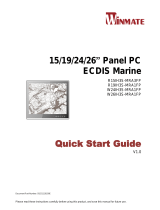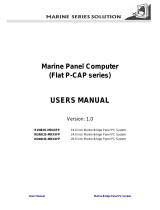Page is loading ...

Marine Panel PC
15”/19”/24”/26” PCAP touchscreen,
Intel 5th ® Generation Core™ i5-5200U 2.2GHz
ECDIS Series
Model No.:
R15IH3S-MRA3FP
R19IH3S-MRA1FP
W24IH3S-MRA1FP
W26IH3S-MRA1FP
User Manual
Version 1.0
Document Part Number: 9152111I100Z

ii
Preface
Copyright Notice
No part of this document may be reproduced, copied, translated, or transmitted in any form
or by any means, electronic or mechanical, for any purpose, without the prior written
permission of the original manufacturer.
Trademark Acknowledgement
Brand and product names are trademarks or registered trademarks of their respective
owners.
Disclaimer
We reserve the right to make changes, without notice, to any product, including circuits
and/or software described or contained in this manual in order to improve design and/or
performance. We assume no responsibility or liability for the use of the described
product(s)conveys no license or title under any patent, copyright, or masks work rights to
these products, and make no representations or warranties that these products are free from
patent, copyright, or mask work right infringement, unless otherwise specified. Applications
that are described in this manual are for illustration purposes only. We make no
representation or guarantee that such application will be suitable for the specified use
without further testing or modification.
Warranty
Our warranty guarantees that each of its products will be free from material and
workmanship defects for a period of one year from the invoice date. If the customer discovers
a defect, we will, at his/her option, repair or replace the defective product at no charge to the
customer, provide it is returned during the warranty period of one year, with transportation
charges prepaid. The returned product must be properly packaged in its original packaging to
obtain warranty service. If the serial number and the product shipping data differ by over 30
days, the in-warranty service will be made according to the shipping date. In the serial
numbers the third and fourth two digits give the year of manufacture, and the fifth digit
means the month (e. g., with A for October, B for November and C for December).
For example, the serial number 1W14Axxxxxxxx means October of year 2014.

iii
Customer Service
We provide a service guide for any problem by the following steps: First, visit the website of
our distributor to find the update information about the product. Second, contact with your
distributor, sales representative, or our customer service center for technical support if you
need additional assistance.
You may need the following information ready before you call:
Product serial number
Software (OS, version, application software, etc.)
Description of complete problem
The exact wording of any error messages
In addition, free technical support is available from our engineers every business day. We are
always ready to give advice on application requirements or specific information on the
installation and operation of any of our products.

iv
Advisory Conventions
Four types of advisories are used throughout the user manual to provide helpful information or to
alert you to the potential for hardware damage or personal injury. These are Notes, Important,
Cautions, and Warnings. The following is an example of each type of advisory.
NOTE:
A note is used to emphasize helpful information
IMPORTANT:
An important note indicates information that is important for you to know.
CAUTION/ ATTENTION
A Caution alert indicates potential damage to hardware and explains how to avoid the
potential problem.
Une alerte d’attention indique un dommage possible à l’équipement et explique
comment éviter le problème potentiel.
WARNING!/AVERTISSEMENT!
An Electrical Shock Warning indicates the potential harm from electrical hazards and
how to avoid the potential problem.
Un Avertissement de Choc Électrique indique le potentiel de chocs sur des
emplacements électriques et comment éviter ces problèmes.
ALTERNATING CURRENT / MISE À LE TERRE!
The Protective Conductor Terminal (Earth Ground) symbol indicates the potential
risk of serious electrical shock due to improper grounding.
Le symbole de Mise à Terre indique le risquépotential de choc électrique grave à la
terre incorrecte.

v
Safety Information
WARNING! / AVERTISSEMENT!
Always completely disconnect the power cord from your chassis whenever
you work with the hardware. Do not make connections while the power is
on. Sensitive electronic components can be damaged by sudden power
surges. Only experienced electronics personnel should open the PC chassis.
Toujours débrancher le cordon d’alimentation du chassis lorsque vous
travaillez sur celui-ci. Ne pas brancher de connections lorsque l’alimentation
est présente. Des composantes électroniques sensibles peuvent être
endommagées par des sauts d’alimentation. Seulement du personnel
expérimenté devrait ouvrir ces chassis.
CAUTION/ATTENTION
Always ground yourself to remove any static charge before touching the CPU
card. Modern electronic devices are very sensitive to static electric charges. As
a safety precaution, use a grounding wrist strap at all times. Place all
electronic components in a static-dissipative surface or static-shielded bag
when they are not in the chassis.
Toujours verifier votre mise à la terre afin d’éliminer toute charge statique
avant de toucher la carte CPU. Les équipements électroniques moderns sont
très sensibles aux décharges d’électricité statique. Toujours utiliser un
bracelet de mise à la terre comme précaution. Placer toutes les composantes
électroniques sur une surface conçue pour dissiper les charge, ou dans un sac
anti-statique lorsqu’elles ne sont pas dans le chassis.

vi
Safety Precautions
For your safety, carefully read all the safety instructions before using the device and
follow all warnings and cautions marked on the product. Keep this user manual for future
reference.
Always disconnect this equipment from any AC outlet before cleaning. Do not use
liquid or spray detergents for cleaning. Use a damp cloth.
For pluggable equipment, the power outlet must be installed near the equipment
and must be easily accessible.
Keep this equipment away from humidity.
Put this equipment on a reliable surface during installation. Dropping it or letting it
fall could cause damage.
The openings on the enclosure are for air convection and to protect the equipment
from overheating.
CAUTION/ATTENTION
Do not cover the openings!
Ne pas couvrir les ouvertures!
Before connecting the equipment to the power outlet make sure the voltage of the
power source is correct.
This product is equipped with a 3-wire grounding type plug, a plug having a third
(grounding) pin. This plug will only fit into a grounding-type power outlet. This is a
safety feature. If you are unable to insert the plug into the outlet, contact your
electrician to replace your obsolete outlet. (For AC version only).
Position the power cord so that people cannot step on it. Do not place anything
over the power cord.
If the equipment is not used for a long time, disconnect it from the power source to
avoid damage by transient over-voltage.
Never pour any liquid into an opening. This could cause fire or electrical shock.
Never open the equipment. For safety reasons, only qualified service personnel
should open the equipment.
All cautions and warnings on the equipment should be noted.
*Let service personnel to check the equipment in case any of the following problems
appear:
o The power cord or plug is damaged.
o Liquid has penetrated into the equipment.
o The equipment has been exposed to moisture.
o The equipment does not work well or you cannot get it to work according
to the user manual.
o The equipment has been dropped and damaged.

vii
o The equipment has obvious signs of breakage.
Do not leave this equipment in an uncontrolled environment where the storage
temperature is below -20°C (-4°F) or above 60°C (140°F). It may damage the
equipment.
CAUTION/ATTENTION
Use the recommended mounting apparatus to avoid risk of injury.
Utiliser l’appareil de fixation recommandé pour éliminer le risque
de blessure.
WARNING!/AVERTISSEMENT!
Only use the connection cords that come with the product. When
in doubt, please contact the manufacturer.
Utiliser seulement les cordons d’alimentation fournis avec le
produit. Si vous doutez de leur provenance, contactez le
manufacturier.
WARNING!/AVERTISSEMENT!
Always ground yourself against electrostatic damage to the
device.
Toujours vérifier votre mise à la terre afin que l’équipement ne se
décharge pas sur vous.
Cover workstations with approved anti-static material. Use a wrist strap
connected to a work surface and properly grounded tools and equipment.
Use anti-static mats, heel straps, or air ionizer for added protection.
Handle electrostatic-sensitive components, PCB’s and assemblies by the case or
the edge of the board.
Avoid contact with pins, leads, or circuitry.
Turn off power and input signals before inserting and removing connectors or test
equipment.
Keep the work area free of non-conductive materials, such as ordinary plastic
assembly aids and Styrofoam.
Use filed service tools, such as cutters, screwdrivers, and vacuum cleaners that
are conductive.
Always put drivers and PCB’s component side on anti-static foam.

viii
Important Information
Countries/ Area
Symbol
This equipment complies with essential requirements of:
USA
FCC Part 15 Subpart B Regulations Class B
European Union
Electromagnetic Compatibility Directive(2014/30/EU)
Low Voltage Directive (2014/35/EU)
Restrictions of the use of certain hazardous substances
(RoHS) Directive (2011/65/EU)
Internationally
Marine
IEC 60945 4
th
Edition
Federal Communications Commission Radio Frequency Interface Statement
This device complies with part 15 FCC rules.
Operation is subject to the following two conditions:
This device may not cause harmful interference.
This device must accept any interference received including
interference that may cause undesired operation.
This equipment has been tested and found to comply with the limits for a class "B" digital
device, pursuant to part 15 of the FCC rules. These limits are designed to provide reasonable
protection against harmful interference when the equipment is operated in a commercial
environment. This equipment generates, uses, and can radiate radio frequency energy and, if
not installed and used in accordance with the instruction manual, may cause harmful
interference to radio communications. Operation of this equipment in a residential area is likely
to cause harmful interference in which case the user will be required to correct the interference
at him own expense.

ix
European Union
This equipment is in conformity with the requirement of the following EU
legislations and harmonized standards. Product also complies with the Council
directions
Electromagnetic Compatibility Directive (2004/108/EC)
EN55024: 2010 EN 55022: 2010 Class B
IEC61000-4-2: 2008 EN61000-3-2: 2006+A1: 2009+A2: 2009
IEC61000-4-3: 2006+A1: 2007+A2: 2010 EN61000-3-3: 2013
IEC61000-4-4: 2012
IEC61000-4-5: 2014
IEC61000-4-6: 2013
IEC61000-4-8: 2009
IEC61000-4-11: 2004
Low Voltage Directive (2006/95/EC)
EN 60950-1:2006/A11:2009/A1:2010/A12:2011

x
About This User Manual
This User Manual provides information about using the Winmate® ECDIS Marine Panel PC.
The documentation set for the Winmate® ECDIS Marine Panel PC provides information for specific
user needs, and includes:
ECDIS Marine Panel PC Quick Start Guide - - describes how to get the display up and
running.
ECDIS Marine Panel PC User Manual – contains detailed description on how to use the
display, its components and features.
NOTE:
Some pictures in this guide are samples and can differ from actual product.
Model Number Naming Rule
R19IH3S-MRXXFP
Item
Description
Note
R
Panel Type
19
Panel Size
IH3S
CPU Platform
MR
Mechanical Type
XX
Panel Model
FP
Touch Type
Document Revision History
Version
Date
Note
Author
1.0
28-Jul-2016
Initial document release
Austin Chang

xi
Contents
Preface ........................................................................................................................................ ii
About This User Manual ............................................................................................................... x
1 Introduction .............................................................................................................................. 1
1.1 Product Features ............................................................................................................ 1
1.2 Function Block Diagram ....................................................................................................... 2
1.3 Packing List ........................................................................................................................... 3
1.3.1 Accessories ................................................................................................................ 3
1.3.2 Options ...................................................................................................................... 4
1.4 Appearance .......................................................................................................................... 5
1.4.1 Appearance 15” ......................................................................................................... 5
1.4.2 Appearance 19” ......................................................................................................... 6
1.4.3 Appearance 24” and 26” ........................................................................................... 7
1.4.5 Capacitive Touch OSD Control Panel ......................................................................... 8
1.4.6 ECDIS Mode Indicators .............................................................................................. 9
1.5 Dimensions ......................................................................................................................... 10
1.5.1 Dimensions 15” ....................................................................................................... 10
1.5.2 Dimensions 19” ....................................................................................................... 10
1.5.3 Dimensions 24” ....................................................................................................... 11
1.5.4 Dimensions 26” ....................................................................................................... 11
2 Mounting Solutions ................................................................................................................. 13
2.1 Cable Mounting Considerations ........................................................................................ 13
2.2 Safety Precautions ............................................................................................................. 13
2.3 Mounting Guide ................................................................................................................. 15
2.3.2 Panel/ Flush Mount ................................................................................................. 15
2.3.4 VESA Mount ............................................................................................................. 16
3 Getting Started........................................................................................................................ 19
3.1 Powering On ....................................................................................................................... 19
3.1.1 AC Adapter Components ......................................................................................... 19
3.1.2 Connecting the Power ............................................................................................. 20
3.2 Connector Pinouts ............................................................................................................. 22

xii
3.2.1 DC Input Connector ................................................................................................. 22
3.2.2 Serial Port Connector .............................................................................................. 22
3.2.3 Two USB 3.0 Connectors ......................................................................................... 23
3.2.4 USB2.0 Connector ................................................................................................... 23
3.2.5 HDMI Connector ...................................................................................................... 23
3.2.6 LAN (RJ45) Connector .............................................................................................. 24
3.2.7 Digital Input / Output Connector (optional) ........................................................... 24
3.2.8 Optional NMEA 0183 Port ....................................................................................... 24
3.3 Installing 2.5" Removable HDD .......................................................................................... 25
3.4 Turning On/ Off .................................................................................................................. 26
3.4.1 Turning on ............................................................................................................... 26
3.4.2 Turning off ............................................................................................................... 26
3.5 ECDIS Mode Brightness Adjustment .................................................................................. 27
3.5.1 Introduction ............................................................................................................. 27
3.5.2 Switching to DAY Mode ........................................................................................... 28
3.5.3 Switching to DUSK Mode ......................................................................................... 28
3.5.4 Switching to NIGHT Mode ....................................................................................... 28
4 Operating the Device ............................................................................................................... 30
4.1 Hot Tab Introduction.......................................................................................................... 30
4.1.1 Installing Touch Key HotTab Control Utility ............................................................ 30
4.1.2 Hot Tab Main Menu ................................................................................................ 30
5 Driver Installation ................................................................................................................... 41
5.1 Chipset Driver..................................................................................................................... 41
5.2 Graphics Driver .................................................................................................................. 44
5.3 Audio Driver ....................................................................................................................... 47
5.4 Ethernet Driver .................................................................................................................. 49
5.5 Fintek COM Port Driver ...................................................................................................... 52
5.6 Intel® Management Engine Software ................................................................................ 55
5.7 USB 3.0 Driver Installation (Windows 7) ............................................................................ 58
5.8 Winmate Digital I/O Driver ................................................................................................ 62
5.8.1 Uninstall Old Driver ................................................................................................. 63

xiii
5.8.2 Install New Driver .................................................................................................... 64
5.9 Capacitive Touch Key AP .................................................................................................... 67
6 BIOS Setup .............................................................................................................................. 71
6.1 When and How to Use BIOS Setup .................................................................................... 71
6.2 BIOS Functions ................................................................................................................... 71
6.2.1 Main Menu .............................................................................................................. 72
6.2.2 Advanced Settings ................................................................................................... 73
6.2.3 Boot Menu ............................................................................................................... 92
6.2.4 Security Menu ......................................................................................................... 94
6.2.5 Save & Exit ............................................................................................................... 95
6.3 Using Recovery Wizard to Restore Computer ................................................................... 97
7 Technical Support .................................................................................................................. 100
7.1 Software Developer Support ........................................................................................... 100
7.1.1 Winmate Download Center ................................................................................... 101
7.1.2 Winmate File Share ............................................................................................... 101
7.2 Problem Report Form ...................................................................................................... 102
Appendix A Technical Specifications ......................................................................................... 104
A1 Panel PC Technical Specifications ..................................................................................... 104
Appendix B PCAP Touchscreen ................................................................................................. 107
B1 Technology Overview ....................................................................................................... 107
B2 Touchscreen Technical Specifications .............................................................................. 107

ECDIS Marine Panel PC
1
Introduction
This chapter gives you product overview,
describes features and hardware
specification. You will find all accessories
that come with your device in the packing
list. Mechanical dimensions and drawings
included in this chapter.

User Manual Chapter 1 Introduction
ECDIS Marine Panel PC
1
1 Introduction
Modern marine sector requires durable devices that can withstand long periods
submersed in water. Winmate® ECDIS Marine Series Panel PC is suitable for navigation,
ship automation, and surveillance, rugged industrial and light military applications.. Flat
surface is easy-to-clean and delivers aesthetically pleasing look. Due to dimmable
backlight the Panel PC suitable for high and low ambient light conditions. You can mount
the Panel PC on the bridge of a ship.
The device powered by Intel 5th ® Generation Core TM i5-5200U 2.2GHz processor and
supports various Windows-based operating systems: Windows 10 IoT Enterprise,
Windows Embedded 8.1 Industry PRO, Windows Embedded 8 Std, Windows Embedded
Std. 7, and Windows 7 PRO for Embedded System. The Panel PC features user-friendly
and resistant to scratches PCAP touch-screen. These models sealed with front IP 65 dust
and water proof.
All ECDIS Marine Series Panel PC meet the requirements of industrial marine standards,
including IEC60945 4th Edition, DNV2.4.
1.1 Product Features
Winmate® ECDIS Series Marine Panel PC offers the following features:
Projective capacitive multi-touch screen
Intel 5th ® Generation Core™ i5-5200U 2.2GHz
Edge-to-edge narrow bezel design and fanless cooling system
Color calibrated for ECDIS compliance
Capacitive touch keys for quick function access and display control (Support
ECDIS DAY, DUSK, and NIGHT mode switching)
Optional 4 x COM port (NMEA 0183 protocol) 422/485 switchable via software
Compliant with marine standards (DNV2.4, IEC 60945 4th, IACS-E10)
Support capacitive touch key lock / touchscreen lock function
Approved Marine Panel PC
Winmate’s Marine product line designed to follow IEC-60945 Maritime Navigation and
Radio-communication Equipment and Systems requirements. Marine Panel PC series
line varies in screen size from 19 inches to 26 inches. By testing for usability in a ship’s
wheelhouse during different ambient light conditions we developed products that
meet demands in maritime applications especially for navigation, ship automation and
maritime surveillance.

User Manual Chapter 1 Introduction
ECDIS Marine Panel PC
2
1.2 Function Block Diagram

User Manual Chapter 1 Introduction
ECDIS Marine Panel PC
3
1.3 Packing List
Carefully remove the box and unpack your device. Please check if all the items listed
below are inside your package. If any of these items are missing or damaged contact us
immediately.
1.3.1 Accessories
Standard factory shipment list:
Panel PC
Driver CD & User Manual
Quick Start Guide
(Hardcopy)
Power Cord
(varies in appearance
by region and country)
*AC Adapter
(12V/ 80W)
3-pin Terminal Block
(Phoenix type)
**M4 x 12 black screw
bolts
*AC adapter, 3-pin terminal block, and power cord shipped with Panel PC for testing
purposes only.
** Notice: Only to be used to screw the display onto a console from the rear side. If you
prefer your own bolts, please make sure to use M4 and 30mm in length.

User Manual Chapter 1 Introduction
ECDIS Marine Panel PC
4
1.3.2 Options
Package may include optional accessories based on your order.
Four 5-pin Terminal Block 3.81
(Phoenix Type)
For NMEA port

User Manual Chapter 1 Introduction
ECDIS Marine Panel PC
5
1.4 Appearance
This section contains appearance of the Panel PC and I/O layout.
1.4.1 Appearance 15”
No
Description
No
Description
①
4 x NMEA 0183 Port (optional)
⑤
1 x RS232/422/485
②
2 x RJ-45 LAN
⑥
1 x USB2.0
③
1 x HDMI
⑦
1 x DI/DO 8 Channel (optional)
④
2 x USB 3.0
⑧
1 x DC Power Input

User Manual Chapter 1 Introduction
ECDIS Marine Panel PC
6
1.4.2 Appearance 19”
No
Description
No
Description
①
4 x NMEA 0183 Port (Optional)
⑤
1 x RS232/422/485
②
2 x LAN (RJ-45)
⑥
1 x USB 2.0
③
1 x HDMI
⑦
1 x Digital input/output 8 Channel
(Optional)
④
2 x USB 3.0
⑧
1 x DC Power Input
/