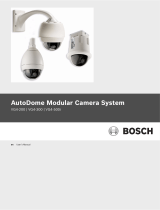Page is loading ...

Model 1645
Receiver
Installation and Operating Instructions
This manual describes the installation and operating procedures for the American Dynamics model 1645 Receiver. Receivers are
designed as the remote control device for operation of a motorized pan/tilt unit and a motorized lens unit. Since camera sites are
often a great distance from the operator’s viewing location, these Receivers provide the operator with positive control of the
camera site. Receivers also provide the operator with control of auxiliary devices such as lights, doors etc. at the camera site.
Receivers are individually coded for each camera site, so only the camera under observation will be controlled by the operator.

The software/firmware furnished with this equipment is confidential to and is copyrighted by AMERICAN DYNAMICS. It is
not to be copied or disclosed in any manner without the express written consent of AMERICAN DYNAMICS. The
software/firmware is furnished to the purchaser under a license for use on a single system, and remains the property of American
Dynamics.
NOTE: Information furnished by AMERICAN DYNAMICS is believed to be accurate and reliable. However, no responsibility
is assumed by AMERICAN DYNAMICS for its use; nor for any infringements of other rights of third parties which may result
from its use. No license is granted by implications or otherwise under any patent or patent rights of AMERICAN DYNAMICS.

QA303C
This product generates and uses radio frequency
energy and if not installed and used properly, that is,
in strict accordance with the manufacturer's
instructions, may cause interference to radio and
television reception. It has been type tested and found
to comply with the limits for a Class B computing
device in accordance with the specifications in Part 15
of FCC Rules, which are designed to provide reasonable
protection against such interference in a residential
installation. However, there is no guarantee that
interference will not occur in a particular installation.
If this product does cause interference to radio or
television reception, which can be determined by
turning the product off and on, the user is encouraged
to try to correct the interference by one or more of
the following measures:
)- Reorient the product.
)- Relocate the product with respect to the receiver.
)- Move the product away from the receiver.
)- Plug the product into a different outlet so that the )
product and receiver are on different branch circuits.
If necessary, the user should consult the dealer or an
experienced radio/television technician for additional
suggestions. The user may find the following bookket
prepared by the Federal Communications Commission
helpful: "How to Identify and Resolve Radio-TV
Interference Problems." This booklet is available from
the U.S. Government Printing Office, Washington, DC
20402, Stock No. 004-000-00345-4.
WW
WW
AA
AA
RR
RR
NN
NN
II
II
NN
NN
GG
GG
To reduce the risk of fire or shock hazard, do
not expose this product to rain or moisture.
The installation of this product should be made by qualified
service personnel and should conform to all local codes.
AMERICAN
DYNAMICS
CAUTION: TO REDUCE THE RISK OF ELECTRIC SHOCK,
DO NOT REMOVE COVERS (OR BACK) .
NO USER-SERVICEABLE PARTS INSIDE.
REFER SERVICING TO QUALIFIED SERVICE PERSONNEL
RISK OF ELECTRIC SHOCK
DO NOT OPEN
CAUTION
!
!
II
II
NN
NN
SS
SS
TT
TT
AA
AA
LL
LL
LL
LL
AA
AA
TT
TT
II
II
OO
OO
NN
NN
AA
AA
NN
NN
DD
DD
SS
SS
EE
EE
RR
RR
VV
VV
II
II
CC
CC
EE
EE
If you require information during installation of this
product or if service seems necessary, contact the
American Dynamics Repair and Service Department at
(800) 442-2225. You must obtain a Return Authorization
Number and shipping instructions before returning any
product for service.
Do not attempt to service this product yourself. Opening or
removing covers may expose you to dangerous voltages or
other hazards. Refer all servicing to qualified personnel.
MM
MM
AA
AA
II
II
NN
NN
TT
TT
EE
EE
NN
NN
AA
AA
NN
NN
CC
CC
EE
EE
User maintenance of this unit is limited to external cleaning
and inspection. For specific recommendations refer to the
IMPORTANT SAFEGUARDS sheet packaged with this product.
UU
UU
NN
NN
PP
PP
AA
AA
CC
CC
KK
KK
II
II
NN
NN
GG
GG
AA
AA
NN
NN
DD
DD
II
II
NN
NN
SS
SS
PP
PP
EE
EE
CC
CC
TT
TT
II
II
OO
OO
NN
NN
Unpack carefully. This is an electronic product and should
be handled as such. Compare the items received with the
packing list with your order.
Be sure to save:
1. The shipping cartons and insert pieces. They are the )
safest material in which to make future shipments of
the product.
2. The IMPORTANT SAFEGUARDS sheet.
3. These Installation and Operating Instructions.
The lightning flash with arrowhead
symbol, within an equilateral
triangle, is intended to alert the
user to the presence of uninsulated
"dangerous voltage" within the
product's enclosure that may be of
sufficient magnitude to constitute a
risk of electric shock to persons.
The exclamation point within an
equilateral triangle is intended to
alert the user to the presence of
important operating and maintenance
(servicing) instructions in the
literature accompanying the product.

Table of Contents
Description............................................................................ 1
Features................................................................................. 1
Installation............................................................................ 2
Setup..................................................................................... 3
Camera Number Assignment .......................................... 3
Lens Voltage Adjust ........................................................ 3
Receiver Configuration Setup ......................................... 3
Local Test Mode.............................................................. 4
RS-232 Receiver Setup.................................................... 5
Connections.......................................................................... 6
Control Code ................................................................... 6
RS-232............................................................................. 7
Pan/Tilt and Lens Cable .................................................. 8
Auxiliary and Preposition Cable ..................................... 9
Operation.............................................................................10
Powering Up.................................................................. 10
Power-up Auto Sense .................................................... 10
Autopan Operation ........................................................ 10
RS-232 Receiver Camera ID Settings .................... Appendix
Typical System Connections................................... Appendix

DESCRIPTION
The 1645 Receiver is a single channel receiver for control of
motorized pan/tilt and lens units used with Matrix Switching
Systems. The 1645 is used with the American Dynamics
1237VS or Videor Technical VPT-21 Pan/Tilt unit to control
the pan, tilt, zoom, focus, and iris of a single camera, and to
control auxiliary functions at a camera site.
The 1645 Receiver has both Preset Scene capability, which
allows the selection of predetermined camera scenes, and a
Auto Pan capability, which allows the selection of an
automatic camera panning sequence.
1645 Receivers obtain control instructions which originate
from Switching System CPU's, System Input Bays, or
intervening Code Distribution Units. The 1645 Receiver also
has a Local Mode form of control for installation and test. The
1645 is supplied in two models: 1645M for Control Code
connection and 1645S for RS-232 connection.
FEATURES
Pan/Tilt and Lens Control
The 1645 Receiver provides drive outputs for the control of the
1237VS Pan/Tilt and camera Lens motors. Table 1 below
provides the pan/tilt and lens motor voltage and current ratings
for this unit.
Table 1 - Pan/Tilt and Lens Ratings
Function Voltage Current
PAN Motor -12 to +12 VDC .05 Amps
TILT Motor -12 to +12 VDC .05 Amps
IRIS Motor +/-7 to +/-12 VDC .05 Amps
FOCUS Motor +/-7 to +/-12 VDC .05 Amps
ZOOM Motor +/-7 to +/-12 VDC .05 Amps
Auxiliary Control
The 1645 provides two Form “C” relays for either latching or
momentary control of auxiliaries. The relay outputs have both
Normally Open and Normally Closed contacts for different
types of auxiliaries. The relay contacts are rated for 1 Amp
current at voltages not to exceed 24VAC or 30VDC.
Auto Sense
The 1645 has automatic sensing of pan/tilt and lens servo
voltage direction at initial power up when preset scenes are
enabled. This feature determines the polarity of the connected
reference voltages in order to determine proper motor direction
control. (See page 10, Power-up Auto Sense.)
Preset Scene
The 1645 Preset Scene feature allows the operator to preselect
a scene and recall that scene via keyboard command(s).
Preselection of a scene is available only on Pan/Tilt and Lens
units with a feedback potentiometer. The preset scene, also
known as a Preposition or Programmed Scene, is stored at the
Receiver with a battery backup.
When controlled by a Matrix Switching System, the 1645
Receiver can be programmed for 71 preset scenes for the
camera. (Note: This differs from the AD standard of 72
presets per camera.) Refer to the installation and operation
manuals for the particular Matrix Switching System for
programming procedures. Note that the setting of position 1
on DIP Switch S3 (see SETUP, page 4) determines if preset
scenes are enabled for the unit. All units are shipped from the
factory with preset scenes enabled.
Autopan
The 1645 Autopan feature provides an automatic pan of the
camera using preset scene start and stop points. When initiated
by the operator, the automatic camera panning will operate
either continuously or for a 30 minute period, depending on the
Setup option chosen. (See page 10, Autopan Operation.)
1
AUX2 N/C
AUX1 COM
AUX1 N/O
TILT POT
SHIELD
ZOOM POT
FOCUS POT
- REF
PAN2 POT
PAN1 POT
+ REF
AUX1 N/C
AUX2 N/O
AUX2 COM
W
S
B
CODE
POWER
Figure 1 - 1645 Receiver Panels
LENS ADJ
C
A
M
E
R
A
I
D
FOCUS
ZOOM
IRIS
SHIELD
+ 20 VDC
TILT
- 20 VDC
PAN
ALARM 1
ALARM 2
GND
COMMON
10
9
8
7
6
5
4
3
2
1
Off
On
CAUTION
RISK OF ELECTRIC SHOCK
DO NOT OPEN
!
DESCRIPTION and FEATURES

INSTALLATION
This installation should be made by a qualified service person
and should conform to all local codes. Safeguards must be
taken to avoid unintentional operation by employees and
personnel working about the premises, by falling objects, by
customers, by building vibration, and by similar causes.
Preparation
Several user configuration switches must be set (see SETUP
instructions, pages 3 to 5) prior to the connection and operation
of the Receiver with Matrix Switching Systems. If the unit is
not configured correctly, damage to the unit and any other
device connected to it may result. Check all wiring and
cabling before applying power.
Mounting
The 1645 Receiver is an indoor unit. Receivers can be surface-
mounted for any orientation. To minimize the voltage drop in
the wiring, mount the unit near the camera to be controlled.
Different mounting procedures are recommended when
attaching the unit to different surfaces. Mount the unit with
four 1/4-inch bolts appropriate to the type of mounting surface.
The housing dimensions are 2-inches high x 7 1/2-inches wide
x 9 1/2-inches in length (including mounting ears). See Figure
2 for mounting hole dimensions.
When mounting to wood studs: Use lag bolts (with a drilled
pilot hole) or wood screws which will penetrate the wood for a
minimum of 1 1/4 inches.
When mounting to concrete: Use lead or plastic anchors, or
expansion bolts, with at least a 10-pound pullout rating. Install
according to the manufacturer's instructions.
When mounting to steel surfaces: Drill four bolt clearance
holes and use bolts with lockwashers and nuts.
When mounting to drywall (gypsum board): Material must
be at least 1/2 inch thick, and the unit must be mounted with
toggle bolts.
2
INSTALLATION
8.25"
6.25"
0.25" Diameter Hole - 4 Places
Figure 2 - Mounting Hole Dimensions

SETUP
Camera Number Assignment
For individual control of camera Pan/Tilt actions by the Matrix
Switching System, a camera number must be associated with
each Receiver. A 10-position DIP switch labeled “CAMERA
ID” is used to associate a particular camera number with the
Receiver. This switch is located on the side panel of the 1645
Receiver (see Figure 1, page 1). Set this DIP switch to the
desired switching system camera number. See the tables in the
Appendix for the proper DIP switch settings.
In systems using Control Code, camera numbering is
determined in groups of 64 cameras. For Control Code
systems which contain more than 64 cameras, a Control Code
Distributor is used to address each group of 64 Receivers
(1645M models). The code distributor identifies camera
groups and routes switching system control signals to the
proper group of Receivers.
For use in Control Code systems, set the 1645M Receiver
“CAMERA ID” DIP switch positions 1 through 6 for the
camera number and set switch positions 7 - 10 to “Off” (see
the Appendix tables). Refer to the Installation Manual for the
switching system Code Distributor to set camera group
addressing.
Lens Voltage Adjust
The 1645 can be adjusted for a range of camera Lens servo
voltages. The lens output voltage can be varied from 7 to 12
Volts DC with a potentiometer, labeled “LENS ADJ”, on the
side panel of the unit (see Figure 1, page 1).
Receiver Configuration Setup
The 1645 Receiver must be configured for the type of
auxiliaries used, the preset capabilities, and for Control Code
use. An internal DIP switch located on the main 1645 PCB,
labeled S3, is provided to set the Receiver configuration. See
Figures 4 and 5, pages 4 and 5, for location of DIP switch S3
on the main PCB. Table 2 below shows the setup functions for
each DIP switch position (see Figure 3).
Table 2 - DIP Switch S3 Setup
DIP Switch Position Function
1 & 2 Pan/Tilt Setup
3 Code Control
4 AUX 1 Configuration
5 AUX 2 Configuration
6 Autopan Timer/Timeout
7 & 8 Not used
The following are the settings for each of the DIP switch
functions. The factory default settings are shown in bold type.
Pan/Tilt Setup - Switch Positions 1 & 2
1 2
ON ON No Presets
OFF ON Non-360 degree potentiometers
ON OFF 360 degree ramp potentiometers
OFF OFF 360 degree SIN/COS potentiometers
Control Code Type - Switch Position 3
ON - Control Code (1645M series),
or Local Test Mode (either series)
OFF - RS-232 Code (1645S series)
Note: If set for RS-232 Code, the RS-232 setup
switches must also be set, see page 5.
AUX 1 Configuration - Switch Position 4
ON - Momentary
OFF - Latching
AUX 2 Configuration - Switch Position 5
ON - Momentary
OFF - Latching
Autopan Timer/Timeout - Switch Position 6
ON - Autopan for 30 minutes then stops
OFF - Autopan continuously, until manually stopped
3
SETUP
CAUTION - Due to the presence of non-insulated
components with hazardous voltages, the following
internal adjustments should be performed by
qualified service personnel only.
Not used
Not used
Pan/Tilt Setup
Code Control
AUX 1 Config
AUX 2 Config
Autopan Timer/Timeout
1
2
3
4
5
6
7
8
X
X
ON
OFF
Figure 3 - DIP Switch S3 switch positions

SETUP
4
Code Terminal
Connector
Auxiliary and Preposition
Connector
CAMERA ID
Pan/Tilt and Lens Connector
POWER
LED
CODE
LED
LENS
ADJ
Power cord
Control Code
Receiver
Module
PCB
J6 on Main PCB
R3
T1
C44
C43
J7
S5
J6 on Receiver
Module PCB
J1
S2
S1
K1
K2
S4
BLK
WHT
S3
OFF
ON
1
8
U12
U19
U18
Figure 4 - 1645M (Control Code Series) Connector and Switch Locations
Local Test Mode
Local Test Mode provides the ability to control a 1645
Receiver without a code line connected. This capability can be
used with either Control Code or RS-232 Receivers.
The Local Test Mode feature is operated as follows, using
internal switches S1, S2, and S5. See Figure 4 for the location
of these switches on the main PCB (either 1645M or S model).
1. Place switch position 3 of DIP switch S3 to the ON,
Local Test Mode, position.
2. Select the desired function from the Local Test Mode
Setup list, shown in Table 3. Note the switch settings.
3. Dial the corresponding switch settings on rotary
switches S1 and S2.
4. Press S5 on the PCB to activate the selected setting.
Note: Reset Rotary and DIP switches properly after testing is
complete.
Table 3 - Local Test Mode Setup
Function S1 S2
Pan Left 0 1
Pan Right 0 2
Tilt Up 0 3
Tilt Down 0 4
Focus Near 0 5
Focus Far 0 6
Zoom Tele 0 7
Zoom Wide 0 8
Iris Open 0 9
Iris Close 1 0
SET Shot 1 1
CALL Shot 1 2
Aux 1 On 1 3
Aux 1 Off 1 4
Aux 2 On 1 5
Aux 2 Off 1 6

RS-232 Receiver (1645S) Setup
In order to receive RS-232 code, the S1 and S2 DIP switches
on the RS-232 Receiver Module must be set to the following
positions. See Figure 5 below for location of these DIP
switches on the 1645S Receiver Module PCB.
DIP Sw. 1 2 3 4 5 6 7 8
S1 On On Off Off Off Off Off Off
S2 --- Reserved for Future Use ---
When the 1645 is set for RS-232 code (switch position 3 of
DIP switch S3 in the OFF position), the rotary switches S1 and
S2 on the main 1645 PCB are set as shown in Tables 4 and 5.
Switch S1 is for RS-232 baud rate and switch S2 for RS-232
code type. The factory default settings are shown in bold type.
See Figure 5 below for location of these switches.
Table 4 - Baud Rate - Rotary Switch S1
Position Function
0 9600
1 4800
2 2400
3 1200
4-9 not used
Table 5 - Code Type - Rotary Switch S2
Position Function
0 2-byte RS-232 codes - 1983 Code Converter
and similar coded units
1 3-byte RS-232 codes - 2091 Code Generator,
1983CS536, and similar coded units
2 ASCII codes (Repeating) - System Keyboards
and similar units
3 ASCII codes (Make/Break type)- Special
Keyboards and similar units
4-9 not used
SETUP
5
Figure 5 - 1645S (RS-232 Series) Connector and Switch Locations
RS-232 Code Terminal
Connector
Auxiliary and Preposition
Connector
CAMERA ID
Pan/Tilt and Lens Connector
POWER
LED
CODE
LED
LENS
ADJ
Power cord
RS-232
Receiver
Module
PCB
J6 on Main PCB
R3
T1
C44
C43
J7
S5
J3
S2
S1
K1
K2
S4
BLK
WHT
S3
U12
U19
U18
OFF
ON
1
8
OFF
ON
1
8
S2
S1
OFF
ON
1
8

CONNECTIONS
Code Line Connections for Control Code (model 1645M)
The Code Terminal Connector, J1, is a 3-position terminal
connector located on the side of the unit (see Figure 4, page 4).
The terminal is marked W (white code), S (shield), and B
(black code). A mating screw-terminal plug is provided for
this connector.
Use 18 AWG, shielded, 2-wire cable, Belden 8760 or
equivalent (for plenum, Belden 88760), for 1641M code line
connection. Connections are made by inserting the appropriate
signal wires into the slots of the mating connector and
tightening the hold-down screws. The maximum code line
length is 5000 feet.
Wiring:
Before Starting - Check the power line to verify that the
power is off.
1. Insert and screw down the White code wire into the
screw terminal marked “W”.
2. Insert and screw down the Shield wire into the screw
terminal marked “S”.
3. Insert and screw down the Black code wire into the
screw terminal marked “B”.
The Receiver is designed for a “Star” connection to a Code
Distribution Unit (see Figure 6). The Receiver has an internal
120-ohm terminating resistor.
If the Receiver is used in a “Daisy Chain” configuration (see
Figure 7), the 120-ohm terminating resistor must be removed
from all but the last Receiver. This resistor termination can be
eliminated by removing J6 on the Receiver Module PCB.
Refer to Figure 4, page 4, for the location of J6 on the Receiver
Module PCB. A 120-ohm termination must be provided on the
last piece of equipment on each line.
The green LED labeled “CODE” on the 1645 Receiver
illuminates when the unit is receiving valid code. The LED
stays illuminated for 5 seconds after the code is removed. If
this LED does not light, a problem in the transmission of the
code, a poor or loose connection, improper termination, or a
defective Receiver may be indicated.
CONNECTIONS
Code Distribution Unit
* 120-Ohm Termination
Other
Receivers
Receiver
*
Receiver
*
Receiver
*
W
B
S
W
B
S
W
B
S
W
B
S
W
B
S
W
B
S
Code Source
W
B
S
* 120-Ohm Termination
Receiver
W
B
S
Receiver
W
B
S
Receiver
W
B
S
*
Code Source
W
B
S
Figure 6 - “Star” Connection to a Code Distribution Unit
Figure 7 - Code Line “Daisy Chain’’ Connection
6
CAUTION - Due to the presence of non-
insulated components with hazardous voltages,
the following internal adjustments should be
performed by qualified service personnel only.

Code Line Connections for RS-232 (1645S Series)
Matrix Switching Systems, RS-232 keyboards, modems, and
other RS-232 compatible devices, are connected to the RS-232
connector of the 1645S. The RS-232 Terminal Connector, J3,
is a 6-pin connector located on the side of the 1645S (see
Figure 5, page 5). A mating screw-terminal plug is provided
for this connector. The terminal definitions of the 1645S 6-pin
connector and mating plug are shown in Table 6 below.
Table 6 - 1645S 6-pin Connector and Plug Definitions
RS-232 Signal
6-Pin Connector Pin # Definition
T + 1 Transmit (XMIT)
Ground symbol 2 Ground (GND)
T - 3 No Connection
R + 4 Receive (RCD)
Ground symbol 5 Ground (GND)
R - 6 No Connection
Wiring:
Before Starting - Check the power line to verify that the
power is off.
Use 18 AWG, shielded 3-wire cable, Belden 8770 or
equivalent, for RS-232 connection to the 1641S. Connections
are made by inserting the appropriate signal wires into the slots
of the mating connector and tightening the hold-down screws.
For proper RS-232 communications, both the pin definitions
and the EIA Standard DTE (Data Terminal Equipment)
designation of each piece of equipment must be observed. All
American Dynamics equipment, including the 1645 Receiver,
are DTE equipment. For DTE/DTE communications between
an RS-232 device and the 1645S Receiver:
1. Connect XMIT of the RS-232 device to RCD, pin 4, on
the 1645S connector.
2. Connect RCD of the RS-232 device to XMIT, pin 1, on
the 1645S connector.
3. Connect GND of the RS-232 device to GND, pin 2 or 5,
on the 1645S connector.
RS-232 cable shield connections are made at the connectors
attached to the controller or code distributor only.
See the Appendix for typical RS-232 connections.
For distances of 1000 ft (330 m) or less between the Receiver
and similar devices, a direct connection using RS-232 cable
with mating connectors may be used. For distances over 1000
ft., RS-232 connections require a link using either
asynchronous line drivers over dedicated cables, short-haul
modems over dedicated phone lines, or dial-up modems over
conventional telephone lines.
The green Code LED on the side of the 1645S Receiver is
illuminated when the unit is receiving valid code. If this LED
does not light, a problem in the transmission of the code, a
poor or loose connection, improper termination, or a defective
Receiver may be indicated.
RS-232 Baud Rates
For continuous operation of a Receiver from a switching
system keyboard, the RS-232 communication data rates must
be compatible. The minimum baud rate for communication
between the switching system and the 1645S Receiver depends
on the number of keyboards in use with the switching system.
The following Receiver communication baud rates are
suggested for the number of system keyboards in use:
1 keyboard 1200 Baud
2-3 keyboards 2400 Baud
4-9 keyboards 4800 Baud
over 10 keyboards 9600 Baud
See page 5 for baud rate setup of the 1645S Receiver.
RS-232
Source
Receiver
Receiver
Receiver
Figure 8 - RS-232 Code Line Connections
7
CONNECTIONS

Pan/Tilt and Lens Cable
The connection to a Pan/Tilt and a motorized Lens is with a
12-pin connector. This connector (J6) is located on the side of
the unit, near the Camera ID DIP switch (see Figures 4 and 5,
pages 4 and 5).
Table 5 lists the pin designations from the Receiver to the
Pan/Tilt and the Lens units, and provides space for the installer
to record the pinouts for the specific installation. Match the
Pan/Tilt and Lens pinouts from the manufacturer’s installation
manuals to Table 7.
In using the supplied connector plugs, insert each wire
carefully with approximately 1/4 inch of insulation removed.
Screw down the clamping screw on each pin of the connector.
Before Starting:
1. Check the power line to verify that the power is off.
2. Find the Pan/Tilt and Lens connector located on the side
of the unit, near the power cord (see Figure 4 or 5).
For steps 3 through 13, refer to Table 7 for pinouts.
Pan/Tilt:
3. Insert the PAN wire of the Pan/Tilt unit into the pin
location for PAN.
4. Insert the TILT wire of the Pan/Tilt unit into the pin
location for TILT.
5. Insert the +20 VDC wire of the Pan/Tilt unit into the pin
location for +20 VDC.
6. Insert the -20 VDC wire of the Pan/Tilt unit into the pin
location for -20 VDC.
7. Insert the Pan/Tilt COMMON of the Pan/Tilt unit into
the pin location for COMMON.
8. Insert the Pan/Tilt SHIELD of the Pan/Tilt unit into the
pin location for SHIELD.
Lens:
9. Insert the IRIS wire of the Lens unit into the pin location
for IRIS.
10. Insert the FOCUS wire of the Lens unit into the pin
location for FOCUS.
11. Insert the ZOOM wire of the Lens unit into the pin
location for ZOOM.
12. Insert the LENS COMMON wire of the Lens unit into
the pin location for COMMON.
13. Insert the LENS SHIELD wire of the LENS unit into the
pin location for SHIELD.
8
CONNECTIONS
Table 7 - Pan/Tilt and Lens 12-pin Connector Pinout (J6)
PIN NO. FUNCTION PAN/TILT PINOUT LENS PINOUT
01 FOCUS ____________________ ____________________
02 ZOOM ____________________ ____________________
03 IRIS ____________________ ____________________
04 COMMON ____________________ ____________________
05 +20 VDC ____________________ ____________________
06 PAN ____________________ ____________________
07 TILT ____________________ ____________________
08 -20 VDC ____________________ ____________________
09 SHIELD ____________________ ____________________
10 ALARM 1 Not applicable for 1645M units
11 ALARM 2 Not applicable for 1645M units
12 GROUND ____________________ ____________________

Auxiliary and Preposition Cable
The connection of auxiliary equipment and preposition servos
is with a 14-pin connector. This connector (J7) is located on
the side, near the Code Line Connector (see Figures 4 and 5,
pages 4 and 5).
Table 8 lists the pin designations from the Receiver to the
auxiliaries and the pre-position servos and provides space for
the installer to record the pinouts for the specific installation.
Insert each wire carefully with approximately 1/4 inch of
insulation removed. Screw down the clamping screw on each
pin of the connector.
Before Starting:
1. Check the power line to verify that the power is off.
2. Locate the Auxiliary and Pre-position connector located
on the side of the unit, near the POWER and CODE
LEDs (Figure 4 or 5).
For steps 3 through 12, refer to Table 8 for the pinouts.
Auxiliaries:
3. Insert the HOT wire of the auxiliary into the pin location
AUX (1 or 2) COM.
4. Insert the Return wire of the auxiliary into the pin
location AUX (1 or 2) Normally Open or AUX (1 or 2)
Normally Closed.
Preposition Servo:
5. Insert the PAN (WIPER) wire of the Pan/Tilt Unit into
the pin location for PAN POT. The PAN 1 POT pin is
used for Pan/Tilt units which do not have continuous
rotation. When used with units which have 360 degree
continuous rotation, both PAN 1 POT and PAN 2 POT
pin connections are used.
6. Insert the TILT (WIPER) wire of the Unit into the pin
location for TILT POT.
7. Insert the FOCUS (WIPER) wire of the Lens Unit into
the pin location for FOCUS POT.
8. Insert the ZOOM (WIPER) wire of the Lens Unit into
the pin location for ZOOM POT.
9. Insert the SERVO (+) wire of the Pan/Tilt Unit into the
pin location for (+) REF.
10. Insert the SERVO (-) wire of the Pan/Tilt Unit into the
pin location for (-) REF.
Note: (+) REF and (-) REF are voltage direction indicators.
The 1641 has automatic sensing of pan/tilt and lens
servo voltage direction at initial power up to determine
the polarity of the reference voltage connections. (See
page 10, Power up Auto Sense.)
11. Insert the Pan/Tilt Shield of the Pan/Tilt unit into the pin
location for SHIELD.
12. Insert the Lens Shield of the lens unit into the pin
location for SHIELD.
9
CONNECTIONS
Table 8 - Preposition Pan/Tilt and Auxiliary 14-pin Connector Pinout (J7)
PIN NO. FUNCTION PREPOSITION PINOUT AUXILIARY PINOUT
01 + REF ____________________ ____________________
02 PAN 1 POT ____________________ ____________________
03 PAN 2 POT ____________________ ____________________
04 TILT POT ____________________ ____________________
05 FOCUS POT ____________________ ____________________
06 ZOOM POT ____________________ ____________________
07 - REF ____________________ ____________________
08 SHIELD ____________________ ____________________
09 AUX 1 - NORMALLY CLOSED ____________________ ____________________
10 AUX 1 - NORMALLY OPEN ____________________ ____________________
11 AUX 1 - COMMON ____________________ ____________________
12 AUX 2 - NORMALLY CLOSED ____________________ ____________________
13 AUX 2 - NORMALLY OPEN ____________________ ____________________
14 AUX 2 - COMMON ____________________ ____________________

OPERATION
Powering Up
The 1645 Receiver is supplied for the following power
sources:
1645M,1645S 120VAC, 50/60Hz
1645MX,1645SX 230VAC, 50/60Hz
The 1645 Receivers are shipped with a pendant cord and wall
plug for use with an electrical outlet. Plug the cord to the
required voltage source according to the model.
The green LED labeled “POWER” on the side panel of the
1645 Receiver illuminates when the unit is powered. If this
LED does not light, a poor or loose power connection or a
defective Receiver may be indicated.
The green LED labeled “CODE” on the side of the 1645
Receiver illuminates when the unit is receiving valid code.
The LED stays illuminated for 5 seconds after the code is
removed. If this LED does not light, a problem in the
transmission of the code, a poor or loose connection, improper
termination, or a defective Receiver may be indicated.
Power-up Auto Sense
If the 1645 is set up for presets (page 3), on initial power up
the unit performs an automatic determination of the reference
voltage sense for the pan/tilt and lens connections. When
power is first connected, the 1645 commands the camera to
pan, tilt, change iris, zoom, and change focus to determine the
polarity of the reference voltage connections. Following this
sequence, the camera is returned to the scene positioning that
existed prior to this sequence.
Autopan Operation
The 1645 Receiver is capable of automatic camera panning
using preset end stops set for the pan/tilt unit. The setting of
switch position 6 on DIP Switch S3 determines the mode of
Autopan operation, either continuous or 30 minutes (see
Receiver Configuration setup, page 3).
The Autopan feature is controlled as follows, using keyboard
commands from the Matrix Switching System.
To configure Autopan:
1. Position the camera to the desired autopan start position
(first Autopan end stop).
2. Enter 70, then press SET SHOT on the keyboard.
3. Position the camera to the desired autopan stop position
(second Autopan end stop).
4. Enter 71, then press SET SHOT on the keyboard.
Note: The path/direction taken to reach the stop position in
step 3 is the same direction that the camera will move when
Autopan is activated, below.
Note: If the preset scene for shot 70 is subsequently changed,
the information for preset shot 71 must be re-entered.
To operate Autopan:
To start Autopan operation:
Enter 72 then press CALL SHOT on the keyboard.
The Receiver uses the positions stored in Set Shots 70 and
71 to determine the Autopan operation.
Note: Preset Shot 72 cannot be used as a preset scene in the
1645; it is reserved for use as the Auto Pan callup. Preset
Shots 70 and 71 can be used both as Auto Pan end stops,
and as normal preset scenes for callup from the keyboard.
To stop Autopan operation:
If the Autopan operation is set to 30 minutes by the setup
switches (page 3), the camera continues panning between
the two end stops until the 30 minute period elapses.
If set for continuous panning, the camera continues panning
until manually stopped by the operator, either by calling a
preset shot or by using the keyboard pan or tilt functions
(joystick or direction buttons).
OPERATION
10
IF YOU ENCOUNTER ANY PROBLEMS
OPERATING THIS UNIT, OR NEED ASSISTANCE,
CALL OUR TECHNICAL SUPPORT CENTER:
within the United States 1-800-442-2225
outside the United States (914) 624-7640

Appendix


Camera Identification DIP Switch Settings
0 = Off 1 = On
1645M models, set switch positions 7-10 Off; 1645S models, set the switches in the shaded section of the table
Appendix
Camera Switch Position
Number 1 2 3 4 5 6 7 8 9 10
1 000000
2 100000
3 010000
4 110000
5 001000
6 101000
7 011000
8 111000
9 000100
10 100100
11 010100
12 110100
13 001100
14 101100
15 011100
16 111100
17 000010
18 100010
19 010010
20 110010
21 001010
22 101010
23 011010
24 111010
25 000110
26 100110
27 010110
28 110110
29 001110
30 101110
31 011110
32 111110
33 000001
34 100001
35 010001
36 110001
37 001001
38 101001
39 011001
40 111001
41 000101
42 100101
43 010101
44 110101
45 001101
46 101101
47 011101
48 111101
49 000011
50 100011
51 010011
52 110011
53 001011
54 101011
55 011011
56 111011
57 000111
58 100111
59 010111
60 110111
61 001111
62 101111
63 011111
64 111111
Camera Switch Position
Number 1 2 3 4 5 6 7 8 9 10
65 000000
66 100000
67 010000
68 110000
69 001000
70 101000
71 011000
72 111000
73 000100
74 100100
75 010100
76 110100
77 001100
78 101100
79 011100
80 111100
81 000010
82 100010
83 010010
84 110010
85 001010
86 101010
87 011010
88 111010
89 000110
90 100110
91 010110
92 110110
93 001110
94 101110
95 011110
96 111110
97 000001
98 100001
99 010001
100 110001
101 001001
102 101001
103 011001
104 111001
105 000101
106 100101
107 010101
108 110101
109 001101
110 101101
111 011101
112 111101
113 000011
114 100011
115 010011
116 110011
117 001011
118 101011
119 011011
120 111011
121 000111
122 100111
123 010111
124 110111
125 001111
126 101111
127 011111
128 111111
000 0
000 0
000 0
000 0
000 0
000 0
000 0
000 0
000 0
000 0
000 0
000 0
000 0
000 0
000 0
000 0
000 0
000 0
000 0
000 0
000 0
000 0
000 0
000 0
000 0
000 0
000 0
000 0
000 0
000 0
000 0
000 0
000 0
000 0
000 0
000 0
000 0
000 0
000 0
000 0
000 0
000 0
000 0
000 0
000 0
000 0
000 0
000 0
000 0
000 0
000 0
000 0
000 0
000 0
000 0
000 0
000 0
000 0
000 0
000 0
000 0
000 0
000 0
000 0
100 0
100 0
100 0
100 0
100 0
100 0
100 0
100 0
100 0
100 0
100 0
100 0
100 0
100 0
100 0
100 0
100 0
100 0
100 0
100 0
100 0
100 0
100 0
100 0
100 0
100 0
100 0
100 0
100 0
100 0
100 0
100 0
100 0
100 0
100 0
100 0
100 0
100 0
100 0
100 0
100 0
100 0
100 0
100 0
100 0
100 0
100 0
100 0
100 0
100 0
100 0
100 0
100 0
100 0
100 0
100 0
100 0
100 0
100 0
100 0
100 0
100 0
100 0
100 0

Appendix
Camera Switch Position
Number 1 2 3 4 5 6 7 8 9 10
129 000000
130 100000
131 010000
132 110000
133 001000
134 101000
135 011000
136 111000
137 000100
138 100100
139 010100
140 110100
141 001100
142 101100
143 011100
144 111100
145 000010
146 100010
147 010010
148 110010
149 001010
150 101010
151 011010
152 111010
153 000110
154 100110
155 010110
156 110110
157 001110
158 101110
159 011110
160 111110
161 000001
162 100001
163 010001
164 110001
165 001001
166 101001
167 011001
168 111001
169 000101
170 100101
171 010101
172 110101
173 001101
174 101101
175 011101
176 111101
177 000011
178 100011
179 010011
180 110011
181 001011
182 101011
183 011011
184 111011
185 000111
186 100111
187 010111
188 110111
189 001111
190 101111
191 011111
192 111111
Camera Switch Position
Number 1 2 3 4 5 6 7 8 9 10
193 000000
194 100000
195 010000
196 110000
197 001000
198 101000
199 011000
200 111000
201 000100
202 100100
203 010100
204 110100
205 001100
206 101100
207 011100
208 111100
209 000010
210 100010
211 010010
212 110010
213 001010
214 101010
215 011010
216 111010
217 000110
218 100110
219 010110
220 110110
221 001110
222 101110
223 011110
224 111110
225 000001
226 100001
227 010001
228 110001
229 001001
230 101001
231 011001
232 111001
233 000101
234 100101
235 010101
236 110101
237 001101
238 101101
239 011101
240 111101
241 000011
242 100011
243 010011
244 110011
245 001011
246 101011
247 011011
248 111011
249 000111
250 100111
251 010111
252 110111
253 001111
254 101111
255 011111
256 111111
Camera Identification DIP Switch Settings
0 = Off 1 = On
1645M models, set switch positions 7-10 Off; 1645S models, set the switches in the shaded section of the table
010 0
010 0
010 0
010 0
010 0
010 0
010 0
010 0
010 0
010 0
010 0
010 0
010 0
010 0
010 0
010 0
010 0
010 0
010 0
010 0
010 0
010 0
010 0
010 0
010 0
010 0
010 0
010 0
010 0
010 0
010 0
010 0
010 0
010 0
010 0
010 0
010 0
010 0
010 0
010 0
010 0
010 0
010 0
010 0
010 0
010 0
010 0
010 0
010 0
010 0
010 0
010 0
010 0
010 0
010 0
010 0
010 0
010 0
010 0
010 0
010 0
010 0
010 0
010 0
1100
1100
1100
1100
1100
1100
1100
1100
1100
1100
1100
1100
1100
1100
1100
1100
1100
1100
1100
1100
1100
1100
1100
1100
1100
1100
1100
1100
1100
1100
1100
1100
1100
1100
1100
1100
1100
1100
1100
1100
1100
1100
1100
1100
1100
1100
1100
1100
1100
1100
1100
1100
1100
1100
1100
1100
1100
1100
1100
1100
1100
1100
1100
1100

Camera Switch Position
Number 1 2 3 4 5 6 7 8 9 10
257 0 0 0 0 0 0
258 1 0 0 0 0 0
259 0 1 0 0 0 0
260 1 1 0 0 0 0
261 0 0 1 0 0 0
262 1 0 1 0 0 0
263 0 1 1 0 0 0
264 1 1 1 0 0 0
265 0 0 0 1 0 0
266 1 0 0 1 0 0
267 0 1 0 1 0 0
268 1 1 0 1 0 0
269 0 0 1 1 0 0
270 1 0 1 1 0 0
271 0 1 1 1 0 0
272 1 1 1 1 0 0
273 0 0 0 0 1 0
274 1 0 0 0 1 0
275 0 1 0 0 1 0
276 1 1 0 0 1 0
277 0 0 1 0 1 0
278 1 0 1 0 1 0
279 0 1 1 0 1 0
280 1 1 1 0 1 0
281 0 0 0 1 1 0
282 1 0 0 1 1 0
283 0 1 0 1 1 0
284 1 1 0 1 1 0
285 0 0 1 1 1 0
286 1 0 1 1 1 0
287 0 1 1 1 1 0
288 1 1 1 1 1 0
289 0 0 0 0 0 1
290 1 0 0 0 0 1
291 0 1 0 0 0 1
292 1 1 0 0 0 1
293 0 0 1 0 0 1
294 1 0 1 0 0 1
295 0 1 1 0 0 1
296 1 1 1 0 0 1
297 0 0 0 1 0 1
298 1 0 0 1 0 1
299 0 1 0 1 0 1
300 1 1 0 1 0 1
301 0 0 1 1 0 1
302 1 0 1 1 0 1
303 0 1 1 1 0 1
304 1 1 1 1 0 1
305 0 0 0 0 1 1
306 1 0 0 0 1 1
307 0 1 0 0 1 1
308 1 1 0 0 1 1
309 0 0 1 0 1 1
310 1 0 1 0 1 1
311 0 1 1 0 1 1
312 1 1 1 0 1 1
313 0 0 0 1 1 1
314 1 0 0 1 1 1
315 0 1 0 1 1 1
316 1 1 0 1 1 1
317 0 0 1 1 1 1
318 1 0 1 1 1 1
319 0 1 1 1 1 1
320 1 1 1 1 1 1
Camera Switch Position
Number 1 2 3 4 5 6 7 8 9 10
321 0 0 0 0 0 0
322 1 0 0 0 0 0
323 0 1 0 0 0 0
324 1 1 0 0 0 0
325 0 0 1 0 0 0
326 1 0 1 0 0 0
327 0 1 1 0 0 0
328 1 1 1 0 0 0
329 0 0 0 1 0 0
330 1 0 0 1 0 0
331 0 1 0 1 0 0
332 1 1 0 1 0 0
333 0 0 1 1 0 0
334 1 0 1 1 0 0
335 0 1 1 1 0 0
336 1 1 1 1 0 0
337 0 0 0 0 1 0
338 1 0 0 0 1 0
339 0 1 0 0 1 0
340 1 1 0 0 1 0
341 0 0 1 0 1 0
342 1 0 1 0 1 0
343 0 1 1 0 1 0
344 1 1 1 0 1 0
345 0 0 0 1 1 0
346 1 0 0 1 1 0
347 0 1 0 1 1 0
348 1 1 0 1 1 0
349 0 0 1 1 1 0
350 1 0 1 1 1 0
351 0 1 1 1 1 0
352 1 1 1 1 1 0
353 0 0 0 0 0 1
354 1 0 0 0 0 1
355 0 1 0 0 0 1
356 1 1 0 0 0 1
357 0 0 1 0 0 1
358 1 0 1 0 0 1
359 0 1 1 0 0 1
360 1 1 1 0 0 1
361 0 0 0 1 0 1
362 1 0 0 1 0 1
363 0 1 0 1 0 1
364 1 1 0 1 0 1
365 0 0 1 1 0 1
366 1 0 1 1 0 1
367 0 1 1 1 0 1
368 1 1 1 1 0 1
369 0 0 0 0 1 1
370 1 0 0 0 1 1
371 0 1 0 0 1 1
372 1 1 0 0 1 1
373 0 0 1 0 1 1
374 1 0 1 0 1 1
375 0 1 1 0 1 1
376 1 1 1 0 1 1
377 0 0 0 1 1 1
378 1 0 0 1 1 1
379 0 1 0 1 1 1
380 1 1 0 1 1 1
381 0 0 1 1 1 1
382 1 0 1 1 1 1
383 0 1 1 1 1 1
384 1 1 1 1 1 1
Appendix
Camera Identification DIP Switch Settings
0 = Off 1 = On
1645M models, set switch positions 7-10 Off; 1645S models, set the switches in the shaded section of the table
001 0
001 0
001 0
001 0
001 0
001 0
001 0
001 0
001 0
001 0
001 0
001 0
001 0
001 0
001 0
001 0
001 0
001 0
001 0
001 0
001 0
001 0
001 0
001 0
001 0
001 0
001 0
001 0
001 0
001 0
001 0
001 0
001 0
001 0
001 0
001 0
001 0
001 0
001 0
001 0
001 0
001 0
001 0
001 0
001 0
001 0
001 0
001 0
001 0
001 0
001 0
001 0
001 0
001 0
001 0
001 0
001 0
001 0
001 0
001 0
001 0
001 0
001 0
001 0
101 0
101 0
101 0
101 0
101 0
101 0
101 0
101 0
101 0
101 0
101 0
101 0
101 0
101 0
101 0
101 0
101 0
101 0
101 0
101 0
101 0
101 0
101 0
101 0
101 0
101 0
101 0
101 0
101 0
101 0
101 0
101 0
101 0
101 0
101 0
101 0
101 0
101 0
101 0
101 0
101 0
101 0
101 0
101 0
101 0
101 0
101 0
101 0
101 0
101 0
101 0
101 0
101 0
101 0
101 0
101 0
101 0
101 0
101 0
101 0
101 0
101 0
101 0
101 0

Appendix
Camera Switch Position
Number 1 2 3 4 5 6 7 8 9 10
385 0 0 0 0 0 0
386 1 0 0 0 0 0
387 0 1 0 0 0 0
388 1 1 0 0 0 0
389 0 0 1 0 0 0
390 1 0 1 0 0 0
391 0 1 1 0 0 0
392 1 1 1 0 0 0
393 0 0 0 1 0 0
394 1 0 0 1 0 0
395 0 1 0 1 0 0
396 1 1 0 1 0 0
397 0 0 1 1 0 0
398 1 0 1 1 0 0
399 0 1 1 1 0 0
400 1 1 1 1 0 0
401 0 0 0 0 1 0
402 1 0 0 0 1 0
403 0 1 0 0 1 0
404 1 1 0 0 1 0
405 0 0 1 0 1 0
406 1 0 1 0 1 0
407 0 1 1 0 1 0
408 1 1 1 0 1 0
409 0 0 0 1 1 0
410 1 0 0 1 1 0
411 0 1 0 1 1 0
412 1 1 0 1 1 0
413 0 0 1 1 1 0
414 1 0 1 1 1 0
415 0 1 1 1 1 0
416 1 1 1 1 1 0
417 0 0 0 0 0 1
418 1 0 0 0 0 1
419 0 1 0 0 0 1
420 1 1 0 0 0 1
421 0 0 1 0 0 1
422 1 0 1 0 0 1
423 0 1 1 0 0 1
424 1 1 1 0 0 1
425 0 0 0 1 0 1
426 1 0 0 1 0 1
427 0 1 0 1 0 1
428 1 1 0 1 0 1
429 0 0 1 1 0 1
430 1 0 1 1 0 1
431 0 1 1 1 0 1
432 1 1 1 1 0 1
433 0 0 0 0 1 1
434 1 0 0 0 1 1
435 0 1 0 0 1 1
436 1 1 0 0 1 1
437 0 0 1 0 1 1
438 1 0 1 0 1 1
439 0 1 1 0 1 1
440 1 1 1 0 1 1
441 0 0 0 1 1 1
442 1 0 0 1 1 1
443 0 1 0 1 1 1
444 1 1 0 1 1 1
445 0 0 1 1 1 1
446 1 0 1 1 1 1
447 0 1 1 1 1 1
448 1 1 1 1 1 1
Camera Switch Position
Number 1 2 3 4 5 6 7 8 9 10
449 0 0 0 0 0 0
450 1 0 0 0 0 0
451 0 1 0 0 0 0
452 1 1 0 0 0 0
453 0 0 1 0 0 0
454 1 0 1 0 0 0
455 0 1 1 0 0 0
456 1 1 1 0 0 0
457 0 0 0 1 0 0
458 1 0 0 1 0 0
459 0 1 0 1 0 0
460 1 1 0 1 0 0
461 0 0 1 1 0 0
462 1 0 1 1 0 0
463 0 1 1 1 0 0
464 1 1 1 1 0 0
465 0 0 0 0 1 0
466 1 0 0 0 1 0
467 0 1 0 0 1 0
468 1 1 0 0 1 0
469 0 0 1 0 1 0
470 1 0 1 0 1 0
471 0 1 1 0 1 0
472 1 1 1 0 1 0
473 0 0 0 1 1 0
474 1 0 0 1 1 0
475 0 1 0 1 1 0
476 1 1 0 1 1 0
477 0 0 1 1 1 0
478 1 0 1 1 1 0
479 0 1 1 1 1 0
480 1 1 1 1 1 0
481 0 0 0 0 0 1
482 1 0 0 0 0 1
483 0 1 0 0 0 1
484 1 1 0 0 0 1
485 0 0 1 0 0 1
486 1 0 1 0 0 1
487 0 1 1 0 0 1
488 1 1 1 0 0 1
489 0 0 0 1 0 1
490 1 0 0 1 0 1
491 0 1 0 1 0 1
492 1 1 0 1 0 1
493 0 0 1 1 0 1
494 1 0 1 1 0 1
495 0 1 1 1 0 1
496 1 1 1 1 0 1
497 0 0 0 0 1 1
498 1 0 0 0 1 1
499 0 1 0 0 1 1
500 1 1 0 0 1 1
501 0 0 1 0 1 1
502 1 0 1 0 1 1
503 0 1 1 0 1 1
504 1 1 1 0 1 1
505 0 0 0 1 1 1
506 1 0 0 1 1 1
507 0 1 0 1 1 1
508 1 1 0 1 1 1
509 0 0 1 1 1 1
510 1 0 1 1 1 1
511 0 1 1 1 1 1
512 1 1 1 1 1 1
Camera Identification DIP Switch Settings
0 = Off 1 = On
1645M models, set switch positions 7-10 Off; 1645S models, set the switches in the shaded section of the table
01 1 0
01 1 0
01 1 0
01 1 0
01 1 0
01 1 0
01 1 0
01 1 0
01 1 0
01 1 0
01 1 0
01 1 0
01 1 0
01 1 0
01 1 0
01 1 0
01 1 0
01 1 0
01 1 0
01 1 0
01 1 0
01 1 0
01 1 0
01 1 0
01 1 0
01 1 0
01 1 0
01 1 0
01 1 0
01 1 0
01 1 0
01 1 0
01 1 0
01 1 0
01 1 0
01 1 0
01 1 0
01 1 0
01 1 0
01 1 0
01 1 0
01 1 0
01 1 0
01 1 0
01 1 0
01 1 0
01 1 0
01 1 0
01 1 0
01 1 0
01 1 0
01 1 0
01 1 0
01 1 0
01 1 0
01 1 0
01 1 0
01 1 0
01 1 0
01 1 0
01 1 0
01 1 0
01 1 0
01 1 0
11 1 0
11 1 0
11 1 0
11 1 0
11 1 0
11 1 0
11 1 0
11 1 0
11 1 0
11 1 0
11 1 0
11 1 0
11 1 0
11 1 0
11 1 0
11 1 0
11 1 0
11 1 0
11 1 0
11 1 0
11 1 0
11 1 0
11 1 0
11 1 0
11 1 0
11 1 0
11 1 0
11 1 0
11 1 0
11 1 0
11 1 0
11 1 0
11 1 0
11 1 0
11 1 0
11 1 0
11 1 0
11 1 0
11 1 0
11 1 0
11 1 0
11 1 0
11 1 0
11 1 0
11 1 0
11 1 0
11 1 0
11 1 0
11 1 0
11 1 0
11 1 0
11 1 0
11 1 0
11 1 0
11 1 0
11 1 0
11 1 0
11 1 0
11 1 0
11 1 0
11 1 0
11 1 0
11 1 0
11 1 0
/