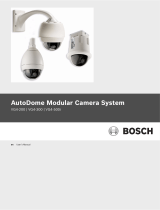Page is loading ...

AutoDome 600 Series Analog PTZ Cam-
era
VG5 600 Series
en User Manual


AutoDome 600 Series Analog PTZ Camera Table of Contents | en 3
Bosch Security Systems, Inc. User Manual F.01U.270.005 | 2.0 | 2012.06
Table of Contents
1 Getting Started 5
1.1 Powering On 5
1.2 Establishing AutoDome Control 5
1.2.1 Basic Keyboard Operation 6
1.2.2 Keyboard Commands 6
1.3 Setting the Camera Address 7
1.3.1 FastAddress 7
1.4 Setting Passwords 8
1.4.1 Special Passwords 8
2 On-Screen Display Menu Navigation 9
2.1 Setup Menu 9
2.2 Camera Setup Menu 10
2.3 Lens Setup 12
2.4 PTZ Setup Menu 13
2.5 Display Setup Menu 15
2.6 Communication Setup Menu 17
2.7 Alarm I/O Setup 18
2.8 Rule Setup Menu 20
2.9 Language Menu 22
2.10 Advanced Feature Setup Menu 22
2.11 Diagnostics Menu 23
2.11.1 Alarm Status Submenu 25
3 Common AutoDome User Commands (unlocked) 26
3.1 Setting AutoPan Mode 26
3.2 Setting Preset Shots 26
3.3 Specifying a Shot or a Sector Title 27
3.4 Configuring Preposition Tours 27
3.5 Programming the Inactivity Operation 28
3.6 Recording Tours 28
4 Alternative Control Protocols 29
4.1 Setting FastAddress with Alternative Protocols 29
4.1.1 Using an American Dynamics Controller 29
4.1.2 Using a Pelco Controller 32
4.2 Pelco Protocol Mode 33
4.2.1 Hardware Configuration 33
4.2.2 Pelco Keyboard Commands 34
4.2.3 Pelco Keyboard Commands 34
4.2.4 Special Preset Commands 35
5 Pelco On-Screen Menus 36
5.1 Setup Menu 36
5.1.1 Command Lock (locked) 37

4 en | Table of Contents AutoDome 600 Series Analog PTZ Camera
F.01U.270.005 | 2.0 | 2012.06 User Manual Bosch Security Systems, Inc.
5.1.2 Bosch Menu (locked) 37
5.1.3 PTZ Setup (unlocked) 38
5.1.4 Other Menus 39
6 Keyboard Commands by Number 40
7 Advanced Features 44
7.1 Alarm Rules 44
7.1.1 Controlling Alarm Rules 44
7.1.2 Alarm Rule Examples 44
7.2 AutoTrack Operation 48
7.2.1 AutoTrack Settings and Recommendations 48
7.2.2 AutoTrack Optimization 49
7.3 Virtual Masking 50
7.4 Privacy Masking 50
7.5 Motion Detection with Region of Interest
(Preset positions 90 through 99)51
7.6 Image Stabilization 51
7.7 Pre-position Tour 51
7.8 Azimuth, Elevation, and Compass Directions 52
7.8.1 Setting the Azimuth Zero Point 52
7.8.2 Displaying Azimuth, Elevation, and Compass Headings 53
7.9 AutoHome Recalibration Commands and Settings 53
7.9.1 AutoHome Recalibration Operation 54
7.9.2 Using the AutoHome Recalibration 54
8 Troubleshooting Guide 55
8.1 VG5 AutoDome Operation and Control 55
8.2 VG5 Series AutoDome Audio 59
9 User Command Table 62
A Appendix: FastAddress Conversions 64
Index 65

AutoDome 600 Series Analog PTZ Camera Ge t t ing S ta r te d | e n 5
Bosch Security Systems, Inc. User Manual F.01U.270.005 | 2.0 | 2012.06
1 Getting Started
Install and wire the AutoDome according to the VG5 AutoDome Installation Manual. A typical
system includes a keyboard, matrix switcher, monitor, and appropriate wiring connections.
Please refer to the individual product manuals for complete installation and setup instructions
for each of the system components.
1.1 Powering On
When you turn the AutoDome power on there is a ten (10) second pause before the dome
starts its homing phase. During the homing phase the camera pans left and right and tilts up
and down. It also adjusts the lens focus. The entire homing phase lasts approximately 40
seconds and ends with a firmware version screen.
Figure 1.1 Sample VG5 Startup Firmware Version Screen
The splash screen displays the type of AutoDome, the camera installed, the firmware levels for
various files, and the current IP address (for VG5 AutoDome 700 Series models).
1.2 Establishing AutoDome Control
The most common ways to interface with the AutoDome are:
– Using a keyboard and on-screen display (OSD) menus. This method is the most common
and is covered in this manual.
– Using the AutoDome Configuration Tool software running on a PC with Bilinx or the RS-
232/485 communication protocol. Refer to the CTFID User Manual for instructions.
– Using a PC-based graphical user interface (GUI) such as the Bosch DiBos 8 software.
Refer to the DiBos 8 User Guide for instructions.
Bosch Security Sys. AutoDome(r)
600 Series
Day/Night 36X
SC Boot
FPGA
VCA_boot
STD Comm
No Heater
FastAddress: Not Set
5.00.00.03/1.05.00.02
1.00.00.00
5.00.00.03
1.13.01.05
1.02.00.01

6 en | Getting Started AutoDome 600 Series Analog PTZ Camera
F.01U.270.005 | 2.0 | 2012.06 User Manual Bosch Security Systems, Inc.
1.2.1 Basic Keyboard Operation
The following tables summarize the basic operations for a standard keyboard and the
functions available to control an AutoDome camera.
Table 1.1 Typical Keyboard Functions
Table 1.2 Typical Keyboard Controls for an AutoDome Camera
1.2.2 Keyboard Commands
Keyboard control commands are composed of a sequence of three (3) inputs with the
following convention: 1) a Function key + 2) a Command number key(s) + 3) the Enter key.
– Depending on the type of keyboard, the control function keys are labeled:
ON or AUX ON
OFF or AUX OFF
SET or SET SHOT
SHOT or SHOW SHOT
– Command numbers range from 1 to 999. See Section 6 Keyboard Commands by Number,
page 40 for a complete list of keyboard commands.
–The Enter key can also be labeled with the ∞? symbol.
For example, the keyboard command to make the AutoDome pan 360º continuously is:
ON-1-ENTER (press the ON key, then press the number 1 key, and then press ENTER.)
Typical Keyboard
Features
Usage
Function Keys Selects a specific control setting.
Number Keys Inputs a number from 0 to 9.
Camera Key Selects a camera number.
Enter Key Inputs a selection.
Focus Key Sets the lens focus or makes a menu selection in OSD mode.
Iris Key Sets the lens iris setting or makes a menu selection in OSD mode.
Key LEDs Indicates an active key.
LCD Displays the current status.
Joystick Controls a pan/tilt/zoom (PTZ) AutoDome camera.
Dome Operation How to control
To Pan Side to Side Move the joystick left or right.
To Tilt Up and Down Move the joystick forward and back.
To Zoom In Twist the joystick clockwise.
To Zoom Out Twist the joystick counterclockwise.
NOTICE!
The convention used for control key commands in this manual is ON, OFF, SET, and SHOT.
Refer to your keyboard manual for the key naming conventions.

AutoDome 600 Series Analog PTZ Camera Ge t t i n g S ta r te d | e n 7
Bosch Security Systems, Inc. User Manual F.01U.270.005 | 2.0 | 2012.06
1.3 Setting the Camera Address
Once the AutoDome power is turned on and homing is complete, you must set the camera
address. You may also want to assign a password and customize some of the AutoDome
default settings.
1.3.1 FastAddress
FastAddress is an AutoDome feature that allows you to set or change a camera address using
the keyboard and on-screen menus.
There are three (3) FastAddress commands:
– ON-999-ENTER: Displays and programs all cameras without an address in the system.
– ON-998-ENTER: Displays and programs all cameras with or without an address in the
system.
– ON-997-ENTER: Displays the current address status of all cameras in the system
simultaneously.
To set an address for a camera without an address:
1. Select the camera number you want to FastAddress. The system displays the camera
number on the keyboard and the image on the corresponding monitor.
2. Press #-ENTER (where # is the camera number without an address).
3. Press ON-999-ENTER to invoke an on-screen display of cameras on the system without
an address.
4. Follow the on-screen instructions. You receive an on-screen confirmation when the
FastAddress is complete.
To change or clear an address for a camera with an address:
1. Select the camera number you want to FastAddress. The system displays the camera
number on the keyboard and the image on the corresponding monitor.
2. Press #-ENTER (where # is the camera number with an address).
3. Press ON-998-ENTER to invoke an on-screen display of all cameras on the system, with or
without an address.
4. Follow the on screen instructions. You receive an on-screen confirmation when the
FastAddress is complete.
NOTICE! You do not need to set a camera address if using Bilinx or Ethernet communication.
See the VG5 AutoDome Installation Manual to configure an AutoDome for Bilinx or Ethernet
operation.
NOTICE! If a keyboard is set to a camera number that already has an address, that camera
also responds to this command.
NOTICE!
FastAddress is stored in nonvolatile memory and does not change if the power is turned off or
if the default settings are restored.

8 en | Getting Started AutoDome 600 Series Analog PTZ Camera
F.01U.270.005 | 2.0 | 2012.06 User Manual Bosch Security Systems, Inc.
1.4 Setting Passwords
Passwords are used to control access to locked command menus. Unlocked commands are
available to all users. Passwords are four (4) digits in length.
1.4.1 Special Passwords
To set or change a password (locked command):
1. Press OFF-90-ENTER to turn off the command lock.
2. Press SET-802-ENTER to access the password menu.
3. Tilt the joystick up or down to choose a number. Tilt the joystick right to move to the next
number position.
4. Follow the on-screen instructions and save the password. You receive an on-screen
confirmation.
Password Security Level
0000 (default) Enables security and requires a user to enter the unlock command
OFF-90-ENTER before invoking a locked command.
9999 Disables all security and allows all users to access locked commands.

AutoDome 600 Series Analog PTZ Camera On-Screen Display Menu Navigation | en 9
Bosch Security Systems, Inc. User Manual F.01U.270.005 | 2.0 | 2012.06
2 On-Screen Display Menu Navigation
The AutoDome is programmed through the on-screen display (OSD) menus. To access the
OSD menus, you must open the main Setup Menu.
Menu items marked with an asterisk (*) are default settings, unless otherwise noted.
2.1 Setup Menu
The main Setup Menu provides access to all programmable AutoDome settings. It is a locked
menu that requires the user to turn off the command lock.
To open the main Setup Menu (locked command):
1. Press OFF-90-ENTER to turn off the command lock.
2. Press ON-46-ENTER to access the Main Menu.
3. Use the joystick to highlight a menu item.
4. Press Focus/Iris to open a menu.
5. Follow the on-screen instructions.
NOTICE!
After a period of 4.5 minutes of inactivity, a menu times-out and exits without warning. Some
unsaved settings in the current menu can be lost.
NOTICE!
The AutoDome displays only those menus applicable to the particular AutoDome Series
configuration. Use the joystick to navigate through the menu and the Focus/Iris keys to make
a selection.
Setup Menu
Exit...
Camera Setup
Lens Setup
PTZ Setup
Display Setup
Communication Setup
Alarm Setup
Language
Advanced
Diagnostics
Focus / Iris: Select

10 en | On-Screen Display Menu Navigation AutoDome 600 Series Analog PTZ Camera
F.01U.270.005 | 2.0 | 2012.06 User Manual Bosch Security Systems, Inc.
Setup Menu Choices:
2.2 Camera Setup Menu
The Camera Setup Menu provides access to camera settings that can be changed or
customized. Menu items marked with an asterisk (*) are the default settings.
Menu Description
Exit Exits the menu.
Camera Setup Accesses adjustable camera settings such as: white balance, gain,
sharpness, sync, line lock, backlight, shutter, and night mode.
Lens Setup Accesses adjustable lens settings such as: focus, iris, zoom speed, and
digital zoom.
PTZ Setup Accesses adjustable pan/tilt/zoom (PTZ) settings such as: Autopan, tours,
PTZ speed, inactivity period, AutoPivot, and tilt limits.
Display Setup Accesses adjustable display settings such as: OSD, sector blanking, and
privacy masking.
Communication
Setup
Accesses communication settings such as: AutoBaud and Bilinx.
Alarm Setup Accesses the alarm settings such as: inputs, outputs, and rules.
Language Displays the language.
Advanced Accesses the advanced features menu including Stabilization, AutoTrack
Sensitivity, Camera Height, and Virtual Masking.
Diagnostics Displays the status of diagnostic events.
NOTICE!
To select the Exit Menu item from anywhere in the current menu, use the Zoom command.
Camera Setup
Exit...
* White Bal: EXT ATW
* Gain Control: AUTO
* Max. Gain Level: 6 (4**)
* Sharpness 12
* Synch Mode: Internal
* Line Lock Delay: 0
* Backlight Comp: OFF
*WDR OFF
* Shutter Mode: Auto SensUP
* Shutter: 1/60
* Auto SensUP Max: 15x
*Night Mode: AUTO
* Night Mode Color: OFF
* Night Mode Threshold: 55
*Pre-Comp 1
Restore Defaults...
* = Factory Setting
** = WDR camera only
Focus / Iris: Select

AutoDome 600 Series Analog PTZ Camera On-Screen Display Menu Navigation | en 11
Bosch Security Systems, Inc. User Manual F.01U.270.005 | 2.0 | 2012.06
Camera Setup Menu Choices:
Menu Description Sub-menu / Description Default
Setting
Exit Exits the menu.
White Balance Maintains proper color reproduction
as the color temperature of a scene
changes. For example, from daylight
to fluorescent lighting.
Extended ATW: Adjusts camera color
using extended range.
ATW: Adjusts camera color constantly.
Indoor W.B.: Optimizes camera color for
typical indoor conditions.
Outdoor W.B.: Optimizes camera color for
typical outdoor conditions.
AWB Hold: Sets the camera's color
settings for the current scene.
Manual: Allows a user to adjust the Red
and Blue gain.
Sliding scale: – (1 to 100) +
Outdoor Auto: Automatically adjusts the
white balance to reduce the dark tones at
dawn or dusk.
Sodium Lamp: Optimizes the sodium vapor
light to restore objects to their original
color.
Sodium Lamp Auto: Automatically adjusts
for sodium vapor light to restore objects to
their original color.
Extended
ATW
Gain Control Electronically brightens darker scenes
which may cause graininess in low
light scenes.
Auto or OFF AUTO
Max. Gain Level Adjusts the maximum gain level that
the gain control adjusts to when set to
AUTO.
Sliding scale:
– (1 to 6) +
(1=8db, 2=12db, 3=16db, 4=20db, 5=24db,
6=28db)
4
Sharpness Adjusts the sharpness level of the
picture.
Sliding scale:
– (1 to 16) +
12
Synch Mode Sets the type of synchronization mode
for the camera.
INTERNAL: Synchronizes camera to an
internal crystal. This choice is
recommended if there is noise on the
power line.
LINE LOCK: Synchronizes camera to AC
power. This choice eliminates picture roll
in multi-camera systems.
INTERNAL
Line Lock Delay Optimizes the LINE LOCK mode to
eliminate picture roll in multiphase
power applications.
Sliding scale:
– (0º to 359º) +
0º
Backlight Comp Improves image quality when the
background illumination level is high.
On or OFF OFF
WDR Turns the wide dynamic range feature
on or off.
ON, OFF, or Auto OFF

12 en | On-Screen Display Menu Navigation AutoDome 600 Series Analog PTZ Camera
F.01U.270.005 | 2.0 | 2012.06 User Manual Bosch Security Systems, Inc.
2.3 Lens Setup
The Lens Setup Menu provides access to lens settings that can be changed or customized.
Menu items marked with an asterisk (*) are the default settings.
Shutter Mode Turns Auto SensUP on or off. Auto SensUP or OFF Auto
SensUP
Shutter Adjusts the electronic shutter speed
(AES).
Sliding scale:
– (60 at extreme left to 1/10000) +
1/60 sec.
(NTSC) or
1/50 sec.
(PAL)
Auto SensUP
Max.
Sets the limit for sensitivity when the
shutter speed is set to Auto SensUP.
15x, 7.5x, 4x, or 2x 15x
Night Mode Selects night mode (B/W) to enhance
lighting in low light scenes.
ON, OFF, or AUTO AUTO
Night Mode
Color
Determines if color processing
remains in effect while in night mode.
ON or OFF OFF
Night Mode
Threshold
Adjusts the level of light at which the
camera automatically switches out of
night mode (B/W) operation.
Sliding scale:
–(10 to 55)+
(in increments of 5)
10 is earlier, 55 is later
55
Pre-Comp Amplifies the video gain to
compensate for long distance cable
runs.
Sliding scale:
–(1 to 10)+
1
Restore
Defaults
Restores all default settings for this
menu only.
Menu Description Sub-menu / Description Default
Setting
Lens Setup
Exit...
*Auto Focus: SPOT
* Auto Iris: CONSTANT
* Auto Iris Level: 8
*Focus Speed: 2
* Iris Speed: 5
* Max Zoom Speed: FAST
* Digital Zoom: ON
Restore Defaults
* = Factory Setting
Focus / Iris: Select

AutoDome 600 Series Analog PTZ Camera On-Screen Display Menu Navigation | en 13
Bosch Security Systems, Inc. User Manual F.01U.270.005 | 2.0 | 2012.06
Lens Setup Menu Choices:
2.4 PTZ Setup Menu
The PTZ Menu provides access to pan/tilt/zoom settings that can be changed or customized.
Menu items marked with an asterisk (*) are the default settings.
PTZ Menu Choices:
Menu Description Sub-menu / Description Default
Setting
Exit Saves and exits the menu.
Auto Focus Automatically focuses on the
subject in the center of the
screen.
CONSTANT: Auto Focus is always active, even
while the camera is moving.
MANUAL: Auto Focus is inactive; manual focus
must be used.
SPOT: The camera activates Auto Focus after the
camera stops movement. Once focused, Auto
Focus is inactive until the camera moves again.
SPOT
Auto Iris Automatically adjusts to
varying light conditions.
MANUAL: Iris must be adjusted manually.
CONSTANT: Auto Iris is constantly active.
CONSTANT
Auto Iris Level Reduces the camera's iris
level for proper exposure.
Sliding scale:
– (1 to 15) +
8
Focus Speed Adjusts the manual focus
speed.
Sliding scale:
– (1 to 8) +
2
Iris Speed Adjusts the manual iris speed. Sliding scale:
– (1 to 10) +
5
Max. Zoom Speed Adjusts the manual zoom
speed.
SLOW, MEDIUM, or FAST FAST
Digital Zoom Enables digital zoom. OFF or ON ON
Restore Defaults Restores all default settings
for this menu.
PTZ Setup
Exit...
* Autopan: 30 deg/sec
* Tour 1 Period: 5 sec
* Tour 2 Period: 5 sec
* PTZ Fixed Speed: 4
* Inactivity: OFF
* Inact. Period 2 min
* AutoPivot: ON
* AutoDome Orientation NORMAL
* Freeze Frame on Preposition ON
Tilt Up Limit...
Restore Defaults
* = Factory Setting
Focus / Iris: Select

14 en | On-Screen Display Menu Navigation AutoDome 600 Series Analog PTZ Camera
F.01U.270.005 | 2.0 | 2012.06 User Manual Bosch Security Systems, Inc.
Menu Description Sub-menu / Description Default
Setting
Exit Exits the menu.
AutoPan Adjusts speed of camera during
AutoPan and AutoScan.
Sliding scale:
– (1º/sec. to 60º/sec.) +
30º/sec.
Tour 1 Period Changes dwell time between
presets during the tour.
Sliding scale:
– (3 sec. to 10 min.) +
5 sec.
Tour 2 Period Changes dwell time between
presets during the tour.
Sliding scale:
– (3 sec. to 10 min.) +
5 sec.
PTZ Fixed Speed Sets pan and tilt speed when
controlled by a fixed speed
controller.
Sliding scale:
– (1 to 15) +
4
Inactivity Selects the mode that an
AutoDome reverts to after the
period of inactivity set in the
inactivity period.
Scene 1: Returns to Preset 1.
Prev Aux: Returns to previous activity, such
as Aux commands 1, 2, 7, 8, 50, or 52.
OFF: Remains on the current scene
indefinitely.
OFF
Inactivity Period Sets the time period of inactivity
before the above action occurs.
Sliding scale:
– (3 sec. to 10 min.) +
2 min.
AutoPivot Automatically rotates the camera
180º when following a subject
traveling directly beneath the
camera.
OFF or ON ON
AutoDome
Orientation
Automatically rotates the video
180º.
INVERTED or NORMAL NORMAL
Freeze Frame On
Preposition
Holds a preposition video frame
while moving to another
preposition.
OFF or ON ON
Tilt Up Limit... Sets the upper tilt limit of the
camera.
Use joystick to move to a scene.
Azimuth Zero... Sets the zero degree pan position. Use the joystick to move to a scene that you
want to set as the zero degree pan position
and as the North compass heading.
Refer to Section 7.8 Azimuth, Elevation, and
Compass Directions, page 52.
Restore Defaults Restores the default setting for this
menu only.

AutoDome 600 Series Analog PTZ Camera On-Screen Display Menu Navigation | en 15
Bosch Security Systems, Inc. User Manual F.01U.270.005 | 2.0 | 2012.06
2.5 Display Setup Menu
Provides access to display settings that can be changed or customized. Menu items with an *
are the default settings.
Display Setup Menu Choices:
Display Setup
Exit...
* Title OSD: MOMENTARY
* Camera OSD: ON
Display Adjust:
Sector Blanking...
Privacy Masking...
Edit Sector Title
Edit Scene Title
Restore Defaults
* = Factory Setting
Focus / Iris: Select
Menu Description Sub-menu / Description Default
Setting
Exit Saves and exits the menu.
Title OSD Controls how the OSD displays
sector or shot titles.
OFF: Titles are hidden.
ON: Titles are displayed continuously.
MOMENTARY: Titles are displayed for a
few seconds then disappear from the
screen.
MOMENTARY
Camera OSD Controls how the OSD displays
camera response information,
such as Digital Zoom, Iris open/
close, and Focus near/far.
OFF or ON ON
Display Adjust Adjusts the text brightness and
vertical position of the on-screen
title.
Exit: Exits the menu.
Up: Moves screen title up.
Down: Moves screen title down.
Brighter: Brightens the intensity of the on-
screen text.
Darker: Darkens the intensity of the on-
screen text.
Azimuth Displays azimuth/elevation
values.
On: Displays azimuth/elevation readings.
Off: Hides azimuth/elevation readings.
Refer to Section 7.8 Azimuth, Elevation, and
Compass Directions, page 52.
OFF
Compass Displays compass heading. On: Displays compass heading.
Off: Hides compass heading.
Refer to Section 7.8 Azimuth, Elevation, and
Compass Directions, page 52.
OFF

16 en | On-Screen Display Menu Navigation AutoDome 600 Series Analog PTZ Camera
F.01U.270.005 | 2.0 | 2012.06 User Manual Bosch Security Systems, Inc.
Sector Blanking Allows video blanking of selected
sectors. Available sectors are 1
through 16. Follow the on-screen
instructions.
Exit: Exits the menu.
Sector (1-16): Press Focus/Iris to blank or
clear a sector.
Privacy Masking Allows masking of sensitive
areas. Up to 24 privacy masks are
available, with a maximum limit
of eight (8) to a scene.
Exit: Saves and exits menu.
Mask: 1 to 24 masking areas. Follow the
on-screen instructions to set a mask. See
Section 7.1 Alarm Rules, page 44.
Restore Defaults: Restores the default
settings for this menu only.
Edit Sector Title Allows editing existing Sector
(Zone) Titles
Select a sector title to access the
character palette. See
Section 3.3 Specifying a Shot or a Sector
Title, page 27, for instructions.
Edit Scene Title Allows editing existing Scene
(Shot) Titles
Select a scene title, then choose a menu
option:
– Edit Scene Title to access the
character palette. See
Section 3.3 Specifying a Shot or a
Sector Title, page 27, for instructions.
– Clear Scene to delete the selected
scene title.
Restore Defaults Restores the default setting for
this menu only.
Menu Description Sub-menu / Description Default
Setting

AutoDome 600 Series Analog PTZ Camera On-Screen Display Menu Navigation | en 17
Bosch Security Systems, Inc. User Manual F.01U.270.005 | 2.0 | 2012.06
2.6 Communication Setup Menu
The Communication Setup Menu provides access to baud rate and Bilinx control settings.
Menu items marked with an asterisk (*) are the default settings.
Communication Setup Menu Choices:
Communication Setup
Exit...
* AutoBaud: ON
* Baud Rate 9600
* Bilinx: ON
Restore Defaults...
* = Factory Setting
Focus / Iris: Select
Menu Description Sub-menu / Description Default
Setting
Exit Saves and exits the menu.
AutoBaud Turns AutoBaud detection on. Toggles ON or OFF.
ON automatically accepts baud rates from 2400 to
57600.
(Note: If stepping from 2400 to 57600 baud, you
must first set the controller to 19200 for AutoBaud
to detect the higher baud rate.)
ON
Baud Rate Manually sets the baud rate when
AutoBaud is set to OFF.
Choices are 2400, 4800, 9600, 19200, 38400, and
57600. Then follow the OSD to confirm the
selection.
9600
Bilinx Turns on Bilinx control communication.
(Only available when not connected to
a Bilinx data interface unit.)
Toggles ON or OFF.ON

18 en | On-Screen Display Menu Navigation AutoDome 600 Series Analog PTZ Camera
F.01U.270.005 | 2.0 | 2012.06 User Manual Bosch Security Systems, Inc.
2.7 Alarm I/O Setup
The Alarm Setup Menu provides access to the Alarm I/O Setup Menu to establish the alarm
inputs and outputs and to configure alarm rules.
Alarm Setup Menu Choices:
Alarm I/O Setup Inputs Setup
Exit... Exit...
Inputs Setup... 1. Alarm Input 1 N.C.S.
Physical
Input 1-7
Outputs Setup... 2. Alarm Input 2 N.O.S.
Rule Setup... 3. Alarm Input 3 N.O.
Restore Defaults... 4. Alarm Input 4 N.C.
5. Alarm Input 5 N.O.
6. Alarm Input 6 N.C.
7. Alarm Input 7 N.O.
8. NONE
9. NONE
Physical
Output 9-12
10. NONE
11. NONE
12. NONE
Focus / Iris: Select Type
Focus / Iris: Select Right / Left: Select Mode
Menu Description Sub-menu / Description Default
Setting
Exit Saves and exits the menu.
Inputs Setup Defines physical inputs or events and
commands that can be used in a rule.
There are twelve (12) alarm inputs
available.
Inputs 1-7 Defines the type of physical input. N.O.: Normally open dry contact.
N.C.: Normally closed dry contact.
N.C.S.: Normally closed supervised contact.
N.O.S.: Normally open supervised contact.
N.O.
Inputs 8-12 Defines input commands that can be
used in a rule. Command inputs can also
be customized by using non-assigned
keyboard command numbers.
NONE: No command defined.
Aux On: Responds to a standard or custom
keyboard ON (1-99) command.
Aux Off: Responds to a standard or custom
keyboard OFF (1-99) command.
Shot: Responds to a Preset shot or scene from
1-99.
AutoTrack: Triggers an alarm when set to ON.
Motion Detection: Triggers an alarm when set
to ON.
NONE
NOTICE!
Alarm inputs 1 and 2 provide tamper detection, if programmed as supervised, for breaks or
shorts in an alarm circuit. See the VG5 AutoDome Installation Manual for wiring instructions.

AutoDome 600 Series Analog PTZ Camera On-Screen Display Menu Navigation | en 19
Bosch Security Systems, Inc. User Manual F.01U.270.005 | 2.0 | 2012.06
Outputs Setup Menu
Outputs Setup Menu Choices
Outputs Setup...
Exit...
1. Alarm Output 1 N.O. 1-4
Physical
2. Alarm Output 2 N.O.
3. Alarm Output 3 N.O. Outputs
4. Alarm Relay N.O.
5. NONE
5-12
Command
Outputs
6. Aux On 1
7. Aux Off 8
8. Shot 99
9. OSD
10. Transmit
11. NONE
12. NONE
Focus / Iris: Select Type
Right / Left: Select Mode
Menu Description Sub-menu / Description Default Setting
Exit Saves and exits the
menu.
Outputs Setup Defines physical outputs
and keyboard commands
for use in a rule.
Outputs 1-3 Defines a physical
output.
N.O.: Normally open circuit
N.C.: Normally closed circuit
N.O.
Alarm Relay A fixed output available
for use in a rule.
Outputs 5-12 Defines a command
output for use in a rule.
Aux On: A keyboard ON command.
Aux Off: A keyboard OFF command.
Shot: Recalls a preset shot.
OSD: An on screen display.
Transmit: Transmits a message back to the head
end (available with RS-232 serial connections,
Bilinx, and IP AutoDome models).
AutoTrack: Turns AutoTrack on or off as an output.
NONE: No command defined.
NONE
Outputs 5 and 6
set to OSD and
Shot 1

20 en | On-Screen Display Menu Navigation AutoDome 600 Series Analog PTZ Camera
F.01U.270.005 | 2.0 | 2012.06 User Manual Bosch Security Systems, Inc.
2.8 Rule Setup Menu
The Rule Setup Menu shows the status of the rules and lets you add new rules or modify an
existing rule. The default setting is Empty.
Rule Setup Menu Choices
Selecting a Rule number provides access to its configuration menu. The Rule # Menu allows
you to configure a rule from previously defined alarm inputs and outputs. Once an alarm is
configured with valid inputs and outputs, it can be turned on or off (enabled or disabled)
through its configuration menu.
NOTICE!
You can program a total of twelve rules. You must define the inputs and outputs before you
program a rule. See Section 2.7 Alarm I/O Setup, page 18, to configure alarm inputs and
outputs.
Rule Setup... Rule 1
Exit... Exit...
1. Rule 1 Enabled Enabled YES
2. Rule 2 Disabled Input:
3. Rule 3 Invalid NONE
4. Rule 4 Empty NONE
5. Rule 5 Empty NONE
6. Rule 6 Empty
7. Rule 7 Empty Output:
8. Rule 8 Empty OSD
9. Rule 9 Empty Shot 2
10. Rule 10 Empty Alarm Relay 2 sec
11. Rule 11 Empty NONE
12. Rule 12 Empty
4. Rule 4 Empty
Right / Left: Select Period Time
Focus / Iris: Select Focus / Iris: Select Type
Menu Description Sub-menu / Description Default
Setting
Exit Saves and exits the menu.
Rule 1-12 Displays the status of a rule
on the right side of the
menu. There are four (4)
possible rule statuses.
Enabled: The rule inputs and outputs are properly
defined and the rule is turned on.
Disabled: The rule inputs and outputs are defined but the
rule is turned off.
Invalid: The rule has a missing or invalid input or output.
Empty: The rule has no inputs or outputs defined.
Empty
/