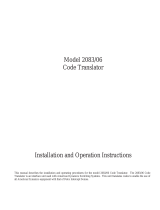Page is loading ...

Model AD1202
MCS Coax Controller
Installation and Operating Instructions
This manual describes the installation and operating procedures for the AD1202 MCS Coax Pan/Tilt and Lens Controller. The
AD1202 Controller allows coax control of four color or monochrome cameras via the video line to the camera site. Each camera
can be individually controlled from AD1202 front panel switches to provide pan, tilt, lens, preset scene, and auxiliary functions at
the camera site. The AD1202 can also operate as a control follower when used with MCS-compatible AD switchers.

The software/firmware furnished with this equipment is confidential to and is copyrighted by SENSORMATIC ELECTRONICS
CORPORATION. It is not to be copied or disclosed in any manner without the express written consent of SENSORMATIC.
The software/firmware is furnished to the purchaser under a license for use on a single system.
Information furnished by SENSORMATIC is believed to be accurate and reliable. However, no responsibility is assumed by
SENSORMATIC for its use; nor for any infringements of other rights of third parties which may result from its use. No license
is granted by implications or otherwise under any patent or patent rights of SENSORMATIC.
Copyright 1996 by Sensormatic. All rights reserved.

The installation of this product should be made by qualified
service personnel and should conform to all local codes.
QA301D
!
WW
WW
AA
AA
RR
RR
NN
NN
II
II
NN
NN
GG
GG
To reduce the risk of fire or shock hazard, do
not expose this product to rain or moisture.
AMERICAN
DYNAMICS
CAUTION: TO REDUCE THE RISK OF ELECTRIC SHOCK,
DO NOT REMOVE COVERS (OR BACK) .
NO USER-SERVICEABLE PARTS INSIDE.
REFER SERVICING TO QUALIFIED SERVICE PERSONNEL
RISK OF ELECTRIC SHOCK
DO NOT OPEN
CAUTION
!
The lightning flash with arrowhead
symbol, within an equilateral
triangle, is intended to alert the
user to the presence of uninsulated
"dangerous voltage" within the
product's enclosure that may be of
sufficient magnitude to constitute a
risk of electric shock to persons.
The exclamation point within an
equilateral triangle is intended to
alert the user to the presence of
important operating and maintenance
(servicing) instructions in the
literature accompanying the product.
UU
UU
NN
NN
PP
PP
AA
AA
CC
CC
KK
KK
II
II
NN
NN
GG
GG
AA
AA
NN
NN
DD
DD
II
II
NN
NN
SS
SS
PP
PP
EE
EE
CC
CC
TT
TT
II
II
OO
OO
NN
NN
Unpack carefully. This is an electronic product and should
be handled as such. Compare the items received with the
packing list with your order.
Be sure to save:
1. The shipping cartons and insert pieces. They are the )
safest material in which to make future shipments of
the product.
2. The IMPORTANT SAFEGUARDS sheet.
3. These Installation and Operating Instructions.
MM
MM
AA
AA
II
II
NN
NN
TT
TT
EE
EE
NN
NN
AA
AA
NN
NN
CC
CC
EE
EE
User maintenance of this unit is limited to external cleaning
and inspection. For specific recommendations refer to the
IMPORTANT SAFEGUARDS sheet packaged with this product.
II
II
NN
NN
SS
SS
TT
TT
AA
AA
LL
LL
LL
LL
AA
AA
TT
TT
II
II
OO
OO
NN
NN
AA
AA
NN
NN
DD
DD
SS
SS
EE
EE
RR
RR
VV
VV
II
II
CC
CC
EE
EE
If you require information during installation of this
product or if service seems necessary, contact the
Sensormatic Repair and Service Department at (800)
442-2225. You must obtain a Return Authorization Number
and shipping instructions before returning any product for
service.
Do not attempt to service this product yourself. Opening or
removing covers may expose you to dangerous voltages or
other hazards. Refer all servicing to qualified personnel.
This equipment has been tested and
found to comply with Part 15 of the
FCC Rules.
Operation is subject to the
following two conditions: 1. This
device may not cause harmful
interference, and 2. This device
must accept any interference
received, including interference
that may cause undesired operation.


CONTENTS
Page
DESCRIPTION................................................................................................. 1
FEATURES....................................................................................................... 1
INSTALLATION.............................................................................................. 1
CONNECTIONS .............................................................................................. 2
Camera Video Inputs................................................................................... 2
Looping Video Outputs............................................................................... 2
Monitor Video Output................................................................................. 2
EXTERNAL Connector.............................................................................. 3
Power Connection....................................................................................... 4
FRONT PANEL CONTROLS.......................................................................... 5
SETUP .............................................................................................................. 6
Factory Reset .............................................................................................. 6
Camera Selection........................................................................................ 6
Camera Programming................................................................................. 6
Preset Scene Programming......................................................................... 7
Video Input Termination............................................................................. 7
Coax Code Selection................................................................................... 7
OPERATION .................................................................................................... 8
Controlling Camera Site Functions............................................................. 8
Camera Pan/Tilt Control............................................................................. 8
Camera Lens Control.................................................................................. 8
Calling Preset Scenes.................................................................................. 9
Activating Auxiliary Functions................................................................... 9
Alarm Response.......................................................................................... 9
APPENDIX
Built-In Test............................................................................................ A-2
TYPICAL SYSTEM CONNECTIONS
INDEX
TROUBLESHOOTING......................................................... Inside Rear Cover
SPECIFICATIONS........................................................................... Rear Cover


DESCRIPTION
The AD1202 MCS Coax Controller is a compact Pan/Tilt,
Lens, Preset Scene, and Auxiliary controller for four color or
monochrome cameras. The AD1202 provides coax control of
four cameras via the video line connection to the camera site.
Additionally, AD Manchester Control Code outputs are
available for control of non-coax camera Receivers.
Each camera can be individually selected and controlled from
the AD1202 front panel. The selected camera’s video input is
displayed via the rear panel Monitor output. Pushbutton
control is provided for camera pan/tilt, lens zoom/focus/iris,
preset scene, and auxiliary functions.
The AD1202 responds to external alarm contact closures by
automatically calling the alarmed camera to the monitor output
and calling preset 1 of that alarmed input. Separate alarm
inputs are provided for each camera input. The AD1202 also
provides a pulse output when an alarm is received at any of the
four alarm inputs. This pulse can be used to activate an
external device such as a VCR.
Camera preset scenes at suitably equipped camera sites can be
controlled by the AD1202, using AD1640 and AD1680 Series
Receivers. The AD1202 can program and recall any of the
first four presets (1 - 4) for one of these Receivers.
Looping video outputs allow the AD1202 to operate as a
control follower with MCS-compatible American Dynamics
switchers. The AD1202 can respond to camera selections
made by the switcher to allow coax control of the requested
camera. The AD1202 can be programmed to control any four
cameras of the switcher. Four AD1202 Controllers can be
cascaded to a single MCS switcher to control sixteen cameras.
A security lockout feature disables front panel programming
controls. This capability prevents inadvertent changes to
camera programming.
A built-in test procedure provides verification of AD1202 front
panel controls and indicators.
FEATURES
• Individual control of four cameras via coax video line or
separate AD Manchester Control Code line
• Selectable coax control code for variable speed (Enhanced
Code) or fixed speed (Standard Code).
• Dual-speed pan/tilt control, full lens zoom, focus, and iris
control, plus control of four auxiliaries
• Monitor output of selected or alarmed camera video input
• Four preset scenes programmable for each camera
• Separate alarm input for each camera
• Automatic camera preset scene callup and alarm pulse
output on alarm receipt
• Remote camera selection from MCS-compatible AD
switchers
• Cascade multiple Coax Controllers to a single switcher
• Front panel security lockout
INSTALLATION
This installation should be made by qualified service personnel
and should conform to all local codes. Safeguards must be
taken to avoid unintentional operation by employees and
personnel working about the premises, by falling objects, by
customers, by building vibration, and by similar causes.
Mounting
The AD1202 Coax Controller is supplied as a desktop unit.
Locate in a convenient position, near the associated video
switcher (if connected as a switcher controller) and the video
monitor connected to the unit.
For rack-mounting, use American Dynamics rack-mount kit,
model AD2117/21. The AD1202 is a half-rack width unit.
Two half-rack units may be mounted in a single 19” by 1-3/4”
rack. Install with a minimum of 1 3/4-inch clearance between
rack units. Avoid heat sources or poorly ventilated racks.
Mount in a convenient location near the associated monitor
and switcher.
AD1202 DESCRIPTION, FEATURES, and INSTALLATION
1
MCS
1234
CLOSE
OPEN
IRIS
FA R
NEAR
FOCUS
WIDE
TE LE
ZOOM
PRESET
CALL
SET
AUX
OFF
ON
SEL
PGM
Figure 1 - AD1202 Coax Controller

CONNECTIONS
All connections to the AD1202 Coax Controller are made on
the unit’s rear panel, illustrated in Figure 2. Typical AD1202
connections with other AD units are illustrated in the Typical
System Connections section at the end of this manual.
Camera Video Inputs
The AD1202 provides four video input connections on the rear
panel for video signals from color or black and white video
sources. All inputs must be EIA/NTSC (CCIR/PAL) 1 Vp-p
composite video signals. These connectors also transmit coax
control code (camera pan/tilt/lens/preset/aux commands) to the
camera Receiver.
Connect the desired video input sources to the upper BNC
connectors, labeled 1 through 4. For coax control of the
camera, connect coax camera Receivers to these connectors.
The termination of each video input may be selected as
terminated (75 ohms) or unterminated (Hi-Z) via a rear panel
DIP switch (see SETUP, page 7). If a video input is set as
unterminated, that input must be looped to a terminated video
device using the lower BNC connector (see Looping Video
Outputs, next paragraph).
Notes: Use good grade, 75-ohm, RG-59U video cable
with BNC connectors for all video connections.
If the video source is incorrectly unterminated or
double terminated, coax control will not function
properly
Looping Video Outputs
The AD1202 provides a passive looping output for each
camera video input via the lower BNC connectors 1 through 4.
Connect each output as desired to the video input of an
EIA/NTSC (CCIR/PAL) compatible video device.
• If a looping output is connected to another video device,
terminate the video line in 75 ohms at the last device on the
line, and set the termination of the respective camera channel
to Hi-Z via the Termination DIP switch (see SETUP, page
7).
• If any video input is not connected for looping output,
terminate the respective camera channel in 75 ohms via the
Termination DIP switch (see SETUP, page 7).
Monitor Video Output
The BNC connector labeled MON provides a video output for
viewing the selected camera video input. This video output is
a 1 Vp-p, composite video signal.
Connect this output to the video input of an EIA/NTSC
(CCIR/PAL) compatible color or monochrome video monitor.
Terminate this output line in 75 ohms.
Note: Use good grade, 75-ohm, RG-59U video cable with
BNC connectors for all video connections.
DATA Connector - for future use
2
CONNECTIONS AD1202
1234
DATA
120V
60Hz
MON
EXTERNAL
1
2
23
24
1234
HI-Z
75
TERM
DO NOT CONNECT TO
TEL EPHONE CIRCUITS
CLASS 2 WIRING ONLY
!
Figure 2 - AD1202 Coax Controller Rear Panel

EXTERNAL Connector
A 24-pin connector on the rear panel, labeled EXTERNAL,
provides pins for external alarm inputs and control signals. A
mating 24-pin plug-in connector with flying leads is provided.
EXTERNAL Connector Pinouts
Pin Function Pin Function
1 Channel SEL 1 13 Alarm Input 3
2 Channel SEL 2 14 Alarm Input 4
3 Channel SEL 3 15 Alarm Out
4 Channel SEL 4 16 Ground
5 Code Black (1) 17 BIN IN bit 0
6 Code White (1) 18 BIN IN bit 1
7 Code Shield (1) 19 BIN IN bit 2
8 Code Black (2) 20 BIN IN bit 3
9 Code White (2) 21 External Unit
10 Code Shield (2) 22 Ground
11 Alarm Input 1 23 Code Select
12 Alarm Input 2 24 Ground
From the rear of the AD1202, pin 1 is the bottom-right, pin 2 is
the top-right, and pin 24 is the top-left of the connector.
ALARM INPUTS
The EXTERNAL connector provides four Alarm Input pins
(pins 11 - 14) for external alarm contacts, one for each
camera input. The Alarm Input number refers to the
associated camera input number. The AD1202 responds to
normally open (NO) contact closures from external alarm
devices (see page 9 for Alarm Response).
1. Connect the external alarm contact signal line to the
appropriate Alarm Input (pin 11 - 14).
2. Connect the remaining side of each alarm contact to
Ground (pin 16, 22, or 24).
Alarm contact closures to ground must have a resistance of
500 ohms or less; alarm opens must have a resistance of
100,000 ohms or more.
Note: If alarm contacts are installed and the AD1202 is
connected to a switcher, connect each alarm contact
in parallel to both the switcher and the AD1202
alarm inputs. See page C-5 for an illustration of
alarm connections to both the AD1202 and a
switcher.
ALARM OUTPUT
The AD1202 provides an open collector output pulse on pin
15, Alarm Out, when an alarm input is received. The pulse
is held active until the alarm input clears, with a minimum of
five seconds duration. This pulse can be used to activate an
external device such as a VCR.
1. Connect Alarm Out (pin 15) to the external device.
2. Connect the remaining side of the device control signal
to Ground (pin 16, 22, or 24).
CAMERA ADDRESS INPUT
The binary input, BIN IN (pins 17 - 20), accepts a binary
camera number input from an MCS-compatible AD
switcher. These pins allow the AD1202 to operate as a
controller follower, permitting external selection of a camera
by the connected switcher (see Camera Selection, page 6).
Connect the camera binary address pins from the switcher to
the AD1202 BIN IN pins.
1. Connect the switcher camera address bit 0 to the BIN IN
bit 0 (pin 17).
2. Connect the switcher camera address bit 1 to the BIN IN
bit 1 (pin 18).
3. Connect the switcher camera address bit 2 to the BIN
IN bit 2 (pin 19).
4. Connect the switcher camera address bit 3 to the BIN
IN bit 3 (pin 20).
5. Connect a ground pin from the switcher to Ground (pin
16, 22, or 24).
CHANNEL SELECT OUTPUTS
The Channel SEL pins (pins 1 - 4) provide individual logic
level outputs for each camera channel. Each Channel SEL
pin is active (logic high) when the respective camera channel
is selected (see Camera Selection, page 6). These signals
can be used to control an external device.
1. Connect the applicable Channel SEL output (pin 1 - 4)
to the device desired.
2. Connect the remaining side of the device control signal
to Ground (pin 16, 22, or 24).
AD1202 CONNECTIONS
3
Use NEC Class 2 wiring only for all EXTERNAL
connector pin connections. The wiring should also
conform to all local codes.
!
Note
If any address bit inputs are not provided, connect
those AD1202 pins to Ground (pin 16,22, or 24).

EXTERNAL Connector (Continued)
AD MANCHESTER CONTROL CODE OUTPUTS
The EXTERNAL connector provides two sets of AD
Manchester Control Code lines (Code 1 - pins 5 - 7, and
Code 2 - pins 8 - 10) for output of camera control commands
(camera pan/tilt/lens/preset/aux) to AD Manchester Control
Code units, such as camera site Receivers.
1. Connect the Black Code wire to the Code Black pin of
the EXTERNAL connector (pin 5 or 8).
2. Connect the White Code wire to the Code White pin of
the EXTERNAL connector (pin 6 or 9).
3. Connect the cable shield to the Code Shield pin of the
EXTERNAL connector (pin 7 or 10).
Use 18 AWG, shielded, 2-wire cable, Belden 8760 or
equivalent for code line connections. The maximum cable
length is 5000 feet.
Each code line can accommodate a maximum of three code-
controlled units in a “Daisy Chain” configuration of less
than 5000 feet, as illustrated in Figure 3. Terminate only the
last unit on the code line in 120 ohms.
If additional equipment is required on a code line, or if
longer distances are involved, Code Distribution Units must
be used, as illustrated in Figure 4. The AD1691 Manchester
Control Code Distributor provides 64 code line outputs from
a single code line input. Terminate the last unit on each
code line in 120 ohms.
CONTROL PINS
The EXTERNAL connector provides two control pins.
External Unit (pin 21)
This pin enables camera selection to be performed by the
front panel either as a coax controller (manual) or as an
external switcher as a control follower. Refer to the SETUP
instructions for Camera Selection, page 6.
• For operation as a coax controller, leave pin 21 open
(unconnected).
• For operation as a control follower, connect pin 21 to
ground (pin 16, 22, or 24).
Code Select (pin 23)
This pin selects the type of coax control code (Standard or
Enhanced UTC) transmitted via the camera video input
lines. Refer to the SETUP instructions for Coax Code
Selection, page 7.
• To transmit Enhanced UTC code via the camera video
input lines, leave pin 23 open (unconnected).
• To transmit Standard UTC coax code via the camera video
input lines, connect pin 23 to ground (pin 16, 22, or 24).
Note: Do not mix Standard Only and Enhanced Only receiver
drivers. The 1202 can only send one code style.
Power Connection
All 120 V units are supplied with appropriate pendant 3-wire
cords and plugs for mating to the primary power source. All
230 V units are supplied with a Euro-style IEC 320 type inlet.
A suitable detachable cord should be connected between the
IEC inlet and the power source. The cord should conform to all
national and local use code requirements.
AD1202 - 120VAC, 50/60 Hz
ADS1202X - 230VAC, 50/60 Hz
There is no power switch on the AD1202 or ADS1202X. Power is
applied to the unit when the cord is plugged into the power source.
NOTE: THE SOCKET OUTLET SHALL BE LOCATED NEAR
THE EQUIPMENT AND SHALL BE READILY ACCESSIBLE.
The unit employs two replaceable fuses as follows:
AD1202: F3, F4: 0.10 A, 250 V, SB
ADS1202X: F3, F4: 0.05 A, 250 V, T
4
CONNECTIONS AD1202
Figure 3 - Code Line “Daisy Chain” Connections
* 120-Ohm Termination
Receiver
W
B
S
Receiver
W
B
S
Receiver
W
B
S
*
AD1202
W
B
S
AD1691
Code Distribution Unit
* 120-Ohm Termination
Other
Receivers
Receiver
*
W
B
S
W
B
S
AD1202
W
B
S
W
B
S
Receiver
*
W
B
S
W
B
S
Figure 4 - Code Distribution Unit Connections
CAUTION
Do not connect the AD1202 to the power source
until completing all connections.
!

FRONT PANEL CONTROLS
The following front panel controls are provided for operator
control of a camera site (see Figure 5). The use of these
controls is described in the SETUP and OPERATION sections
of this manual, pages 6 through 9.
Channel Select Group
1, 2, 3, and 4 - Selects either a camera (site) to control, a
preset scene to set or call, or an auxiliary to activate.
The illuminated LED above each button indicates the
channel selected, either manually or by a switcher.
PRESET Group
SET - Allows the operator to store a preset scene for the
selected camera site.
CALL - Allows the operator to recall a preset scene for the
selected camera.
The illuminated LED's above the SET and CALL
buttons indicate the selected action.
AUX Group
ON - Allows the operator to activate an auxiliary function
for the selected camera site.
OFF - Allows the operator to turn off an auxiliary function
for the selected camera site.
The illuminated LED's above the ON and OFF buttons
indicate the selected action.
Note: Operation of the OFF button is valid only when in
Enhanced Mode or AD Manchester mode. Standard
Mode can only activate four momentary auxiliaries.
Programming Group
PGM - Enters Camera Programming (page 6) to program
the AD1202 for specific camera numbers for use with a
compatible AD switcher.
The illuminated LED above the PGM button indicates
camera programming operation.
SEL - Programs a selected AD1202 camera number for use
with a compatible AD switcher.
The LED above the SEL button illuminates while the
button is pressed. This LED also indicates an illegal
programming action while programming blocking is in
effect (see Programming Blocking).
Pan and Tilt Group
Four arrow buttons control the pan and tilt movement of the
camera. Each button has two positions, fast and slow, for
use with variable speed pan/tilt units.
When the button is pressed near the center (the smaller
arrow head), the pan/tilt action is set to slow speed.
When the button is pressed near the outside (the larger
arrow head), the pan/tilt action is set to fast speed.
Lens Control Group
ZOOM - Controls the camera lens zoom on a motorized
lens unit, TELE (telephoto) or WIDE (wide angle).
FOCUS - Controls the camera lens focus on a motorized
lens unit, NEAR or FAR.
IRIS - Controls the camera lens Iris on a motorized lens
unit, OPEN or CLOSE.
Programming Blocking
A programming blocking feature disables the front panel
control functions from programming camera numbers and
preset scenes (see Setup, pages 6 and 7). This capability
prevents inadvertent changes to camera or preset scene
programming.
To disable (block) programming functions:
First, press the PGM button. While holding down the PGM
button press the Channel Select buttons “2”, “3”, “2”, “3”.
After this sequence is entered, the Camera and Preset Scene
Programming functions (pages 6 and 7) are disabled. If the
operator attempts to begin a preset scene sequence and
presses the PGM button the LEDs above PGM and SEL
will steadily illuminate. Likewise, if a camera
programming sequence is attempted by pressing the SET
button, the LEDs above SET and SEL flash.
To enable all front panel control functions:
First, press the PGM button. While holding down the PGM
button press the Channel Select buttons “1”, “4”, “1”, “4”.
After this sequence is entered, all setup programming and
operating functions are enabled.
Note: If the unit is operating as a coax controller in a stand-
alone configuration with pin 23 unconnected, camera
programming is permanently blocked (see page 6).
5
AD1202 FRONT PANEL CONTROLS
MCS
1234
CLOSE
OPEN
IRIS
FA R
NEAR
FOCUS
WIDE
TE LE
ZOOM
PRESET
CALL
SET
AUX
OFF
ON
SEL
PGM
Figure 5 - AD1202 Coax Controller Front Panel Controls

SETUP
Factory Reset
The AD1202 can be reset to factory default settings which are
as follows:
• resets the programmed AD1202 camera inputs (see
Camera Programming) to cameras 1 through 4,
respectively,
• cancels front panel programming block, if enabled (see
Front Panel Controls, page 5), and
• disables all presets
To reset the AD1202 to factory defaults:
1. Remove power from the AD1202.
2. Press and hold the IRIS OPEN and FOCUS NEAR buttons
on the front panel while applying power to the unit.
Camera Selection
The AD1202 selects a camera either manually, using the front
panel controls, or externally, as a switcher controller.
Camera selection is controlled by pin 21 (External Unit) on the
EXTERNAL connector (see CONNECTIONS, page 3).
Coax Controller (Stand-Alone)
To enable manual (front panel) camera selection, leave pin
21 on the EXTERNAL connector open.
In this mode, the front panel Channel Select buttons select a
camera input for control (see Manual Camera Selection,
page 8).
Control Follower (Used in External Switcher)
To enable External camera selection (from a compatible
AD switcher), connect pin 21 to Ground (pin 16, 22, or 24)
on the EXTERNAL connector.
When set for this mode, camera selection is provided by the
switcher EXTERNAL connection (BIN IN pins) only; the
front panel Channel Select buttons cannot select a camera.
External camera selection can be programmed for any four
camera numbers selected by a compatible AD switcher (see
Camera Programming).
Camera Programming
When External camera selection is enabled, AD1202 camera
selection can be programmed to respond to (follow) any four
camera numbers selected by a compatible AD switcher.
The AD1202 is factory set for operation with input number 1
set to follow switcher camera 1, input 2 for camera 2, input 3
for camera 3, and input 4 for camera 4. Each AD1202 input
can be programmed to follow any of 16 camera numbers.
Note: To program the AD1202 camera inputs, the camera
address binary output from the switcher must be
connected to the AD1202 BIN IN pins (see page 3)
and pin 22 on the EXTERNAL connector (located on
the rear panel) must be grounded..
The front panel controls must be enabled for camera
programming (see Programming Blocking, page 5).
To program all four camera select buttons for a switcher
camera number:
1. Press the front panel PGM button on the AD1202.
The PGM LED illuminates steadily, and the Channel Select
button 1 LED flashes repeatedly.
2. Press the desired camera select button on the switcher. The
switcher should indicate the selected camera. (Refer to the
appropriate switcher installation manual for the camera
selection procedures and indicators.)
3. Confirm that the AD1202 Channel Select button LED and
the switcher selection indicate the desired choice. (Either
selection may be changed prior to the next step.)
4. Press the front panel SEL button. This accepts the choices
and programs the AD1202 external camera selection to
respond to the switcher camera selection.
The flashing Channel Select LED advances to the next
sequential Channel Select button to permit further
programming.
5. To program the remaining camera select buttons repeat
steps 2 through 4. After the fourth camera select button has
been programmed the first LED above the first camera
select button will again begin to flash. If all the camera
select buttons have been properly programmed, simply exit
the programming mode.
6. To exit programming mode, press the PGM button. The
PGM LED turns off and the Channel Select LED’s indicate
the channel selected prior to the start of programming.
Note: All programming of the select buttons will be held in
non-volatile memory and will not need to be re-
programmed upon a power failure.
6
SETUP AD1202

To program a specific camera select button for a switcher
camera number:
1. Press the front panel PGM button on the AD1202.
The PGM LED illuminates steadily, and the Channel Select
button 1 LED flashes repeatedly.
2. Press the desired AD1202 Channel Select button for the
specific camera input to be programmed.
The associated Channel Select LED flashes.
3. Press the desired camera select button on the switcher. The
switcher should indicate the selected camera. (Refer to the
appropriate switcher installation manual for the camera
selection procedures and indicators).
4. Confirm that the AD1202 Channel Select button LED and
the switcher selection indicate the desired choice. (Either
selection may be changed prior to the next step.)
Note: Do not program two different AD1202 buttons to the
same switcher camera number. If two buttons are
programmed for the same camera number the
AD1202 selects the lower numbered button for that
camera, and the other button is ignored.
5. Press the front panel SEL button. This accepts the choices
and programs the AD1202 external camera selection to
respond to the switcher camera selection.
The flashing Channel Select LED advances to the next
sequential Channel Select button to permit further
programming.
6. To program another channel select button repeat the above
steps from step 2.
Note: All programming of the select buttons will be held in
non-volatile memory and will not need to be re-
programmed upon a power failure.
Preset Scene Programming
Camera pan/tilt and lens units with preset capability can be
programmed to move automatically to preset scenes using
AD1640/1680 Series Receivers. A suitably equipped camera
site Receiver can store 72 preset scenes for subsequent recall.
The AD1202 can program and call any of the first four preset
scenes (1 - 4). Preset scenes are stored at the respective
camera Receiver, not in the AD1202.
Note: The front panel controls must be enabled for preset
programming (see Programming Blocking, page 5).
To program and store a preset scene:
1. Select the desired camera by pressing the corresponding
front panel Channel Select button.
2. Using the AD1202 front panel controls, adjust the camera
pan, tilt, zoom, iris, and focus to obtain the desired scene, as
viewed on the MON video output.
3. Press the front panel PRESET SET button.
The SET LED illuminates.
4. Enter the desired preset number (1 - 4) by pressing the
corresponding Channel Select button.
The Channel Select LED illuminates briefly to confirm the
selection, then both the SET and Channel Select LED’s turn
off, indicating that the preset scene is programmed.
If no Channel Select button is pressed within five seconds
after the SET button is pressed, the function is cancelled
and the SET LED turns off.
Programmed preset scenes 1 - 4 may be called by front panel
commands any time the associated camera is under control of
the AD1202 (see Calling a Preset Scene, page 9).
If Preset Scene 1 is programmed for a camera by the above
AD1202 procedure only, that preset is automatically called by
the AD1202 when an alarm is received on the Alarm Input
associated with that camera (see Alarm Response, page 10).
Note: All presets are held in non-volatile memory and will
not need to be reset upon a power failure.
Video Input Termination
The termination of each video input to the AD1202 may be
individually selected as terminated (75 ohms) or unterminated
(Hi-Z) via a rear panel DIP switch, labeled TERM (see Figure
6). Four separate switches are provided, labeled 1 to 4, one for
each corresponding video input channel. The factory default
setting of all inputs is Terminated, 75 ohms.
To change the termination of any video input, push the
associated slide switch (switch 1 for input channel 1, etc.) to
the appropriate position: up for terminated in 75 ohms, or
down for unterminated at Hi-Z.
7
AD1202 SETUP
HI-Z
TERM
1
2
3
4
75 ½
Figure 6 - AD1202 Rear Panel Termination DIP Switch

If an input is set as unterminated, that input must be looped to
a terminated video device using the lower BNC connector (see
Looping Video Outputs, page 2).
Coax Code Selection
The AD1202 provides two different types of code output for
coax control to a camera Receiver: Standard or Enhanced
UTC code. The selected code is transmitted to the camera
Receiver, via the video coax connection, encoded onto video
signal line 17 during the vertical interval.
Select the type of transmitted code (Standard or Enhanced
UTC) by pin 23 (Code Select) on the EXTERNAL connector
(see page 3).
To Transmit Enhanced UTC code, leave pin 23 on the
EXTERNAL connector open.
To Transmit Standard UTC code, connect pin 23 to Ground
(pin 16, 22, or 24) on the EXTERNAL connector.
OPERATION
Controlling Camera Site Functions
Camera site control functions (pan/tilt, motorized lens, preset
scenes, and auxiliary actions) are available using the AD1202
front panel buttons (Figure 7) after a camera input is selected.
Select a camera either manually from the AD1202 front panel,
or externally from a compatible AD switcher, depending on the
Camera Selection mode.
Note: Only one method of selection is enabled at one time.
See Camera Selection, page 6, to set the AD1202
camera selection method.
CAMERA SELECTION AS A COAX CONTROLLER
When the AD1202 is set as a coax controller, select a camera
from the AD1202 front panel by pressing the corresponding
Channel Select button for the desired camera input number
(1 - 4).
CAMERA SELECTION AS A CONTROL FOLLOWER
When the AD1202 is set as a control follower, the AD1202
automatically selects a camera in response to an external
switcher camera selection.
A compatible AD switcher must be connected to the
AD1202 EXTERNAL connector binary inputs (BIN IN
pins) (see CONNECTIONS, page 3). When a camera is
selected by the switcher, the camera address is provided via
the BIN IN pins and the AD1202 automatically selects the
camera input programmed for this address.
The monitor output of the switch should be used to view
the selected inputs.
Note: The AD1202 must be programmed for the camera
numbers used by the connected switcher (see
Camera Programming, page 6).
Camera Pan/Tilt Control
Camera pan/tilt units are controlled by the four AD1202 front
panel arrow buttons.
To control camera Pan and Tilt:
1. Select the desired camera (manual or external selection).
2. Press and hold the front panel pan/tilt arrow button in the
desired direction.
For control of variable-speed pan/tilt units, camera
movement speed may be selected via the pan/tilt buttons.
• Press the outer side of each button (larger arrow) for fast
movement.
• Press the inside of each button (smaller arrow) for slow
movement.
Note: To obtain diagonal camera movement, press two of the
arrow buttons simultaneously (e.g., left and up, right and
up, etc.). Be careful that you press each key either over
the small arrow or the large arrow. Pressing all four key
switches (two key switches on each key) simultaneously
will result in no camera movement on the diagonal.
3. Release the button when the camera is at the desired scene
or view, as shown on the monitor.
Camera Lens Control
Camera motorized lens units are controlled by the AD1202
front panel IRIS, FOCUS, and ZOOM buttons.
To control camera motorized Lens functions:
1. Select the desired camera (manual or external selection).
2. Press and hold the front panel button designating the
desired lens action (Iris OPEN or CLOSE, Focus NEAR or
FAR, Zoom TELE or WIDE).
Note: The available lens control functions depend on the
type of motorized lens installed on the camera (e.g.,
an Auto-Iris lens cannot be controlled by the IRIS
OPEN or CLOSE buttons).
3. Release the button when the camera lens is at the desired
Iris, Focus, or Zoom position.
8
OPERATION AD1202
CLOSE
OPEN
IRIS
FA R
NEAR
FOCUS
WIDE
TE LE
ZOOM
PRESET
CALL
SET
AUX
OFF
ON
SEL
PGM
Figure 7 - Front Panel Camera Site Controls

9
Calling a Preset Camera Scene
A suitably equipped AD Receiver can store a maximum of 72
preset scenes. The AD1202 can call any of the first four preset
scenes using the front panel PRESET buttons. See Preset
Scene Programming, page 7, to program preset scenes.
To call a preset scene:
1. Select the desired camera (manual or external selection).
2. Press the front panel PRESET CALL button. The CALL
LED illuminates.
3. Press the Channel Select button corresponding to the
desired preset scene number (1 - 4). The Call LED turns
off.
If no Channel Select button is pressed within five seconds,
the function is cancelled.
Note: If a preset is called and no preset scene has been
programmed for that preset number, the camera
movement may be unexpected.
Activating an Auxiliary
The AD1202 can activate any of four auxiliary functions at a
camera site (lights, gates, etc.) using the front panel AUX
ON/OFF buttons. These buttons control either momentary or
latching auxiliary actions. The number and type of auxiliary
functions at a camera site depends on the options installed in
the camera Receiver at the site.
To activate an auxiliary:
1. Select the desired camera (manual or external selection).
2. Press the AUX ON button on the front panel. The AUX
ON LED illuminates.
3. Press and hold the Channel Select button corresponding to
the desired auxiliary number (1 - 4).
4. Release the button when the desired action is achieved. The
AUX ON LED turns off.
• If the auxiliary is a momentary type, the action stops.
• If the auxiliary is a latching type, the action continues
until the auxiliary is deactivated, as described below.
To deactivate a latching auxiliary function:
1. Select the desired camera (manual or external selection).
2. Press the AUX OFF button on the front panel. The AUX
OFF LED illuminates.
3. Press the Channel Select button corresponding to the
desired auxiliary number (1 - 4). The AUX LED turns off.
Alarm Response
There are four alarm inputs on the rear panel EXTERNAL
connector (see page 3). Each alarm input corresponds to one
of the four video input BNC’s on the rear panel. The alarm
inputs can be connected to any device that produces a contact
closure on alarm.
ALARM RECEIPT
The AD1202 detects and responds to external alarms when
there is a contact closure at any alarm input.
1. The camera corresponding to the alarm is selected by the
AD1202. In External camera selection mode, this
selection follows the switcher alarm response selection.
2. If preset scene number 1 has been programmed for this
camera by the AD1202 (see page 7), this preset is called.
If preset 1 was not programmed the preset will not be
called.
3. A pulse is output on the Alarm Out pin (see page 3).
The alarm pulse is held active until the alarm input
clears, with a minimum duration of five seconds.
4. If the AD1202 is in camera selection mode:
The Channel Select button LED corresponding to the
alarm input flashes until the alarm is acknowledged
(see Alarm Acknowledge, below).
If the AD1202 is in camera selection mode:
All active alarms are indicated by the external switcher
connected to the AD1202.
ALARM ACKNOWLEDGE
If the AD1202 is in camera selection mode:
• Press the AD1202 Channel Select button associated with
the flashing LED to acknowledge the alarm. The LED
stops flashing and remains illuminated until a different
channel is selected.
If the AD1202 is in camera selection mode:
• Acknowledge the alarm at the external switcher.
(Refer to the appropriate switcher installation manual for
alarm acknowledge procedures.)
In either mode, the alarm output pulse is reset only after the
alarm input is cleared (contact is reset), with a minimum
pulse duration of five seconds.
AD1202 OPERATION
Note
For proper alarm response when used as a control follower
camera selection mode, all alarm inputs must be connected
in parallel with both the external switcher and the AD1202.
(see page 3)


Appendix

BUILT-IN TEST
The AD1202 has a built-in test procedure that provides a
verification of AD1202 front panel controls.
To operate the built-in test:
1. Remove power from the AD1202, and remove the cover
from the unit.
2. Press the TEST button on the PCB while applying power to
the unit. See Figure A-1 for location of the TEST button.
Each of the front panel LED’s is illuminated in sequence.
This verifies that each LED illuminates properly.
If any LED’s do not illuminate, the unit is not operating
properly.
After the individual LED's have illuminated, continue with
the next step.
3. Press each front panel button, one at a time.
Each time a button is pressed, all ten front panel LED’s will
illuminate simultaneously, signifying that the switch closure
was recognized by the unit.
If the LED’s flash when a button is pressed, one or more
buttons may be shorted and the unit is not operating
properly.
4. Remove power from the unit to exit the test procedure.
If any of the above responses are not as indicated, the unit may
not be operating properly.
Note: An erroneous indication may be noted if the pan/tilt
keys are depressed incorrectly (the LEDs flash). Make
sure you press either one side or the other side of these
keys. Pressing these keys such that the two key switches
underneath are pressed simultaneously will result in
flashing LEDs.
APPENDIX AD1202
A-2
CAUTION - Due to the presence of non-
insulated components with hazardous
voltages, the following test procedure
should be performed by qualified service
personnel only.
!
Power Cord
TEST
Figure A-1 - Location of TEST button on AD1202 PCB

Typical System Connections

TYPICAL SYSTEM CONNECTIONS
AD1202 with four AD1641U Coax Receivers and Alarms
REMOTE ALARM CONTACT 3
REMOTE ALARM CONTACT 4
C-2
AD1202
LOOPING VIDEO OUPUTS,
ALL INPUTS UNTERMINATED
REMOTE ALARM CONTACT 2
REMOTE ALARM CONTACT 1
AD1641U
COAX
RECEIVER
1357911131517192123
24681012141618202224
LOCAL MONITOR
AD1641U
COAX
RECEIVER
AD1641U
COAX
RECEIVER
AD1641U
COAX
RECEIVER
NOTE: AD1641U Receivers shown for illustration.
Any AD Receiver with Coax control may be connected in this manner.
If using an AD 1645U do not connect pins 23 and 24.
1234
DATA
120V
60Hz
MON
EXTERNAL
1
2
23
24
HI-Z
75 Ω
TERM
1234
NOTE: AD1202 set for Manual
Camera Selection
See page 3 for AD1202
EXTERNAL connector pinouts
PAN/TILT
CAMERA 3
PAN/TILT
CAMERA 4
PAN/TILT
CAMERA 2
PAN/TILT
CAMERA 1
/