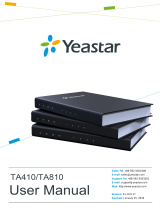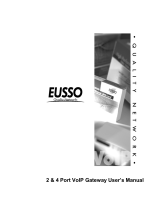Page is loading ...

Installation Guide
1.0
December 10, 2019
Yeastar TA1610 V3 FXO Gateway

Contents
Safety Disclaimers and Installation Warnings....................................................................................................... 3
Packing List............................................................................................................................................................... 4
Hardware Overview................................................................................................................................................... 5
Connect Yeastar TA Gateway.................................................................................................................................. 7
Connect the TA Gateway (Frame Ground).............................................................................................................8

Safety Disclaimers and Installation Warnings
To avoid unexpected accident, personal injury or device damage, read the safety disclaimers and installation
warnings.
Power
• Use only the power cord provided with the Yeastar TA device.
• Keep the power off during the installation.
• Make sure that the supply voltage matches the specifications indicated on the back panel of the device.
• To avoid the electric accident, do not open or remove the cover of device when it is working as well as off the
power.
• Before cleaning the device, cut off the power supply.
Environment
Install the Yeastar TA device in a location that is clean, free from vibration, electric shock, and temperature/humidity
extremes.
Table 1:
Environment Requirement
Storage Temperature -20 to 65°C, 4 to 149°F
Humidity 10% to 90% (non-condensing)
Operation Temperature 0 to 40°C, 32 to 104°F

Packing List
Upon receiving Yeastar TA 1610 gateway, you can open the package and check if all the items are supplied as per
packing list.
Note: If there are any problems, contact your provider.
Table 2: Packing list
Item Unit QTY Description
TA1610 PC 1 Device unit.
Power cord PC 1 For the input of power.
RJ45 Ethernet cable PC 1 -
Warranty card PC 1 With serial number printed for repair & return.
Quick installation guide PC 1 -
Mounting ears PC 2 -
Mounting screws PC 8 8 screws (φ3.0*6 mm) for mounting ears.
Grounding stud and nut Pair 1 -
Rubber feet PC 4 -

Hardware Overview
Front panel
Table 3:
No. Feature Description
①
Reset Button
Press and hold for 7 seconds to reset to factory defaults.
Note: Do NOT press this button for a long time, or the system
would break down.
②
Power LED
Indicates the power status.
• On: The power is switched on.
• Off: The power is switched off.
③
RUN LED
Indicates the system status.
• Blinking: The system is working properly.
• Not Blinking/Off: The system goes wrong.
④
WAN Port 10/100 adaptive RJ45 Ethernet port.
⑤
LAN Port 10/100 adaptive RJ45 Ethernet port.
⑥
FXO Ports Status Indicates the FXO ports status.
• Solid red: Public Telephone Network (PSTN) is connected to the
port.
•
Red light blinking: No Public Telephone Network (PSTN) is
connected to the port.
Note: The FXO indicators 5-8 are invalid.
⑦
RJ11 FXO Ports For connection to Public Telephone Network (PSTN).

TA1610 Installation Guide | 3 - Hardware Overview | 6
Back panel
Table 4:
No. Feature Description
⑧
RJ21 FXO Ports For connection to interfaces with an RJ21 to RJ11 cable.
⑨
Power Switch Press this button to switch on/off the device.
⑩
Power Inlet Connect the power supply to the port.
⑪
Protective Earth Protect the personnel and the equipment.

Connect Yeastar TA Gateway
Follow the steps to connect Yeastar TA1610 FXO VoIP gateway.
1. Connect TA gateway to the Internet
LAN port can be connected to router or PBX.
2. Connect TA gateway to the PSTN
FXO ports can be connected to PSTN.
3.
Power on TA gateway
Connect one end of the power cord to the gateway’s power port; plug the other end into an electrical outlet.

Connect the TA Gateway (Frame Ground)
Yeastar TA1610 FXO VoIP gateway supports ground protection. Follow the instructions to connect the TA gateway
to the ground.
Warning:
• The ground wire must be installed by the service person.
• Proper grounding (connection to ground) is very important to reduce the risk to the user of electrocution
or to protect the TA device from the bad effects of external noise in the case of a lightning strike.
• A permanent connection between ground and the ground terminal of the TA device must be made.
1. Tighten the provided M3*5 screw stud into the grounding port on TA device.
2. Insert an 18AWG grounding wire (user-supplied).
3. Tighten the provided M3 screw nut using a straight screwdriver.
4. Attach the grounding wire to the grounding terminal.
/