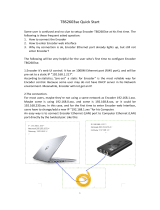Page is loading ...

VBrick v4.3 MPEG-2 Appliance
Admin Guide
March 9, 2009
4410-0216-0002
VB4000-5000-6000 Series
Network Video Appliances

Copyright
© 2009 VBrick Systems, Inc. All rights reserved.
12 Beaumont Road
Wallingford, Connecticut 06492, USA
www.VBrick.com
This publication contains confidential, proprietary, and trade secret information. No part of this document may be
copied, photocopied, reproduced, translated, or reduced to any machine-readable or electronic format without
prior written permission from VBrick. Information in this document is subject to change without notice and
VBrick Systems assumes no responsibility or liability for any errors or inaccuracies. VBrick, VBrick Systems, the
VBrick logo, StreamPlayer, and StreamPlayer Plus are trademarks or registered trademarks in the United States and
other countries. Windows Media is a trademarked name of Microsoft Corporation in the United States and other
countries. All other products or services mentioned in this document are identified by the trademarks, service
marks, or product names as designated by the companies who market those products. Inquiries should be made
directly to those companies. This document may also have links to third-party web pages that are beyond the
control of VBrick. Use these links at your own risk. The use of such links does not imply that VBrick endorses or
recommends the content of any third-party web pages. VBrick acknowledges the use of third-party open source
software and licenses
in some VBrick products. This freely available source code is posted at http://
www.vbrick.com/opensource.
FCC Notice
This equipment carries the CE mark and is UL listed in the U.S. and Canada. This equipment has been tested and
found to comply with the limits for Class A digital device, pursuant to Part 15 of the FCC rules, Class A for the
SDI Interface. These limits are designed to provide reasonable protection against harmful interference when the
equipment is operated in a commercial environment. This equipment generates, uses, and can radiate radio
frequency energy and, if not installed and used in accordance with the instruction manual, may cause harmful
interference to radio communications. Operation of this equipment in a residential area is likely to cause harmful
interference in which case the user will be required to correct the interference at their own expense. This Class A
digital apparatus meets all requirements of the Canadian Interference-Causing Equipment Regulations. Cet
appareil numerique de la Classe A respecte toutes les exigences do reglement dur le materiel brouilleur du Canada.
About VBrick Systems
Founded in 1997, VBrick Systems, an ISO 9001 certified vendor, is a privately held company that has enjoyed rapid
growth by helping our customers successfully introduce mission critical video applications across their enterprise
networks. Since our founding, VBrick has been setting the standard for quality, performance and innovation in the
delivery of live and stored video over IP networks—LANs, WANs and the Internet. With thousands of video
appliances installed world-wide, VBrick is the recognized leader in reliable, high-performance, easy-to-use
networked video solutions.
VBrick is an active participant in the development of industry standards and continues to play an influential role in
the Internet Streaming Media Alliance (ISMA), the MPEG Industry Forum, and Internet2. In 1998 VBrick
invented and shipped the world's first MPEG Video Network Appliance designed to provide affordable DVD-
quality video across the network. Since then, VBrick's video solutions have grown to include Video on Demand,
Management, Security and Access Control, Scheduling, and Rich Media Integration. VBrick solutions are
successfully supporting a broad variety of applications including distance learning and training, conferencing and
remote office communications, security, process monitoring, traffic monitoring, business and news feeds to the
desktop, webcasting, corporate communications, collaboration, command and control, and telemedicine. VBrick
serves customers in education, government, healthcare, and financial services markets among others.

VBrick MPEG-2 Appliance Admin Guide iii
Contents
MPEG-2 Admin Guide
Organization . . . . . . . . . . . . . . . . . . . . . . . . . . . . . . . . . . . . . . . . . . . . . . . . . . . . . . . . . . . . . vii
Getting Help . . . . . . . . . . . . . . . . . . . . . . . . . . . . . . . . . . . . . . . . . . . . . . . . . . . . . . . . . . . . . vii
Font Conventions . . . . . . . . . . . . . . . . . . . . . . . . . . . . . . . . . . . . . . . . . . . . . . . . . . . . . . . . viii
Printer-Friendly . . . . . . . . . . . . . . . . . . . . . . . . . . . . . . . . . . . . . . . . . . . . . . . . . . . . . . . . . . viii
1. Introduction
Overview . . . . . . . . . . . . . . . . . . . . . . . . . . . . . . . . . . . . . . . . . . . . . . . . . . . . . . . . . . . . . . . . . 1
VBSSM. . . . . . . . . . . . . . . . . . . . . . . . . . . . . . . . . . . . . . . . . . . . . . . . . . . . . . . . . . . . . . . . . . . 1
Mixed Model Appliances . . . . . . . . . . . . . . . . . . . . . . . . . . . . . . . . . . . . . . . . . . . . . . . . . . . . . 2
Archiver and Recorder Functionality . . . . . . . . . . . . . . . . . . . . . . . . . . . . . . . . . . . . . . . . 2
2. MPEG-2 Configuration
MPEG-2 Overview . . . . . . . . . . . . . . . . . . . . . . . . . . . . . . . . . . . . . . . . . . . . . . . . . . . . . . . . .5
Optimizing MPEG-2 Performance . . . . . . . . . . . . . . . . . . . . . . . . . . . . . . . . . . . . . . . . . . 6
MPEG-2 Configuration Recommendations . . . . . . . . . . . . . . . . . . . . . . . . . . . . . . . . . . . 7
Configuration: Network. . . . . . . . . . . . . . . . . . . . . . . . . . . . . . . . . . . . . . . . . . . . . . . . . . . . . .8
Configuration: Network > Ethernet . . . . . . . . . . . . . . . . . . . . . . . . . . . . . . . . . . . . . . . . . 8
Configuration: Network > Routing. . . . . . . . . . . . . . . . . . . . . . . . . . . . . . . . . . . . . . . . . 11
Configuration: Network > Management. . . . . . . . . . . . . . . . . . . . . . . . . . . . . . . . . . . . . 13
Configuration: Network > IPv6 . . . . . . . . . . . . . . . . . . . . . . . . . . . . . . . . . . . . . . . . . . . 14
Configuration: Billboard . . . . . . . . . . . . . . . . . . . . . . . . . . . . . . . . . . . . . . . . . . . . . . . . . . . .14
Using the Billboard . . . . . . . . . . . . . . . . . . . . . . . . . . . . . . . . . . . . . . . . . . . . . . . . . . . . . 15
Billboard FTP . . . . . . . . . . . . . . . . . . . . . . . . . . . . . . . . . . . . . . . . . . . . . . . . . . . . . . . . . 15
Billboard URLs . . . . . . . . . . . . . . . . . . . . . . . . . . . . . . . . . . . . . . . . . . . . . . . . . . . . . . . . 16
Billboard File Types . . . . . . . . . . . . . . . . . . . . . . . . . . . . . . . . . . . . . . . . . . . . . . . . . . . . 16
Creating a Billboard . . . . . . . . . . . . . . . . . . . . . . . . . . . . . . . . . . . . . . . . . . . . . . . . . . . . 17
Configuration: Decoder . . . . . . . . . . . . . . . . . . . . . . . . . . . . . . . . . . . . . . . . . . . . . . . . . . . . . 18
Configuration: Decoder > Video . . . . . . . . . . . . . . . . . . . . . . . . . . . . . . . . . . . . . . . . . . 18
Configuration: Decoder > Audio . . . . . . . . . . . . . . . . . . . . . . . . . . . . . . . . . . . . . . . . . . 19
Configuration: Decoder > Network . . . . . . . . . . . . . . . . . . . . . . . . . . . . . . . . . . . . . . . . 20
Configuration: Decoder > Picture-In-Picture. . . . . . . . . . . . . . . . . . . . . . . . . . . . . . . . . 23
Configuration: Encoder . . . . . . . . . . . . . . . . . . . . . . . . . . . . . . . . . . . . . . . . . . . . . . . . . . . . . 24
Configuration: Encoder > Transport . . . . . . . . . . . . . . . . . . . . . . . . . . . . . . . . . . . . . . . 24
Configuration: Encoder > Video . . . . . . . . . . . . . . . . . . . . . . . . . . . . . . . . . . . . . . . . . . 25
Configuration: Encoder > Audio . . . . . . . . . . . . . . . . . . . . . . . . . . . . . . . . . . . . . . . . . . 29
Configuration: Encoder > Destination 1/Destination2 . . . . . . . . . . . . . . . . . . . . . . . . . 31
Configuration: Encoder > Announce (SAP). . . . . . . . . . . . . . . . . . . . . . . . . . . . . . . . . . 34
Configuration: Pump . . . . . . . . . . . . . . . . . . . . . . . . . . . . . . . . . . . . . . . . . . . . . . . . . . . . . . .37
Configuration: Recorder . . . . . . . . . . . . . . . . . . . . . . . . . . . . . . . . . . . . . . . . . . . . . . . . . . . . 37
Configuration: FTP File Transfer . . . . . . . . . . . . . . . . . . . . . . . . . . . . . . . . . . . . . . . . . . . . . 37
Configuration: Conferencing . . . . . . . . . . . . . . . . . . . . . . . . . . . . . . . . . . . . . . . . . . . . . . . . . 37

iv Contents
Configuration: Passthrough . . . . . . . . . . . . . . . . . . . . . . . . . . . . . . . . . . . . . . . . . . . . . . . . . . 38
Configuration: Passthrough > COM1. . . . . . . . . . . . . . . . . . . . . . . . . . . . . . . . . . . . . . . 38
Configuration: Passthrough > COM2. . . . . . . . . . . . . . . . . . . . . . . . . . . . . . . . . . . . . . . 42
Configuration: System . . . . . . . . . . . . . . . . . . . . . . . . . . . . . . . . . . . . . . . . . . . . . . . . . . . . . .42
Configuration: System > General . . . . . . . . . . . . . . . . . . . . . . . . . . . . . . . . . . . . . . . . . . 42
Configuration: System > SNMP Traps . . . . . . . . . . . . . . . . . . . . . . . . . . . . . . . . . . . . . . 44
Configuration: System > Security . . . . . . . . . . . . . . . . . . . . . . . . . . . . . . . . . . . . . . . . . . 47
Configuration: System > Logging. . . . . . . . . . . . . . . . . . . . . . . . . . . . . . . . . . . . . . . . . . 48
Configuration: Video On Demand . . . . . . . . . . . . . . . . . . . . . . . . . . . . . . . . . . . . . . . . . . . . 50
Configuration: Script Management . . . . . . . . . . . . . . . . . . . . . . . . . . . . . . . . . . . . . . . . . . . . 51
Configuration: Script Management > Event Triggering . . . . . . . . . . . . . . . . . . . . . . . . . 51
Configuration: Script Management > Auto Configuration . . . . . . . . . . . . . . . . . . . . . . . 53
3. SDI Configuration
Introduction. . . . . . . . . . . . . . . . . . . . . . . . . . . . . . . . . . . . . . . . . . . . . . . . . . . . . . . . . . . . . . 57
Configuration: Encoder . . . . . . . . . . . . . . . . . . . . . . . . . . . . . . . . . . . . . . . . . . . . . . . . . . . . . 58
Configuration: Encoder > Video . . . . . . . . . . . . . . . . . . . . . . . . . . . . . . . . . . . . . . . . . . 58
Configuration: Encoder > Audio . . . . . . . . . . . . . . . . . . . . . . . . . . . . . . . . . . . . . . . . . . 59
Configuration: Decoder . . . . . . . . . . . . . . . . . . . . . . . . . . . . . . . . . . . . . . . . . . . . . . . . . . . . . 59
4. Status
Status: System Information . . . . . . . . . . . . . . . . . . . . . . . . . . . . . . . . . . . . . . . . . . . . . . . . . . 61
Status: Network Status. . . . . . . . . . . . . . . . . . . . . . . . . . . . . . . . . . . . . . . . . . . . . . . . . . . . . .63
Status: Network Status > Codec . . . . . . . . . . . . . . . . . . . . . . . . . . . . . . . . . . . . . . . . . . . 63
Status: Network Status > Routing. . . . . . . . . . . . . . . . . . . . . . . . . . . . . . . . . . . . . . . . . . 65
Status: Network Status > Network Time . . . . . . . . . . . . . . . . . . . . . . . . . . . . . . . . . . . . 66
Status: Network Status > IPv6 . . . . . . . . . . . . . . . . . . . . . . . . . . . . . . . . . . . . . . . . . . . . 66
Status: Decoder Status . . . . . . . . . . . . . . . . . . . . . . . . . . . . . . . . . . . . . . . . . . . . . . . . . . . . . .66
MPEG-2 Decoder Status . . . . . . . . . . . . . . . . . . . . . . . . . . . . . . . . . . . . . . . . . . . . . . . . 66
Status: Encoder Status . . . . . . . . . . . . . . . . . . . . . . . . . . . . . . . . . . . . . . . . . . . . . . . . . . . . . .68
MPEG-2 Encoder Status . . . . . . . . . . . . . . . . . . . . . . . . . . . . . . . . . . . . . . . . . . . . . . . . 68
Status: Hard Drive Status. . . . . . . . . . . . . . . . . . . . . . . . . . . . . . . . . . . . . . . . . . . . . . . . . . . .70
Status: Hard Drive Status > General. . . . . . . . . . . . . . . . . . . . . . . . . . . . . . . . . . . . . . . . 70
Status: Hard Drive Status > Pump . . . . . . . . . . . . . . . . . . . . . . . . . . . . . . . . . . . . . . . . . 70
Status: Hard Drive Status > Recorder. . . . . . . . . . . . . . . . . . . . . . . . . . . . . . . . . . . . . . . 71
Status: FTP Server Status. . . . . . . . . . . . . . . . . . . . . . . . . . . . . . . . . . . . . . . . . . . . . . . . . . . .73
Status: System Log . . . . . . . . . . . . . . . . . . . . . . . . . . . . . . . . . . . . . . . . . . . . . . . . . . . . . . . . . 73
Status: System Log > Config. . . . . . . . . . . . . . . . . . . . . . . . . . . . . . . . . . . . . . . . . . . . . . 73
Status: System Log > System Event . . . . . . . . . . . . . . . . . . . . . . . . . . . . . . . . . . . . . . . . 74
Status: System Log > Traps. . . . . . . . . . . . . . . . . . . . . . . . . . . . . . . . . . . . . . . . . . . . . . . 74
Status: System Log > System Info . . . . . . . . . . . . . . . . . . . . . . . . . . . . . . . . . . . . . . . . . 75
Status: User Information . . . . . . . . . . . . . . . . . . . . . . . . . . . . . . . . . . . . . . . . . . . . . . . . . . . . 75
Status: User Information > Main Board . . . . . . . . . . . . . . . . . . . . . . . . . . . . . . . . . . . . . 75
Status: User Information > Slot1/Slot2 . . . . . . . . . . . . . . . . . . . . . . . . . . . . . . . . . . . . . 76

VBrick MPEG-2 Appliance Admin Guide v
5. Diagnostics
Overview . . . . . . . . . . . . . . . . . . . . . . . . . . . . . . . . . . . . . . . . . . . . . . . . . . . . . . . . . . . . . . . . 79
User Diagnostics . . . . . . . . . . . . . . . . . . . . . . . . . . . . . . . . . . . . . . . . . . . . . . . . . . . . . . . 79
Diagnostics: Network Tests . . . . . . . . . . . . . . . . . . . . . . . . . . . . . . . . . . . . . . . . . . . . . . . . . . 79
Diagnostics: Network Tests > Ping Test. . . . . . . . . . . . . . . . . . . . . . . . . . . . . . . . . . . . . 79
Diagnostics: Network Tests > Trace Route Test . . . . . . . . . . . . . . . . . . . . . . . . . . . . . . 80
Diagnostics: Network Tests > Data Test . . . . . . . . . . . . . . . . . . . . . . . . . . . . . . . . . . . . 82
Diagnostics: Device Test . . . . . . . . . . . . . . . . . . . . . . . . . . . . . . . . . . . . . . . . . . . . . . . . . . . . 83
Diagnostics: Decoder Color Bars . . . . . . . . . . . . . . . . . . . . . . . . . . . . . . . . . . . . . . . . . . . . . 84
Diagnostics: Hard Drive . . . . . . . . . . . . . . . . . . . . . . . . . . . . . . . . . . . . . . . . . . . . . . . . . . . . 85
6. Maintenance
Maintenance: Device Information . . . . . . . . . . . . . . . . . . . . . . . . . . . . . . . . . . . . . . . . . . . . . 87
Maintenance: Default All Configuration . . . . . . . . . . . . . . . . . . . . . . . . . . . . . . . . . . . . . . . . 88
Maintenance: Read/Write Configuration. . . . . . . . . . . . . . . . . . . . . . . . . . . . . . . . . . . . . . . . 88
Maintenance: Read/Write > Read From Device. . . . . . . . . . . . . . . . . . . . . . . . . . . . . . . 88
Maintenance: Read/Write > Write To Device . . . . . . . . . . . . . . . . . . . . . . . . . . . . . . . . 90
Maintenance: Change Usernames & Passwords . . . . . . . . . . . . . . . . . . . . . . . . . . . . . . . . . . 91
Maintenance: Usernames & Passwords > Change Usernames & Passwords . . . . . . . . . 91
Maintenance: Usernames & Passwords > Change SNMPv3 Passwords . . . . . . . . . . . . . 93
7. Maintenance Mode
Overview . . . . . . . . . . . . . . . . . . . . . . . . . . . . . . . . . . . . . . . . . . . . . . . . . . . . . . . . . . . . . . . . 95
Maintenance Mode Features . . . . . . . . . . . . . . . . . . . . . . . . . . . . . . . . . . . . . . . . . . . . . . 96
Maintenance Mode Indicators. . . . . . . . . . . . . . . . . . . . . . . . . . . . . . . . . . . . . . . . . . . . . 96
Maintenance Mode CLI Operation . . . . . . . . . . . . . . . . . . . . . . . . . . . . . . . . . . . . . . . . . . . . 97
8. VBStar
Introduction. . . . . . . . . . . . . . . . . . . . . . . . . . . . . . . . . . . . . . . . . . . . . . . . . . . . . . . . . . . . . . 99
Recording vs. Archiving . . . . . . . . . . . . . . . . . . . . . . . . . . . . . . . . . . . . . . . . . . . . . . . . 100
VBStar Pump . . . . . . . . . . . . . . . . . . . . . . . . . . . . . . . . . . . . . . . . . . . . . . . . . . . . . . . . . . . . 100
Configuration: Pump > General . . . . . . . . . . . . . . . . . . . . . . . . . . . . . . . . . . . . . . . . . . 100
Configuration: Pump > Destination 1 . . . . . . . . . . . . . . . . . . . . . . . . . . . . . . . . . . . . . 102
Configuration: Pump > Announce (SAP). . . . . . . . . . . . . . . . . . . . . . . . . . . . . . . . . . . 103
Configuration: Pump > Operation . . . . . . . . . . . . . . . . . . . . . . . . . . . . . . . . . . . . . . . . 104
VBStar Record . . . . . . . . . . . . . . . . . . . . . . . . . . . . . . . . . . . . . . . . . . . . . . . . . . . . . . . . . . . 105
Using Mixed Models . . . . . . . . . . . . . . . . . . . . . . . . . . . . . . . . . . . . . . . . . . . . . . . . . . . 105
Filename Syntax Rules. . . . . . . . . . . . . . . . . . . . . . . . . . . . . . . . . . . . . . . . . . . . . . . . . . 105
Recording Batch Files . . . . . . . . . . . . . . . . . . . . . . . . . . . . . . . . . . . . . . . . . . . . . . . . . . 105
Batch Wrap Point and Record Duration . . . . . . . . . . . . . . . . . . . . . . . . . . . . . . . . . . . . 106
Configuration: Recorder > General . . . . . . . . . . . . . . . . . . . . . . . . . . . . . . . . . . . . . . . 106
Configuration: Recorder > Network. . . . . . . . . . . . . . . . . . . . . . . . . . . . . . . . . . . . . . . 108
Configuration: Recorder > Operation . . . . . . . . . . . . . . . . . . . . . . . . . . . . . . . . . . . . . 109
VBStar FTP File Transfer . . . . . . . . . . . . . . . . . . . . . . . . . . . . . . . . . . . . . . . . . . . . . . . . . . 111
Configuration: FTP File Transfer > Servers . . . . . . . . . . . . . . . . . . . . . . . . . . . . . . . . . 111

VBrick MPEG-2 Appliance Admin Guide vii
MPEG-2 Admin Guide
This VBrick MPEG-2 Admin Guide is written for anyone who will be using or configuring a
VB6000 Series MPEG-2 VBrick appliance. This includes system administrators, network
technicians, and anyone who will be using or configuring a VBrick network video appliance.
VBrick encoder and decoder appliances are available in industry standard MPEG-2, MPEG-
4, and other formats. MPEG-2 appliances are used for delivering low delay, DVD quality
video over high bandwidth networks. MPEG-4 appliances are used for delivering low delay
television quality video over low and medium bandwidth networks. These products are
available in one and two channel configurations, as well as a combination encoder/decoder
that delivers two-way interactive video (MPEG-2 and MPEG-4). An optional hard drive
allows the video to be recorded at the source.
Organization
Getting Help
If you need help, or more information about any topic, use the online help system. The
online help is cross-referenced and searchable and can usually find the information in a few
seconds. Use the tree controls in the left pane to open documents and the up and down
arrows to page through them. Use the
Search box to find specific information. Simply enter
one or more words in the box and press Enter. The search results will return pages that have
all of the words you entered—highlighted in yellow (Internet Explorer only). The Search box
is not case-sensitive and does not recognize articles (a, an, the), operators (+ and –), or
quotation marks. You can narrow the search by adding words.
Introduction
Explains the basics. Provides general configuration
recommendations as well as how to cable the appliance and
connect it to the network.
MPEG-2 Configuration
Explains how to configure MPEG-2 video appliances using the
IWS web interface.
SDI Configuration
Explains how to configure Serial Digital Interface video
appliances using the IWS web interface.
Status
Explains all of the detailed status information available about
the network, the encoder, the decoder, the hard drive, etc.
Diagnostics
Explains how to run a variety of onboard diagnostics including
ping, traceroute, and decoder color bars.
Maintenance
Explains how to use various maintenance functions. These
reading and saving all configuration parameters and changing
user names and passwords.
Maintenance Mode
Explains maintenance mode and how it is used to recover if
errors occur during of after a firmware download.
VBStar
Explains how to use this MPEG-2 appliance with a hard drive
to record and pump high-quality video throughout your
network.

viii Welcome
If you can't find the information you need from the online help, or from your certified
VBrick reseller, you can contact VBrick Support Services on the web. Support Services can
usually answer your technical questions in 24 business hours or less. Also note that our
publications team is committed to accurate and reliable documentation and we appreciate
your feedback. If you find errors or omissions in any of our documents, please send e-mail to
and let us know. For more information about any VBrick
products, all of our product documentation is available on the web. Go to www.vbrick.com/
documentation to search or download VBrick product documentation.
Font Conventions
Arial bold is used to describe dialog boxes and menu choices, for example: Start > All
Programs > VBrick
Courier fixed-width font
is used for scripts, code examples, or keyboard commands.
Courier bold fixed-width font is used for user input in scripts, code examples, or keyboard
commands.
This bold black font is used to strongly emphasise important words or phrases.
Folder names and user examples in text are displayed in this sans serif font.
User input in text is displayed in this bold sans serif font.
Italics are used in text to emphasize specific words or phrases.
Printer-Friendly
VBrick MPEG-2 Appliance Admin Guide
T To save or print a PDF document
1. Click once to open the PDF document in Acrobat Reader.
2. To save or print a PDF document, right-click and select
Save Target As or Print Target.

VBrick MPEG-2 Appliance Admin Guide 1
Chapter 1
Introduction
Topics in this chapter
Overview . . . . . . . . . . . . . . . . . . . . . . . . . . . . . . . . . . . . . . . . . . . . . . . . . . . . . . . . . . . . . . . . . 1
VBSSM. . . . . . . . . . . . . . . . . . . . . . . . . . . . . . . . . . . . . . . . . . . . . . . . . . . . . . . . . . . . . . . . . . . 1
Mixed Model Appliances . . . . . . . . . . . . . . . . . . . . . . . . . . . . . . . . . . . . . . . . . . . . . . . . . . . . . 2
Overview
Congratulations on your purchase of VBrick System's MPEG-2 video networking product.
VBrick Systems provides high-quality video and audio encoders and decoders. VBrick also
provides software decoding on any PC through StreamPlayer or StreamPlayer Plus software.
The result is video that can be obtained from any source—whether a live camera feed, DVD
or VCR—and sent over a network (or LAN). This video can then be decoded by a hardware
appliance or Set Top Box and displayed on a television monitor, or it can be decoded through
StreamPlayer Plus software and displayed on any PC connected to the same network. The
VBrick appliance is based on a modular platform that allows a variety of models consisting of
MPEG-2 and MPEG-4 compression algorithms along with optional network interfaces (such
as SDI and hard drive for storage). This user guide is intended to cover all models and
provide instructions on initial setup and advanced parameter configuration.
VBSSM
VBrick Security and Surveillance Monitoring devices are video only—no audio. The VBSSM-
MP2 (MPEG-2) and VBSSM-MP4 (MPEG-4) encoders are ideal for security and surveillance
applications where full motion, high-quality video is required in a cost effective product. The
VBSSM is a compact, rugged and reliable video network appliance that supports temperature
ranges from -20 to 70°C. The VBSSM encoder accepts NTSC/PAL video, compresses it in
realtime and transmits the video digitally over an IP network. The video is then displayed on
TV monitors using numerous MPEG decoders, Set Top Boxes or on PCs through desktop
decoder software such as VBrick's StreamPlayer. VBSSM devices provide the following
features:
• Full motion, high resolution DVD quality video.
• IP Unicast or Multicast for streaming applications.
• Integral web server for configuration and management.
• Low delay encoding for end-to-end camera control - pan, tilt and zoom.
• Utilizes Layer III QoS – Diff Serv for prioritizing video over IP networks.
Note The VBrick appliance consists of different hardware versions, distinguished by the last
digit of the part number -xxx0 or -xxx1/-xxx2 (see Status: User Information > Main
Board). When the part number is –xxx1/-xxx2 there can also be differences based on
the PLX EEProm revision 1 or 2-and-higher (see Status: Encoder Status or Status:
Decoder Status). Where differences occur, they are noted in the text.

2 © 2009 VBrick Systems, Inc.
• Video encoding rates configurable from 8 Kbps to 15 Mbps.
• Transport and Elementary stream support.
• Optional – video camera with pan, tilt and zoom.
• Optional – 19 in. rack mount adapter (holds two across).
Table 1. VBSSM Models †
†See the VBrick Appliance Getting Started Guide for VBSSM rear panel drawings.
Mixed Model Appliances
In addition to dual devices (for example two encoders, or an MPEG-2 encoder and MPEG-2
decoder), VBrick supports mixed model appliances (for example a WM encoder and an
MPEG-4 encoder). VBrick appliance v4.1 software supports almost any combination of
VBrick devices in Slots 1 and 2 so you can mix and match as necessary. For example, you can
have a WM encoder in Slot1 and an MPEG-4 encoder in Slot2, or you can have an MPEG-2
encoder in Slot1 and MPEG-4 decoder in Slot2. The only exception is that you cannot have a
WM encoder and an MPEG-4 decoder in the same appliance. In general, encoders are installed in
Slot1; decoders are installed in Slot2. WM encoders, if present, are always installed in Slot1.
Archiver and Recorder Functionality
Archiver/Recorder functionality may be different in mixed model appliances depending on
how the slots are populated. In other words, the behavior of the device in a given slot may
change depending on what combination of appliances are installed. See Figure 1 below and
note the following distinctions:
•An archiver only records from an associated encoder. For example, a WM Archiver is
associated with a specific WM encoder.
•A recorder is not associated with any encoder. It independently records one stream at a
time from an encoder, a decoder, or from the network.
• On MPEG-4 appliances, there is no archiving or recording.
Model Configuration Description
9170-4200-000x VBSSM-MP2 Ruggedized single channel MPEG-2 encoder.
9171-4200-000x VBSSM-MP4 Ruggedized single channel MPEG-4 encoder with
audio. Same enclosure as VBSSM-MP2.
9172-4400-000x VBSSM-MP2/4 MPEG-2 or MPEG-4. This device has a different
enclosure with a single video input that supports
two channels. It also supports RS-422 passthrough.
VBSSM-MP2 does not.
9174-4200-000x VBSSM-MP4 No audio.
9175-4200-000x VBSSM-MP4 With audio.
Note VBrick WM, MPEG-2, and MPEG-4 appliances all run the same codebase. The
configurable options and user interface vary according to the type of appliance (e.g.
MPEG-2, MPEG-4, etc.) on which the code is installed.

Introduction
VBrick MPEG-2 Appliance Admin Guide 3
Figure 1. Archiver/Recorder Functionality

4 © 2009 VBrick Systems, Inc.

VBrick MPEG-2 Appliance Admin Guide 5
Chapter 2
MPEG-2 Configuration
Topics in this chapter
MPEG-2 Overview . . . . . . . . . . . . . . . . . . . . . . . . . . . . . . . . . . . . . . . . . . . . . . . . . . . . . . . . .5
Configuration: Network. . . . . . . . . . . . . . . . . . . . . . . . . . . . . . . . . . . . . . . . . . . . . . . . . . . . . .8
Configuration: Billboard . . . . . . . . . . . . . . . . . . . . . . . . . . . . . . . . . . . . . . . . . . . . . . . . . . . .14
Configuration: Decoder . . . . . . . . . . . . . . . . . . . . . . . . . . . . . . . . . . . . . . . . . . . . . . . . . . . . . 18
Configuration: Encoder . . . . . . . . . . . . . . . . . . . . . . . . . . . . . . . . . . . . . . . . . . . . . . . . . . . . . 24
Configuration: Pump . . . . . . . . . . . . . . . . . . . . . . . . . . . . . . . . . . . . . . . . . . . . . . . . . . . . . . .37
Configuration: Recorder . . . . . . . . . . . . . . . . . . . . . . . . . . . . . . . . . . . . . . . . . . . . . . . . . . . . 37
Configuration: FTP File Transfer . . . . . . . . . . . . . . . . . . . . . . . . . . . . . . . . . . . . . . . . . . . . . 37
Configuration: Conferencing . . . . . . . . . . . . . . . . . . . . . . . . . . . . . . . . . . . . . . . . . . . . . . . . . 37
Configuration: Passthrough . . . . . . . . . . . . . . . . . . . . . . . . . . . . . . . . . . . . . . . . . . . . . . . . . . 38
Configuration: System . . . . . . . . . . . . . . . . . . . . . . . . . . . . . . . . . . . . . . . . . . . . . . . . . . . . . .42
Configuration: Video On Demand . . . . . . . . . . . . . . . . . . . . . . . . . . . . . . . . . . . . . . . . . . . . 50
Configuration: Script Management . . . . . . . . . . . . . . . . . . . . . . . . . . . . . . . . . . . . . . . . . . . . 51
MPEG-2 Overview
The basic VBrick MPEG-2 appliance consists of one or more of the following components.
Note that the screens you see in IWS will vary depending on the model and how the
appliance is configured.
1. A main controller card with the following:
• 10/100Base-T Ethernet network interface.
• Two slots for encoder and/or decoder boards.
2. Optional Interfaces:
•MPEG-2 encoder.
• SDI Serial Digital interface for encoders and decoders.
•MPEG-4 encoder.
• MPEG-4 decoder.
•WM Encoder.
• VBStar which includes a hard drive and FTP.
Note VBrick appliances have a number of optional hardware accessories, including the
AudioMate microphone, Remote Control devices, and cameras. These work directly
with VBrick appliances or through the use of ActiveX control software, also available
from VBrick.

6 © 2009 VBrick Systems, Inc.
Table 2. IWS Configurable Options
Optimizing MPEG-2 Performance
VBrick appliances are designed to accommodate a variety of configurations. Options such as
Hard Disk record and playback, and FTP file serving capability are fully meshed together,
supporting a diverse set of applications. VBrick unit's configuration choices enable the widest
range of features and capabilities and are designed to provide the user with a high degree of
flexibility. In some extreme cases, users can create configurations that exceed the normal
processing capacity of the unit causing it to not perform optimally. VBrick units provide
statistical counters and status variables indicating current device utilization and can even be
configured to report SNMP trap alarm conditions when these situations occur. Corrective
action usually involves the reduction of a video rate or disabling a channel, easily performed
via the IWS or CLI user interface. Under abnormal operating conditions, VBrick units
provide total system protection against any integral damage and guarantee management
connectivity via IWS or CLI.
In general, MPEG-2 video quality improves when video rate is increased. Significant video
quality improvements are noticeable when moving between 1.2 and 5 megabits per second
video rates. The video quality improvement becomes less noticeable when moving from
medium rates to higher video rates (from 5–9 Mbps.) with most of the improvement
occurring only during high motion video scenes. In essence, video quality is very subjective
and relates to other components such as the response of the human eye, the quality and
original content and signal, and the quality of the decoder and monitor. As a general rule, use
the lowest video rate that best suits the application.
Option Applicable Model
Network All VBrick models.
•Ethernet.
Billboard Only on models which have decoders.
Decoder Single or dual:
•Ethernet MPEG-2.
•Ethernet MPEG-4.
• SDI MPEG-2 (see SDI Configuration
).
Encoder Single or dual:
•Ethernet MPEG-2.
• SDI MPEG-2 (see SDI Configuration
).
Pump VBStar models only (see VBStar).
Recorder VBStar models only (see VBStar
).
FTP File Transfer VBStar models only (see VBStar).
Conferencing Encoder and decoder combination models only.
Passthrough All VBrick models.
System All VBrick models.
Video on Demand Decoder models only.
Script Management All VBrick models.

MPEG-2 Configuration
VBrick MPEG-2 Appliance Admin Guide 7
The following information represents guidelines for product configuration limitations, with
regard to specific unit types. When configuring VBrick units, close attention must be paid to
the total transport rate of all sources both entering and exiting the unit. In most cases the
sum of all entering and exiting MPEG-2 data traffic should be closely monitored and kept to
a minimum whenever possible. Once a configuration is decided upon and applied to the unit,
the user can check the status of processor and device load via the IWS or CLI. The CPU
utilization and overloaded status variables are an excellent indication on the overall unit's
health. If the CPU utilization is high or the overloaded condition is occurring, the user may
simply reduce video transport rates and re-run the test. As a part of regular maintenance,
users should periodically check the CPU utilization, overloaded and buffer full count status
variables to ensure the unit remains within its operating limits.
MPEG-2 Configuration Recommendations
• Maintain video rates at optimum levels. High rates do improve quality. VBrick
recommends rates that use the lowest possible rate which gives acceptable quality. For
MPEG-2, rates between 5–7 mbps exhibit excellent video quality.
• Avoid setting the transport rate manually. Use the automatic transport rate calculation
mode (default operation).
• The maximum MPEG-2 transport rate of 17 megabits per second should be used
judiciously.
• When using the hard drive, especially for recording, keep other device functions to a
minimum to avoid discontinuities in the recorded content.
• Recording high video rate streams consumes hard drive space and limits the recording
duration significantly. Additionally, high video rate streams require faster hard drive
access times and are more prone to video dropouts.
• Periodic re-formatting of the hard drive will improve overall disk performance by
reducing disk fragmentation, much like a computer behaves.
• Hard drive pump and record functions are designed to be mutually exclusive. When
operating at medium to low rates it may be possible for the hard drive to pump and
record simultaneously but it is not recommended.
• Encoding from and sending to multiple destinations consumes additional system
resources. Furthermore, a 4300 VBrick unit with dual encoders is capable of sending 4
streams but will not be able to sustain operation at the highest transport rates.
• Increasing the IP video packet size improves overall performance both in Ethernet
Mode. Please check with your network administrator first before deciding on what size is
best for your network.
Absolute Maximum Transport Rates
This table provides the absolute maximum transport rates for given configurations.
Table 3. Maximum Transport Rate by Configuration
Model Dest1, Dest2
Slot #1
Decoder
Slot#2
Recorder FTP Active Player /
Pump
6200 17,0 17 0 No 0
6200 15,15 15 0 No 0
6200 13,0 13 13 No 0

8 © 2009 VBrick Systems, Inc.
Configuration: Network
Configuration: Network > Ethernet
6200 12,0 12 12 Yes 0
6200 11,0 11 0 No 11
6200 9,0 9 0 Yes 9
6200 11,11 11 11 No 0
6200 10,10 10 0 No 10
4300 17,0 17,0 0 No 0
4300 11,11 11,11 0 No 0
4300 13,0 13,0 13 No 0
4300 11,0 11,0 0 No 11
4300 9,9 9,9 9 No 0
4300 8,8 8,8 0 No 8
5300 17 17 0 No 0
5300 13 13 13 No 0
5300 14 14 0 No 14
Note All values are shown in Mbps. A rate of 0 indicates "off" condition. Configurations
other than the above may operate at higher rates than indicated. IWS operation may
become sluggish due to its lower system priority.
Model Dest1, Dest2
Slot #1
Decoder
Slot#2
Recorder FTP Active Player /
Pump

MPEG-2 Configuration
VBrick MPEG-2 Appliance Admin Guide 9
Network DHCP Dynamic Host Configuration Protocol – (Enable, Disable). On
Ethernet models, if DHCP is enabled, the VBrick gets its IP
Address or Network Timer Server and Subnet Mask from the
DHCP server. If the DHCP server supplies the Gateway Address
or DNS server address, these parameters will replace the user
entered Gateway and DNS Time Server settings. If DHCP is
enabled and the VBrick cannot obtain an IP address from the
server, the VBrick will start in limited run mode after two
minutes, using its default IP Address of 172.17.5.5. After 15
minutes, it will automatically reset and again attempt to acquire
an address. The LCD screen on the front of the VBrick will
indicate a DHCP failed message. Note: The VBrick appliance
requires a minimum DHCP lease length of 8 minutes to work,
however it is recommended to extend the lease time to what is
maximally available via the network to avoid disruptions.
DHCP Retry Delay See above. Use to adjust the time before the appliance will reset
and attempt to acquire an IP address. Range 3–15. Default = 15.
IP Address IP Address of the VBrick.
Subnet Mask Subnet mask for the VBrick address.

10 © 2009 VBrick Systems, Inc.
Gateway IP Address Valid gateway IP Address for communicating across distinct
network segments. A valid gateway IP address is essential even
though the VBrick will operate without one in some cases. When
no gateway is configured, the VBrick may be unable to
communicate with off-net IP hosts, for example, a foreign host
which is used for configuration management via IWS.
VBrick Host Name The Host Name defaults to the Media Access Control (MAC)
address, a hardware address that uniquely identifies each node of
a network. The VBrick's Host Name acts to identify the VBrick
to various network applications including DHCP, SNMP and
VBrick application tools. Note: The Host Name syntax can be a
maximum of 18 characters, the first character must be a letter and the rest
can be letters, numbers or hyphens.
Network Interface
Speed
Note: The settings for
Interface Speed and Interface Type are
interdependent. They must both be set to Automatic or they
must both be set manually. Manual settings should be used only
in the rare case when the VBrick is attached to network
equipment that does not support auto negotiation. The VBrick's
capabilities may be limited when its Ethernet link is at 10 Mbps
and/or Half Duplex. If auto negotiation fails, the VBrick defaults
to 10Mbit, half duplex and attempts "parallel detection," an
alternative way to sense speed. Status parameters are available on
the network status screen to indicate the state of the link and the
current configuration of the Ethernet hardware. In auto mode,
they reflect the results of the negotiation and in manual mode
they follow the configuration options.
(10Mb, 100Mb, Automatic). This allows the Ethernet interface of
the VBrick to be manually forced to 100 Mbps or 10 Mbps. The
default setting is
Automatic which enables auto negotiation in the
VBrick so it will automatically match its speed setting to the
speed of the switch or hub to which it is attached.
Automatic is
the default and recommended setting.
Network Interface Type Half-Duplex/Full-Duplex/Automatic. This allows the Ethernet
interface of the VBrick to be manually forced to Full Duplex or
Half Duplex. The default setting is "Automatic" which enables
auto negotiation in the VBrick so it will automatically match its
duplex setting to that of the switch or hub that it is attached to.
Automatic is the default and recommended setting. In order for
the Network Auto Negotiate feature to work effectively, the
Ethernet switch must also support auto negotiation. A manually
configured switch will only allow the VBrick to discover the
connection speed—not the mode (full or half duplex).

MPEG-2 Configuration
VBrick MPEG-2 Appliance Admin Guide 11
Domain Name Server
Network Time Synchronization
These fields are used to synchronize network time using the host name or IP address of a
known server to provide a synchronized time for all appliances in the network. To enable
Network Time Synchronization after these parameters are set, go to Configuration: System >
General on page 42 and check the box.
Configuration: Network > Routing
The MPEG-2 Appliance requires no routing configuration for the vast majority of network
uses. Use these settings only in those rare cases when your network requires advanced routing
features in the appliance.
Maximum Transmission
Unit Size
Range 1024–1500 (default = 1500). The MTU is used for all
network traffic from the VBrick and defines the largest network
packet size that will be transmitted. A higher MTU brings higher
bandwidth efficiency and VBrick recommends using the default.
However you may wish to reduce MTU size to meet the
requirements of some networks with VPN or other security
tunnels that cannot tolerate 1500-byte packets. Note that
MPEG-2 video playback on Vista PCs may be suboptimal with
small MTU sizes.
Primary Server IP
Address
This is the primary server used for DNS.
Secondary Server
IP Address
This is the secondary server used for DNS.
Default Domain
Extension
This is the domain name used for DNS. Note that you can use the
default (blank) values for these items.
Note To Network Administrators. DHCP Option 4 is used by the DHCP server to return
SNTP server addresses. This option must be enabled in the DHCP server for these
addresses to be returned to the VBrick. If the DHCP server configuration is unknown,
it is recommended that the address(es) be manually entered since the DHCP server-
supplied address will always override a manually-entered address.
Primary Server IP Address
or Host Name
Primary host name (VBrick Host Name or DNS Host Name)
or IP address of valid SNTP server providing time
synchronization. A blank field indicates the server address
will be acquired via the DHCP server only if the
Network
DHCP
field above is checked.
Secondary Server IP
Address or Host Name
Secondary host name (VBrick Host Name or DNS Host
Name) or IP address of valid SNTP server providing time
synchronization. A blank field indicates the server address
will be acquired via the DHCP server only if the
Network
DHCP
field above is checked.

12 © 2009 VBrick Systems, Inc.
Routing Method This selects which routing method will be used: Changes made to the
Routing Method will require a reset of the box.
• Static – Allows routes entered in the static routing table to be
automatically applied to the internal routing tables, after a power-
up.
• RIP Version 1 – Configures the VBrick to listen to RIP
announcements. Routes are dynamically added per RIP
specification.
• RIP Version 2 Broadcast – Configures the VBrick to listen to RIP
version 2 announcements. In this mode, RIP will perform classless
routing based upon subnet mask.
• RIP Version 2 Multicast – Configures the VBrick to listen to RIP
version 2 announcements that are sent in multicast mode. Both
broadcast and multicast announcements are processed.
Static Routing
Table
This table provides for user defined routing entries.
• Destination Network – Enter the destination address to be
manually routed.
• Local Gateway IP – Enter the Gateway to be used, when the
forwarding destination address is as specified.
• Network Mask – Sets the network mask to be associated with the
destination address.
• Error – This read-only field is used to report field entry error
related to the route.
/