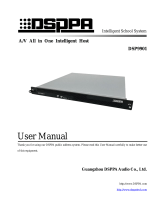Page is loading ...

ETV v3.1 Portal Server
Administrator Guide
VBrick Systems, Inc.
12 Beaumont Road November 10, 2005
Wallingford, Connecticut 06492 4410-0118-0002
VBrick
EtherneTV Portal Server

Copyright
© 2005 VBrick Systems, Inc. All rights reserved.
12 Beaumont Road
Wallingford, Connecticut 06492 USA
www.VBrick.com
This publication contains confidential, proprietary, and trade secret information. No part of this document may be
copied, photocopied, reproduced, translated, or reduced to any machine-readable or electronic format without
prior written permission from VBrick. Information in this document is subject to change without notice and
VBrick Systems assumes no responsibility or liability for any errors or inaccuracies.VBrick, VBrick Systems, the
VBrick logo, StreamPlayer, and StreamPlayer Plus are trademarks or registered trademarks in the United States and
other countries. Windows Media is a trademarked name of Microsoft Corporation in the United States and other
countries. All other products or services mentioned in this document are identified by the trademarks, service
marks, or product names as designated by the companies who market those products. Inquiries should be made
directly to those companies. This document may also have links to third-party web pages that are beyond the
control of VBrick. Use these links at your own risk. The use of such links does not imply that VBrick endorses or
recommends the content of any third-party web pages. Some VBrick products use open source software provided
by third parties. VBrick supports the Open Source Initiative (OSI) and this source code is freely available at http:/
/www.vbrick.com/opensource.
About VBrick Systems
Founded in 1997, VBrick Systems, an ISO 9001 certified vendor, is a privately held company that has enjoyed rapid
growth by helping our customers successfully introduce mission critical video applications across their enterprise
networks. Since our founding, VBrick has been setting the standard for quality, performance and innovation in the
delivery of live and stored video over IP networks—LANs, WANs and the Internet. With over 20,000 video
appliances installed across over 1,000 IP networks world-wide, VBrick is the recognized leader in reliable, high-
performance, easy-to-use networked video solutions.
VBrick is an active participant in the development of industry standards and continues to play an influential role in
the Internet Streaming Media Alliance (ISMA), the MPEG Industry Forum, and Internet2. In 1998 VBrick
invented and shipped the world's first MPEG Video Network Appliance designed to provide affordable DVD-
quality video across the network. Since then, VBrick's video solutions have grown to include Video on Demand,
Management, Security and Access Control, Scheduling, and Rich Media Integration. VBrick solutions are
successfully supporting a broad variety of applications including distance learning and training, conferencing and
remote office communications, security, process monitoring, traffic monitoring, business and news feeds to the
desktop, webcasting, corporate communications, collaboration, command and control, and telemedicine. VBrick
serves customers in education, government, healthcare, and financial services markets among others.

ETV Portal Server Administrator Guide iii
Contents
Preface
Organization . . . . . . . . . . . . . . . . . . . . . . . . . . . . . . . . . . . . . . . . . . . . . . . . . . . . . . . . . . . . . . . vii
Font Conventions . . . . . . . . . . . . . . . . . . . . . . . . . . . . . . . . . . . . . . . . . . . . . . . . . . . . . . . . . . . vii
Related Documents. . . . . . . . . . . . . . . . . . . . . . . . . . . . . . . . . . . . . . . . . . . . . . . . . . . . . . . . . . viii
Printer-Friendly . . . . . . . . . . . . . . . . . . . . . . . . . . . . . . . . . . . . . . . . . . . . . . . . . . . . . . . . . . . . . viii
1. Introduction
Overview . . . . . . . . . . . . . . . . . . . . . . . . . . . . . . . . . . . . . . . . . . . . . . . . . . . . . . . . . . . . . . . . . . . 1
Downloaded Components. . . . . . . . . . . . . . . . . . . . . . . . . . . . . . . . . . . . . . . . . . . . . . . . . . 1
MySQL . . . . . . . . . . . . . . . . . . . . . . . . . . . . . . . . . . . . . . . . . . . . . . . . . . . . . . . . . . . . . . . . . . . . 2
ETV Portal Server. . . . . . . . . . . . . . . . . . . . . . . . . . . . . . . . . . . . . . . . . . . . . . . . . . . . . . . . . . . . 2
Server Requirements . . . . . . . . . . . . . . . . . . . . . . . . . . . . . . . . . . . . . . . . . . . . . . . . . . . . . . 3
Desktop Requirements. . . . . . . . . . . . . . . . . . . . . . . . . . . . . . . . . . . . . . . . . . . . . . . . . . . . . 3
End User Features . . . . . . . . . . . . . . . . . . . . . . . . . . . . . . . . . . . . . . . . . . . . . . . . . . . . . . . . 4
Administrative Features . . . . . . . . . . . . . . . . . . . . . . . . . . . . . . . . . . . . . . . . . . . . . . . . . . . . 5
Additional ETV Components . . . . . . . . . . . . . . . . . . . . . . . . . . . . . . . . . . . . . . . . . . . . . . . . . . 5
EtherneTV Video-on-Demand Server . . . . . . . . . . . . . . . . . . . . . . . . . . . . . . . . . . . . . . . . 5
EtherneTV-STB Set-Top Box . . . . . . . . . . . . . . . . . . . . . . . . . . . . . . . . . . . . . . . . . . . . . . . 5
VBrick Encoders/Decoders . . . . . . . . . . . . . . . . . . . . . . . . . . . . . . . . . . . . . . . . . . . . . . . . 6
Additional Portal Server Components . . . . . . . . . . . . . . . . . . . . . . . . . . . . . . . . . . . . . . . . . . . . 6
ETV Network Video Recorder . . . . . . . . . . . . . . . . . . . . . . . . . . . . . . . . . . . . . . . . . . . . . . 6
ETV Live Portal Server . . . . . . . . . . . . . . . . . . . . . . . . . . . . . . . . . . . . . . . . . . . . . . . . . . . . 6
Portal Server License Files . . . . . . . . . . . . . . . . . . . . . . . . . . . . . . . . . . . . . . . . . . . . . . . . . . . . . 7
2. Administration
Overview . . . . . . . . . . . . . . . . . . . . . . . . . . . . . . . . . . . . . . . . . . . . . . . . . . . . . . . . . . . . . . . . . . . 9
Administrator Login. . . . . . . . . . . . . . . . . . . . . . . . . . . . . . . . . . . . . . . . . . . . . . . . . . . . . . . 9
Administrator Options. . . . . . . . . . . . . . . . . . . . . . . . . . . . . . . . . . . . . . . . . . . . . . . . . . . . . 9
Global Settings . . . . . . . . . . . . . . . . . . . . . . . . . . . . . . . . . . . . . . . . . . . . . . . . . . . . . . . . . . . . . 11
Global Assignments . . . . . . . . . . . . . . . . . . . . . . . . . . . . . . . . . . . . . . . . . . . . . . . . . . . . . . 11
Custom Fields. . . . . . . . . . . . . . . . . . . . . . . . . . . . . . . . . . . . . . . . . . . . . . . . . . . . . . . . . . . 14
Customize Streams. . . . . . . . . . . . . . . . . . . . . . . . . . . . . . . . . . . . . . . . . . . . . . . . . . . . . . . 15
Servers. . . . . . . . . . . . . . . . . . . . . . . . . . . . . . . . . . . . . . . . . . . . . . . . . . . . . . . . . . . . . . . . . 17
VBricks . . . . . . . . . . . . . . . . . . . . . . . . . . . . . . . . . . . . . . . . . . . . . . . . . . . . . . . . . . . . . . . . 19
Set Top Boxes. . . . . . . . . . . . . . . . . . . . . . . . . . . . . . . . . . . . . . . . . . . . . . . . . . . . . . . . . . . 22
Recorders . . . . . . . . . . . . . . . . . . . . . . . . . . . . . . . . . . . . . . . . . . . . . . . . . . . . . . . . . . . . . . 24
Script Devices. . . . . . . . . . . . . . . . . . . . . . . . . . . . . . . . . . . . . . . . . . . . . . . . . . . . . . . . . . . 26
Scripts . . . . . . . . . . . . . . . . . . . . . . . . . . . . . . . . . . . . . . . . . . . . . . . . . . . . . . . . . . . . . . . . . 27
URLs . . . . . . . . . . . . . . . . . . . . . . . . . . . . . . . . . . . . . . . . . . . . . . . . . . . . . . . . . . . . . . . . . . . . . 29
Emergency Broadcast . . . . . . . . . . . . . . . . . . . . . . . . . . . . . . . . . . . . . . . . . . . . . . . . . . . . 32
Modify VOD Content. . . . . . . . . . . . . . . . . . . . . . . . . . . . . . . . . . . . . . . . . . . . . . . . . . . . . . . . 36
Access Control . . . . . . . . . . . . . . . . . . . . . . . . . . . . . . . . . . . . . . . . . . . . . . . . . . . . . . . . . . . . . 36

iv Contents
Using Single Sign-On . . . . . . . . . . . . . . . . . . . . . . . . . . . . . . . . . . . . . . . . . . . . . . . . . . . . . 39
Using LDAP Servers with SSL . . . . . . . . . . . . . . . . . . . . . . . . . . . . . . . . . . . . . . . . . . . . . 40
Diagnostics . . . . . . . . . . . . . . . . . . . . . . . . . . . . . . . . . . . . . . . . . . . . . . . . . . . . . . . . . . . . . . . . 42
Status . . . . . . . . . . . . . . . . . . . . . . . . . . . . . . . . . . . . . . . . . . . . . . . . . . . . . . . . . . . . . . . . . . . . . 43
Help . . . . . . . . . . . . . . . . . . . . . . . . . . . . . . . . . . . . . . . . . . . . . . . . . . . . . . . . . . . . . . . . . . . . . . 44
Logout . . . . . . . . . . . . . . . . . . . . . . . . . . . . . . . . . . . . . . . . . . . . . . . . . . . . . . . . . . . . . . . . . . . . 44
3. Access Control
Overview . . . . . . . . . . . . . . . . . . . . . . . . . . . . . . . . . . . . . . . . . . . . . . . . . . . . . . . . . . . . . . . . . . 45
Definitions . . . . . . . . . . . . . . . . . . . . . . . . . . . . . . . . . . . . . . . . . . . . . . . . . . . . . . . . . . . . . 45
STB Authentication. . . . . . . . . . . . . . . . . . . . . . . . . . . . . . . . . . . . . . . . . . . . . . . . . . . . . . . . . . 47
Authentication by PIN. . . . . . . . . . . . . . . . . . . . . . . . . . . . . . . . . . . . . . . . . . . . . . . . . . . . 47
Authentication by IP Address . . . . . . . . . . . . . . . . . . . . . . . . . . . . . . . . . . . . . . . . . . . . . . 48
1. Setup and Configure the EtherneTV System . . . . . . . . . . . . . . . . . . . . . . . . . . . . . . . . 48
2. Choose an Authentication Method . . . . . . . . . . . . . . . . . . . . . . . . . . . . . . . . . . . . . . . . 49
3. Create User Groups on the Portal Server . . . . . . . . . . . . . . . . . . . . . . . . . . . . . . . . . . . 50
4. Create Resource Groups on the Portal Server . . . . . . . . . . . . . . . . . . . . . . . . . . . . . . . 50
5. Create Users on the ETV Portal Server . . . . . . . . . . . . . . . . . . . . . . . . . . . . . . . . . . . . 51
6. Assign Resources to Users or User Groups . . . . . . . . . . . . . . . . . . . . . . . . . . . . . . . . . 51
Users . . . . . . . . . . . . . . . . . . . . . . . . . . . . . . . . . . . . . . . . . . . . . . . . . . . . . . . . . . . . . . . . . . . . . 51
Add/Modify User Information . . . . . . . . . . . . . . . . . . . . . . . . . . . . . . . . . . . . . . . . . . . . . 53
Add/Modify User's Group Assignments . . . . . . . . . . . . . . . . . . . . . . . . . . . . . . . . . . . . . 54
Add/Modify User's Resource Group Assignments . . . . . . . . . . . . . . . . . . . . . . . . . . . . . 54
Add/Modify Live Channel Privileges . . . . . . . . . . . . . . . . . . . . . . . . . . . . . . . . . . . . . . . . 54
Allow Access to Specific VOD Servers . . . . . . . . . . . . . . . . . . . . . . . . . . . . . . . . . . . . . . 54
Allow Access to Specific VOD Content. . . . . . . . . . . . . . . . . . . . . . . . . . . . . . . . . . . . . . 55
Allow Viewing by Content Type . . . . . . . . . . . . . . . . . . . . . . . . . . . . . . . . . . . . . . . . . . . . 55
Allow Content Publishing . . . . . . . . . . . . . . . . . . . . . . . . . . . . . . . . . . . . . . . . . . . . . . . . . 55
Allow Content Recording . . . . . . . . . . . . . . . . . . . . . . . . . . . . . . . . . . . . . . . . . . . . . . . . . 55
Default Content Recording . . . . . . . . . . . . . . . . . . . . . . . . . . . . . . . . . . . . . . . . . . . . . . . . 56
Allow VBrick Access . . . . . . . . . . . . . . . . . . . . . . . . . . . . . . . . . . . . . . . . . . . . . . . . . . . . . 56
STB Access. . . . . . . . . . . . . . . . . . . . . . . . . . . . . . . . . . . . . . . . . . . . . . . . . . . . . . . . . . . . . 56
Schedule Privileges . . . . . . . . . . . . . . . . . . . . . . . . . . . . . . . . . . . . . . . . . . . . . . . . . . . . . . . 56
Emergency Broadcast Privileges . . . . . . . . . . . . . . . . . . . . . . . . . . . . . . . . . . . . . . . . . . . . 56
User Groups . . . . . . . . . . . . . . . . . . . . . . . . . . . . . . . . . . . . . . . . . . . . . . . . . . . . . . . . . . . . . . . 56
Add/Modify Group Information . . . . . . . . . . . . . . . . . . . . . . . . . . . . . . . . . . . . . . . . . . . 57
Add/Modify Group's User Assignments . . . . . . . . . . . . . . . . . . . . . . . . . . . . . . . . . . . . . 57
Add/Modify Group's Resource Assignments . . . . . . . . . . . . . . . . . . . . . . . . . . . . . . . . . 57
Resource Groups. . . . . . . . . . . . . . . . . . . . . . . . . . . . . . . . . . . . . . . . . . . . . . . . . . . . . . . . . . . . 58
Add/Modify Resource Group Information . . . . . . . . . . . . . . . . . . . . . . . . . . . . . . . . . . . 59
Add/Modify User's Resource Assignments . . . . . . . . . . . . . . . . . . . . . . . . . . . . . . . . . . . 59
Add/Modify Group's Resource Assignments . . . . . . . . . . . . . . . . . . . . . . . . . . . . . . . . . 59
4. Configuring for SSL
Overview . . . . . . . . . . . . . . . . . . . . . . . . . . . . . . . . . . . . . . . . . . . . . . . . . . . . . . . . . . . . . . . . . . 61
Generate a Certificate Request . . . . . . . . . . . . . . . . . . . . . . . . . . . . . . . . . . . . . . . . . . . . . 61

ETV Portal Server Administrator Guide v
Submit a Certificate Request . . . . . . . . . . . . . . . . . . . . . . . . . . . . . . . . . . . . . . . . . . . . . . . 62
Install the Certificate . . . . . . . . . . . . . . . . . . . . . . . . . . . . . . . . . . . . . . . . . . . . . . . . . . . . . 62
Configure Resources for SSL. . . . . . . . . . . . . . . . . . . . . . . . . . . . . . . . . . . . . . . . . . . . . . . 63
5. Auto Content Ingestion
Overview . . . . . . . . . . . . . . . . . . . . . . . . . . . . . . . . . . . . . . . . . . . . . . . . . . . . . . . . . . . . . . . . . . 65
Removing Closed Captions. . . . . . . . . . . . . . . . . . . . . . . . . . . . . . . . . . . . . . . . . . . . . . . . . . . . 66
Index

vi Contents

ETV Portal Server Administrator Guide vii
Preface
This EtherneTV Portal Server Administrator Guide is written for anyone who will be using
or evaluating the VBrick EtherneTV Portal Server. This includes system administrators,
software developers, network technicians, and others. The ETV Portal Server is a web-based
portal for accessing and managing video assets including both live or stored audio and video
files. The ETV Portal Server is a key component in VBrick's EtherneTV Media Distribution
System. The ETV Portal Server provides a simple, intuitive interface that auto-discovers
available media assets in your network. Key components in VBrick's EtherneTV solution
include:
• EtherneTV-NXG Video-on-Demand Server – Provides all standard Video-on-
Demand (VoD) features including support for MPEG-1, MPEG-2, and MPEG-4 for
maximum flexibility.
• EtherneTV-STB Set-Top Box – Leading edge digital set-top box that provides a low-
cost standalone decoder for DVD-quality MPEG-1, MPEG-2, and MPEG-4 videos.
• VBrick Hardware Encoders/Decoders – Rugged, reliable video appliances that can
reside anywhere on your network to provide either distributed or high-density centralized
encoding/decoding of MPEG-1, MPEG-2, and MPEG-4 video.
Organization
Introduction – provides an overview of the application including server and desktop
requirements and an overview of features and functionality.
Administration
– provides detailed explanations of all ETV Portal Server global settings and
configuration options, as well as diagnostics and status windows.
Access Control
– explains how to configure the system for access control. It explains how to
create users and groups with specific permissions and access to resources.
Configuring for SSL
– explains how to securely configure the system using the Secure Sockets
Layer.
Auto Content Ingestion
– explains auto content ingestion. This is the process whereby video
content is automatically populated on the portal server.
Font Conventions
Arial bold is used to describe dialog boxes and menu choices, for example: Start > All
Programs > VBrick
Courier fixed-width font is used for code elements (C++, HTML) as well as
filenames, directories, etc.
Bold Courier fixed-width font is used to indicate user input in keyboard
commands, scripts, etc.
Web addresses are displayed as hyperlinks in the format: http://www.VBrick.com
Italics are used to emphasize specific words or phrases.

viii Preface
Related Documents
The following documents describe key components in the EtherneTV Media Distribution
System.
Printer-Friendly
Click on the following link to print a hard copy of the document. For best viewing, open and
resize the document using the magnification box at the bottom of the Acrobat Reader
window.
ETV Portal Server Administrator Guide
T To save or print a PDF document:
1. Click once to open the PDF document in Acrobat Reader.
2. On the
Acrobat Reader toolbar, click Save or Print.
EtherneTV Portal Server User Guide
EtherneTV Portal Server Release Notes
EtherneTV-STB Admin Guide
EtherneTV-STB Quick Start Guide
EtherneTV-NXG 1&2 VoD Quick Start Guide

ETV Portal Server Administrator Guide 1
Chapter 1
Introduction
Overview
VBrick's EtherneTV Media Distribution System consists of a group of products that includes
the EtherneTV Portal (ETV Portal Server), EtherneTV Encoders, the EtherneTV-NXG
Video-on-Demand Server, EtherneTV Set-Top Boxes and StreamPlayer software. This
integrated system delivers both live and on-demand audio and video over an IP-based
infrastructure. The ETV Portal Server functions as a video portal, permitting end users to
view live and on-demand MPEG-1, MPEG-2 and MPEG-4 and other streams on a PC,
Macintosh, or Set-Top Box. The ETV Portal Server comes as software-only solution that can
be installed on a Windows Server or as a pre-configured hardware/software combination.
Downloaded Components
For Windows-based PC users only, ETV Portal Server uses VBrick StreamPlayer software-
based components to decode video streams on the user desktop. The Portal Server
downloads these components to each user machine the first time you access the Portal Server.
No download is necessary for subsequent access. If this is a new installation, you must answer
Yes to security requests to download these components. The EtherneTV Portal Server may
require the installation of up to five components. If you check the box
Always trust content
from VBrick Systems Incorporated
, any required components will be automatically
downloaded the next time they are needed. You don’t have to restart your computer.
The standard method to download these components is by using CABs. When a user
connects to the Portal Server for the first time, the CABs are downloaded automatically to the
user computer. In certain circumstances however, the use of CABs is not allowed or
impracticable. In these cases, VBrick provides an
.msi installer called
VBrickComponents.msi. This installer installs the same components and allows end-users
who cannot use CABs to gain full Portal Server functionality. This installer is located in the
utils directory under Portal Server. Go to Program Files\VBrick\MCS\utils to run this
utility.
Topics in this chapter
Overview
MySQL
ETV Portal Server
Additional ETV Components
Additional Portal Server Components
Portal Server License Files

2 © 2005 VBrick Systems, Inc.
MySQL
EtherneTV Portal Server is shipped with MySQL™ as the database. The MySQL database is
installed as part of the Portal Server installation package. If the hardware/software
combination was purchased from VBrick, MySQL will already be installed on your machine;
the default user name is
root. To protect the integrity of the database, you should change the
default password (
vbrick_18) after initial installation and periodically thereafter.
T To change the MySQL password:
1. Open a Command Prompt window.
2. At the C: prompt type
cd program files\mysql\mysql server 4.1\bin and press
Enter.
3. Type
mysql -uroot -pvbrick_18 and press Enter.
4. Type
set password for 'root'@'localhost'=password ('new_password'); (where
'new_password' in single quotes is the new password) and press Enter.
5. Type
exit.
ETV Portal Server
The VBrick EtherneTV (ETV) Portal Server is a web-based portal for accessing Live and On-
Demand audio and video files. A key component of VBrick's EtherneTV Media Distribution
System, the ETV Portal Server provides a simple interface to easily locate available media
assets on your network. Upon accessing the main portal page, users can navigate or search for
specific videos, select the video, and immediately begin viewing up to DVD quality video. For
on-demand videos, users can
Fast Forward/Rewind and Seek to specific points in the video.
Standard access control functionality provides restriction of certain content to particular
users, user groups, or set-top boxes. An optional scheduling module allows users to schedule
devices to send video, receive video, record video, or to initiate a two-way conference.
Note MySQL Query Browser is an Open Source front-end that provides a graphical
interface to the MySQL database. MySQL Query Browser is available free of charge
under the free software GNU General Public License. Go to http://
www.mysql.com for details.

Introduction
ETV Portal Server Administrator Guide 3
Figure 1. EtherneTV Media Distribution System
Server Requirements
The minimum server requirements include:
• Windows 2000 Server or Windows 2003 Server (with Service Pack 1).
• Pentium IV or Xeon Processor 1.26 GHz Minimum (2 GHz or higher recommended).
• RAM 512 MB Minimum (1 GB or more recommended).
• Hard Drive 36 GB Minimum (larger for frequent recording).
Desktop Requirements
Windows-based PC and Macintosh users access the ETV Portal Server through a web
browser. For Windows-based PCs, on the first access to the server, VBrick StreamPlayer
software is automatically downloaded to the PC. StreamPlayer software lets end users select a
stream and view TV-quality video directly on a PC. Macintosh users view MPEG-4 video
through the QuickTime player.
Note VBrick has tested the ETV Portal Server on Windows 2000 Web Server and
Windows 2003 Server Web Edition. Note also that ETV Portal Server also will not
operate correctly on a server that is configured as a primary domain controller or
with other network-related services and software.

4 © 2005 VBrick Systems, Inc.
End User Features
• Simple, intuitive user interface and unified portal for live and on-demand streams.
• Windows-based PCs, Macintoshes, or STBs (connected to televisions or display
monitors) can all access the Portal Server. Mac support is for MPEG-4 only.
• Users can view video at
Full Screen for a television-like user experience.
• Users can view Video-On-Demand assets with full VCR/DVD control, including
Play,
Pause, Stop, Fast Forward, Rewind, and Seek.
• Video can be viewed in a preview window or launched in an external, re-sizeable player
window (PC and Macintosh).
• Set-Top Box users can use familiar
Channel Up/Down keys and other hot keys on the IR
remote control to navigate through video listings.
• Users can search through the list of Live or On-Demand videos by
Title, Keyword,
Description, or other custom fields defined by an ETV Portal Server administrator.
• Users can record and store videos on the EtherneTV-NXG Video-on-Demand server via
ETV Portal Server.
• Users can publish pre-recorded content and thumbnails directly to the EtherneTV-NXG
Video-on-Demand server.
• Users can view closed caption text (Windows-based PCs and set-top boxes only).
• Users can launch pre-configured emergency broadcasts. (Optional. Requires Scheduling
module.)
• Users can schedule future recordings or broadcasts. (Optional. Requires Scheduling
module.)
Windows PCs
• Windows 98, 2000, XP (SP2) or above. XP SP2 has been tested and is supported.
• 300 MHz Pentium II processor for MPEG-1 streams.
• 500 MHz Pentium III processor for MPEG-2 streams.
• 500 MHz (minimum), 750 MHz Pentium III processor (recommended) for MPEG-4
streams.
• 128 MB RAM.
• SVGA video card 640x480, 256 colors, video card acceleration recommended.
• Windows-compatible sound device.
• Minimum 10 MB hard disk space for installation.
• Microsoft Internet Explorer 6.0 or higher.
• DirectX Media Version 8.1 and higher.
Macintosh PCs
• Mac OS X with Safari 1.0 (or higher) or FireFoX for Mac 1.0.4; QuickTime Player 6.0 or
higher. (Internet Explorer is no longer supported.)

Introduction
ETV Portal Server Administrator Guide 5
Administrative Features
• Access Control - allows administrators to allow/deny access to specific functions of the
ETV Portal Server server. Access control functionality can use the local ETV Portal
Server database or authenticate to an LDAP directory server.
• Clustering support – multiple EtherneTV-NXG Video-on-Demand servers can be
clustered to increase total throughput. The ETV Portal Server will automatically load
balance all servers defined in ETV Portal Server; no additional configuration is necessary.
See Servers
on page 17 for more.
• SSL/TLS security – the ETV Portal Server server can be set up to provide encrypted
access to the Administrative pages, the Login pages, or all pages. See Configuring for SSL
on page 61.
• Customer defined URLs – can be entered into the system and displayed in the ETV
Portal Server interface. The URLs can point to video assets or other assets such as PDFs
or PowerPoint documents.
• Autoingestion to the EtherneTV-NXG server – content placed in autoingestion folders
on the ETV Portal Server will be automatically transferred and ingested into the
EtherneTV-NXG server.
• Customized global messages can display on the ETV Portal Server interface.
• Channel numbers can be assigned to live streams.
• Define a startup channel for STBs – the STB will automatically tune into this channel
when users select the
Live TV option.
• Emergency broadcasts – can define pre-configured emergency broadcast templates that
can be launched instantaneously. See Emergency Broadcast
on page 32 for more.
• Status window – shows the status of videos being added, recorded, or ingested.
• Diagnostics window – displays a complete log of system events by source, time, and IP
address.
• Custom fields and streams – the ability to add customized information and search
parameters to live and stored streams.
Additional ETV Components
EtherneTV Video-on-Demand Server
The EtherneTV Video on Demand (VoD) server provides the ETV Portal Server with a list
of available video content organized in folders. The VoD content is displayed on the ETV
Portal Server, along with the duration of the video and associated descriptions, key words, and
other custom information entered by an administrator. The user plays content from the VoD
server by selecting it by program name from the ETV Portal Server interface. The ETV
Portal Server currently supports NXG and VOD-W on demand servers. The configuration is
essentially the same (see Servers
on page 17) and there is no difference in functionality for
end users.
EtherneTV-STB Set-Top Box
EtherneTV-STBs access the ETV Portal Server through a web browser within the Set-Top
Box. Using the Set-Top Box remote control, users can navigate and search for specific on-

6 © 2005 VBrick Systems, Inc.
demand content or live video streams, select a stream, and begin viewing television-quality
video. Set-Top Box users can also record video directly on the ETV Portal Server using the
remote control or the wireless keyboard.
VBrick Encoders/Decoders
VBrick's VB4000-5000-6000 Series MPEG-2 network video appliances provide DVD quality
video and CD quality audio at 1–15 Mbps of bandwidth. MPEG-2 is the world's most
popular digital compression technology and is used to encode DVDs as well as Digital Cable
and Digital Satellite broadcasts. VBrick's VB4000-5000-6000 Series MPEG-4 encoders and
decoders are versatile and reliable video appliances for one or two-way interactive
communications over low or medium bandwidth IP networks. The VBrick MPEG-4
encoder/decoder can be used for webcasting, multicasting, transcoding, and two-way
interactive video. Designed for streaming over the Internet at lower bit rates (56K, 128K,
384K0 and over a LAN at higher rates (1Mbps and above).
Additional Portal Server Components
The ETV Network Video Recorder and the ETV Live Portal Server are optional components
that are purchased and installed separately. They have different license files that must be
installed separately. See Portal Server License Files
on page 7.
ETV Network Video Recorder
The ETV Network Video Recorder lets you off-load all recording tasks from the ETV Portal
Server machine to a separate "recorder server" machine. This optimizes recording
performance as well as ETV Portal Server performance. The Network Video Recorder uses
ETV Portal Server components and requires two machines: the ETV Portal Server is installed
on one machine; the Network Video Recorder software is installed on a different machine.
Once installed, the NVR machine is used for all ETV Portal Server recording tasks. The NVR
has no GUI and runs continually as a background service. You simply install the NVR
software and change the Recorder Server configuration to match the new server. See the
ETV Network Video Recorder Release Notes for more details and installation instructions.
ETV Live Portal Server
The ETV Live Portal Server provides ETV functionality that is limited to scheduling and
viewing live streams. It does not integrate with a VoD server and there is no functionality for
browsing the video library.
Note A standard ETV Portal Server permits two concurrent recording operations. If you
purchase and install a Network Video Recorder, the number of concurrent
recording operations is fixed by the terms of your licensing agreement with VBrick.

Introduction
ETV Portal Server Administrator Guide 7
Figure 1. Live Portal Server User Interface
Portal Server License Files
You are prompted to install a license (.lic) file as part of the ETV Portal Server installation
process. Different Portal Server functionality is available depending on the type of license you
purchase and install. (For example if you do not install a Scheduler license, you will not see a
"Scheduled Programs" option in the Portal Server client application.) After initial installation
you can install a different license as necessary by using
Add or Remove Programs.
T To install or modify a Portal Server license file:
1. Go to
Start > Control Panel > Add or Remove Programs > VBrick Media Control
Server Suite
.
2. Click
Change/Remove and select the appropriate license file type (see below).
3. Click
Next, then browse to the file and click Open.
4. When done, manually close the window and launch the application. There is no need to
restart the host machine.

8 © 2005 VBrick Systems, Inc.
License File Description License Errors
Live Portal Server
or Portal Server
Either a standard ETV Portal Server license file
or a Live Portal Server (see ETV Live Portal
Server on page 6.) license file.
If not installed, error page
displayed at login.
Player The embedded Windows Media Player has
restrictions on the number of licensed users. Use
this option to select a license file that modifies the
number of allowed users for various MPEG-1,
MPEG-2, and MPEG-4 streams.
If not installed, a popup
message is displayed when
you try to launch a
stream.
Scheduler Enables the broadcast or recording of future
events. See the ETV Portal Server User Guide for
more information.
If not installed, the Add
option will not be shown
on Scheduler page.
Network Video
Recorder
A Network Video Recorder is a standalone
recorder option that can speed up recording
operations and/or enhance Portal Server
performance. (See ETV Network Video Recorder
on page 6.)
If not installed, there will
be a "record" failure for
more than two concurrent
record requests.
Modify Host Name
or IP Address
Lets you auto-detect or manually change the
Portal Server Host Name. This name must match
the machine name on which ETV Portal Server is
installed. If you change the host machine name,
use this option to change the Portal Server Host
Name.
Not applicable.
Uninstall Media
Control Server Suite
Remove all ETV Portal Server components. You
are prompted to save the database as desired.
Not applicable.

ETV Portal Server Administrator Guide 9
Chapter 2
Administration
Overview
The ETV Portal Server can be administered from Windows-based PCs using Internet
Explorer 6.0 or higher. The Administrative pages are best viewed at 1024x768 resolution.
Administration is not supported from Macintoshes or Set-Top Boxes.
Topics in this chapter
Overview
Global Settings
Modify VOD Content
Access Control
Diagnostics
Status
Help
Logout
Administrator Login
In order to access the administrative functions enter the following address in the Internet
Explorer browser of the PC where
myserveraddress is the host name or IP address of the
ETV Portal Server . The session will timeout after 20 minutes of inactivity.
admin is both the
default user name and password.
http://myserveraddress/admin/
Administrator Options
Login to the ETV Portal Server Admin pages with a valid user name and password to display
the following window. This window provides access to all admin configuration options.
Note As a standard best practice, VBrick recommends changing the default administrator
User Name and Password.

10 © 2005 VBrick Systems, Inc.
Table 1. Administrator Options
Option Description
Getting Started The ETV Portal Server splash page shown above.
Global Settings Provides system-wide configuration parameters to connect to VBrick
encoders and VoD servers as well as to customize the look of the
ETV Portal Server pages.
Modify VOD
Content
Provides the ability to Move, Rename, or Delete assets on the
EtherneTV-NXG Video-on-Demand server. (Not supported on some
legacy NXG servers.)
Diagnostics Displays system log messages by source, time, and (generally) IP
address.
Status Shows the status of events in progress including recordings, Add
Video commands, ingestion to the NXG server, and FTP downloads.
Access Control Provides the ability to limit access to the ETV Portal Server system to
different users or groups of users.
Users† Used in conjunction with Access Control to limit access to the ETV
Portal Server system to different users.
User Groups† Used in conjunction with Access Control to limit access to the ETV
Portal Server system to different groups of users.
Resource Groups† Used in conjunction with Access Control to group resources which
can then be provided to users or user groups.
Help Displays the ETV Portal Server online help system in a new window.

Administration
ETV Portal Server Administrator Guide 11
† Users, User Groups, and Resource Groups are only displayed if Access Control is enabled.
See Access Control
on page 45 for a description of these functions.
Global Settings
Global Settings include configuration settings and parameters that apply to the entire system.
Global Settings include:
Global Assignments
Custom Fields
Customize Streams
Servers
VBricks
Set Top Boxes
Recorders
Script Devices
Scripts
Emergency Broadcast
Global Assignments
Global Assignment are listed below. Most are self-explanatory and consist of text boxes
where you enter appropriate values.
Logout Logs out the user who is currently logged in.
Option Description

12 © 2005 VBrick Systems, Inc.
Table 2. Global Assignments
Function Description
Assign a Global Message The global message will be displayed in the message area of
the Portal Server user interface, when there is no program
information available. Enter the message text and click
Submit. Example: There will be an all hands meeting today at
4:00 p.m. in the boardroom. Note that if you are running the
Portal Server on a Set Top Box, the message area will not
display more than 4 lines of text.
Define Set Top Box Startup
Channel
When an STB (in ETV Portal Server Start mode) accesses the
"Watch live broadcasts" page, it can be set to automatically
play a defined channel in the Preview Window. Highlight that
channel from the list and click Submit. If there are no
channels listed, channels must first be defined as Customized
Live Streams.
Change Admin User Name Change the default admin user name of
admin.
Change Admin Password Change the default admin password of
admin.
Define FTP User Name ETV Portal Server is defaulted for "anonymous" FTP access,
which is configured in Windows IIS Default FTP Site. If a
more secure FTP access is desired, the User Name can be
changed in IIS (please reference the Windows Server
documentation for instructions on how to change the FTP
User Name). The same User Name should be entered here.
/