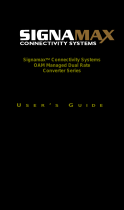5
Table of Contents
CHAPTER 1 INTRODUCTION ............................................................................................................................................................................................ 6
1.1 WELCOME ................................................................................................................................................................................................................................. 6
1.2 PRODUCT DESCRIPTION ................................................................................................................................................................................................................ 6
1.3 PRODUCT FEATURES .................................................................................................................................................................................................................... 7
1.4 SPECIFICATIONS .......................................................................................................................................................................................................................... 8
1.5 MANAGEMENT FEATURES ............................................................................................................................................................................................................. 8
1.6 PANEL ....................................................................................................................................................................................................................................... 9
CHAPTER 2 INSTALLATION ............................................................................................................................................................................................ 10
2.1 CHASSIS OPTIONS ..................................................................................................................................................................................................................... 10
2.2 ELECTRICAL INSTALLATION........................................................................................................................................................................................................... 11
2.3 INSTALLATION OF SFP MODULES ................................................................................................................................................................................................. 11
2.3.1 Inserting a Bale Clasp SFP Module into the Cage ......................................................................................................................................................... 11
2.3.2 Removing a Bale Clasp SFP Module .............................................................................................................................................................................. 11
CHAPTER 3 PROVISIONING ........................................................................................................................................................................................... 12
3.1 WEB LOGIN ............................................................................................................................................................................................................................. 12
3.1.1 Introduction .................................................................................................................................................................................................................. 12
3.1.2 Web Login Page ............................................................................................................................................................................................................ 12
3.1.3 Web Main Page ............................................................................................................................................................................................................ 13
3.1.4 System Information, Network Information................................................................................................................................................................... 14
3.1.5 System Information, DD Information............................................................................................................................................................................ 15
3.1.6 Local Settings ................................................................................................................................................................................................................ 15
3.1.7 Remote Settings ............................................................................................................................................................................................................ 22
3.1.8 802.3ah OAM Functions ............................................................................................................................................................................................... 22
3.1.9 Tools .............................................................................................................................................................................................................................. 27
3.1.10 Logout ......................................................................................................................................................................................................................... 30
3.2 TROUBLESHOOTING ................................................................................................................................................................................................................... 30
3.2.1 Factory Default. ............................................................................................................................................................................................................ 30
3.2.2 LED Observations .......................................................................................................................................................................................................... 31
3.2.3 Operation Checks .......................................................................................................................................................................................................... 31