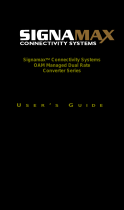Page is loading ...

Signamax Connectivity Systems
OAM Managed Dual Rate
Converter Series
U SER’ S G UIDE

Signamax Connectivity Systems
OAM Managed Dual Rate
Converter Series
User’s Guide

Signamax OAM Managed Dual Rate Media Converter
User’s Manual 1
FCC Warning
This equipment has been tested and found to comply with
the limits for a Class A digital device, pursuant to Part 15 of
the FCC Rules. These limits are designed to provide
reasonable protection against harmful interference when the
equipment is operated in a commercial environment.
This equipment generates, uses, and can radiate radio
frequency energy and, if not installed and used in
accordance with this user’s guide, may cause harmful
interference to radio communications. Operation of this
equipment in a residential area is likely to cause harmful
interference in which case the user will be required to correct
the interference at his own expense.
CE Mark Warning
This is a Class A product. In a domestic environment, this
product may cause radio interference in which case the user
may be required to take adequate measures.
Signamax Connectivity Systems from Advanced Electronic
Supports Products Inc. All rights reserved. All brand names
are registered trademarks of their relative holders.
Trademarks
Product names mentioned in this manual may be trademarks
or registered trademarks of those products and are hereby
acknowledged.
• Ethernet is a trademark of Xerox Corporation.
• Microsoft Windows is a trademark of Microsoft Corporation.
• Signamax is a trademark of Advanced Electronic Support Products,
Inc.

Signamax OAM Managed Dual Rate Media Converter
2 User’s Manual
Preface
This OAM Managed Dual Rate Media Converter can be
monitored and configured through management via SNMP
and Web-based. This manual describes how to install and
use the Signamax OAM Managed Dual Rate Media
Converter. The Signamax OAM Managed Dual Rate Media
Converter introduced here provides one channel media
conversion solution:
10/100/1000BaseTX to 100Base or 1000Base dual rate fiber
interface
The Signamax OAM Managed Dual Rate Media Converter
fully complies with IEEE802.3 10BaseT, IEEE802.3u
100BaseTX/FX, IEEE802.3ab 1000BaseT, and IEEE802.3z
1000BaseSX/LX Ethernet standards.
In this manual, you will find:
• Product overview
• Features on the media converter
• Illustrative LED functions
• Installation instructions
• System configuration
• Specifications

Signamax OAM Managed Dual Rate Media Converter
User’s Manual 3
Table of Contents
FCC WARNING ............................................................. 1
CE MARK WARNING ..................................................... 1
TRADEMARKS ............................................................... 1
PREFACE ....................................................................... 2
TABLE OF CONTENTS .................................................... 3
INTRODUCTION ............................................................. 4
PRODUCT OVERVIEW .......................................... 4
PRODUCT FEATURES .......................................... 4
PACKING LIST .................................................... 4
ONE-CHANNEL MEDIA CONVERTER .............................. 6
PORTS ............................................................... 6
FRONT PANEL & LEDS ....................................... 6
RESET BUTTON .................................................. 7
INSTALLATION .............................................................. 8
SELECTING A SITE FOR THE EQUIPMENT ............... 8
CONNECTING TO POWER ..................................... 8
INSTALLING IN A CHASSIS .................................... 8
SYSTEM CONFIGURATION ............................................ 10
LOGGING ON TO THE MEDIA CONVERTER ............ 10
MAIN MENU ..................................................... 11
NETWORK INFORMATION ................................... 12
LOCAL SETTING ............................................... 13
REMOTE SETTING ............................................. 27
TOOLS ............................................................. 31
LOGOUT .......................................................... 34
SPECIFICATIONS .......................................................... 35
CONTACT INFORMATION ............................................. 36

Signamax OAM Managed Dual Rate Media Converter
4 User’s Manual
Introduction
The OAM Managed Dual Rate Media Converter provides one
channel for media conversion between 10/100/1000BaseTX
to 100Base or 1000Base dual rate fiber interface.
Product Overview
Product Features
• Complies with IEEE802.3 10BaseT, IEEE802.3u 100BaseTX/FX,
IEEE802.3ab 1000BaseT, and IEEE802.3z 1000BaseSX/LX.
• Complies with IEEE802.3ah OAM standard.
• Supports SNMP v1 & v2c Management.
•
Supports Q in Q double tagged frame transparent.
• Supports IN-BAND Loop Back and Diagnostic.
•
One fiber interface supports dual rate 100BaseFX/BX or
1000BaseSX/LX/BX fiber transmission.
•
Gigabit transmission supports 9K Bytes jumbo frame.
• 1000Mbps-Auto/Full-duplex, 10/100Mbps-Full/Half-duplex, Auto-
Negotiation, Auto-MDI/MDIX.
• Supports IEEE802.3x Flow control: Flow control for Full-duplex and
Back pressure for Half-duplex.
•
Full wire-speed forwarding rate.
• Operating voltage and Max. current consumption: 0.25A @ 12VDC.
Power consumption: 3W Max.
• Power Supply: 12VDC external universal PSU.
• -20℉ to 131℉ (0℃ to 55℃) operating temperature range.
Packing List
When you unpack this product package, you will find the items listed below.
Please inspect the contents, and report any apparent damage or missing
items immediately to our authorized reseller.

Signamax OAM Managed Dual Rate Media Converter
User’s Manual 5
• The Media Converter
• User’s Manual
• AC to DC Power Adaptor

Signamax OAM Managed Dual Rate Media Converter
6 User’s Manual
One-Channel Media Converter
Ports
This converter provides one TX port and one dual rate
100BaseFX/BX or 1000BaseSX/LX/BX fiber interface. For
the dual rate 100BaseFX/BX or 1000BaseSX/LX/BX fiber
interface, it provides options of multi-mode/single-mode or
WDM multi-mode/single-mode fiber. For the TX port, it uses
RJ-45 connector and supports auto MDIX for uplink purpose.
Front Panel & LEDs
LED Indicators
The LED indicators give you instant feedback on status of the
converter:
LED’s
State
Indication
PWR (Green)
Steady
Power On
PWR stands for Power
Off Power Off
Copper Port
Speed
Steady Green: Copper Port connection at the speed of 1000Mbps
Amber: Copper Port connection at the speed of 100Mbps
Off Copper Port connection at the speed of 10Mbps
LNKC (Green)
Steady
A valid network connection is established on FX port
Flashing Data transmitting
OAM LOOP
(Green)
Steady When device in OAM Active Mode
Flashing Blinks for 4 seconds if loopback testing pass, when
device in OAM Passive Mode
GE
Steady Fiber port connection at the speed of 1000Mbps
Off
Fiber port connection at the speed of 100Mbps
LNKF (Green)
Steady A valid network connection is established on FX port
Flashing Data transmitting
LFS (Green)
Steady
LFS function enabled
LFS stands for Link Fault Signaling
Off LFS function disabled

Signamax OAM Managed Dual Rate Media Converter
User’s Manual 7
Reset Button
The reset button is used to reset the web-interface IP or
device settings.
Reset the device:
Insert a paper clip or a similar object into the reset hole to
press the reset button.
Reset the web-interface IP to 192.168.1.10:
Insert a paper clip or a similar object into the reset hole.
Press and hold the reset button for 5~10 seconds.
Reset to factory default:
Insert a paper clip or a similar object into the reset hole.
Press and hold the reset button for 10 seconds until the OAM
LOOP LED slowly blinks.

Signamax OAM Managed Dual Rate Media Converter
8 User’s Manual
Installation
This chapter gives step-by-step installation instructions for
the Converter.
Selecting a Site for the Equipment
As with any electric device, you should place the equipment
where it will not be subjected to extreme temperatures,
humidity, or electromagnetic interference. Specifically, the
site you select should meet the following requirements:
• The ambient temperature should be between 32 and 122 degrees
Fahrenheit (0 to 50 degrees Celsius).
• The relative humidity should be less than 95 percent, non-condensing.
• Surrounding electrical devices should not exceed the electromagnetic
field (RFC) standards for IEC 801-3, Level 2 (3V/M) field strength.
• Make sure that the equipment receives adequate ventilation. Do not
block the ventilation holes on each side of the equipment.
• The power outlet should be within 1.8 meters of the product.
Connecting to Power
This Converter is a plug-and-play device.
Connect the supplied AC to DC power adapter to the
receptacle at the back of the converter.
Attach the plug into a standard AC outlet.
Installing in a Chassis
The Converter is designed to fit into any of the expansion
slots on a rackmount chassis.
• Unscrew the carrier from the desired expansion slot on the chassis.
• Fit the converter onto the carrier.
• When the converter is completely seated onto the carrier, insert the
carrier to the guide rails of the expansion slot.
• Carefully slide in the carrier until it is fully and firmly fit the chassis.
• Fasten the carrier to the chassis by the screws.

Signamax OAM Managed Dual Rate Media Converter
User’s Manual 9
<NOTE> Never insert any converter into the chassis directly
without using the supplied carriers. The carriers allow secure
and consistent placement of the converters into the chassis’
backplane without causing any damage.

Signamax OAM Managed Dual Rate Media Converter
10 User’s Manual
System Configuration
This chapter provides network managers and system
administrators with information about how to configure the
OAM Managed Dual Rate Media Converter via the Web
Browser.
Logging on to the Media Converter
The default IP Address for the OAM Managed Media
Converter is 192.168.1.10. Enter the factory default
Username (admin). Enter the factory default Password (no
password). Then click on the “Login” button to log on to the
OAM Managed Media Converter.

Signamax OAM Managed Dual Rate Media Converter
User’s Manual 11
Main Menu

Signamax OAM Managed Dual Rate Media Converter
12 User’s Manual
Network Information
It will show local device information and local port status.

Signamax OAM Managed Dual Rate Media Converter
User’s Manual 13
Local Setting
IP Configuration
• DHCP Client: Click “DHCP Client” drop-down menu to
choose “Disable” or “Enable” from the “DHCP Client”
drop-down list to disable or enable DHCP Client setting
for the media converter. You need to set the IP Address,
Subnet Mask, and Gateway by self if DHCP Client is
disabled. The IP Address would be provided by DHCP
Server if the DHCP Client is enabled.
• IP Address: Click in “IP Address” text box and type a new
address to change the IP Address.
• Subnet Mask: Click in “Subnet Mask” text box and type a
new address to change the Subnet Mask.
• Gateway: Click in the “Gateway” text box and type a new
address to change the Gateway.
• Description: Click in the “Description” text box and type a
description for the media converter.
• Apply: Click “Apply” button when you finished IP
Configuration.

Signamax OAM Managed Dual Rate Media Converter
14 User’s Manual
Password Setting
• Login Name: The factory default login name “admin”
can’t be changed.
• Old Password: Click in “Old Password” text box and type
the old password. You must type the old password into
this field if you want to set a new password. The
password must be “a”-“z”, “A”-“Z”, “0”-“9”, and “_”. The
max length is 16 characters.
• New Password: Click in “New Password” text box and
type a new password.
• Confirm: Click in “Confirm” text box and type the new
password in “Confirm” text box again to verify it.
• Apply: Click “Apply” button when you finished Password
Setting.

Signamax OAM Managed Dual Rate Media Converter
User’s Manual 15
Converter Configuration
• Jumbo Frame (9K): The media converter could pass the
max 9KB packet if enable this function.
• Link Transparent: If the Link Transparent (Link Fault
Signaling) is enabled, the Link Loss Carry Forward will be
active.
• Link Fault Pass Through: Choose “Disable” or “Enable”
this function to disable or enable Link Fault Signaling.
• Forward CRC Error Frame: The CRC error packets will
be passed if enable this function. Otherwise the CRC
error packets will be dropped.
• Forward Pause Frame: The media converter will forward
pause frame and regard it as a normal packet if enable
this function.
• Management Packet High Priority: Need to reset media
converter then this function will take effect. All
management packet will be allocated to high priority

Signamax OAM Managed Dual Rate Media Converter
16 User’s Manual
queue to guarantee bandwidth when Management
Packet High Priority is enabled. Media converter will
enable QoS and four queues and set queue 3 as strict
priority if enable this function. All management packets
such as 802.3ah OAM and SNMP packets will be in
queue 3 to guarantee bandwidth.
• Broadcast Storm Filter: If enable this function, when too
many broadcast packets arrive in a period time, the
broadcast packets will be dropped.
• Multicast Storm Filter: If enable this function, when too
many multicast packets arrive in a period time, the
multicast packets will be dropped.
• Unknown DA Unicast Storm Filter: If enable this function,
when too many unknown DA unicast packets arrive in a
period time, the unknown DA unicast packets will be
dropped.
• Apply: Click “Apply” button when you finished Converter
Configuration.

Signamax OAM Managed Dual Rate Media Converter
User’s Manual 17
Port Configuration
• Mode: Click “Mode” drop-down menu to choose “Auto
Speed”, “1000 Full”, “100 Full”, “100 Half”, “10 Full”, “10
Half” from the “Mode” drop-down list for TP port. And
click “Mode” drop-down menu to choose “Auto Speed”,
“1000 Full”, “100 Full” from the “Mode” drop-down list for
FX port.
• Flow Control: Click “Flow Control” drop-down menu to
choose “Disable” or “Enable” from the “Flow Control”
drop-down list to disable or enable Flow Control for TP or
FX port.
• Ingress Rate Limit (kbps): Click “Ingress Rate Limit”
drop-down menu to choose the ingress rate limit from the
“Ingress Rate Limit” drop-down list for TP or FX port. Or
click “Ingress Rate Limit” drop-down menu to choose the
“User Setting” from the “Ingress Rate Limit” drop-down
list for TP or FX port. Then click in “Ingress Rate Limit”
text box and type an ingress rate limit for TP or FX port.
The ingress rate limit should be divided exactly by 64
because 64kbps is as a minimal step for ingress rate limit.
The program will change the ingress rate limit to 64

Signamax OAM Managed Dual Rate Media Converter
18 User’s Manual
automatically if the ingress rate limit is not divided by 64,
for example 65.
• Egress Rate Limit (kbps): Click “Egress Rate Limit” drop-
down menu to choose the egress rate limit from the
“Egress Rate Limit” drop-down list for TP or FX port. Or
click “Egress Rate Limit” drop-down menu to choose the
“User Setting” from the “Egress Rate Limit” drop-down list
for TP or FX port. Then click in “Egress Rate Limit” text
box and type an egress rate limit for TP or FX port. The
egress rate limit should be divided exactly by 64 because
64kbps is as a minimal step for egress rate limit. The
program will change the egress rate limit to 64
automatically if the egress rate limit is not divided by 64,
for example 65.
• Apply: Click “Apply” button when you finished Port
Configuration.
• Refresh: Click “Refresh” button to show the current Port
Configuration again.
/