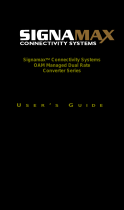Page is loading ...

1
USER MANUAL
FMC-100M(S)
Fast Ethernet OAM/IP
Web Smart Media Converter

2
CTC Union Technologies Co., Ltd.
Far Eastern Vienna Technology Center
(Neihu Technology Park)
8F, No. 60 Zhouzi St., Neihu, Taipei 114,
Taiwan
T +886-2-26591021
F +886-2-26590237
H www.ctcu.com
FMC-100M(S) Operation Manual
Fast Ethernet OAM/IP Web Smart Media Converter
Version 1.1 August 2015 (Update)
This Manual supports the following models:
FMC-100M : 1x100Base-FX + 1x10/100Base-TX
FMC-100MS : 1x100Base-FX (SFP) + 1x10/100Base-TX
2015 CTC Union Technologies Co., LTD.
All trademarks are the property of their respective owners.
Technical information in this document is subject to change without notice.

3
Legal
The information in this publication has been carefully checked and is believed to be entirely accurate at the time of publication. CTC Union Technologies
assumes no responsibility, however, for possible errors or omissions, or for any consequences resulting from the use of the information contained herein.
CTC Union Technologies reserves the right to make changes in its products or product specifications with the intent to improve function or design at any
time and without notice and is not required to update this documentation to reflect such changes.
CTC Union Technologies makes no warranty, representation, or guarantee regarding the suitability of its products for any particular purpose, nor does CTC
Union assume any liability arising out of the application or use of any product and specifically disclaims any and all liability, including without limitation any
consequential or incidental damages.
CTC Union products are not designed, intended, or authorized for use in systems or applications intended to support or sustain life, or for any other
application in which the failure of the product could create a situation where personal injury or death may occur. Should the Buyer purchase or use a CTC
Union product for any such unintended or unauthorized application, the Buyer shall indemnify and hold CTC Union Technologies and its officers,
employees, subsidiaries, affiliates, and distributors harmless against all claims, costs, damages, expenses, and reasonable attorney fees arising out of,
either directly or indirectly, any claim of personal injury or death that may be associated with such unintended or unauthorized use, even if such claim
alleges that CTC Union Technologies was negligent regarding the design or manufacture of said product.
FCC WARNING:
This equipment has been tested and found to comply with the limits for a Class A digital device, pursuant to Part 15 of the FCC Rules. These limits are
designed to provide reasonable protection against harmful interference when the equipment is operated in a commercial environment. This equipment
generates, uses, and can radiate radio frequency energy and if not installed and used in accordance with the instruction manual may cause harmful
interference in which case the user will be required to correct the interference at his own expense. NOTICE: (1) The changes or modifications not
expressively approved by the party responsible for compliance could void the user's authority to operate the equipment. (2) Shielded interface cables and
AC power cord, if any, must be used in order to comply with the emission limits.
CISPR PUB.22 Class A COMPLIANCE:
This device complies with EMC directive of the European Community and meets or exceeds the following technical standard. EN 55022 - Limits and
Methods of Measurement of Radio Interference Characteristics of Information Technology Equipment. This device complies with CISPR Class A.
CE NOTICE
Marking by the symbol CE indicates compliance of this equipment to the EMC and LVD directives of the European Community. Such marking is indicative
that this equipment meets or exceeds the following technical standards: EN 55022:2006, Class A, EN55024:1998+A1:2001+A2:2003, and EN60950-1:2001

4
Table of Contents
CHAPTER 1 INTRODUCTION ................................................................................................................................................................................................................................................ 6
1.1 WELCOME ................................................................................................................................................................................................................................................................................ 6
1.2 PRODUCT DESCRIPTION .............................................................................................................................................................................................................................................................. 6
1.3 PRODUCT FEATURES ................................................................................................................................................................................................................................................................... 7
1.4 SPECIFICATIONS ......................................................................................................................................................................................................................................................................... 8
1.5 MANAGEMENT FEATURES ........................................................................................................................................................................................................................................................... 8
1.6 PANEL ..................................................................................................................................................................................................................................................................................... 9
1.7 LED INDICATORS ..................................................................................................................................................................................................................................................................... 11
1.8 FACTORY RESET PROCEDURE ....................................................................................................................................................................................................................................................... 11
CHAPTER 2 INSTALLATION ................................................................................................................................................................................................................................................ 12
2.1 CHASSIS OPTIONS .................................................................................................................................................................................................................................................................... 12
2.2 CHASSIS ELECTRICAL INSTALLATION ............................................................................................................................................................................................................................................. 13
2.3 POWER BUILT-IN (AC + DC) ELECTRICAL INSTALLATION .................................................................................................................................................................................................................. 13
2.4 INSTALLATION OF SFP MODULES ................................................................................................................................................................................................................................................ 14
2.4.1 Inserting a Bale Clasp SFP Module into the Cage ........................................................................................................................................................................................................ 14
2.4.2 Removing a Bale Clasp SFP Module ............................................................................................................................................................................................................................ 14
CHAPTER 3 PROVISIONING ............................................................................................................................................................................................................................................... 15
3.1 WEB LOGIN ............................................................................................................................................................................................................................................................................ 15
3.1.1 Introduction ................................................................................................................................................................................................................................................................ 15
3.1.2 Web Login Page .......................................................................................................................................................................................................................................................... 15
3.1.3 Web Main Page .......................................................................................................................................................................................................................................................... 16
3.1.4 System Information, Network Information ................................................................................................................................................................................................................. 17
3.1.5 System Information, DD Information .......................................................................................................................................................................................................................... 18
3.1.6 Local Settings .............................................................................................................................................................................................................................................................. 18
3.1.6.1 IP Configuration ................................................................................................................................................................................................................................................................................. 19
3.1.6.2 Password Setting ................................................................................................................................................................................................................................................................................ 19
3.1.6.3 Converter Configuration .................................................................................................................................................................................................................................................................... 20
3.1.6.4 Port Configuration ............................................................................................................................................................................................................................................................................. 21
3.1.6.5 Q-in-Q Configuration .......................................................................................................................................................................................................................................................................... 21
3.1.6.6 RMON Counters ................................................................................................................................................................................................................................................................................. 22
3.1.6.7 VLAN Group Configuration ................................................................................................................................................................................................................................................................. 23
3.1.6.8 VLAN Per Port Configuration .............................................................................................................................................................................................................................................................. 24

5
3.1.6.9 Q in Q Configuration .......................................................................................................................................................................................................................................................................... 24
3.1.7 Remote Settings .......................................................................................................................................................................................................................................................... 25
3.1.8 802.3ah OAM Functions.............................................................................................................................................................................................................................................. 25
3.1.8.1 802.3ah Configuration ....................................................................................................................................................................................................................................................................... 26
3.1.8.2 Loop back Test ................................................................................................................................................................................................................................................................................... 27
3.1.8.3 802.3ah Status ................................................................................................................................................................................................................................................................................... 28
3.1.9 Tools ............................................................................................................................................................................................................................................................................ 30
3.1.9.1 System Reboot ................................................................................................................................................................................................................................................................................... 31
3.1.9.2 Save and Restore ............................................................................................................................................................................................................................................................................... 31
3.1.9.3 Firmware Upgrade ............................................................................................................................................................................................................................................................................. 32
3.1.10 Logout ....................................................................................................................................................................................................................................................................... 33
3.2 TROUBLESHOOTING .................................................................................................................................................................................................................................................................. 33
3.2.1 Factory Default. .......................................................................................................................................................................................................................................................... 33
3.2.2 LED Observations ........................................................................................................................................................................................................................................................ 34
3.2.2.1 Power On ........................................................................................................................................................................................................................................................................................... 34
3.2.2.2 UTP Link Test. ..................................................................................................................................................................................................................................................................................... 34
3.2.2.3 Fiber Link Test .................................................................................................................................................................................................................................................................................... 34
3.2.3 Operation Checks ........................................................................................................................................................................................................................................................ 34
3.2.3.1 Converter Check ................................................................................................................................................................................................................................................................................. 34
3.2.3.2 Ping Test ............................................................................................................................................................................................................................................................................................. 35
3.2.3.3 Web Access Test ................................................................................................................................................................................................................................................................................ 35

6
Chapter 1 Introduction
1.1 Welcome
Thank you for choosing FMC-100M(S) Fast Ethernet OAM/IP Web Smart Media Converter. Throughout this document, the two different
models of this family will be referred to as FMC-100M(S) or in an abbreviated form as just 100M(S). If you would like to skip right to the
installation of the converter, proceed to Chapter 2.
This manual is used to explain the hardware installation procedures and operation of FMC-100M(S), and present its capabilities and
specifications. This manual is divided into 3 chapters, the Introduction, Installation, and Provisioning Chapters.
Installers should carefully read the Chapters 1&2, Introduction and Installation. The divisions in that manual are intended for use by
personnel to answer questions in general areas. Planners and potential purchasers may read the Introduction to determine the suitability of the
product to its intended use; Operating Personnel would use Web Based Management Chapters and Appendices to become familiar with the
converter and settings. Network Administrators should read the chapters on Web Based Management and Trouble Shooting to become
familiar with the diagnostic capabilities, network settings and management strategies.
1.2 Product Description
FMC-100M(S) is an electrical to optical media converter for Fast Ethernet. There are two fiber models, one with fixed optical transceiver
(100M) and one supporting pluggable SFP transceiver (100MS). These converters support embedded stand-alone Web based management
over IP networks as well as IEEE802.3ah OAM for remote in-band management. They are also fully compatible when placed in FMC Non-
managed chassis such as the FMC-CH17 or FMC-CH08. FMC-100M(S) media converters also have built-in power type model supporting both
AC and DC power.
FMC-100M(S) is an IEEE802.3ah OAM compliant copper to fiber Fast Ethernet solution designed to make conversion between
10/100Base-TX and 100Base-FX with SC, FC ,ST connector (FMC-100M) or SFP LC connector (FMC-100MS). When deployed as a stand-
alone solution, this media converter incorporates an easy to use Web user interface for operation, administration and maintenance of both
local and remotely connected FMC-100M(S) converters. By offering 802.3ah OAM compliance, this converter can be linked to any 802.3ah
compliant fiber switch and support loop back and dying gasp functions. All functions of this converter and the remotely connected converter
can be configured and monitored via in-band management, including band-width control, duplex, speed, VLAN configuration and more.

7
1.3 Product Features
Auto-Cross over for MDI/MDIX at UTP port
Auto-Negotiation or Forced Manual mode for UTP port
Supports 155M SFP for Fast Ethernet speed on fiber (FMC-100MS)
Supports 802.3X flow control Enable or Disable
Supports Jumbo Frames up to 9K bytes
Supports 16 Tag VLAN Groups
Supports 802.1Q tagging and 802.1ad double VLAN tag (Q-in-Q)
Ingress/Egress Bandwidth control with 64K granularity
Supports 802.3ah-OAM loop back and dying gasp (remote power failure detection)
Supports firmware upgrade via Web
Supports Digital Diagnostics (DOM) for supported SFP
Provides product information for management
Includes RMON counters (stand-alone only)
Supports password setting for authentication
Supports Link Fault Pass Through (LFP) Function
Supports Auto Laser Shutdown (ALS) Function
Supports DHCP client for automatic TCP/IP configuration
FMC-100M(S) SFP socket supports a wide range of standard SFP modules to address any network situation.
Single-mode, Multi-mode, Multi-rate, Single fiber bi-directional, Coarse and Dense Wave Division Multiplexing (CWDM and DWDM) and
Copper media
WARNING: Fiber optic equipment may emit laser or infrared light that can injure your eyes. Never look into an optical fiber or connector port.
Always assume that fiber optic cables are connected to an active laser light source.

8
1.4 Specifications
Optical Interface
Connector
Duplex SC, ST, FC (100M) or SFP cage (100MS)
Data rate
100Base-FX (125Mbps optical rate)
Duplex mode
Full duplex on fiber
Electrical Interface
Connector
RJ-45, shielded
Data rate
auto, 10Mbps (10Base), 100Mbps (100Base)
Duplex mode
Full or Half (Auto)
Cable
Cat 5e or better
Indications
LED (PWR, FX Link, LAN Link, LAN Speed, FX Speed)
Power
Dual Inputs for redundancy
Input
Adapter Type: DC 12V
Power Built-in Type: AC 100~240V, DC 18~60V
Consumption
<5W
Dimensions
Adapter Type (Plastic): 108 mm (D) x 73.4 mm (W) x 23 mm (H)
AC or DC Power Built-in Type (Plastic): 135 mm (D) x 73.4 mm (W) x 23 mm (H)
AC+DC Power Built-in Type (Metal): 198 mm (D) x 135 mm (W) x 30.8 mm (H)
Temperature
Operating: 0°C~60°C (standard)
Storage: -10°C~70°C
Humidity
10 ~ 90% non-condensing
Certifications
CE, FCC, RoHS Compliant
MTBF
75000 hrs
1.5 Management Features
Both 100M and 100MS can be placed in a FMC-CH17 or FMC-CH08 non-managed chassis. The converter can be configured and
monitored via Web HTTP.

9
1.6 Panel
Front Panel
1
2
3
3
4
4
5
5
1
2
3
4
5
Figure 3. FMC-100M AC+DC
Power Type Front Panel
Fixed fiber transceiver
SFP fiber slot
LED indicators
RJ-45 LAN connector
Rest-to-default button
3
4
1
Figure 1. FMC-100M
Front Panel
Figure 2. FMC-100MS
Front Panel

10
Rear Panel
Figure 4. Adapter Type
Rear Panel
DC 12V
Figure 6. Built-in Power
(DC) Type
Rear Panel
DC 18~60V
Figure 5. Built-in Power
(AC) Type
Rear Panel
AC
100~240V
DC 18~60V
AC
100~240V
Figure 7. Built-in Power
(AC+DC) Type
Rear Panel

11
1.7 LED Indicators
FMC-100M(S) has LEDs on the front face that report the condition of power, Fiber link & Speed, LAN link & Speed. See below for
definitions of each LED indicator.
LED
Color
Status
Definition
PWR
Green
ON
Light if power is connected and active.
OFF
Power is not connected.
FX LNK
Green
ON steadily
Light when the fiber port has an optical link but no link activity.
Flashing
Flash when there is data traffic.
OFF
There is no optical link.
LAN LNK
Green
ON steadily
Light when the LAN port has a link but no link activity.
Flashing
Flash when there is Ethernet traffic.
OFF
There is no LAN port link.
LAN Speed
Green
ON
Light when the LAN speed is 100M.
OFF
If not lit, the LAN speed of 10M is indicated.
1.8 Factory reset procedure
Apply power to 100M(S) and allow 30 seconds to fully boot. Using a pencil or ball-point pen, press the 'DEFAULT' recessed push-button
switch (located on the face plate) and hold for 6 seconds. The unit will be restored to factory default almost immediately. The defaults are:
IP=10.1.1.1
netmask=255.255.255.0
GW=10.1.1.254
password reset to 'admin'

12
Chapter 2 Installation
2.1 Chassis Options
The converter can be placed in any FMC series chassis, including the 17 slot CH17, 8 slot CH08 chassis. Chassis with built-in power are
available with single AC (90-240VAC), single DC (18~75VDC). Dual AC, dual DC or AC plus DC combo for FMC-CH17 only.
Note: The 100M(S) converters with built-in power AC or DC cannot be placed in FMC series chassis. They are intended for
standalone use.
FMC-CH17
CH17-XX Chassis (XX=
AC, DC, AA, DD or AD)
FMC-CH08
CH08-XX Chassis (XX= AC, DC)

13
2.2 Chassis Electrical Installation
With a built-in AC power chassis, AC power is supplied to the chassis through a standard IEC C14 3-prong receptacle, located on the rear
of the chassis. Any national power cord with IEC C13 line plug may be used to connect AC power to the power module. With a built-in DC
power chassis, DC -48V is connected to the terminal block located on the rear of the chassis, observing the proper polarity. The chassis
should always be grounded through the protective earth lead of the power cable in AC installations, or via the frame ground connection for DC
installations.
2.3 Power Built-in (AC + DC) Electrical Installation
The converter also has power built-in (AC + DC) type. Users can choose one of the power types for power supply source or use both
power supply sources for power redundancy purpose. When AC power is used, any national power cord with IEC C13 line plug may be used
to connect AC power. With a built-in DC power, DC 18~60V is connected to the terminal block located on the rear of the device. Turn on the
respective AC or DC power switch to provide power supply. The device should always be grounded through the protective earth lead of the
power cable in AC installations, or via the frame ground connection for DC installations.
Left: Live line
Right: Neutral line
Middle: Ground
Left: -V (-48V)
Right: +V (0V)
Middle: Frame Ground
DC IN
-V FG +V
18~75 VDC

14
2.4 Installation of SFP Modules
CTC Union supplied SFP modules are of the Bale Clasp type. The bale clasp pluggable module has a bale clasp that secures the module
into the SFP cage.
2.4.1 Inserting a Bale Clasp SFP Module into the Cage
Step 1. Close the bale clasp upward before inserting the pluggable module.
Step 2. Line up the SFP module with the port, and slide it into the cage. Seat it. Attach fiber cable.
2.4.2 Removing a Bale Clasp SFP Module
Step 1. Remove fiber cable. Open the bale clasp on the SFP module. Press the clasp downward with your index finger.
Step 2. Grasp the SFP module between your thumb and index finger and carefully remove it from the SFP cage.

15
Chapter 3 Provisioning
3.1 Web Login
3.1.1 Introduction
In an effort to make Networking devices easier to configure, many devices can now be configured via a Web Page, which should be
familiar to all Internet users.
The web page is accessed by the Default IP Address of the device from a Web Browser such as Internet Explorer or Firefox in the
following way:
10.1.1.1/ (Assuming the Default IP Address is 10.1.1.1 )
Before accessing this device by web browser, the IP address must be known or it must be reset or changed to be used on the desired
network. Please refer to Chapter 1, section 1.6 or to Chapter 2, section 3.1.9 for the factory reset procedure. You must set your PC to the
default IP subnet and access this device that way. Then you can change the IP address through the web interface.
3.1.2 Web Login Page
Access the device via a web browser.
Enter the password ‘admin’ and click “Login”.

16
3.1.3 Web Main Page

17
3.1.4 System Information, Network Information
The information displayed on this page gives specific device, network information, and port status for the local FMC-100M(S) and for any
remote that is accessible via IEEE802.3ah OAM in-band management.

18
3.1.5 System Information, DD Information
The DD or DDOM information is read from the MSA compliant SFP module and can be displayed via the web user interface.
3.1.6 Local Settings
If you have reviewed section 3.1 of this chapter, then you will already be familiar with these settings and their actions. We will go through
the settings here again, but not with as much detail. For detail, please review section 3.1.

19
3.1.6.1 IP Configuration
Use this screen to set the TCP/IP configuration for the local unit. Note, that if you change the IP address you could lose remote
management for this device. Remember to save settings under the “Tools” menu.
3.1.6.2 Password Setting
Key in the current password and type in the new password twice, then click the “Apply” button.

20
3.1.6.3 Converter Configuration
All of these special functions are explained in Section 3.1.8 of this chapter. Select the proper radio buttons and the click the “Apply” button.
Remember to save settings under the “Tools” menu.
/