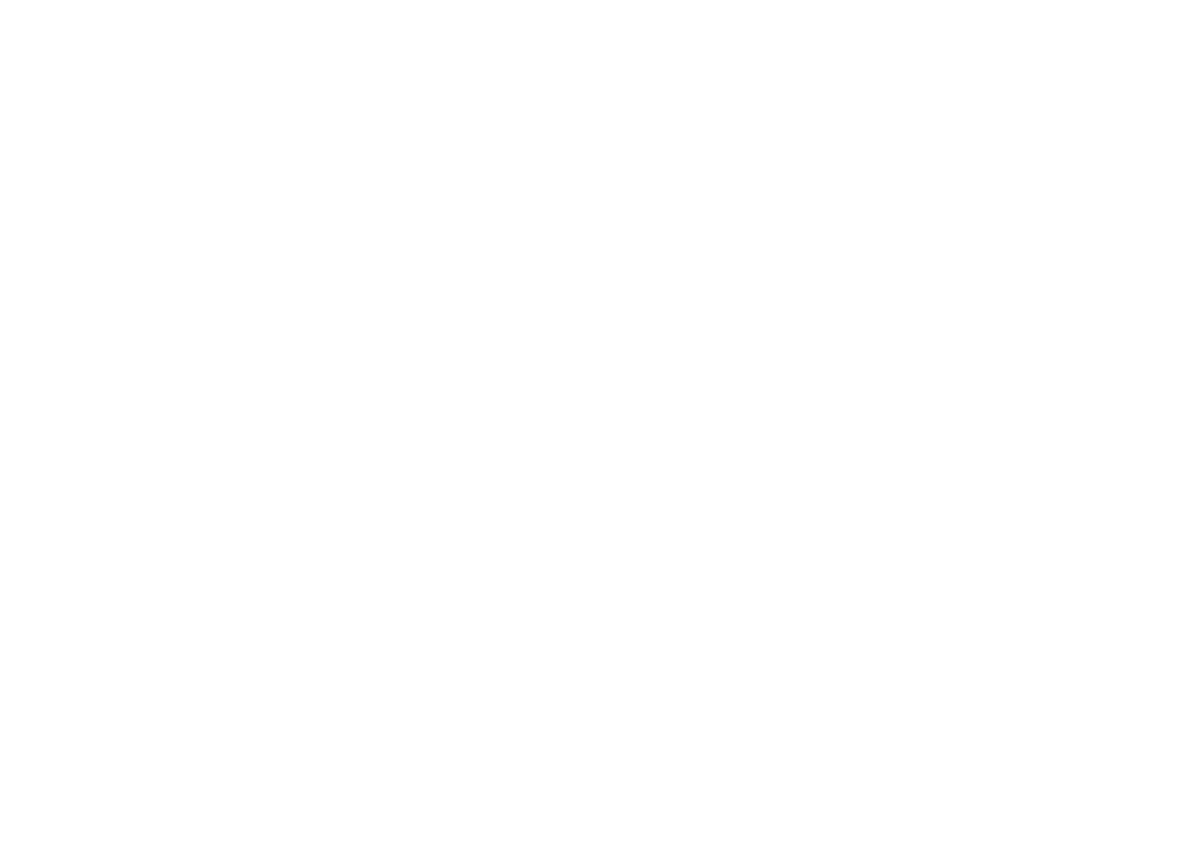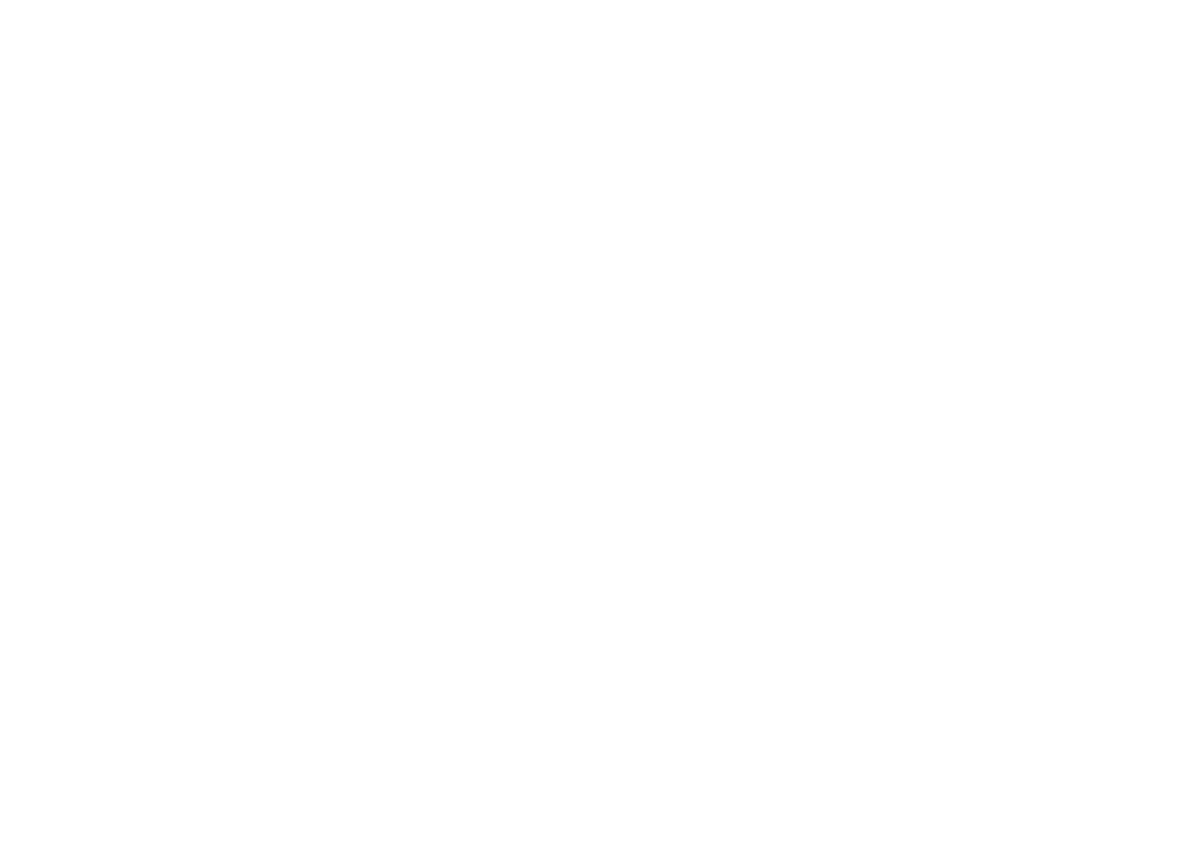
ii
IMPORTANT NOTICE
DISCLAIMER OF WARRANTY
Epson America makes no representations or warranties, either express
or implied, by or with respect to anything in this manual, and shall not
be liable for any implied warranties of merchantability and fitness for a
particular purpose or for any indirect, special, or consequential
damages. Some states do not allow the exclusion of incidental or
consequential damages, so this exclusion may not apply to you.
COPYRIGHT NOTICE
All rights reserved. No part of this publication may be reproduced,
stored in a retrieval system, or transmitted, in any form or by any
means, electronic, mechanical, photocopying, recording, or otherwise,
without the prior written permission of Epson America, Inc. No patent
liability is assumed with respect to the use of information contained
herein. Nor is any liability assumed for damages resulting from the use
of the information contained herein. Further, this publication and
features described herein are subject to change without notice.
TRADEMARKS
EPSON is a registered trademark of SEIKO EPSON CORPORATION
PhotoPC 500, PhotoPix, PhotoSpan, EPSON Stylus, EPSON PhotoPC 500
imaging software, and EPSON Photo! TWAIN are trademarks of Epson
America, Inc.
General notice: Other product names used herein are for identification
purposes only and may be trademarks of their respective owners.
EPSON disclaims any and all rights in those marks.
Copyright © 1996 by Epson America, Inc. CPD 4185
Torrance, California, USA 11/96
A NOTE CONCERNING RESPONSIBLE USE OF
COPYRIGHTED MATERIALS
Like photocopiers, digital cameras can be misused by improper
photographing of copyrighted material. Although Section 107 of the U.S.
Copyright Act of 1976 (Title 17, United States Code), the “fair use”
doctrine, permits limited copying in certain circumstances, those
circumstances may not be as broad as some people assume. Unless you
have the advice of a knowledgeable attorney, be responsible and
respectful by not photographing published material without the
permission of the copyright holder.
camfm.fm5 Page ii Friday, November 1, 1996 12:05 PM