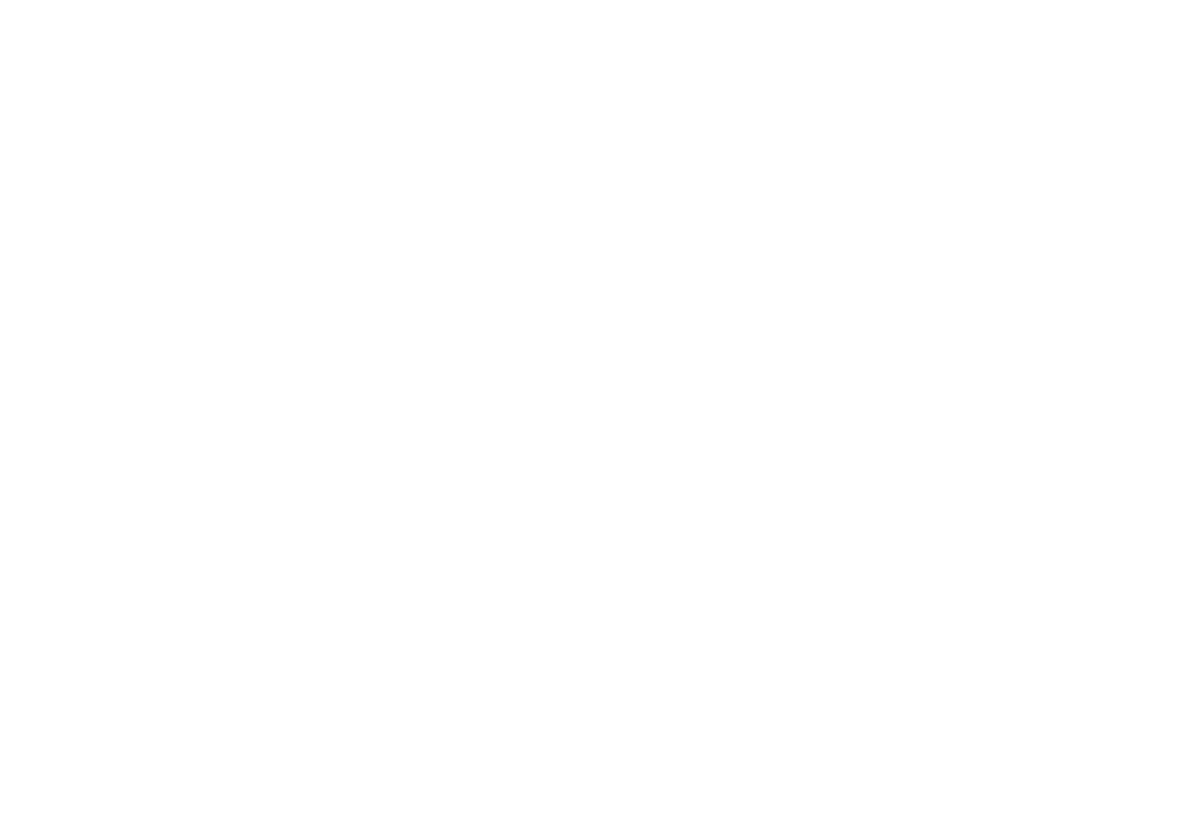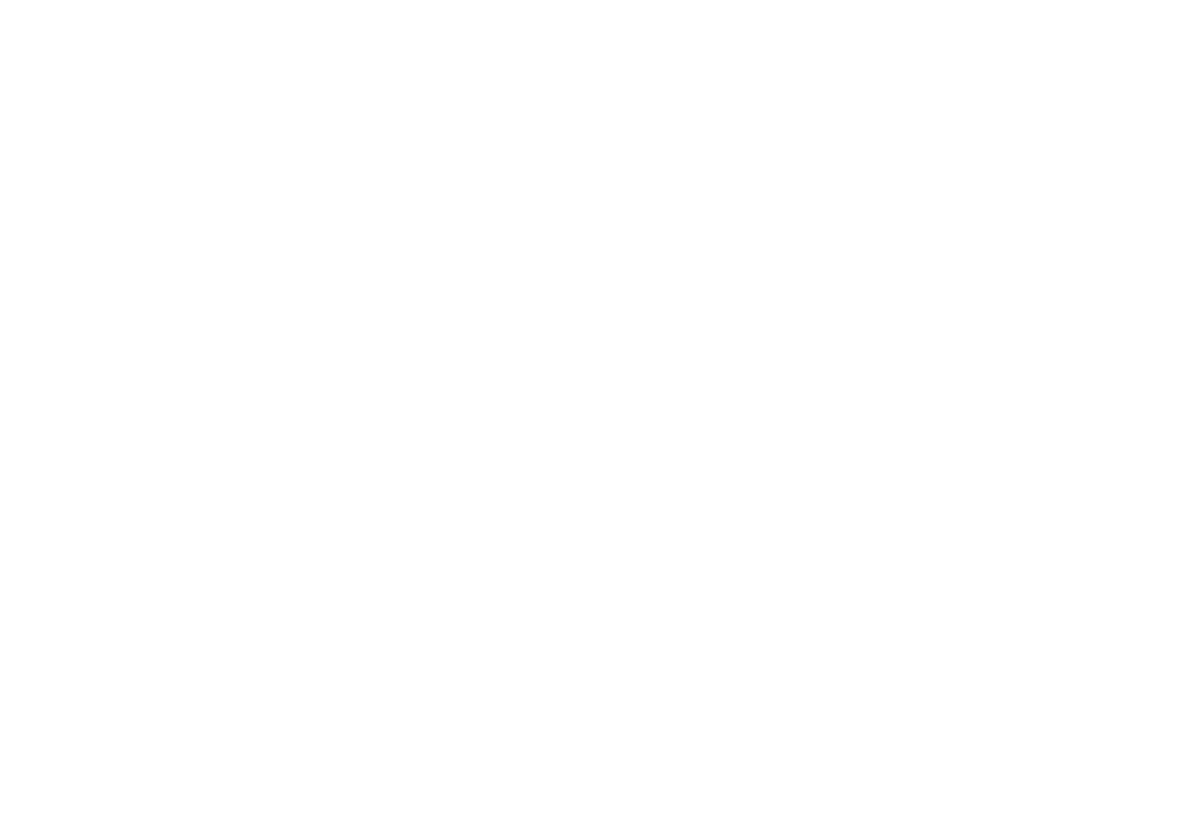
A
B
EPSON AMERICA, INC.
LIMITED WARRANTY
What is Covered: Epson America, Inc. (“Epson”) warrants to the first end-user
customer of the EPSON PhotoPC 600 Digital Camera enclosed with this limited
warranty statement, if purchased and used in the United States or Canada, conforms
to the manufacturer’s specifications and will be free from defects in workmanship and
materials for a period of one year from the date of original purchase. Epson further
warrants to the first end-user customer that the Nickel Metal Hydride Battery
Charger and four Nickel Metal Hydride Batteries enclosed with this limited warranty
statement will be free from defects in workmanship and materials for a period of
ninety days from the date of original purchase. EPSON warrants that the EPSON
product is manufactured from new components and parts or like-new components
and parts which perform like new and meet the EPSON standard of quality.
What Epson Will Do To Correct Problems: Should your EPSON product prove
defective during the warranty period, please call the EPSON Connection at
800-922-8911 for warranty repair instructions and return authorization, if required.
Epson will, at its option, repair or replace on an exchange basis the defective unit,
without charge for parts or labor. If the product requires repair or replacement,
package it in its original container or an equivalent, along with proof of the date of
original purchase. When warranty service involves the exchange of the product or of
a part, the item replaced becomes EPSON property. The exchanged product or part
may be new or previously repaired to the EPSON standard of quality. Exchange or
replacement products or parts assume the remaining warranty period of the product
covered by this limited warranty.
What This Warranty Does Not Cover: This warranty covers only normal consumer
use in the United States and Canada. This warranty does not cover damage to the
EPSON product caused by parts or supplies not manufactured, distributed or
certified by EPSON. This warranty does not cover third party parts, components or
peripheral devices added to the EPSON product after its shipment from EPSON.
EPSON is not responsible for warranty service should the EPSON label or logo or the
rating label or serial number be removed or should the product fail to be properly
maintained or fail to function properly as a result of misuse, abuse, improper
installation, neglect, improper shipping, damage caused by disasters such as fire,
flood, and lightning, improper electrical current, software problems, interaction with
non-EPSON products, or service other than by an EPSON Authorized Servicer.
Packaging and shipping costs incurred in presenting your EPSON product for
warranty service are your responsibility. Shipping costs from the EPSON repair
facility will be EPSON’s responsibility. If a claimed defect cannot be identified or
reproduced in service, you will be held responsible for costs incurred.
THE WARRANTY AND REMEDY PROVIDED ABOVE ARE EXCLUSIVE
AND IN LIEU OF ALL OTHER EXPRESS OR IMPLIED WARRANTIES
INCLUDING, BUT NOT LIMITED TO, THE IMPLIED WARRANTIES OF
MERCHANTABILITY OR FITNESS FOR A PARTICULAR PURPOSE. SOME
LAWS DO NOT ALLOW THE EXCLUSION OF IMPLIED WARRANTIES. IF
THESE LAWS APPLY, THEN ALL EXPRESS AND IMPLIED WARRANTIES
ARE LIMITED TO THE WARRANTY PERIOD IDENTIFIED ABOVE.
UNLESS STATED HEREIN, ANY STATEMENTS OR REPRESENTATIONS
MADE BY ANY OTHER PERSON OR FIRM ARE VOID. EXCEPT AS
PROVIDED IN THIS WRITTEN WARRANTY, NEITHER EPSON AMERICA,
INC. NOR ITS AFFILIATES SHALL BE LIABLE FOR ANY LOSS,
INCONVENIENCE, OR DAMAGE, INCLUDING DIRECT, SPECIAL,
INCIDENTAL OR CONSEQUENTIAL DAMAGES, RESULTING FROM THE
USE OR INABILITY TO USE THE EPSON PRODUCT, WHETHER
RESULTING FROM BREACH OF WARRANTY OR ANY OTHER LEGAL
THEORY.
In Canada, warranties include both warranties and conditions.
Some jurisdictions do not allow limitations on how long an implied warranty lasts
and some jurisdictions do not allow the exclusion or limitation of incidental or
consequential damages, so the above limitations and exclusions may not apply to you.
This warranty gives you specific legal rights, and you may also have other rights which
vary from jurisdiction to jurisdiction.
To locate the EPSON Authorized Reseller nearest you call:
(800) 922-8911
or write to:
Epson America, Inc. • P. O. Box 2842 • Torrance, CA 90509-2842 • MS:CS1
Popinsb.fm Page B Tuesday, August 26, 1997 5:22 PM