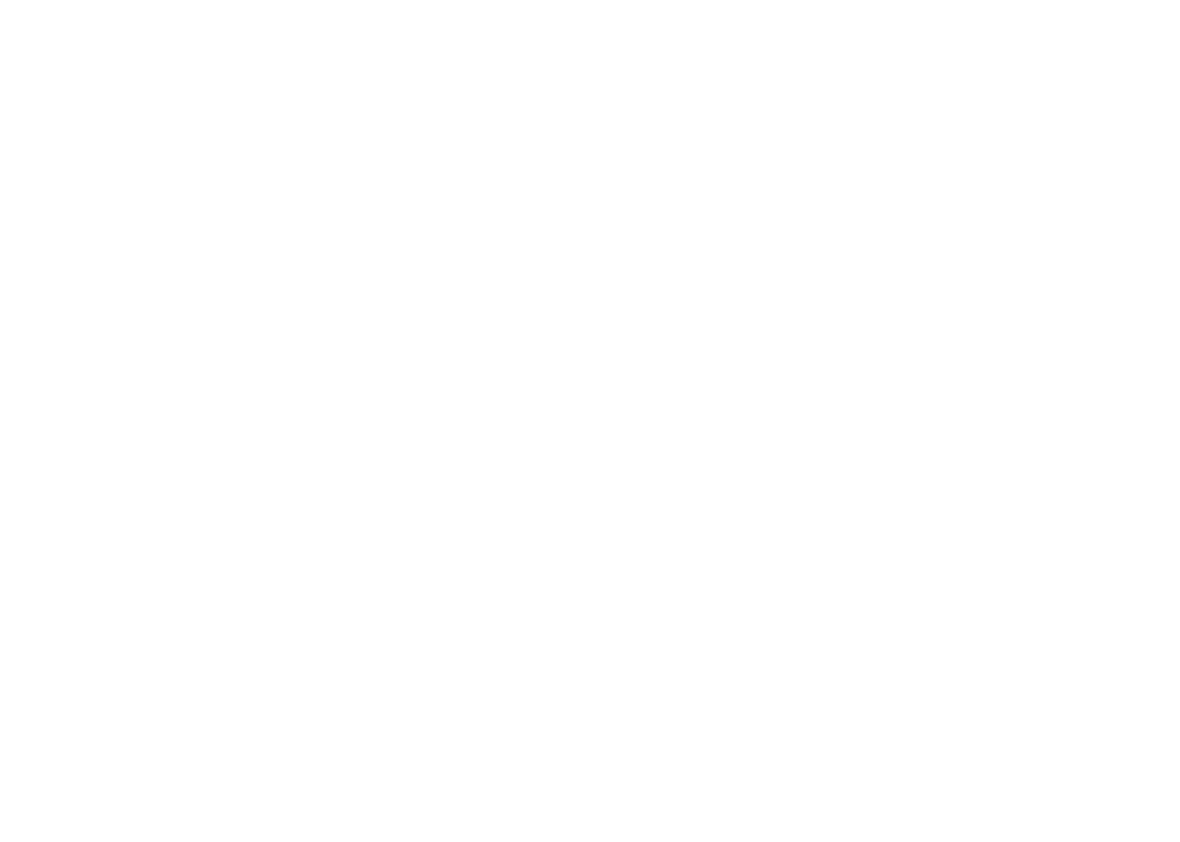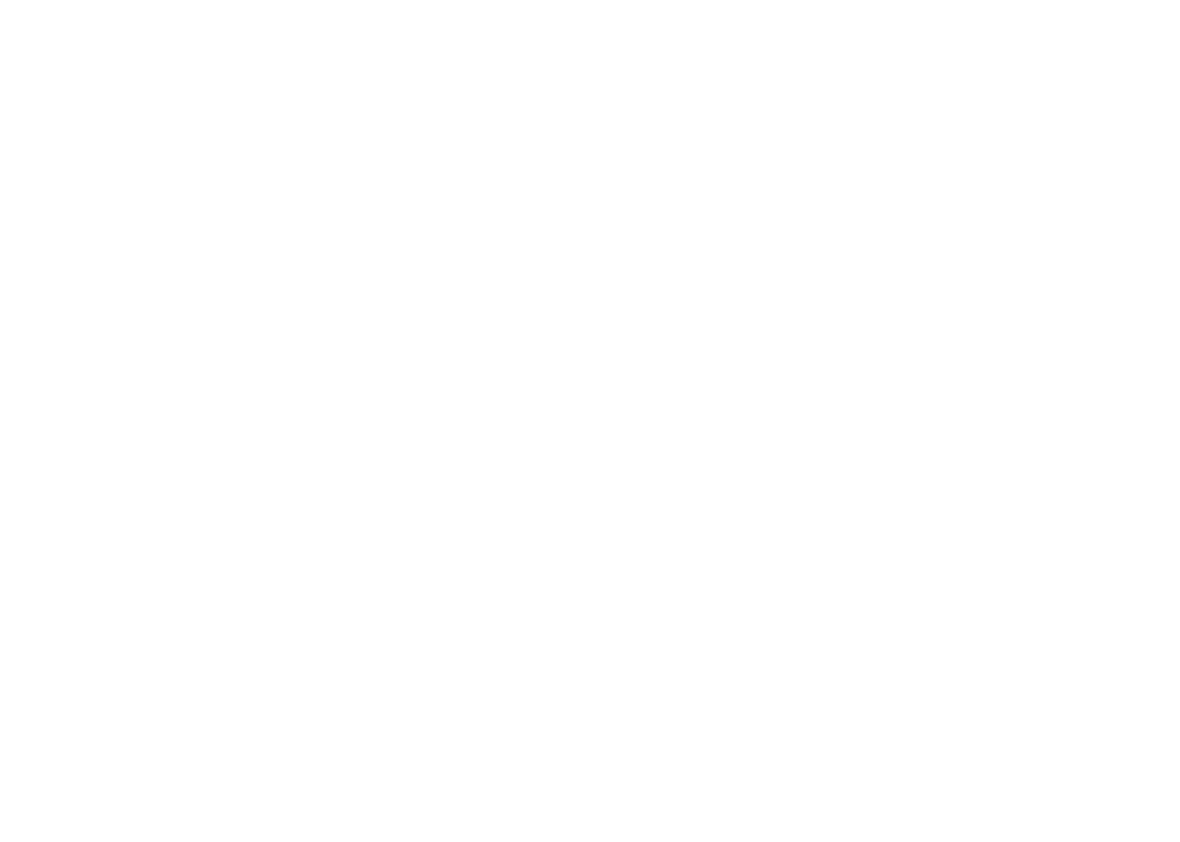
IMPORTANT NOTICE
All rights reserved. No part of this publication may be reproduced,
stored in a retrieval system, or transmitted in any form or by any
means, electronic, mechanical, photocopying, recording, or otherwise,
without the prior written permission of SEIKO EPSON
CORPORATION. No patent liability is assumed with respect to the use
of the information contained herein. Neither is any liability assumed for
damages resulting from the use of the information contained herein.
Neither SEIKO EPSON CORPORATION nor its affiliates shall be
liable to the purchaser of this product or third parties for damages,
losses, costs, or expenses incurred by the purchaser or third parties as
a result of: accident, misuse, or abuse of this product or unauthorized
modifications, repairs, or alterations to this product, or (excluding the
U.S.) failure to strictly comply with SEIKO EPSON
CORPORATION’s operating and maintenance instructions.
SEIKO EPSON CORPORATION shall not be liable against any
damages or problems arising from the use of any options or any
consumable products other than those designated as Original EPSON
Products or EPSON Approved Products by SEIKO EPSON
CORPORATION.
EPSON is a registered trademark of SEIKO EPSON CORPORATION.
PhotoPC is a trademark of SEIKO EPSON CORPORATION. Macintosh
is a registered trademark of Apple Computer, Inc. Microsoft and
Windows are registered trademarks of Microsoft Corporation.
CompactFlash is a trademark of SanDisk Corporation.
General Notice: Other product names used herein are for identification
purposes only and may be trademarks of their respective owners. EPSON
disclaims any and all rights in those marks.
Copyright©1997 by SEIKO EPSON CORPORATION, Nagano, Japan.
Declaration of Conformity
According to ISO/IEC Guide 22 and EN 45014
Manufacturer: SEIKO EPSON CORPORATION
Address: 3-5, Owa 3-chome, Suwa-shi, Nagano-ken 392 Japan
Representative: EPSON EUROPE B.V.
Address: Prof. J. H. Bavincklaan 5 1183 AT Amstelveen
The Netherlands
Declares that the Product:
Product Name: Digital Still Camera
Type Name: EPSON PhotoPC 600
Model: G660A
Conforms to the following Directive(s) and Norm(s):
Directive 89/336/EEC:
EN 55022 Class B
EN 50082-1
IEC 801-2
IEC 801-3
IEC 801-4
EN 61000-3-2 (Using AC Adapter Model EU-20)
EN 61000-3-3 (Using AC Adapter Model EU-20)
July, 1997
Y. Ishii
President of EPSON EUROPE B. V .
A NOTE CONCERNING RESPONSIBLE USE OF
COPYRIGHTED MATERIALS
Like photocopiers, digital cameras can be misused by improper
photographing of copyrighted material. Unless you have the advice
of a knowledgeable attorney, be responsible and respectful by not
photographing published material without the permission of the
copyright holder.
Proof Sign-off:
Yano _______
Norum _______
_______
R
Poppy Rev.A/TCAT
A5 size Cover
97/09/18 pass 3